Direct Deposit for Organizations
Configuring direct deposit for your organization is an essential step to automate salary and tax payments.
NOTE To automate salary payments to your employees, you need to configure direct deposit for your employees as well.
Once you complete the setup and approve a payroll, your bank account will be debited the following amounts:
| Debit Amount | Deposited To |
|---|---|
| Net pay of employees whose payment mode is Direct Deposit | The employees’ bank accounts |
| Federal, state, and local tax amounts | The corresponding tax authorities |
| Child support garnishment amounts, if applicable | The corresponding child support agency |
Direct Deposit can be configured for your organization in three simple and straightforward steps:
- Add Bank Information
- Bank Account Verification (handled by Zoho Payroll)
- Authorize Payment Service Provider
Add Bank Information
To add your organization’s bank information:
- Go to Settings and navigate to Direct Deposit.
- Click Configure Now.
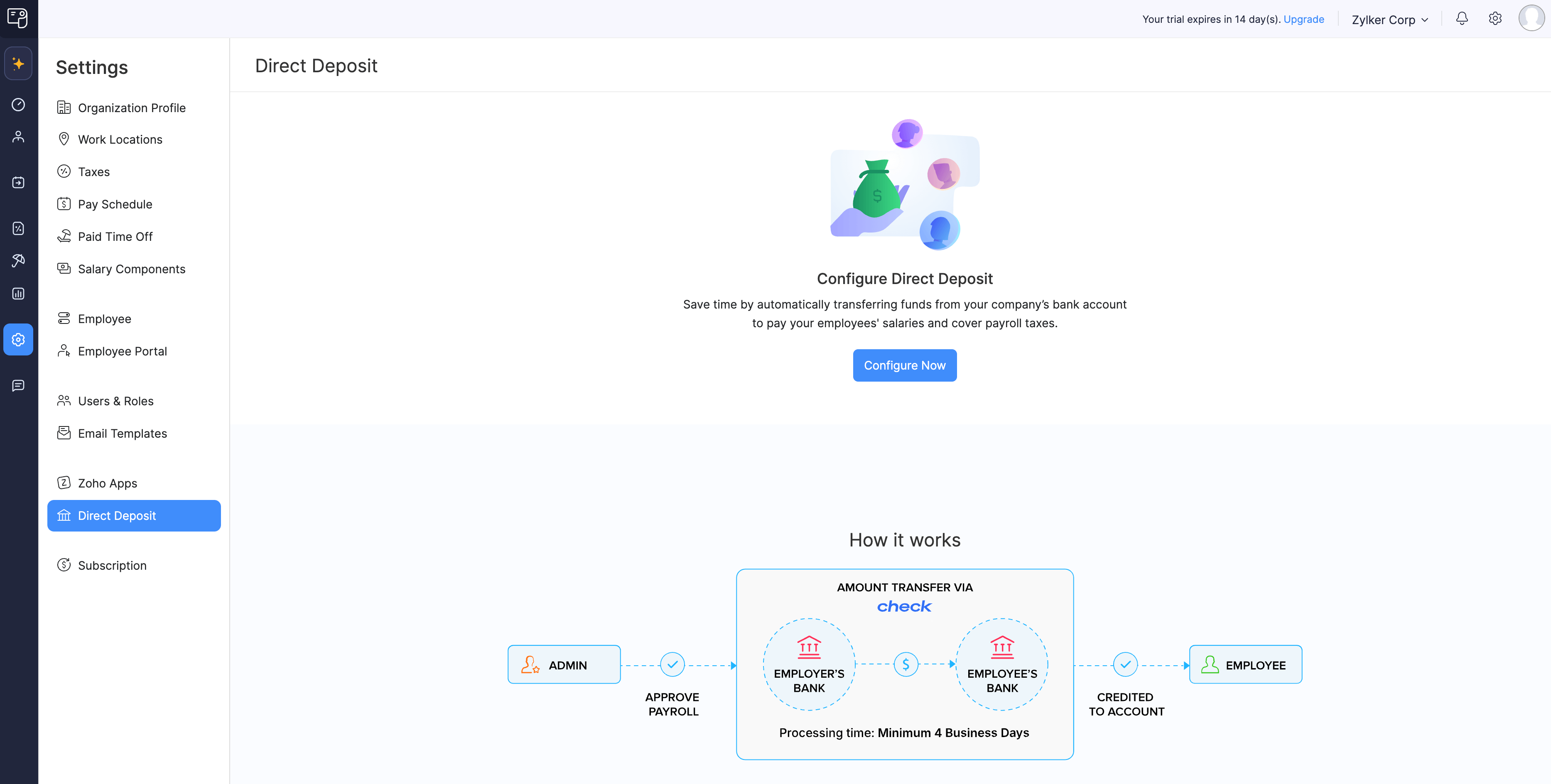
- Provide the required details:
| Field Name | Description |
|---|---|
| Bank Account Name | Enter the name of your bank account. |
| Bank Name | Enter the name of the bank. |
| Account Number | Enter your bank account number. |
| Routing Number | Enter the nine digit routing number of your bank. |
| Account Code | Enter a unique code for your bank account. |
| Account Type | Select the type of bank account:
|
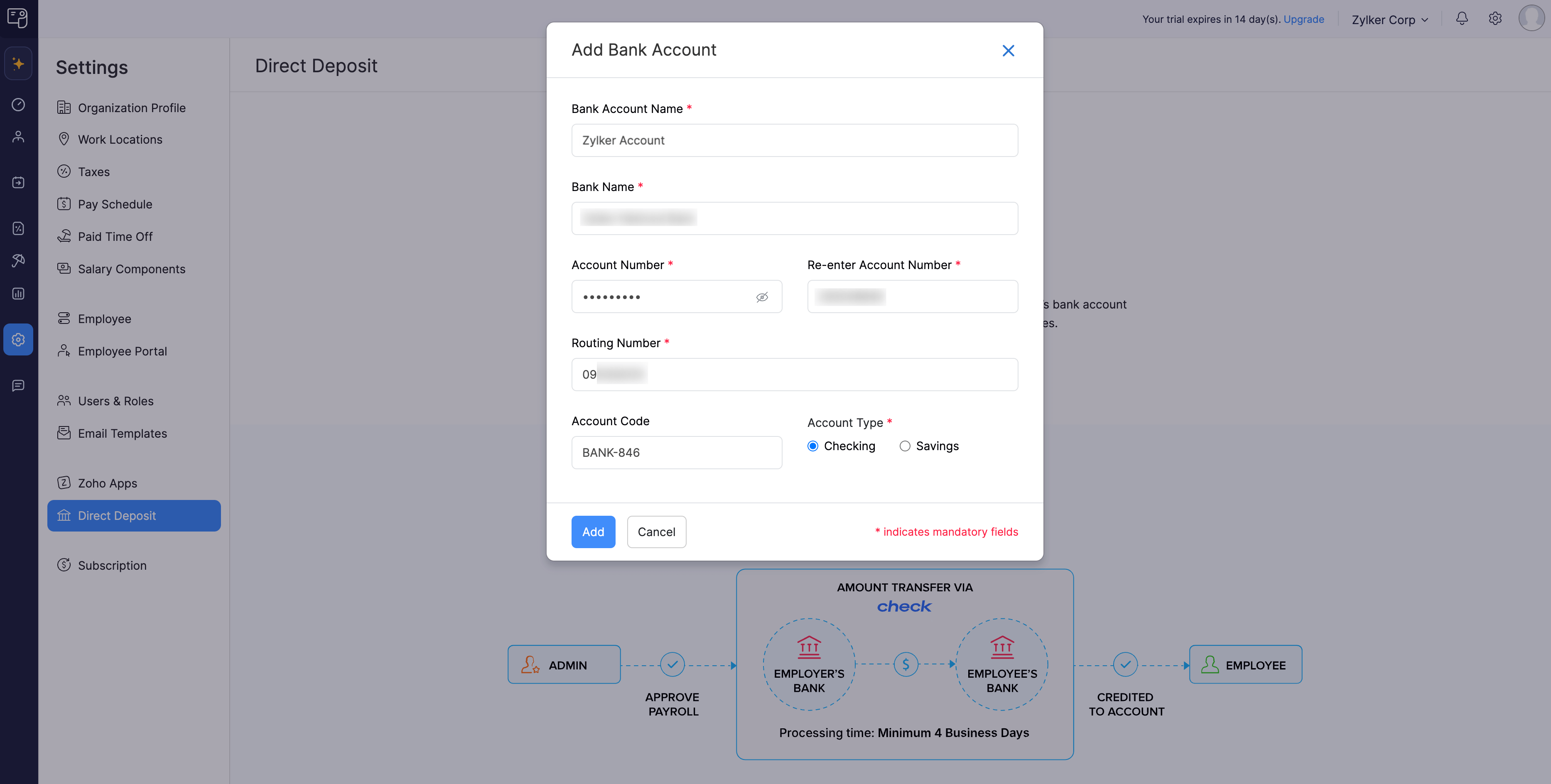
- Click Add.
Bank Account Verification
After adding your bank account, Zoho Payroll will automatically initiate a verification process to ensure the correctness of the provided information.
This automated process typically takes 2 to 3 business days.
- Upon successful verification, you’ll be asked to authorize your payment service provider.
- If the verification fails, you’ll need to update your bank information.
For more details on the verification process, refer to our help document on Bank Account Verification.
Authorize Payment Service Provider
PREREQUISITE Authorization will only be available after completing the following steps:
NOTE The authorization process must be completed by either the business owner or an authorized person who is responsible for signing legal documents on behalf of your organization.
To authorize your payment service provider:
- Click Authorize.
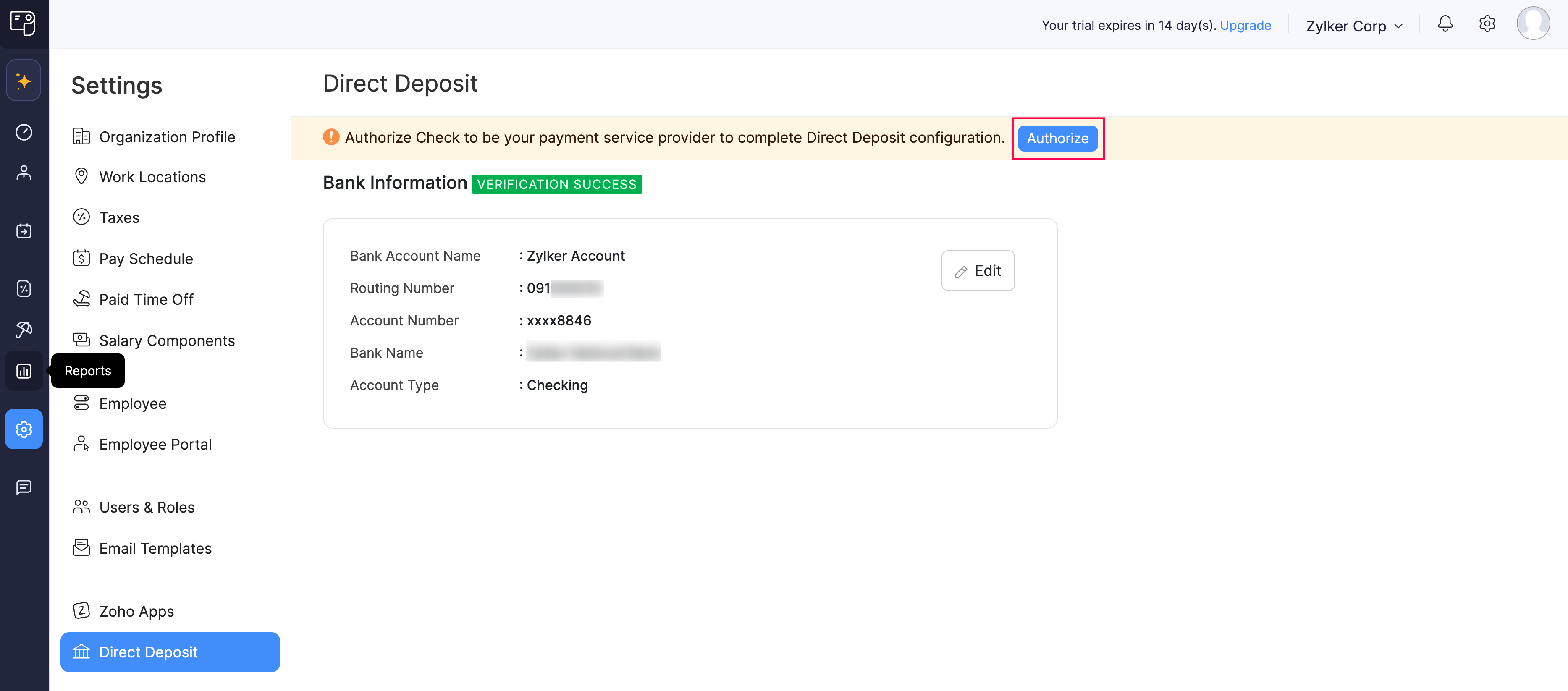
- In the popup, verify your details for accuracy and click Proceed.
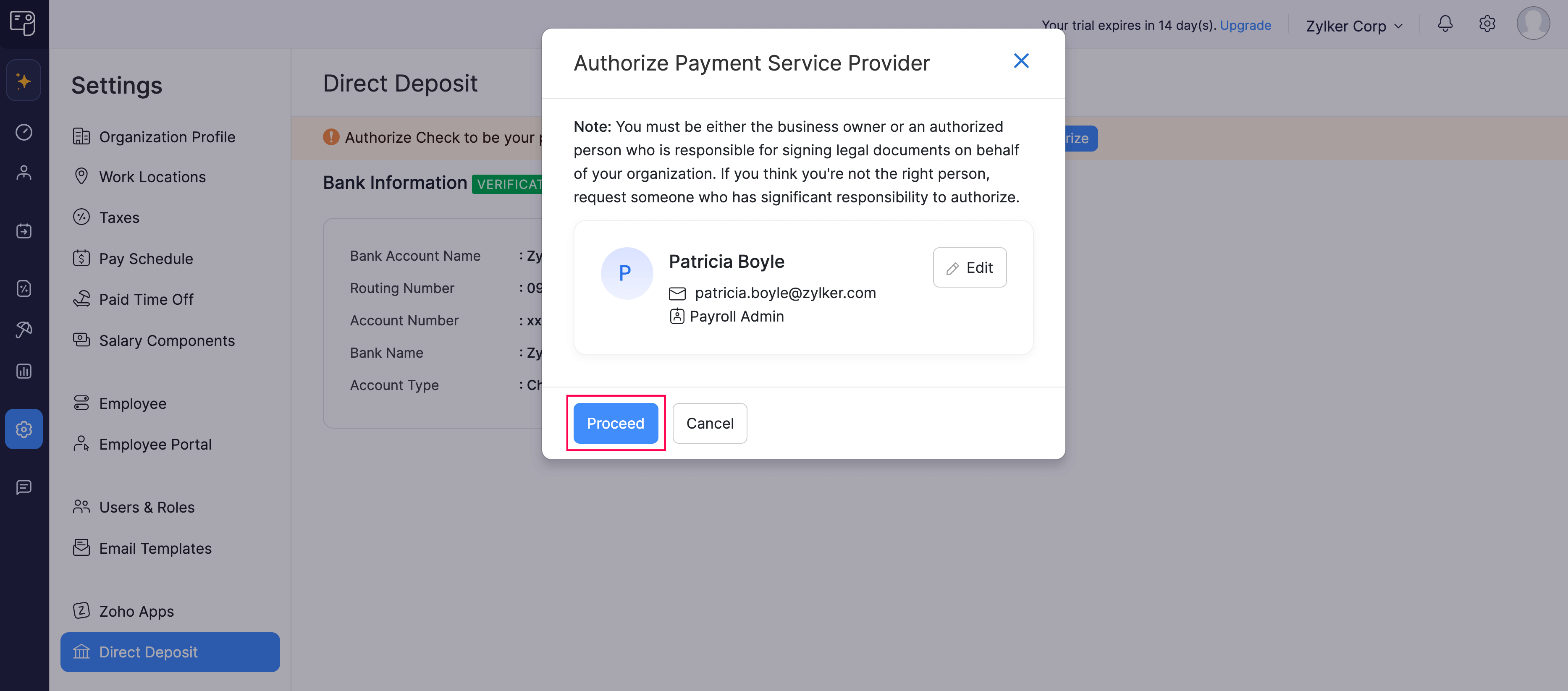
- Review the authorization terms and click Authorize.
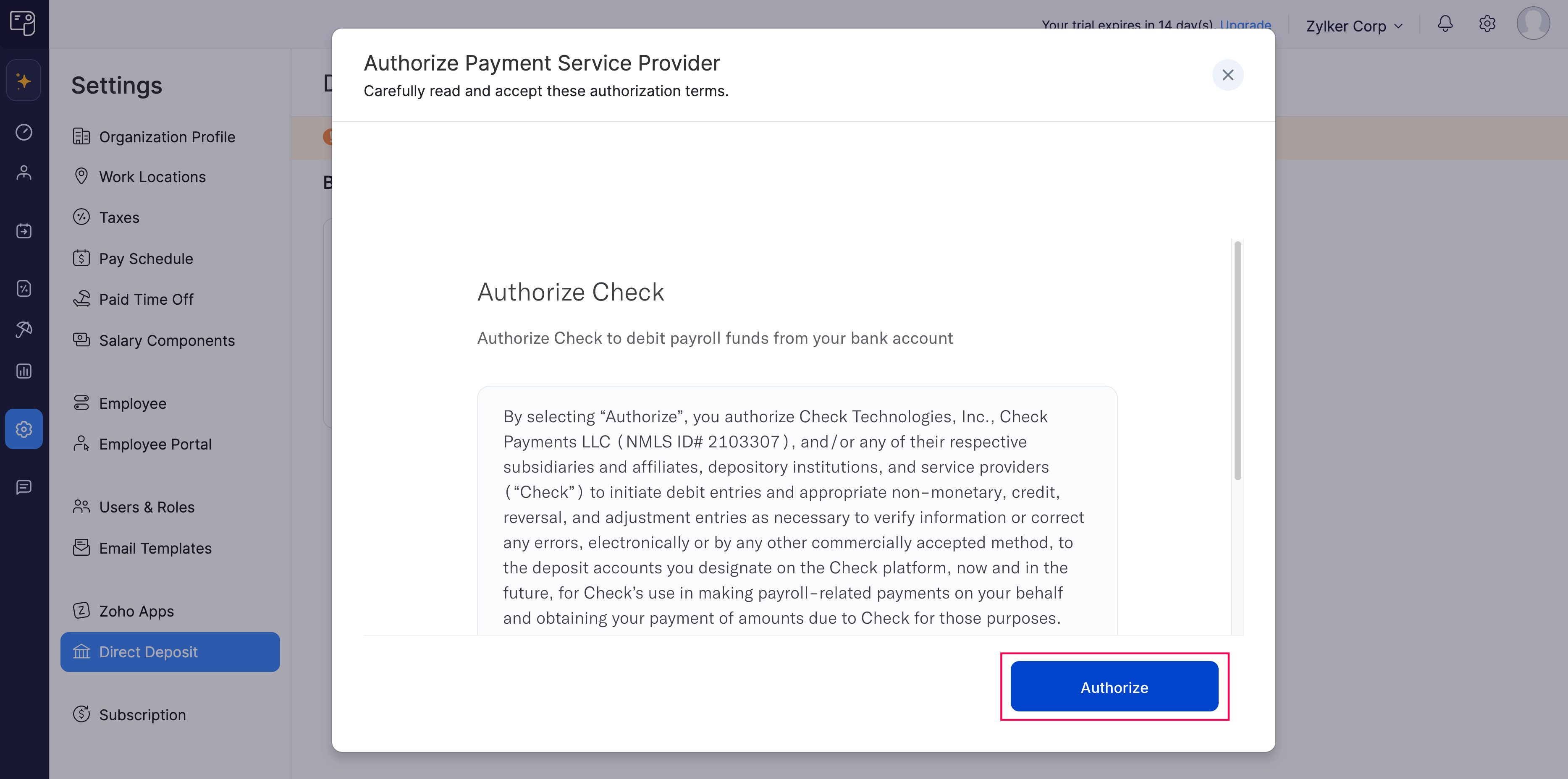
Your payment service provider will then be authorized.
This completes the Direct Deposit configuration for your organization. You can now configure Direct Deposit for your employees and process payrolls.
Things to Remember
- Once a payroll is approved, it takes about 4 business days for payments to be processed. Ensure you approve payroll 4 business days before the pay date.
- Before approving payroll, make sure your organization’s bank account has sufficient funds to cover employee salaries and tax liabilities.
