Email Templates
You can customize the content of the system generated emails which are sent to your employees by modifying the email templates.
You can personalize the content of the following system generated emails:
- Payslip Notification: This email is sent to your employees once you’ve paid them.
- Full & Final Settlement Payslip Notification: This email is sent to the terminated employees once their final settlement is processed.
Customize Email Template
To customise an email template:
- Go to Settings on the left sidebar and select Email Templates
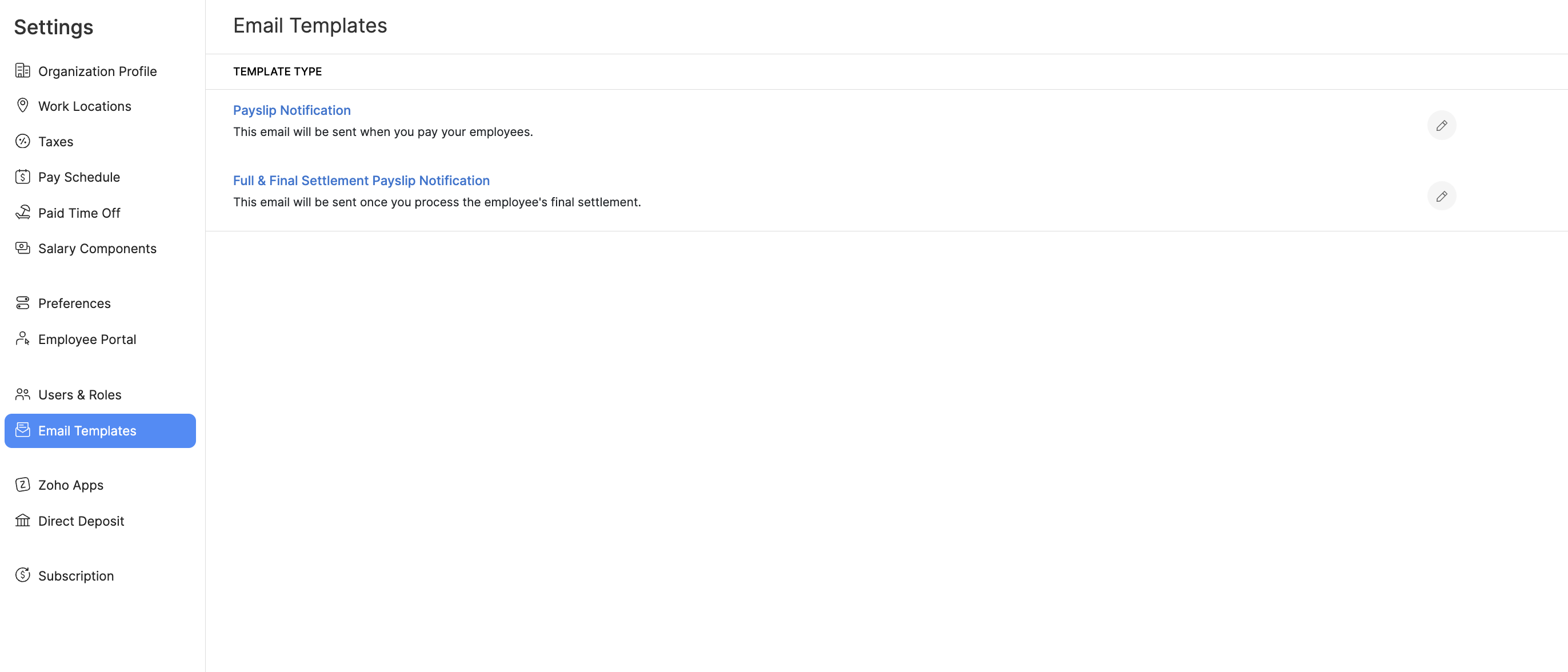
- Click the Edit icon next to the email template that you want to modify. A pop up appears.
- Choose which email address you want to send the email from in the Sender field.
- Enter a subject for the email.
- Modify the content of the email. You can use HTML tags to incorporate hyperlinks and images. If there is a text that changes for each email, such as Employee Name or Pay Period, you can use placeholders.
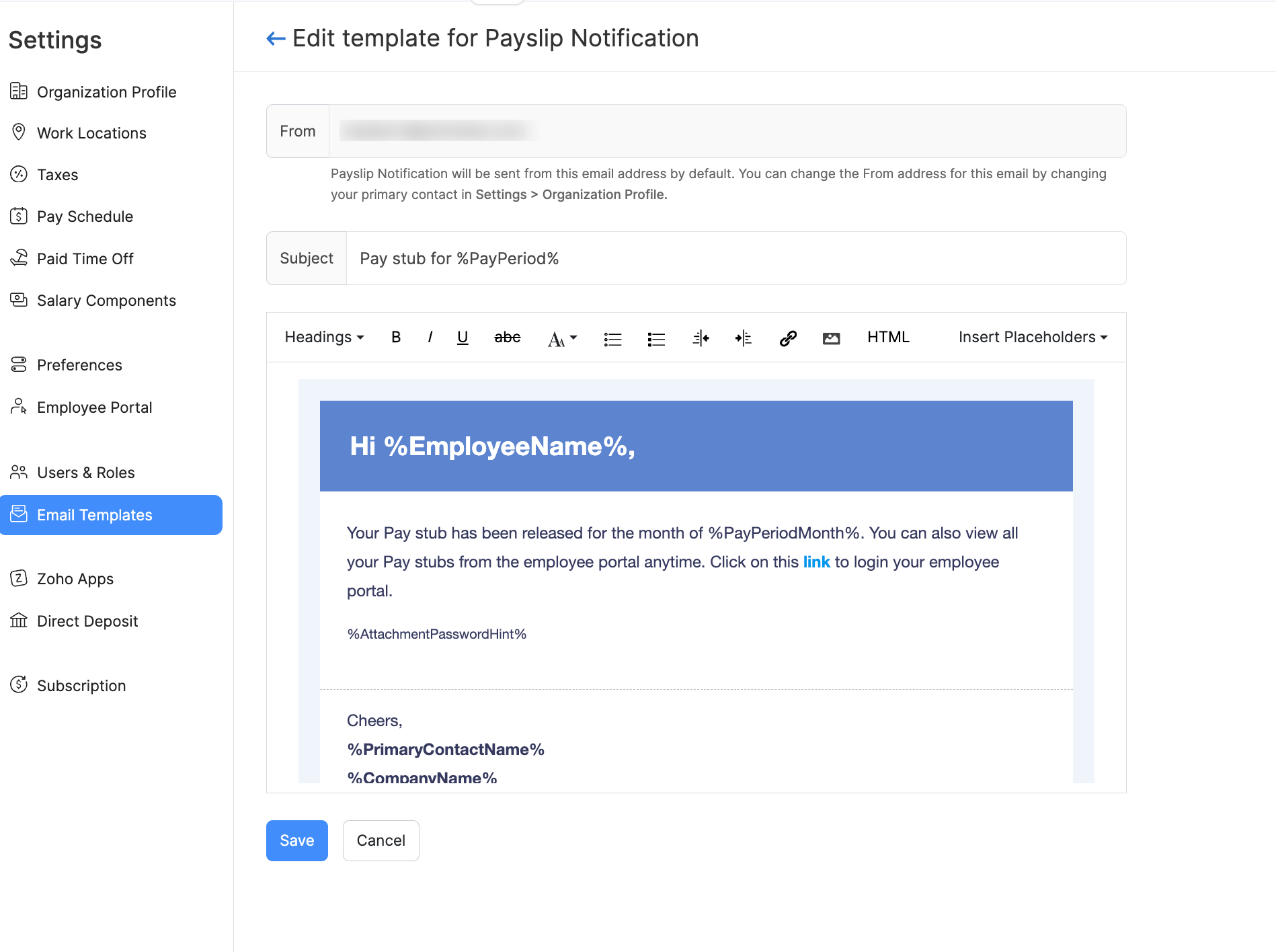
- Click Save once you’ve finished editing the template.
Placeholders In Email Templates
Placeholders are used to display certain data that can be different for each email. Below is a list of placeholders you can use in the email templates.
| Placeholder | Description |
|---|---|
| %InviteUserName% | This displays the name of the person you’re inviting. |
| %InviteUserEmail% | This displays the email address of the person you’re inviting. |
| %UserName% | This displays the name of the user sending the email. |
| %InviteUserLink% | This displays the link which the user has to click to accept the invitation. |
| %EmployeeName% | This displays the name of the Employee. |
| %PayPeriodMonth% | This displays the pay cycle for which the payslip is generated. |
| %PayDate% | This displays the date on which the final payment was processed. |
