Pay Schedule
As an employer, you’d be paying your employees based on a fixed schedule. Zoho Payroll supports the below pay schedules:
- Weekly (every week)
- Bi-weekly (every two weeks)
- Semi-monthly (twice a month)
- Monthly (once a month)
- Quarterly (every quarter)
You can choose a pay schedule that fits your business and meets employee expectations.
Configure Pay Schedule
Configuring a pay schedule ensures that your regular payrolls are generated on time—automatically. You’ll only need to verify the payroll details and approve the payroll.
WARNING You cannot update the Pay Schedule after processing a pay run.
To configure your pay schedule:
- Go to Settings and navigate to Pay Schedule.
- Select the frequency at which you pay your employees:
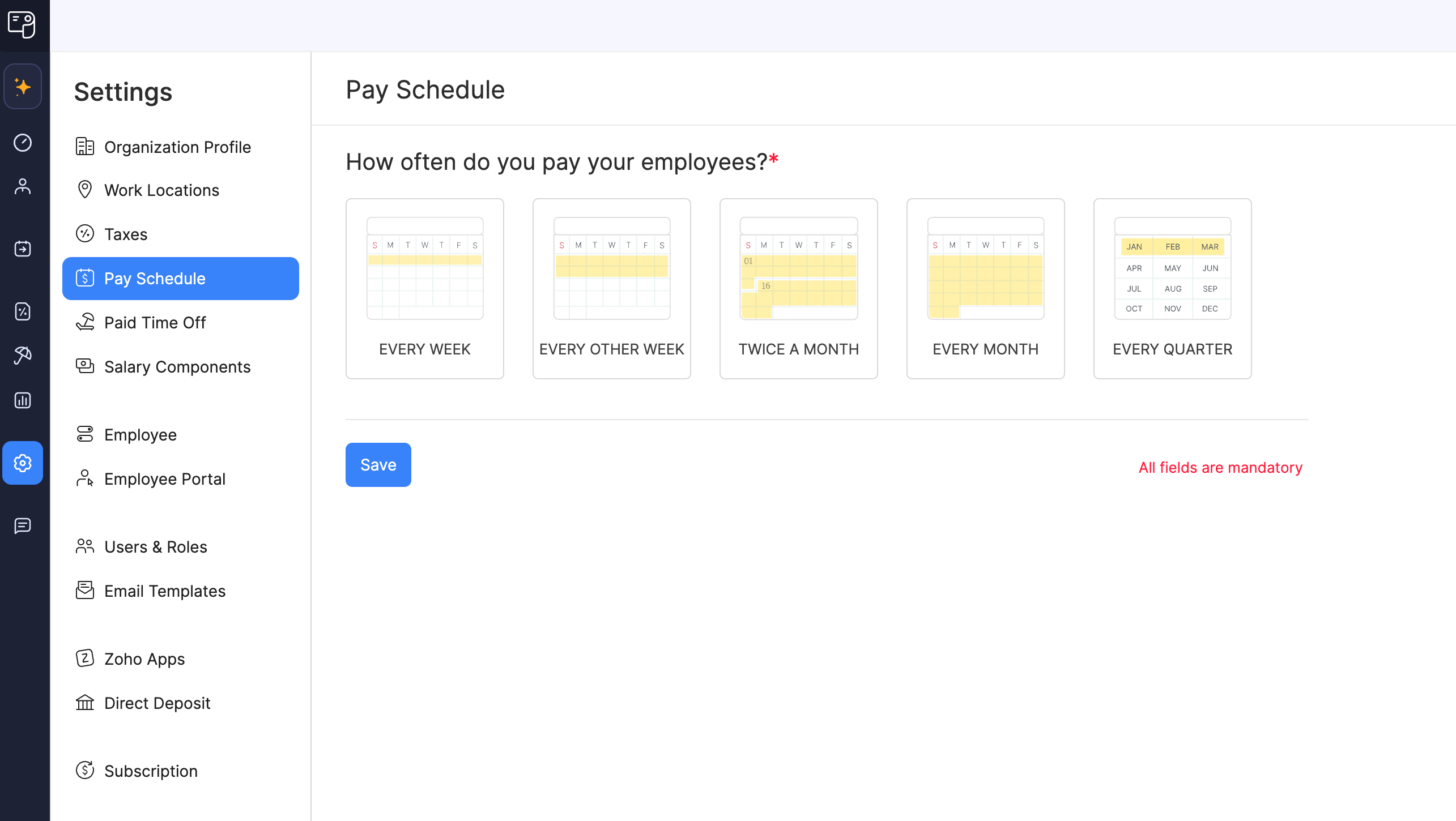
Frequency | Pay checks per year | Description |
|---|---|---|
| Every Week (Weekly) | 52 | Employees are paid on a specific day every week, such as every Friday. |
| Every Other Week (Bi-Weekly) | 26 | Employees are paid on a specific day every other week, such as every other Friday. |
| Twice a Month (Semi-Monthly) | 24 | Employees are paid twice a month on specific dates, such as the 15th and the 30th. |
| Once a Month (Monthly) | 12 | Employees are paid on a specific day every month, such as the 30th. |
| Every Quarter (Quarterly) | 4 | Employees are paid on a specific day every quarter, such as the last working day of every quarter. |
- Select a payday for the chosen pay frequency:
- For Every Week or Every Other Week, choose a weekday (Monday to Friday) as the payday.
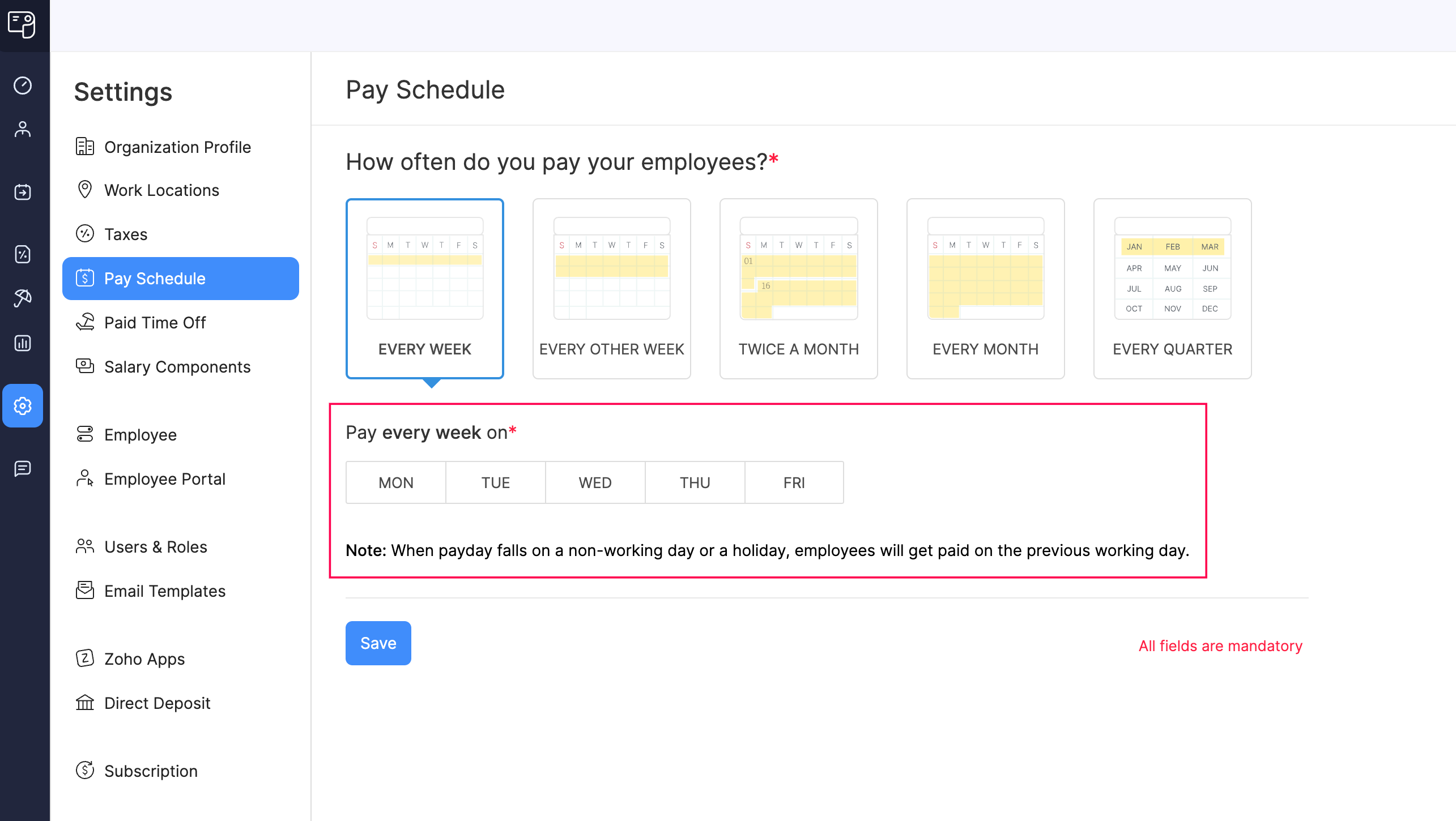
- For Twice a Month:
- For work done from the 1st to the 15th, choose the 15th of the same month or a custom date.
- For work done from the 16th to the end of the month, choose the last working day of the same month or a custom date.
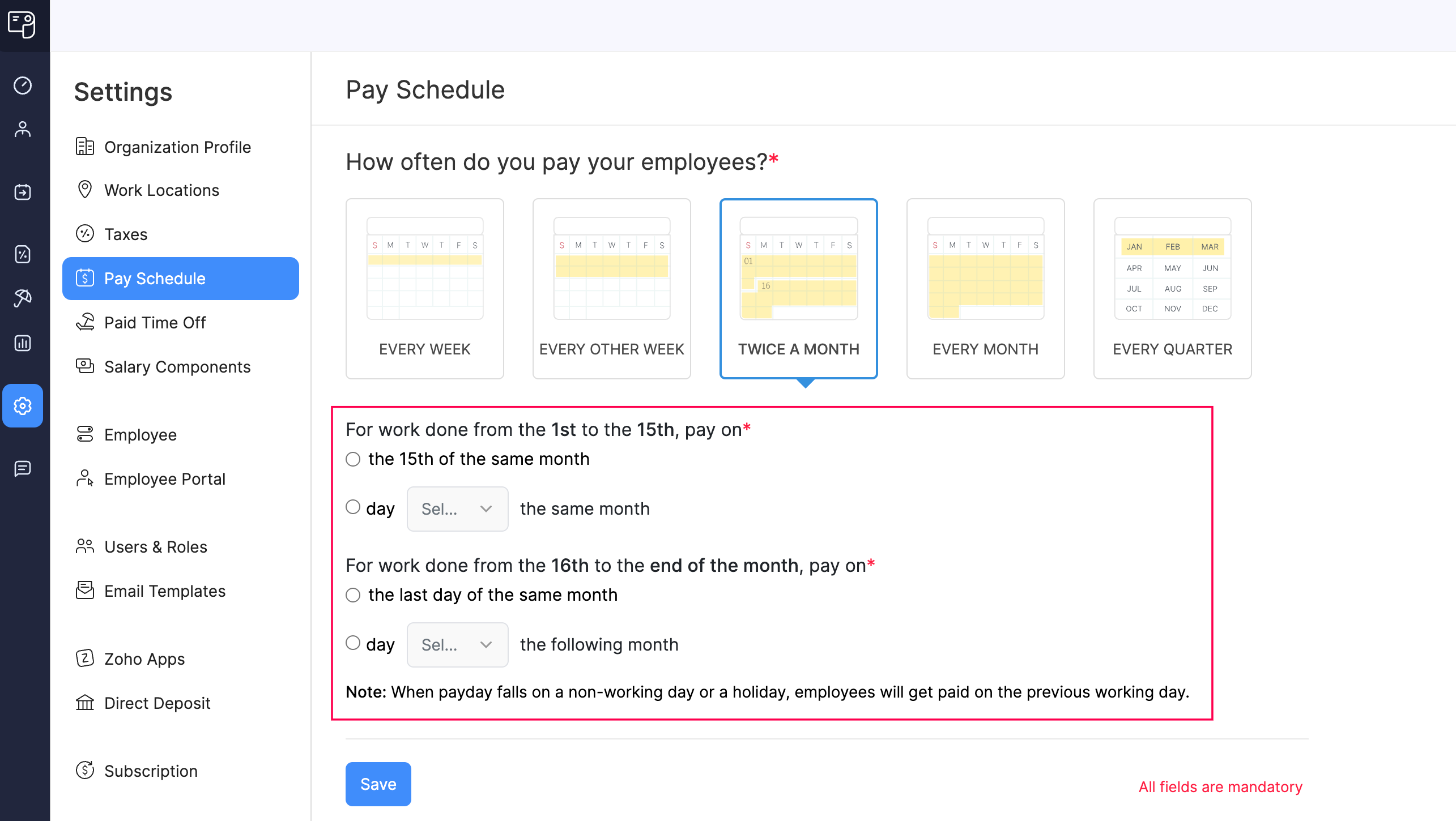
- For Once a Month, choose the last working day of the month or a custom date.
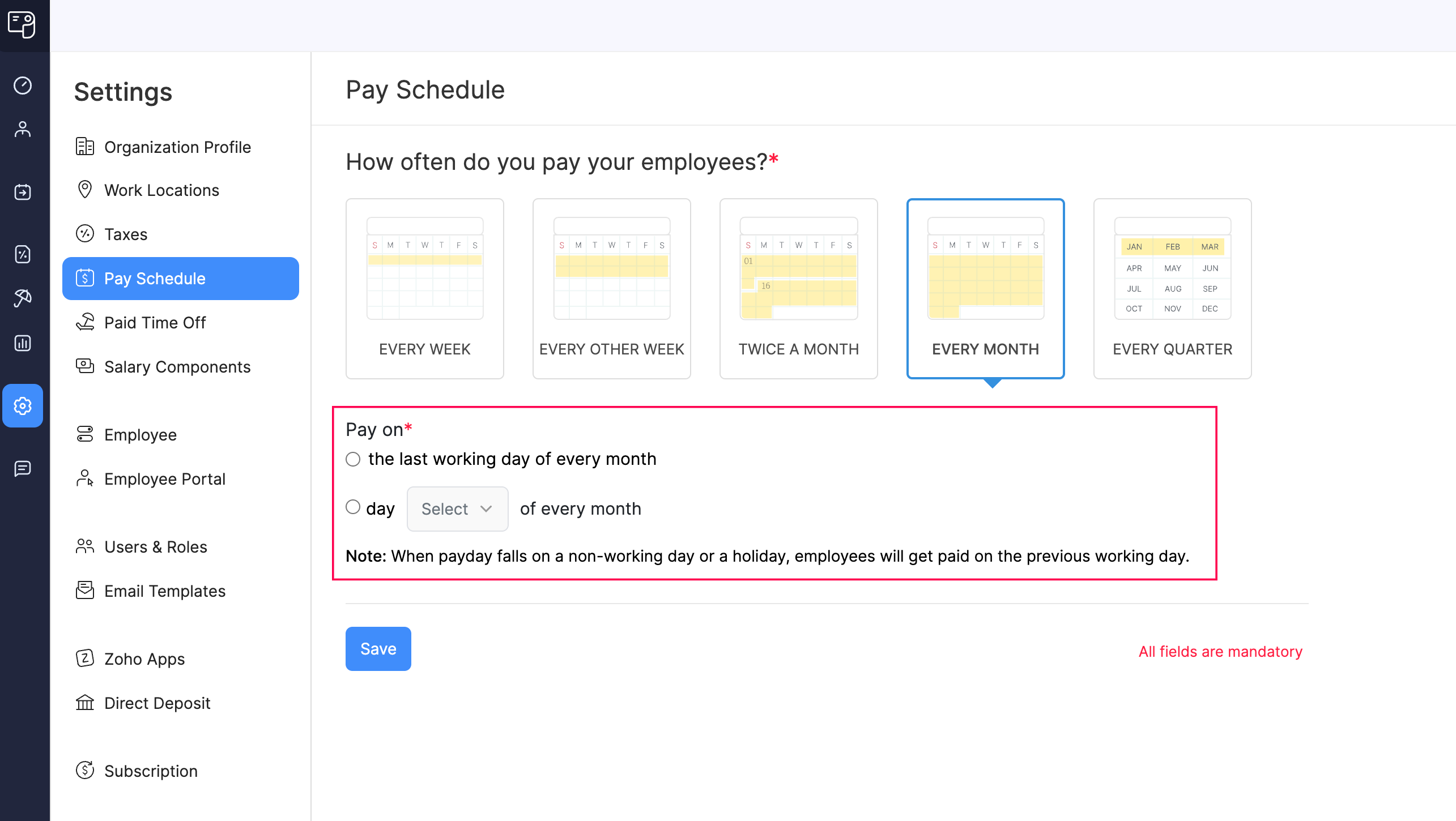
- For Every Quarter, choose the last working day of the quarter or a custom date in a quarter.
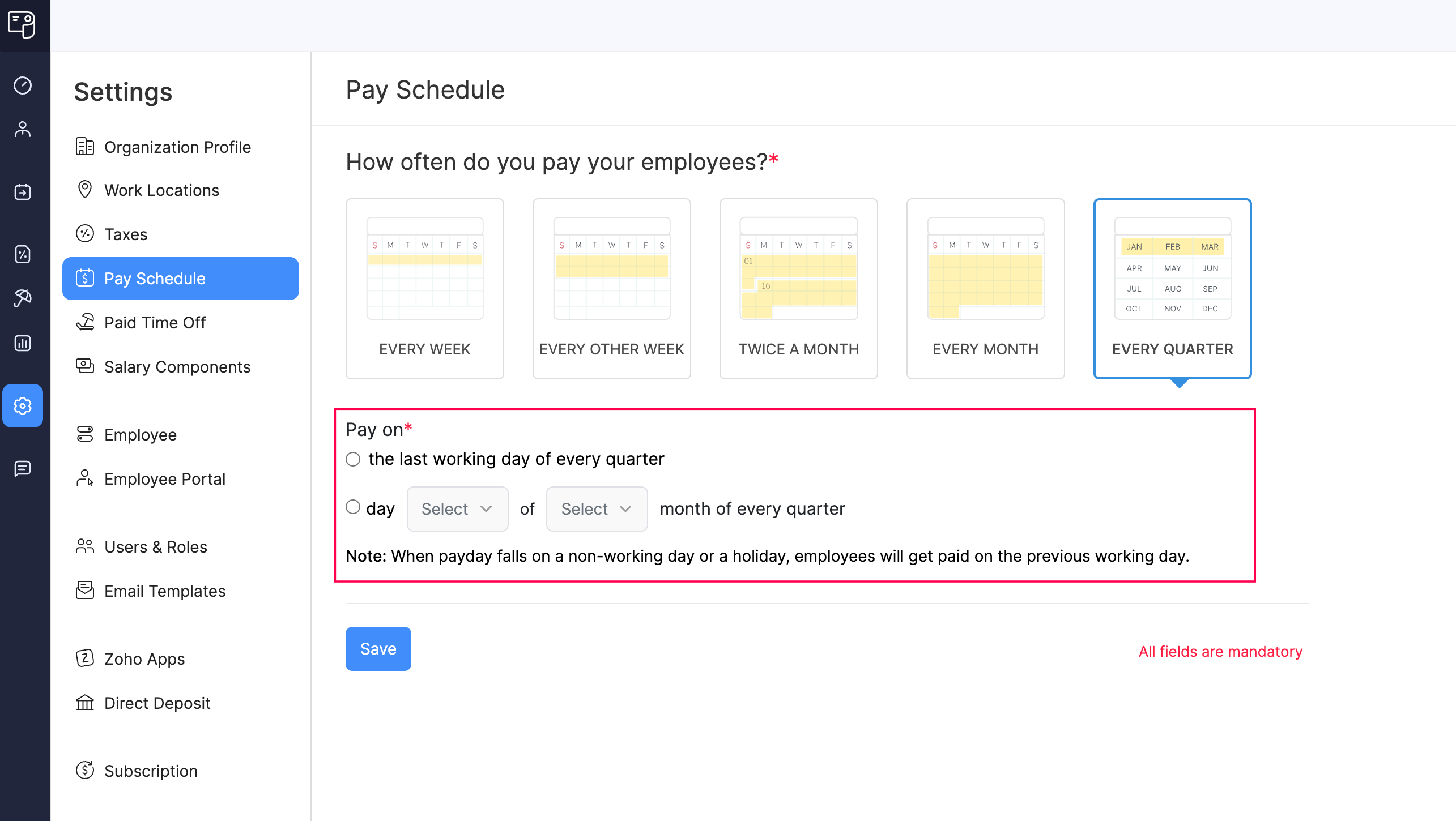
- For Every Week or Every Other Week, choose a weekday (Monday to Friday) as the payday.
- Select the start date of your first pay period.
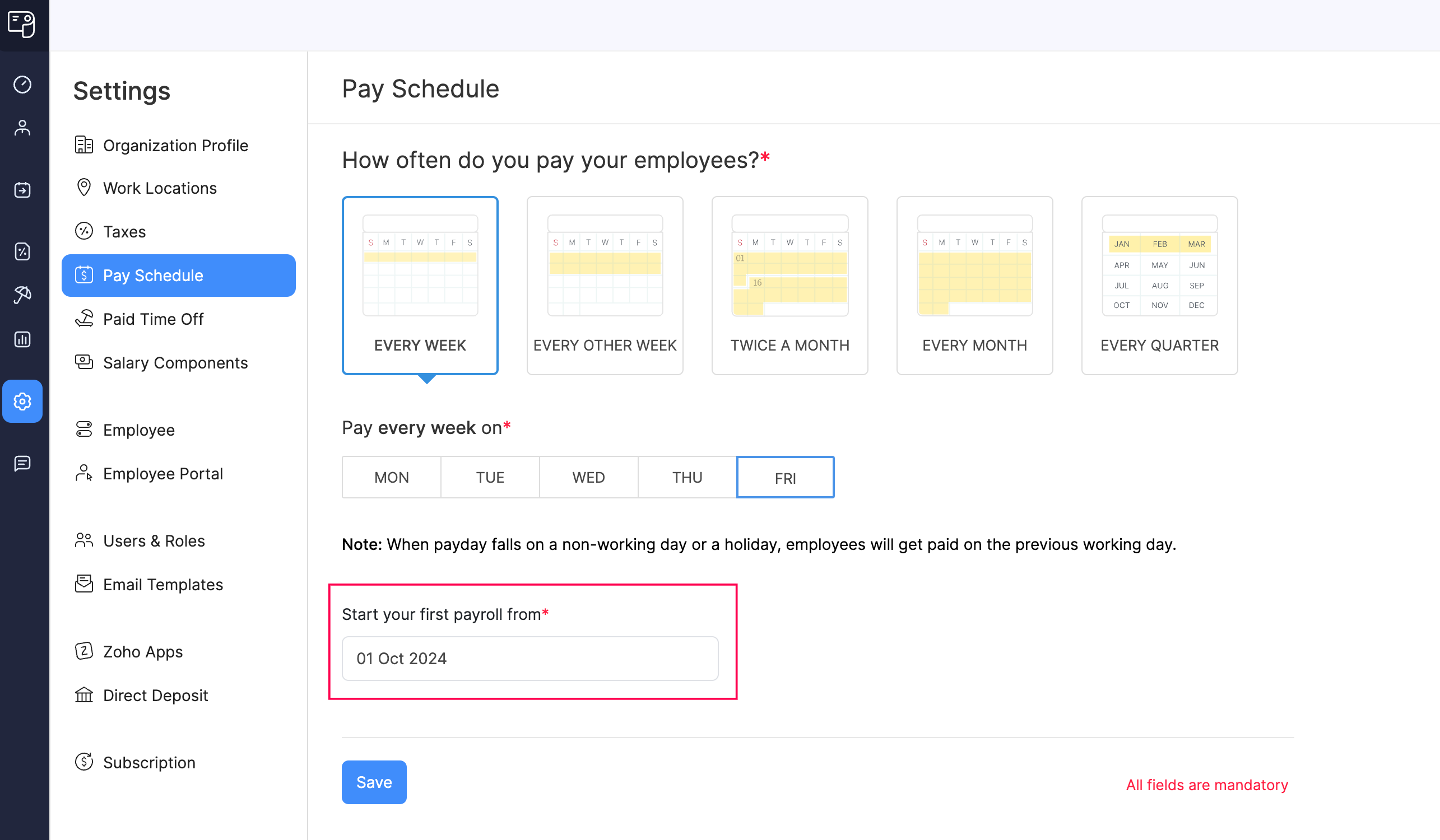
- Select your first payday.
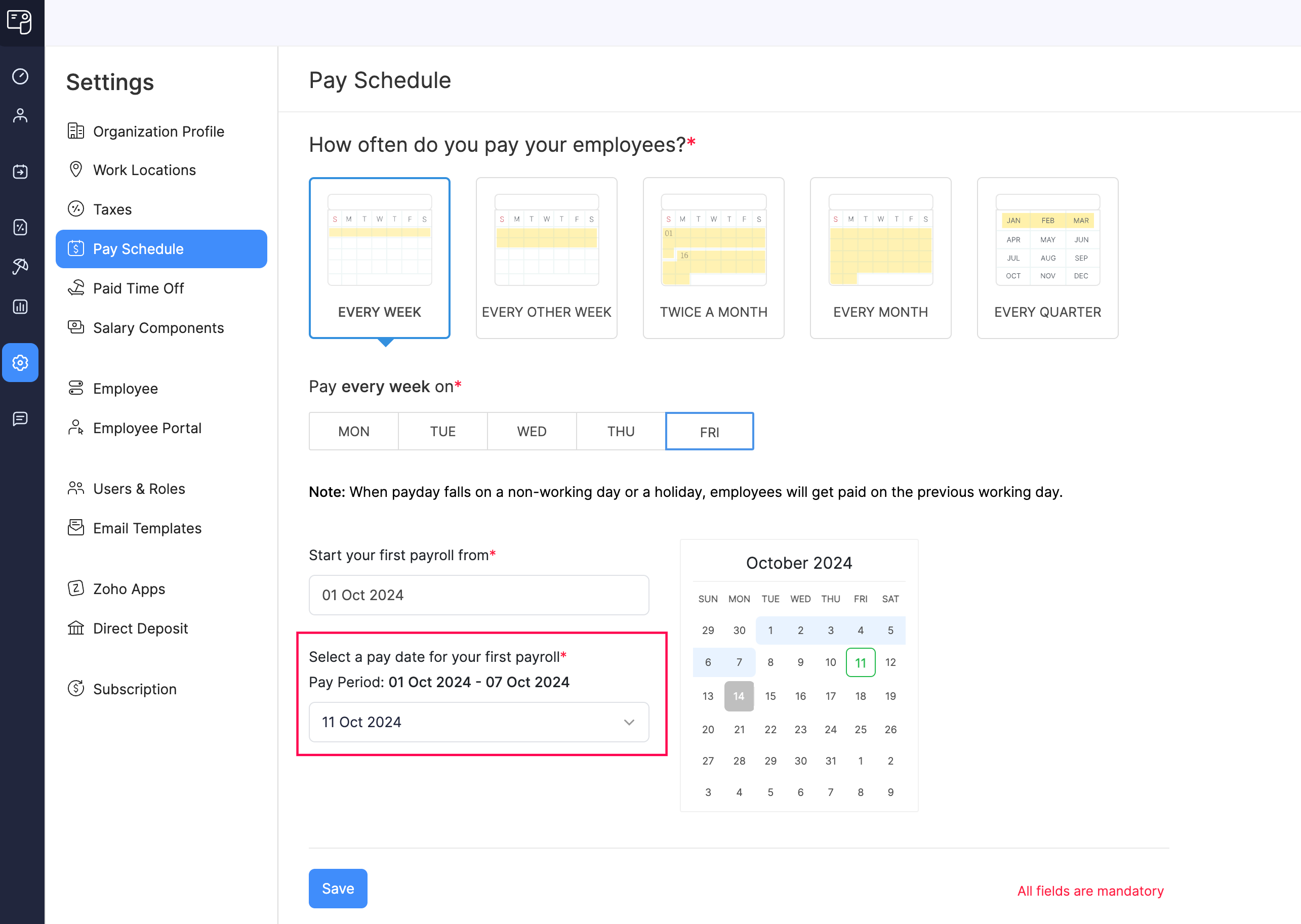
- Click Save.
Zoho Payroll will automatically generate payrolls based on this configuration.
NOTE If the payday falls on a non-working day or holiday, employees will be paid on the previous working day.
Update Pay Schedule
Your ability to update your organization’s pay schedule depends on the status of your payrolls. For a better understanding, let’s break this down into different scenarios:
| Payroll Status | Level of Control |
|---|---|
| Before processing your first payroll | You have full control to update your pay schedule. |
| After processing your first payroll, but before approving it | You have to delete the payroll before being able to edit the pay schedule. |
| After processing and approving your first payroll | You can update only the pay day for your pay schedule. |
To update the pay schedule:
- Go to Settings and navigate to Pay Schedule.
- Click the edit icon or Change.
- Make the necessary changes.
NOTE You can update only the pay day if you have processed and approved your first payroll.
- Click Save.
Your regular payrolls will now follow the updated pay schedule.
