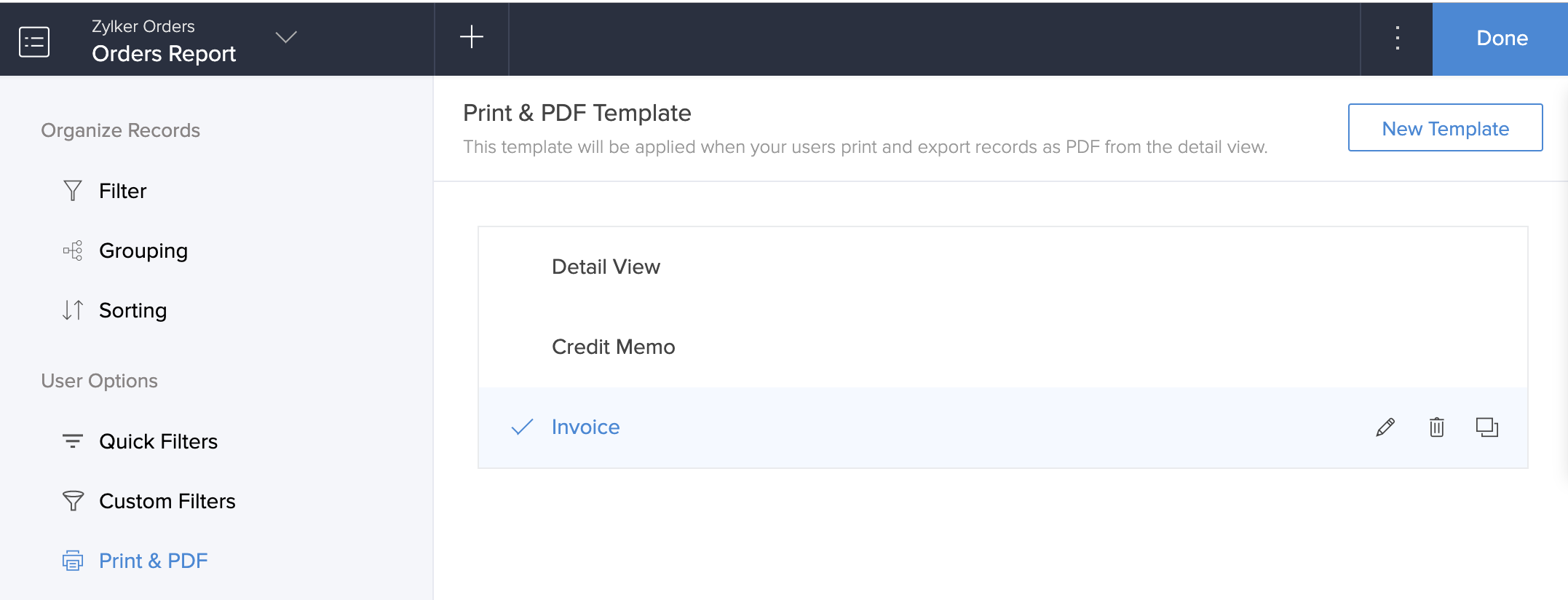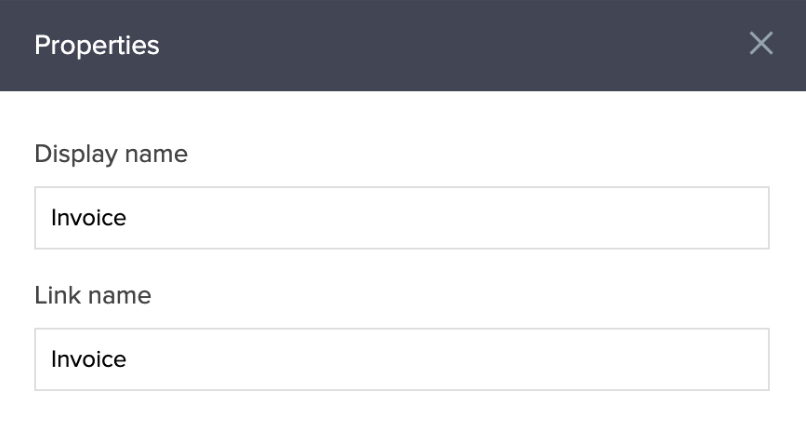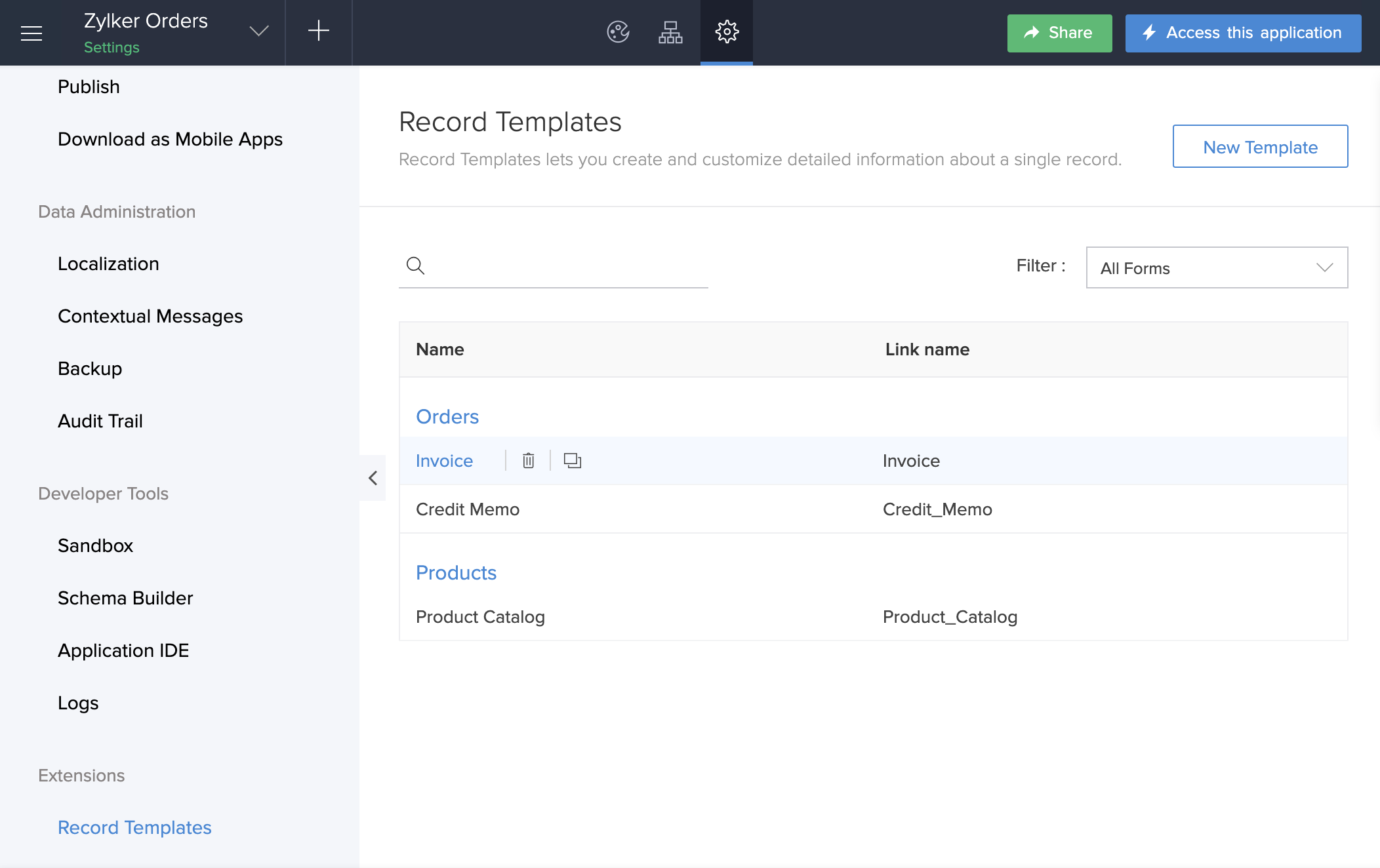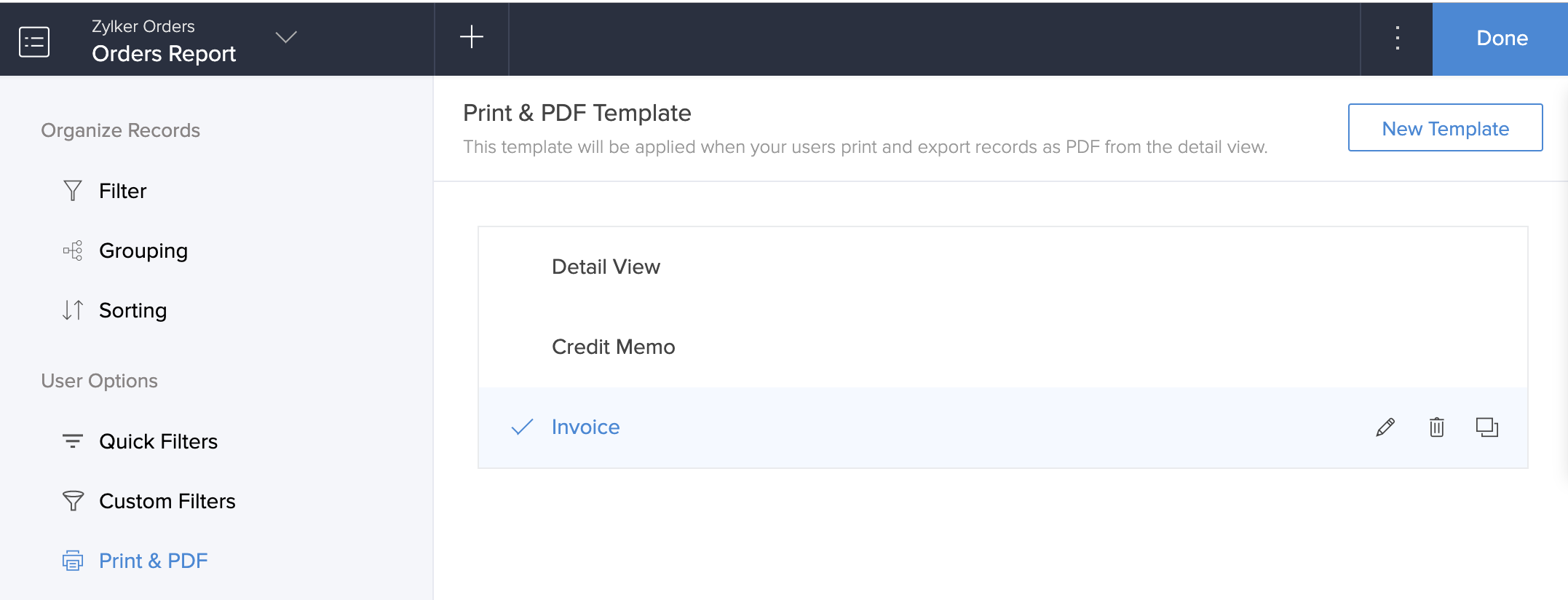This help page is for users in Creator 5. If you are in the newer version (Creator 6), click here. Know your Creator version.
Manage record templates
To rename a record template
- Edit your app.
- Navigate to your app's Settings page.
- Click Record Templates.
- Select the required template. Its designer will open.
- Click the Settings icon in the top-right corner.
- The Properties pane will slide in from the right.
- Edit the Display name and Link name as required:
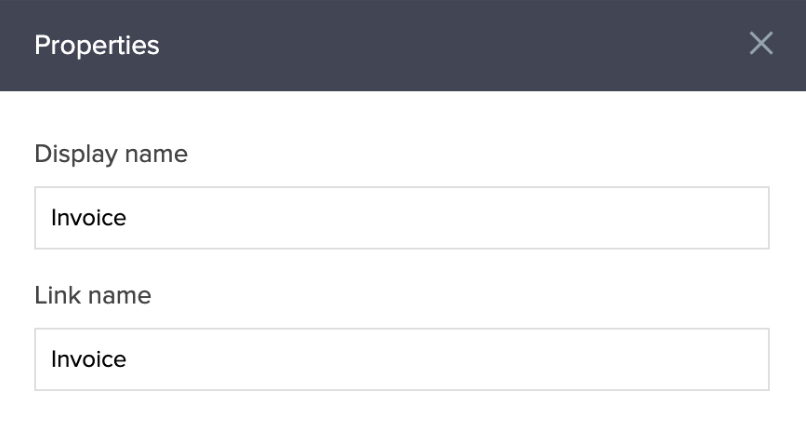
To edit, delete, and duplicate a template
- Edit your app.
- Navigate to your app's Settings page.
- Click Record Templates.
- Hover over the required template, then choose from any of the following options:
- Click to edit it. You'll be taken to its designer.
- Click the Delete icon to delete it.
- Click the Duplicate icon to create a duplicate template.
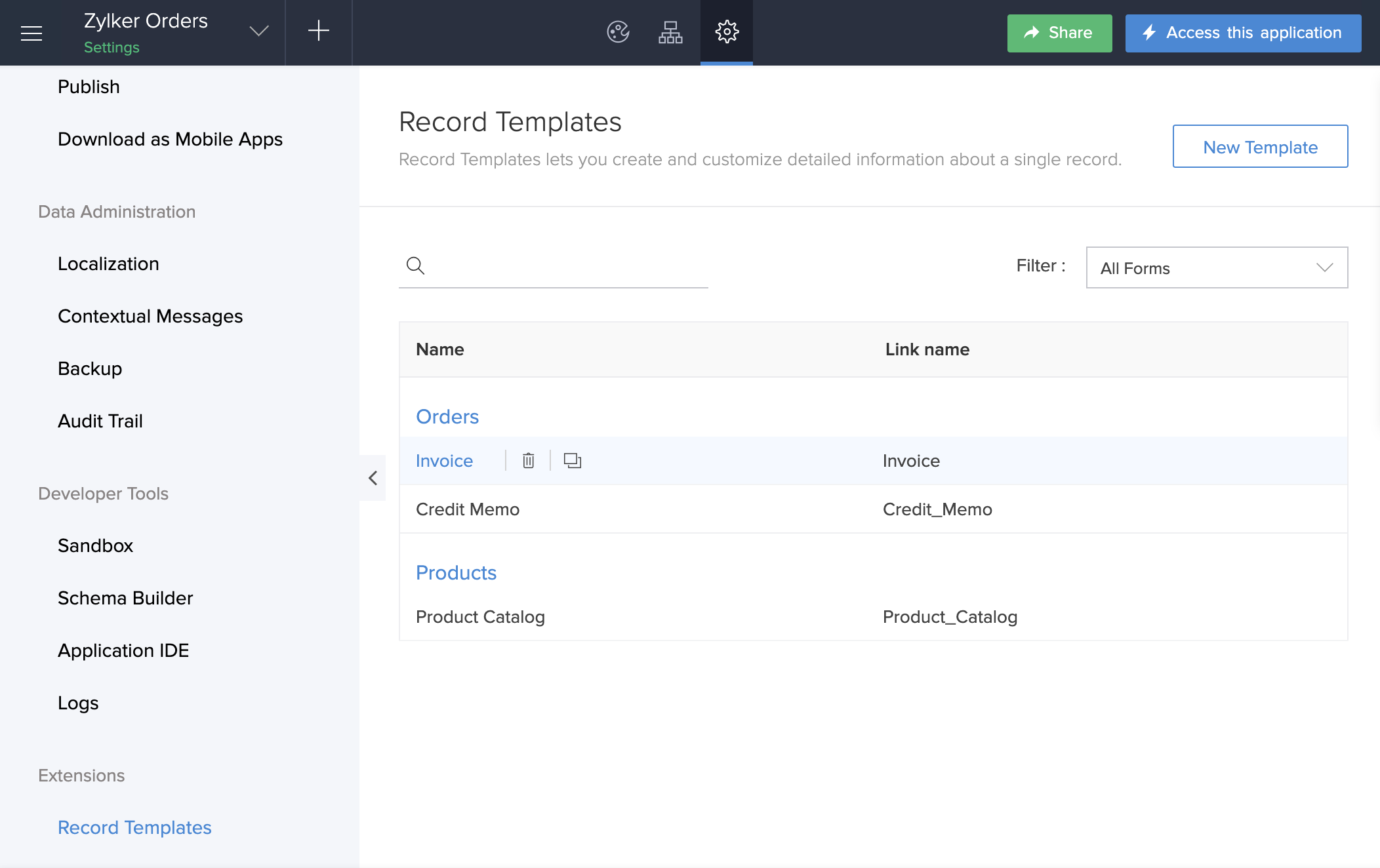
Because record templates can also be set as print templates for reports, you can also edit them as follows:
- Edit your app.
- Navigate to the Design page.
- Open the component-listing menu from the top-left, then select the required report.
- Hover on the preview of the report, then click Open Report Properties.
- Select Print & PDF. The Print & PDF Template page will open.
- Hover over the required template, then choose from the following options:
- Click the Edit icon to edit it. You'll be taken to its designer.
- Click the Delete icon to delete it.
- Click the Duplicate icon to create a duplicate template.