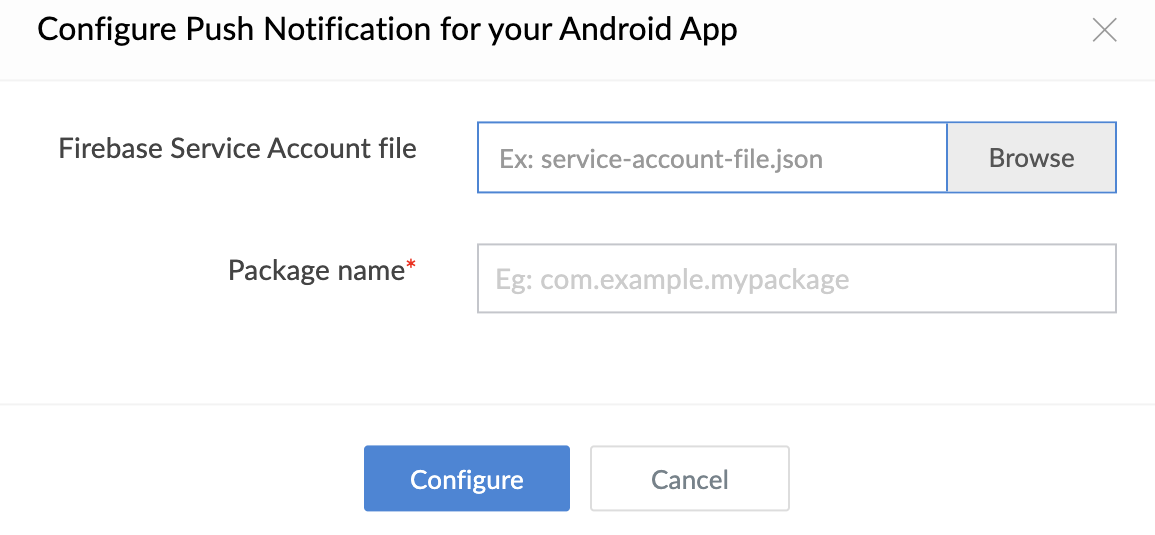Configure push notification for your Android app
As part of your Creator application’s workflows, you can configure push notifications for your Android app.
Prerequisites
- You need to configure your Android app in the Firebase. Refer https://firebase.google.com/docs/cloud-messaging/android/client for configuring Firebase Cloud Messaging (FCM) for your Android app completely.
- The instructions in this page assume that you have installed Creator's core library or UI library for the required type of mobile app (user or customer) - links are available in this section.
Configure push notifications
- Edit your Creator application.
- Navigate to your application's Settings by clicking the Settings at the top.
- Click Mobile SDK under Developer Tools.
- Click the For Android button under the required section - For Users or For Customers. The For Android pane will slide in from the right.
- Click the Configure button next to Push Notification. The Configure Push Notification for Android app pop-up will appear. For existing users, click on the Update button and enter the details.
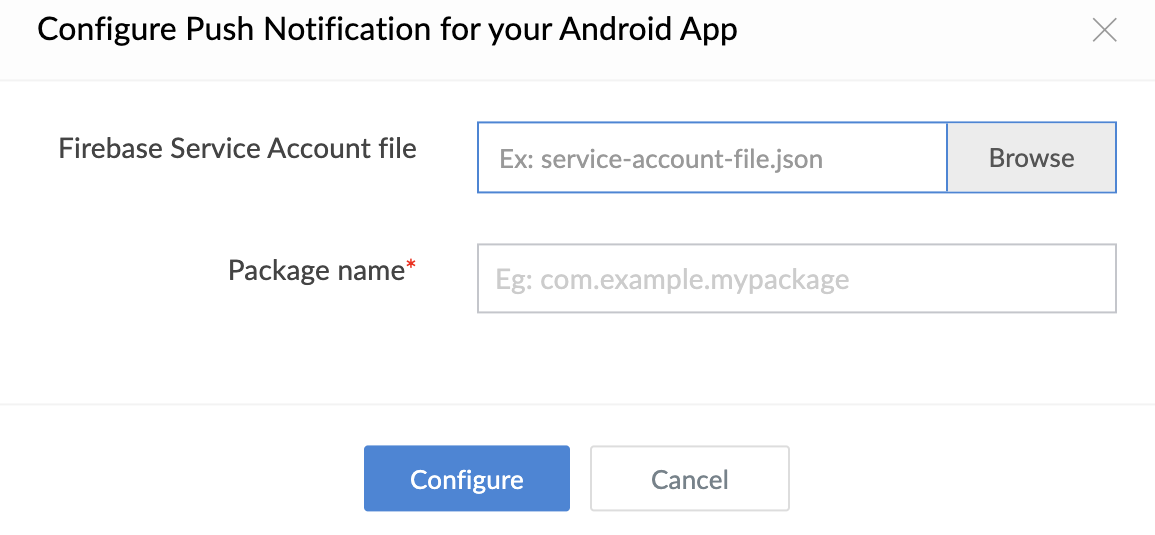
- Upload the Firebase Service Account file.
- Enter your Android app’s Package name. For example: com.example.zylkermanagement.
- Click Configure.
Upon successful configuration, your Android app will get mapped with Zoho Creator's server, which will allow your end users to receive push notifications triggered from the workflows of your Creator application.
To remove the push notification configuration
Note: Removing this configuration will cause your Android app’s users to stop receiving push notifications that are triggered by the workflows in your Creator application.
- Click the trash icon next to Push Notification, as shown above.
- Click Remove to proceed.