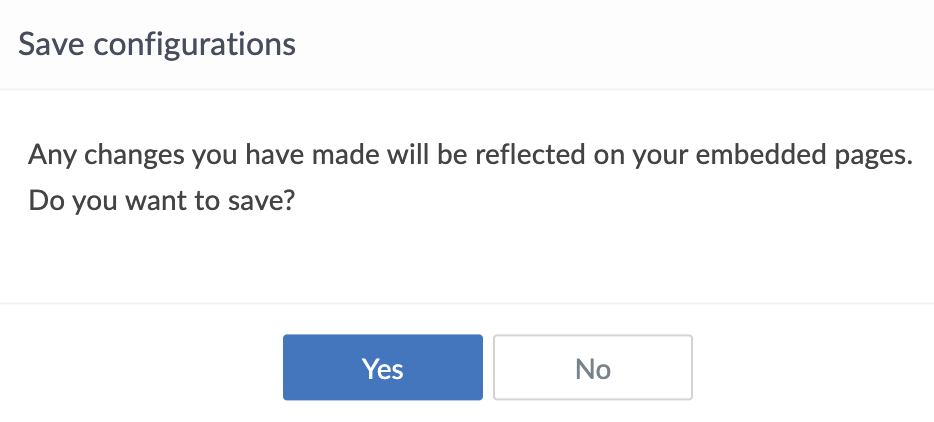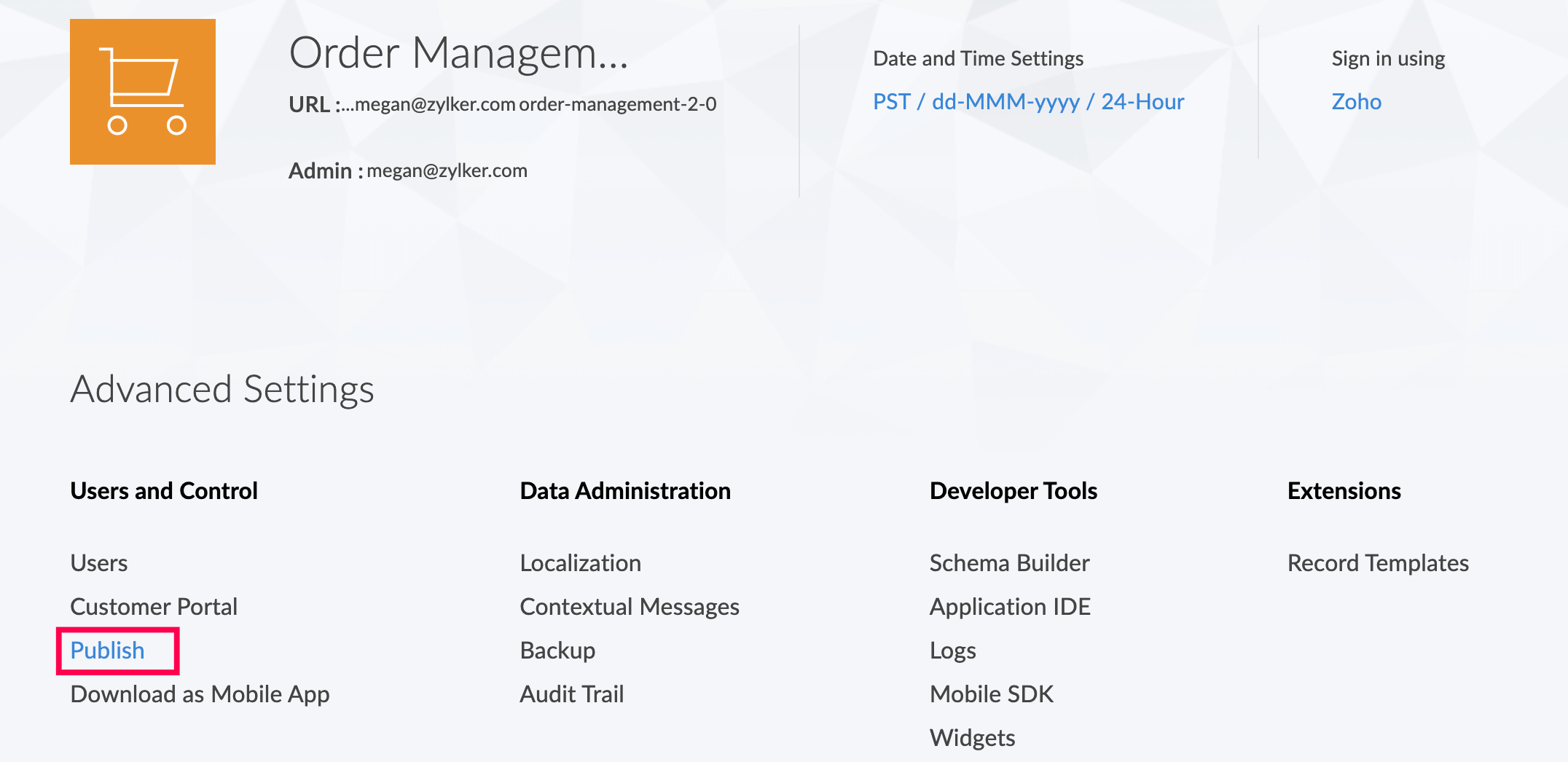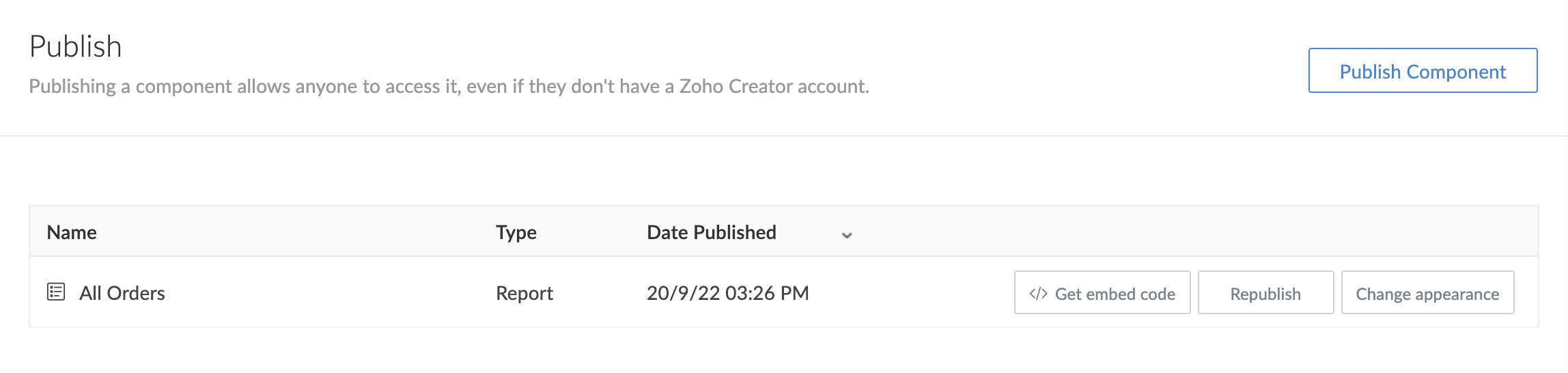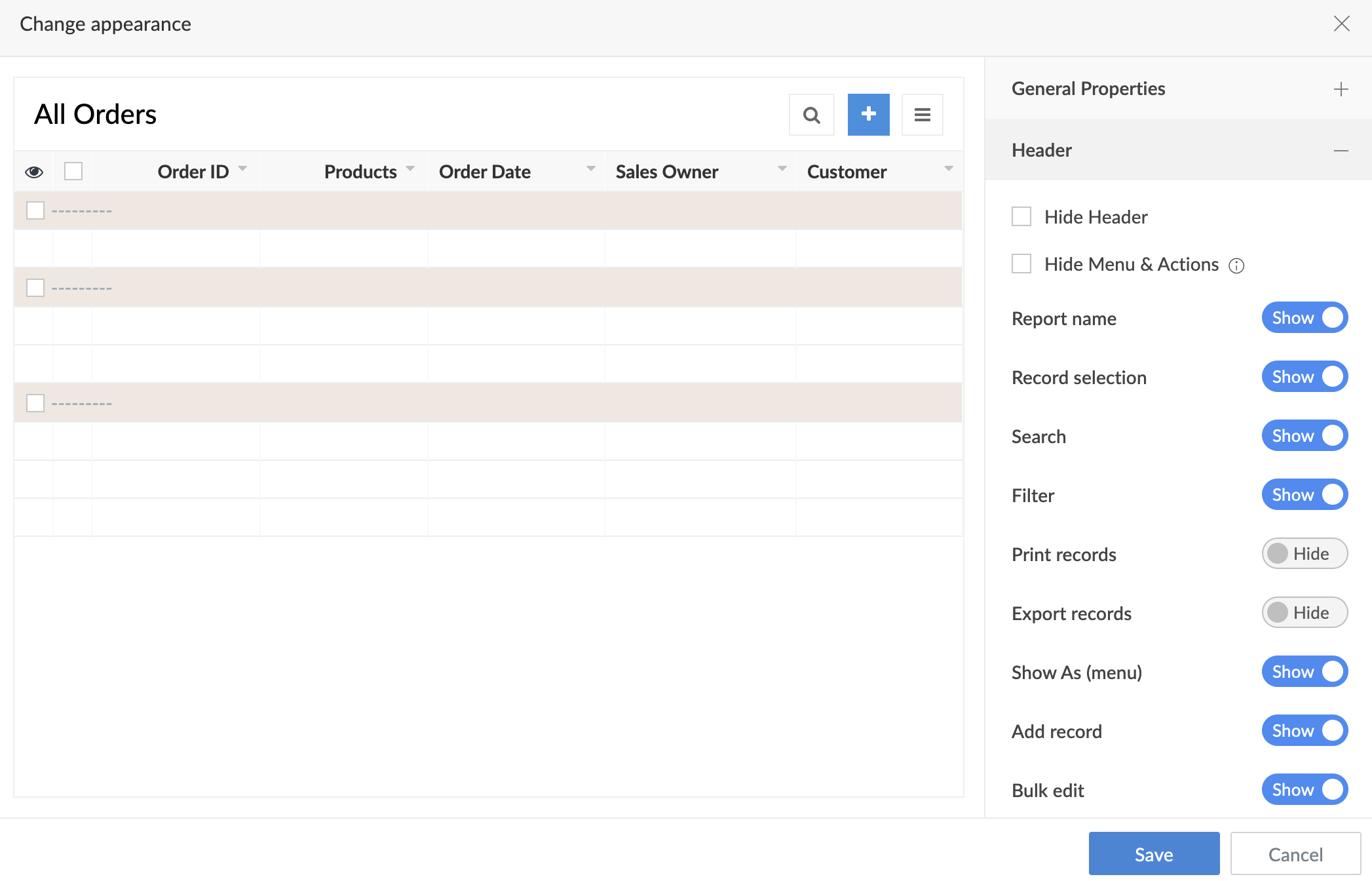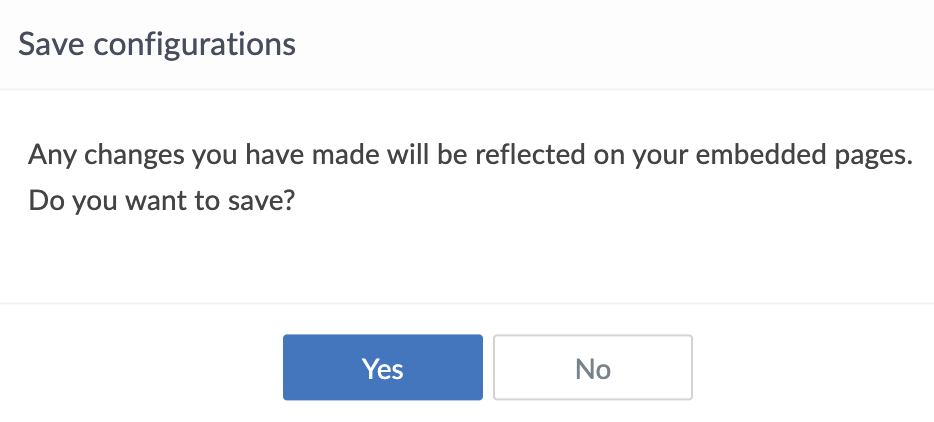This help page is for users in Creator 5. If you are in the newer version (Creator 6), click here. Know your Creator version.
Change appearance of report
To change the appearance of report:
- Click on the Publish option found under the Users and Control section.
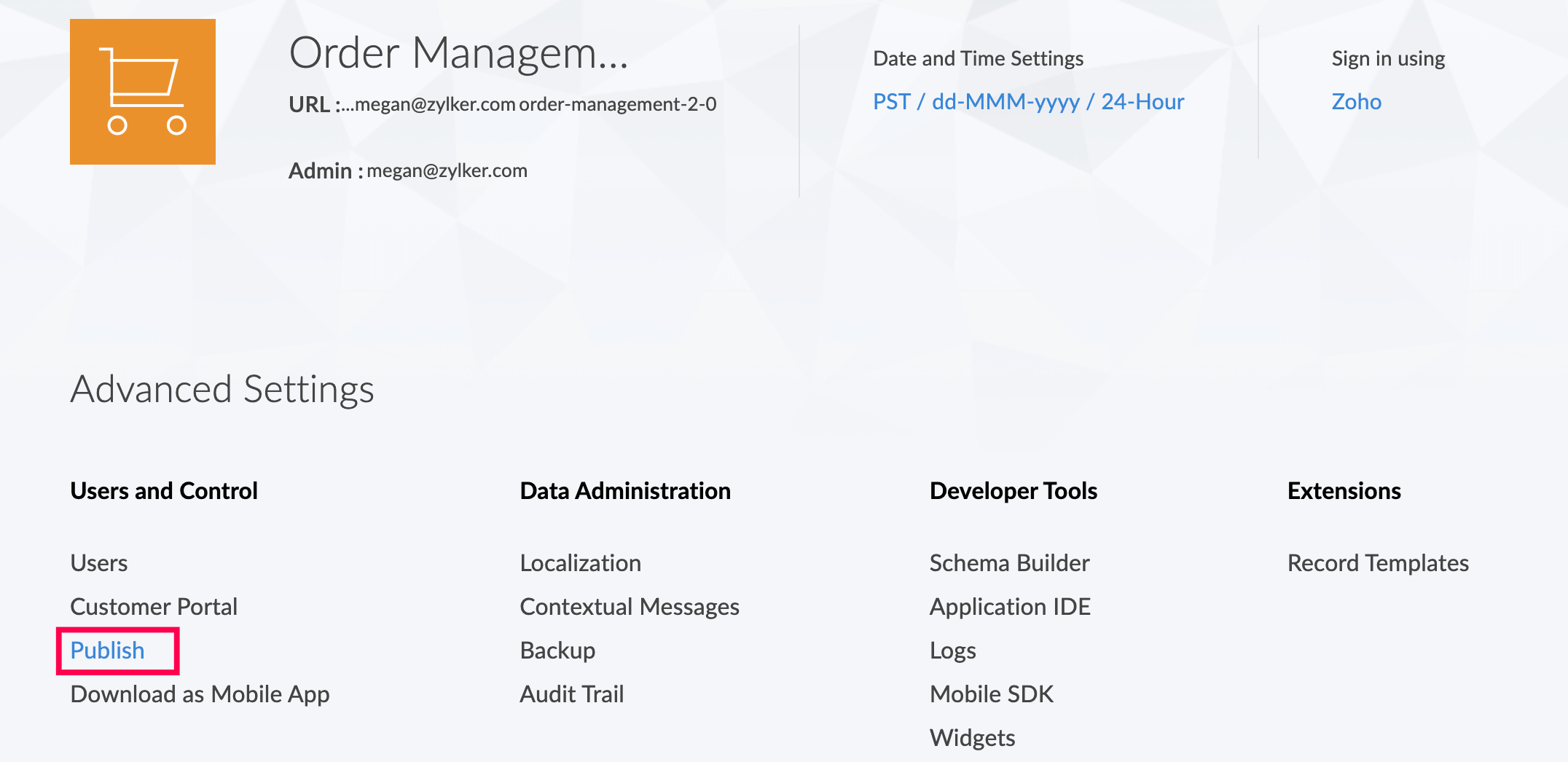
- The page will appear and list all the components that have been published.
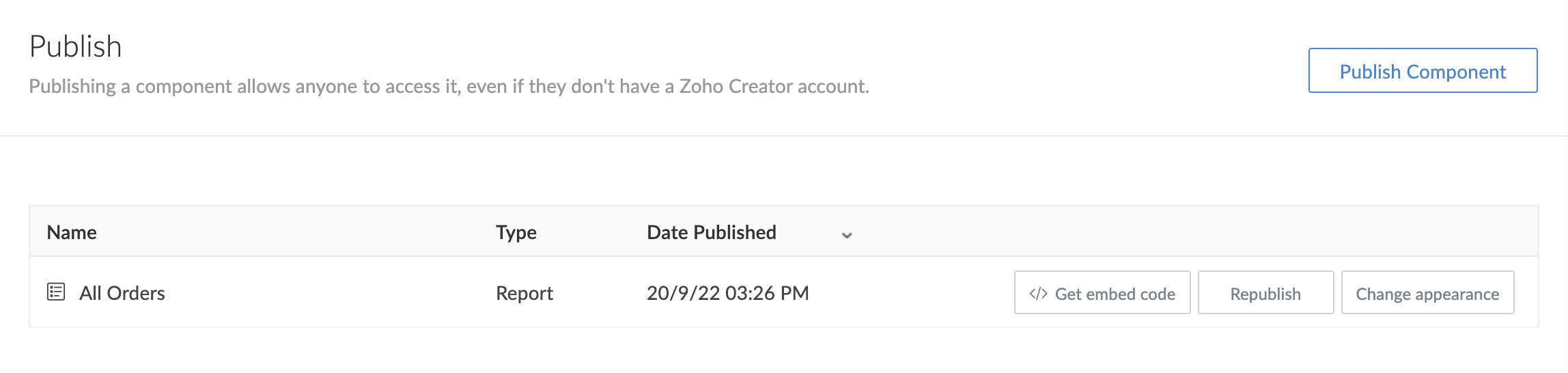
- Click the Change appearance button next to the report whose appearance you want to edit.

- The Change appearance window will be displayed. Make changes to the interface of the published component. The changes can be chosen from three sections:
- General Properties: Show/Hide Column Menu, single record actions, and the Style options of the report.
- Header: Show/Hide all actions that appear on the top section of the report. Menu & Actions is a subset of Header which controls all functions under Menu, Search, Add, Filter, and Bulk actions.
- Check the Hide Header checkbox to disable the Header section and its actions.
- Check the Hide Menu & Actions checkbox to disable all the options under the Header section except the Report Name.
- Footer: Show/Hide the Footer section of the report.
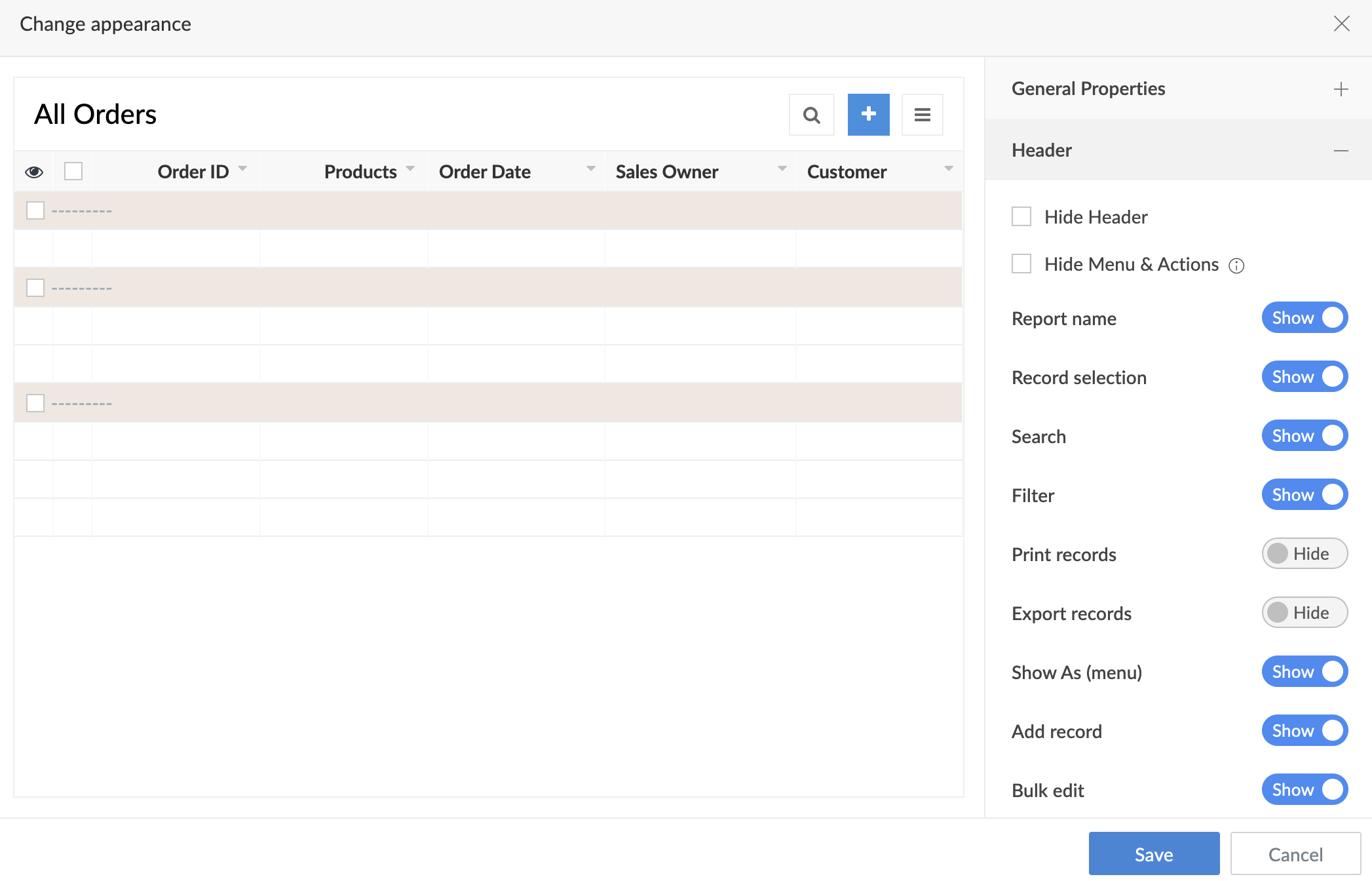
After making the changes, click Save.
5. A pop-up will request the final confirmation. Click Yes.