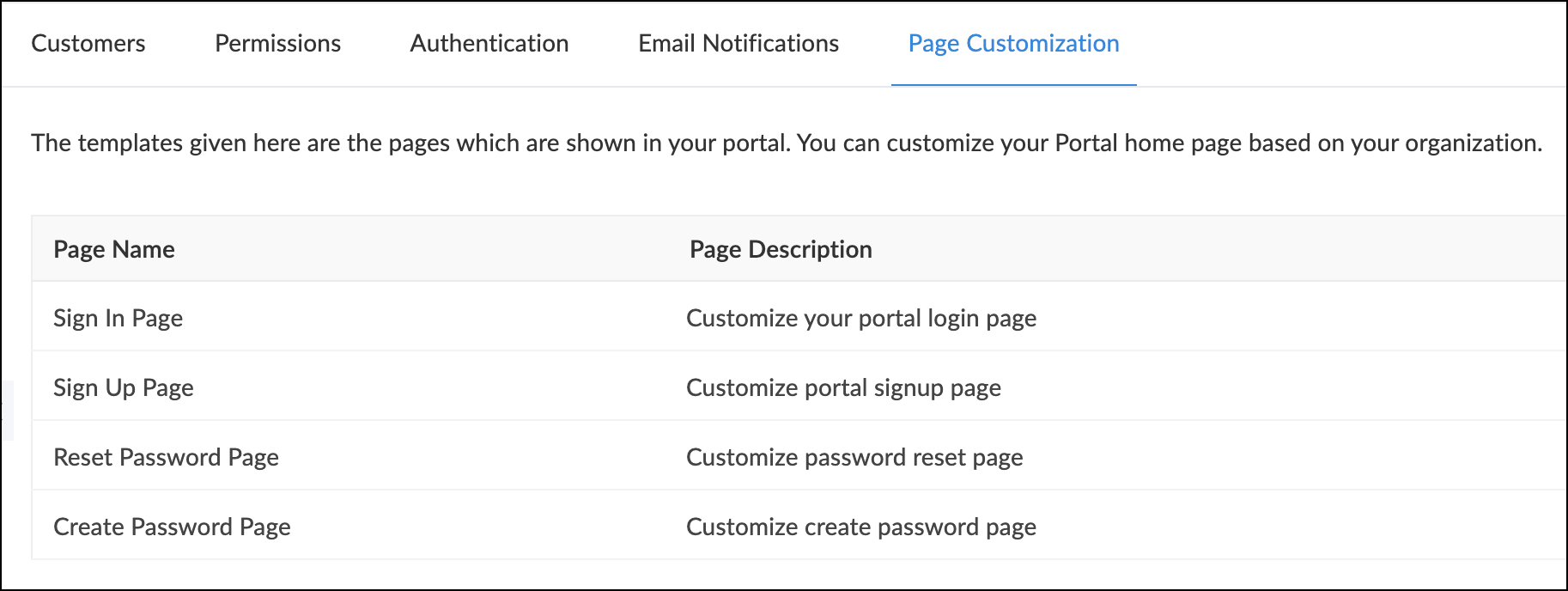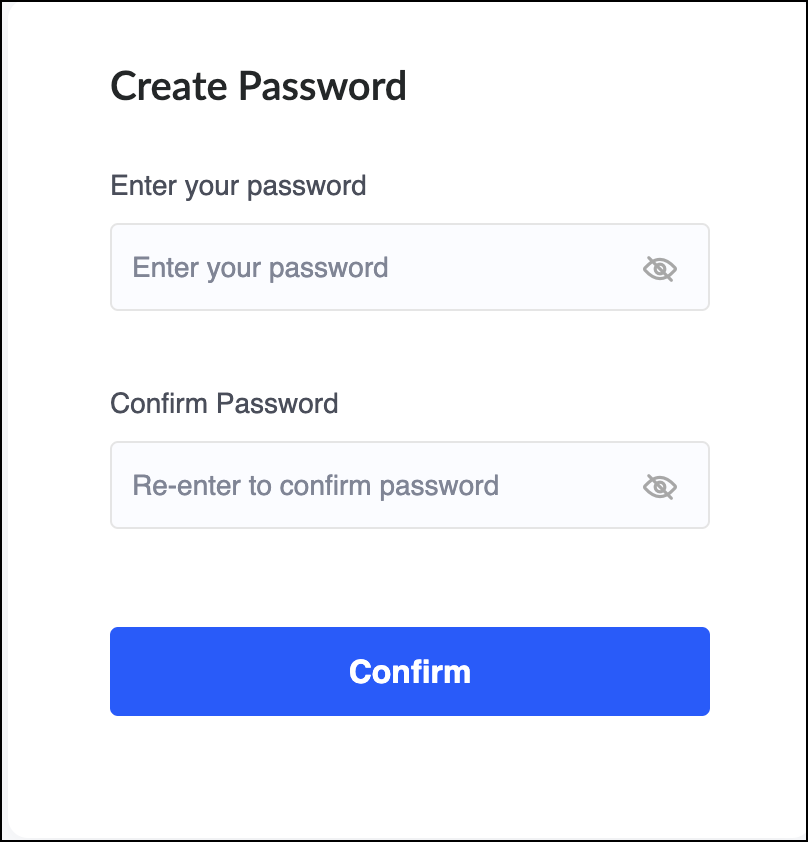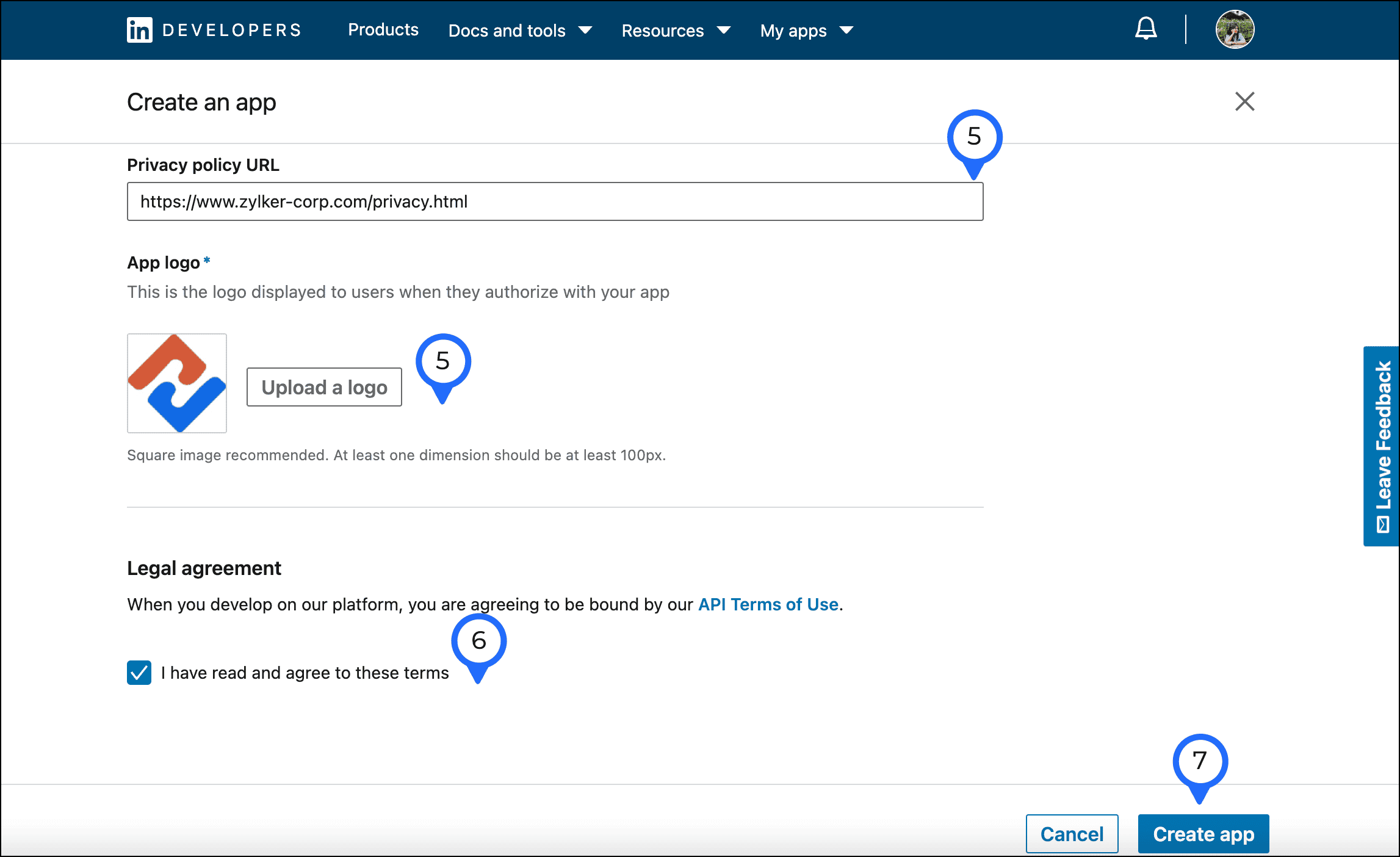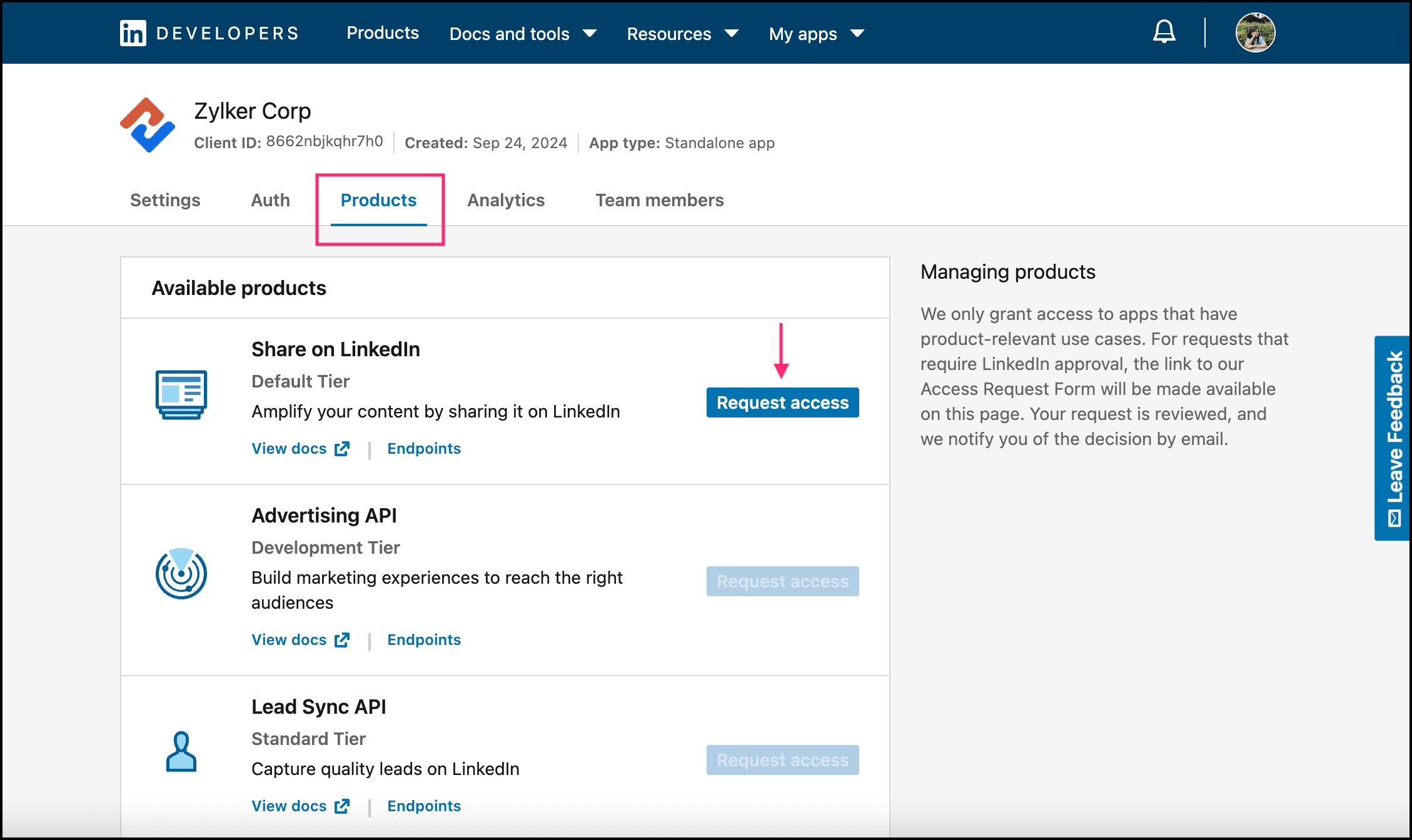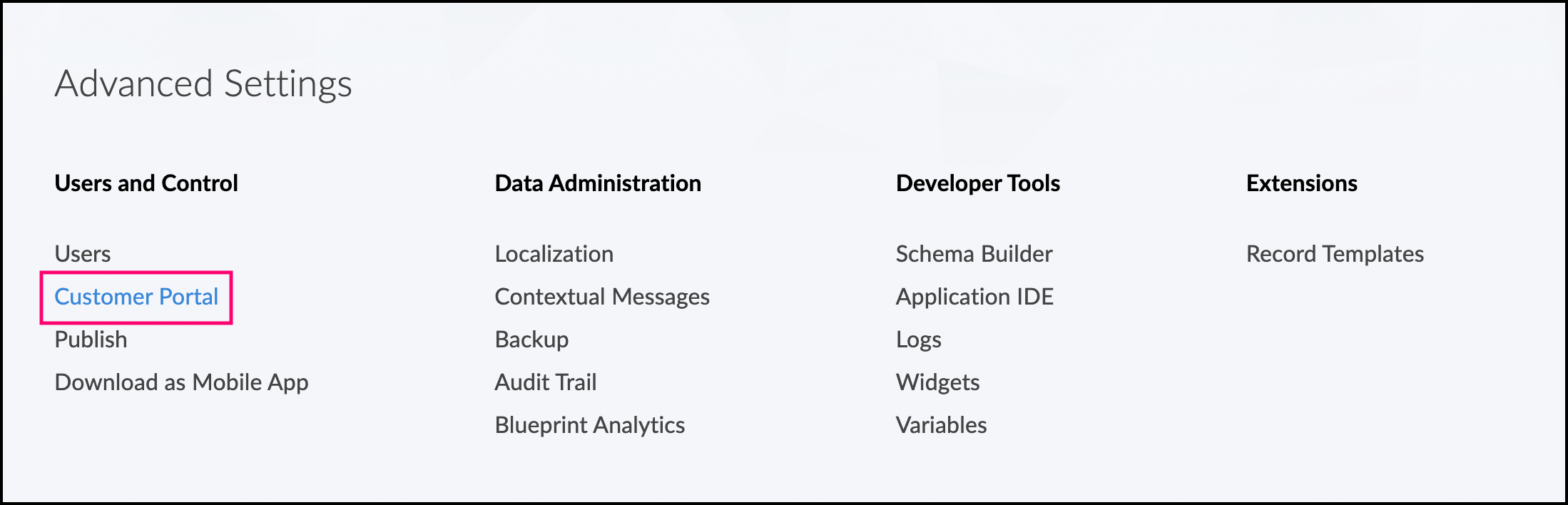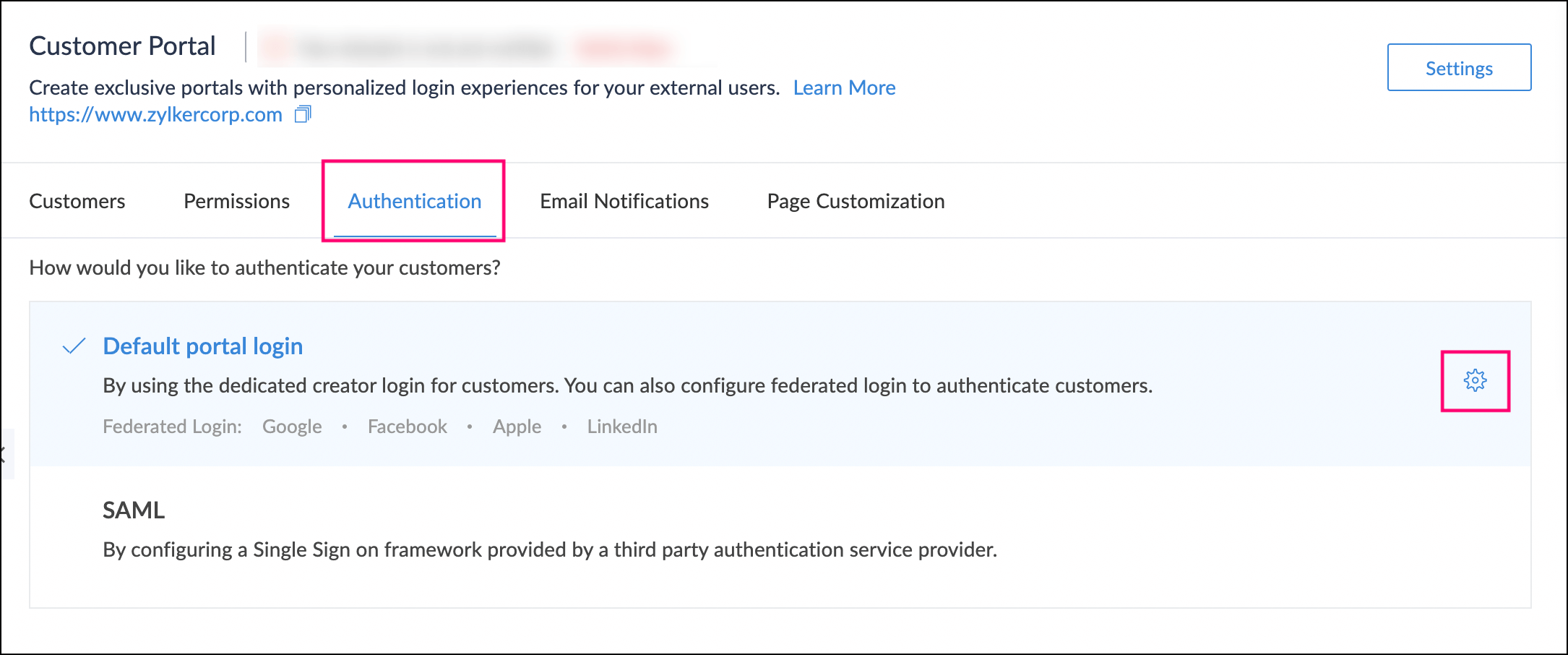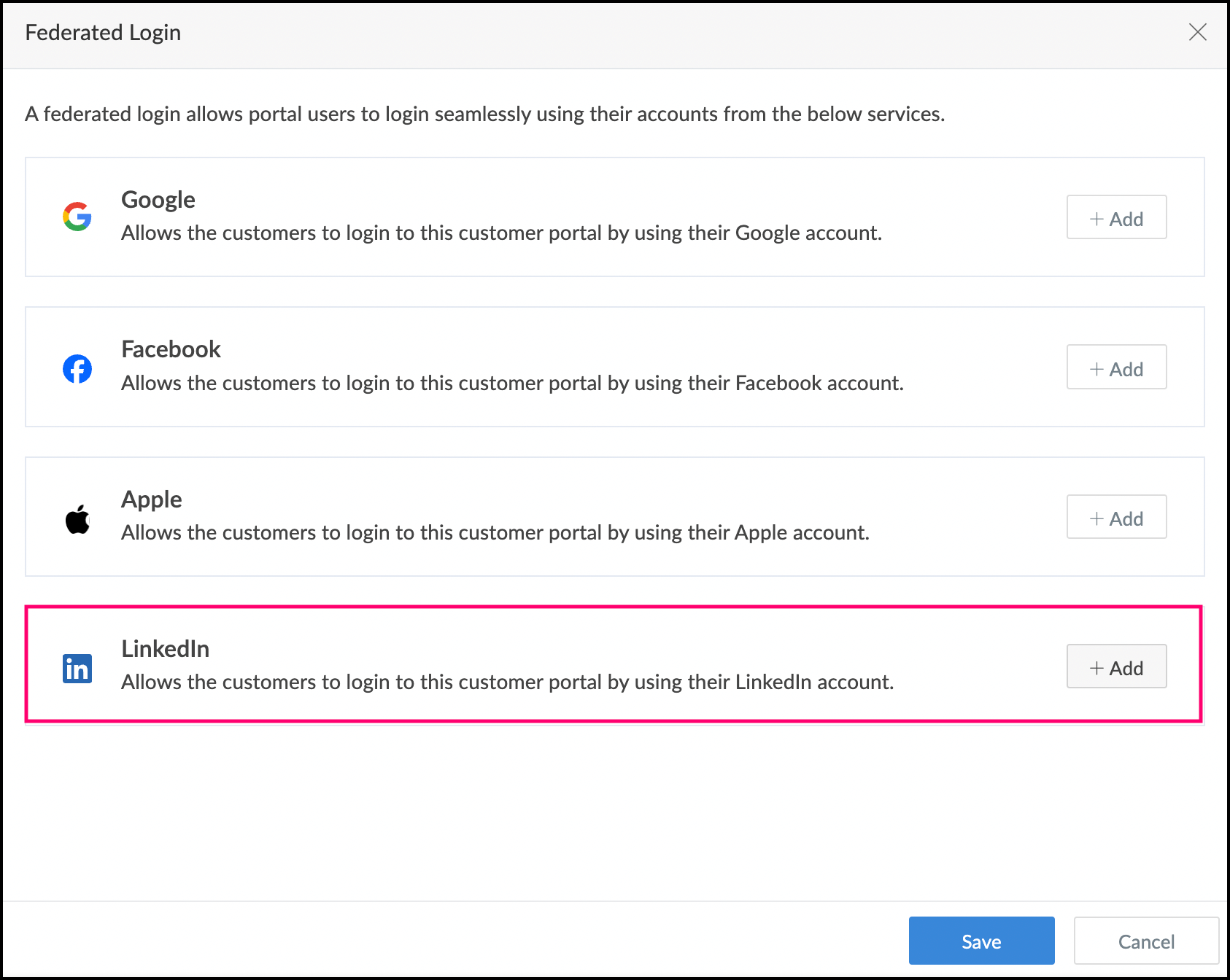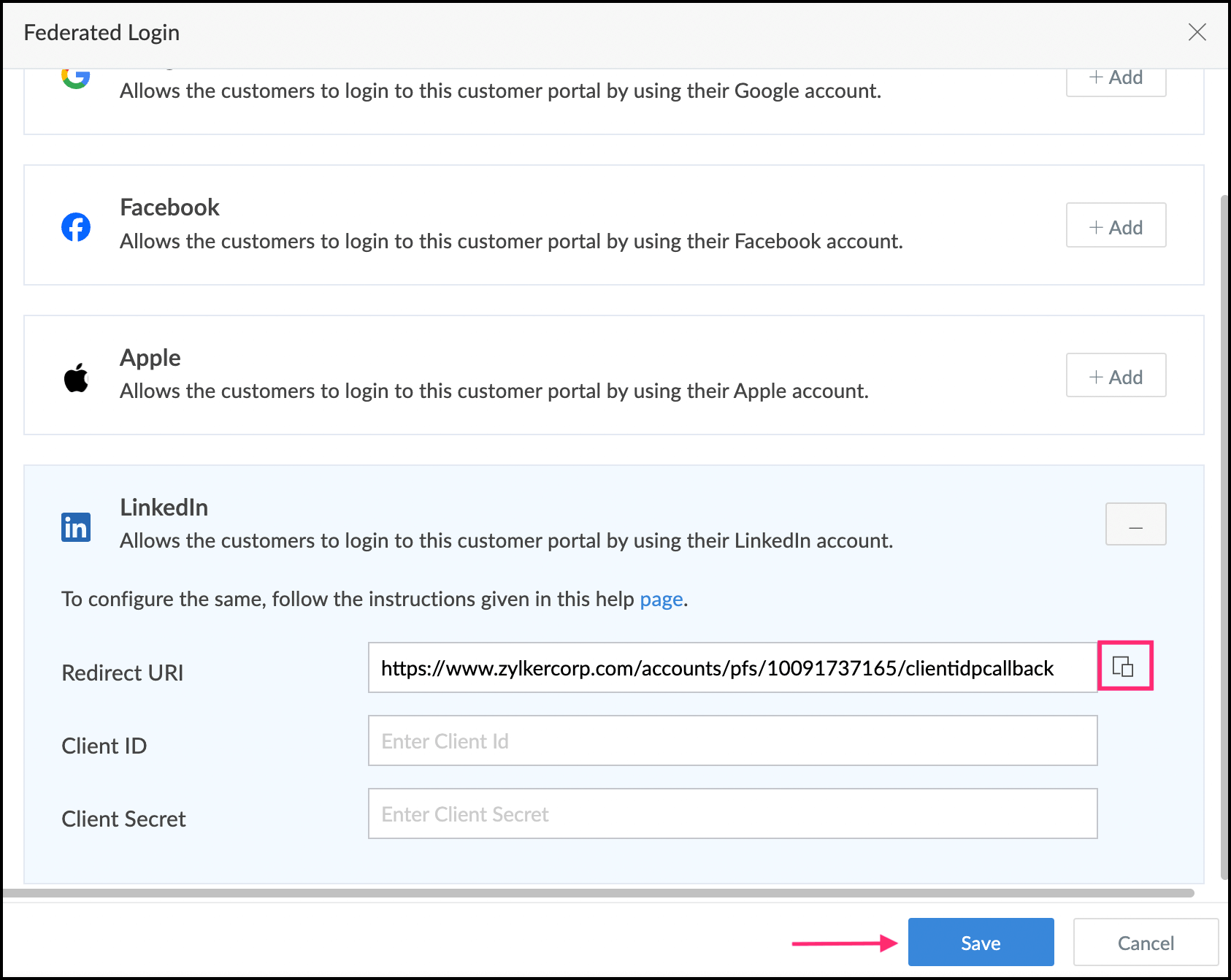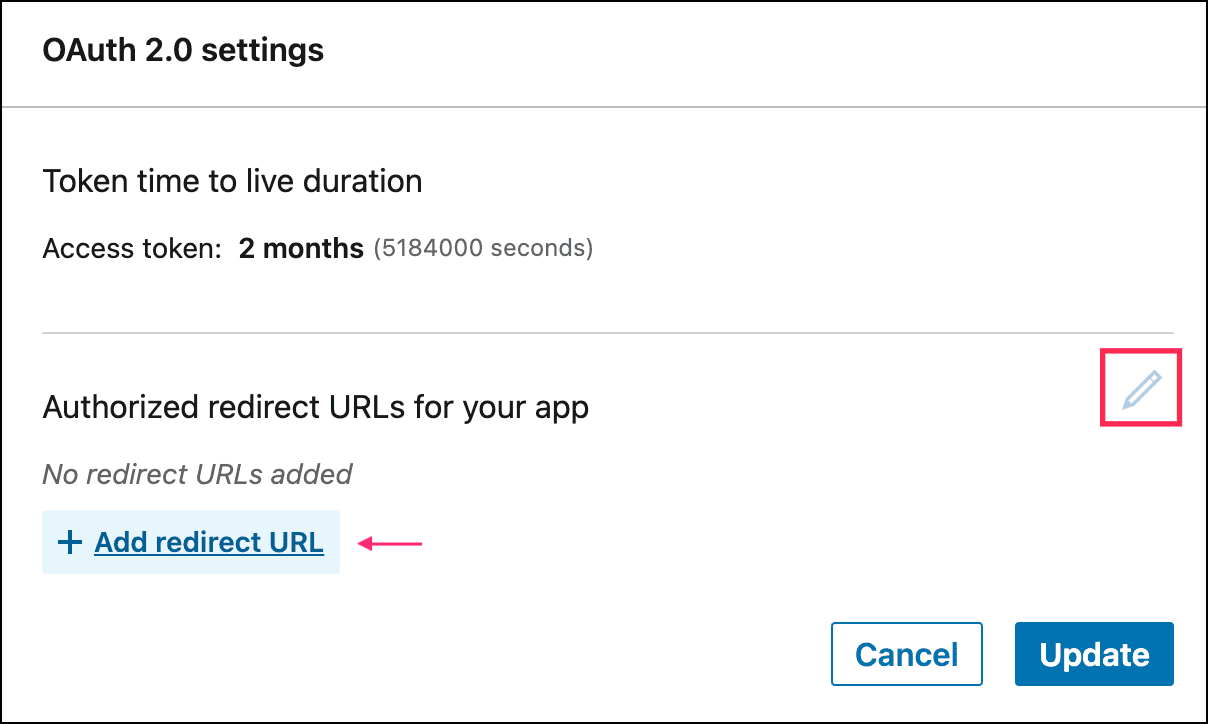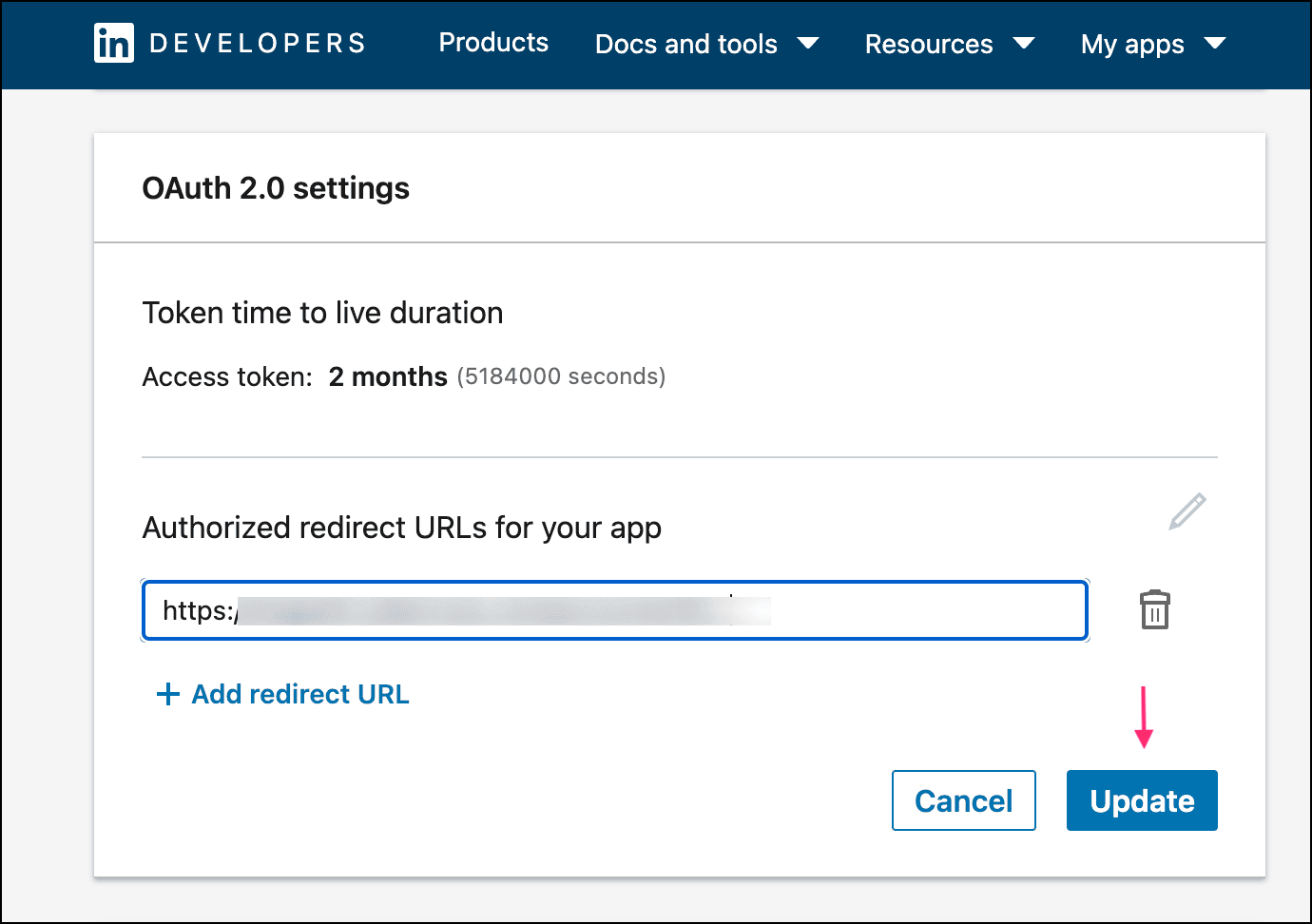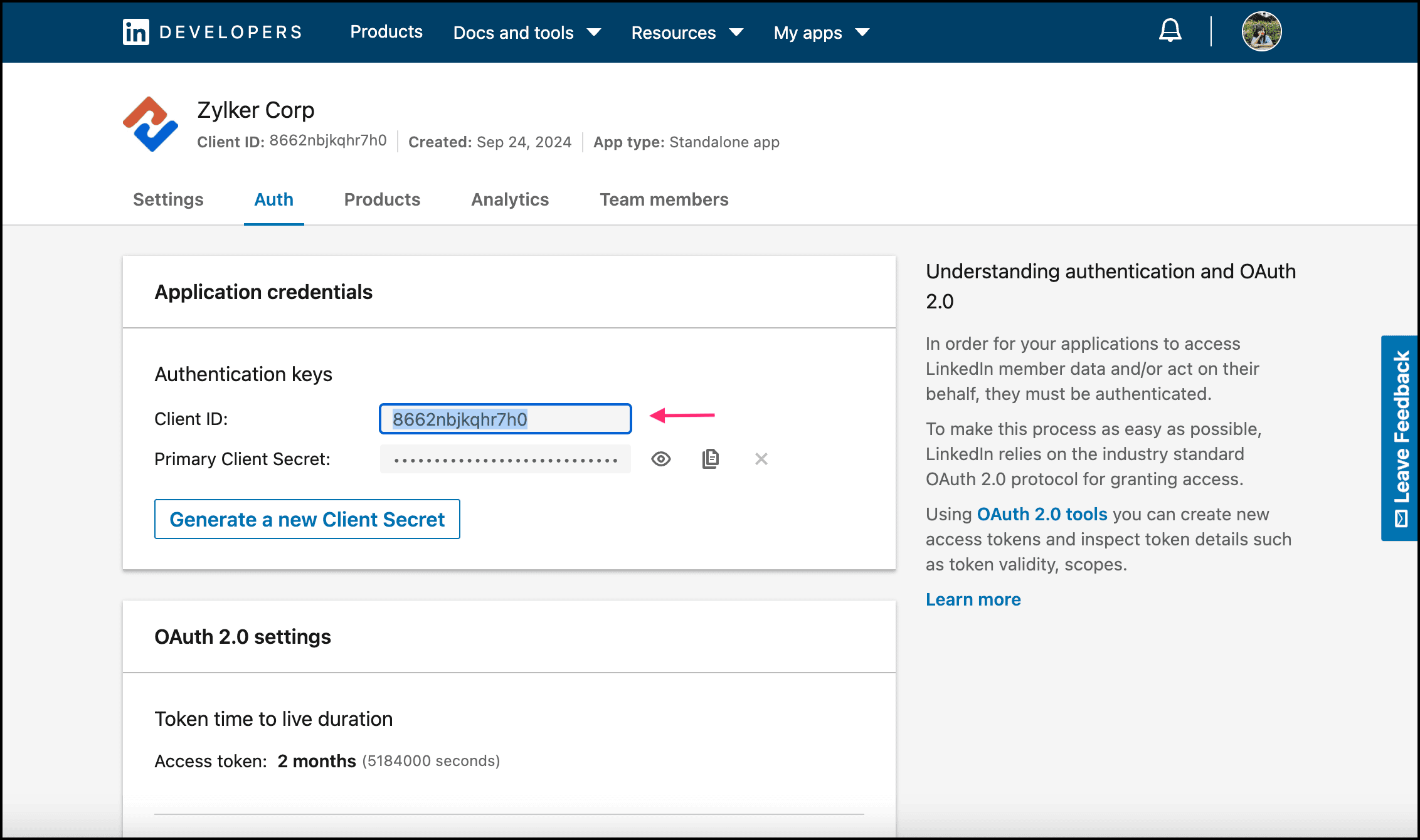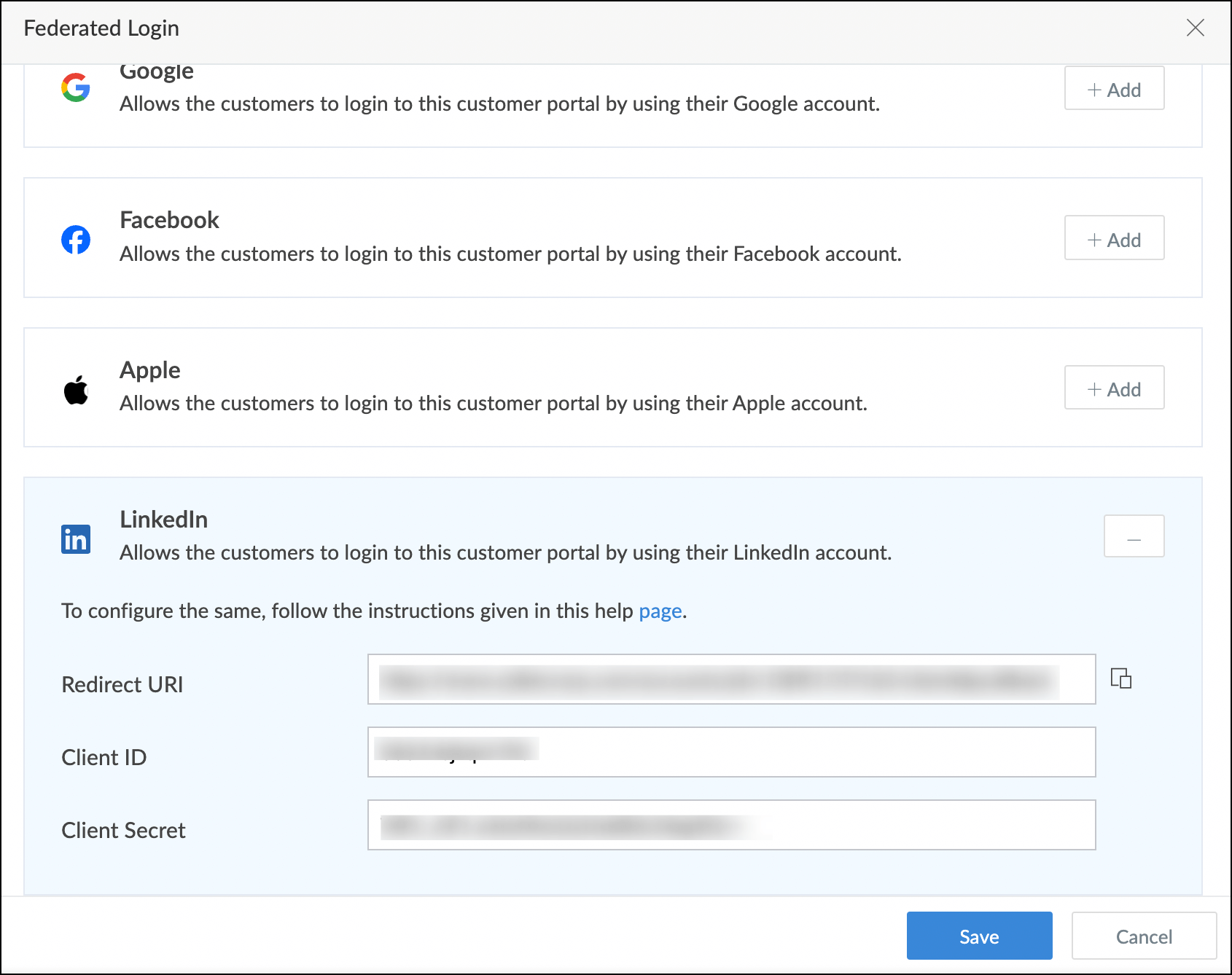Register a client in LinkedIn
In order to configure a federated login using your LinkedIn account, you need to register a client in LinkedIn. To add a new client:
- Go to LinkedIn Developer Portal in a new tab and sign in with your account credentials.
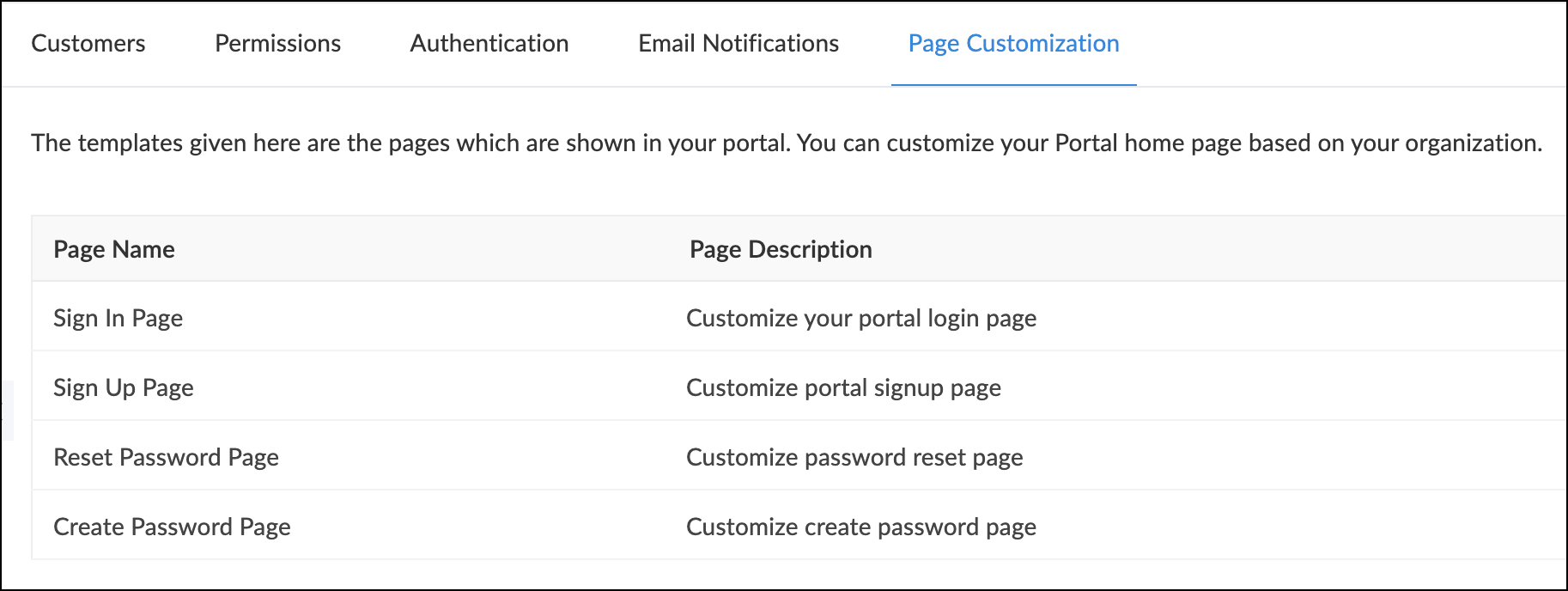
- Click the Create app button at the center. This button will appear in the top right corner if you’ve already submitted an app beforehand.
Enter your App name. Here, the "app name" refers to the name of your LinkedIn application that you register in the LinkedIn Developer Portal.
Info: This app name is essentially a label for your application within the LinkedIn's API system.Select either your company name or your company's LinkedIn Page URL in the box beneath LinkedIn Page.
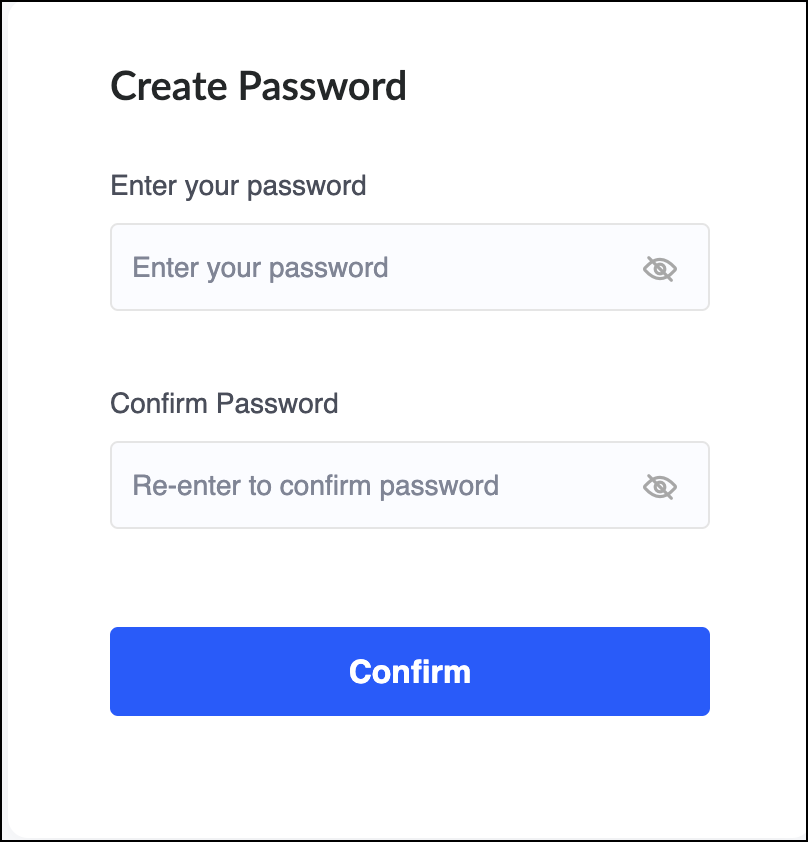 You can also create a Company Page by clicking the Create a new LinkedIn Page button (this will appear only if you haven't created one). Learn more about LinkedIn Company pages
You can also create a Company Page by clicking the Create a new LinkedIn Page button (this will appear only if you haven't created one). Learn more about LinkedIn Company pages- Enter the Privacy policy URL and upload a logo for your application.
- Accept the Legal agreement by ticking the checkbox beside "I have read and agreed to these terms".
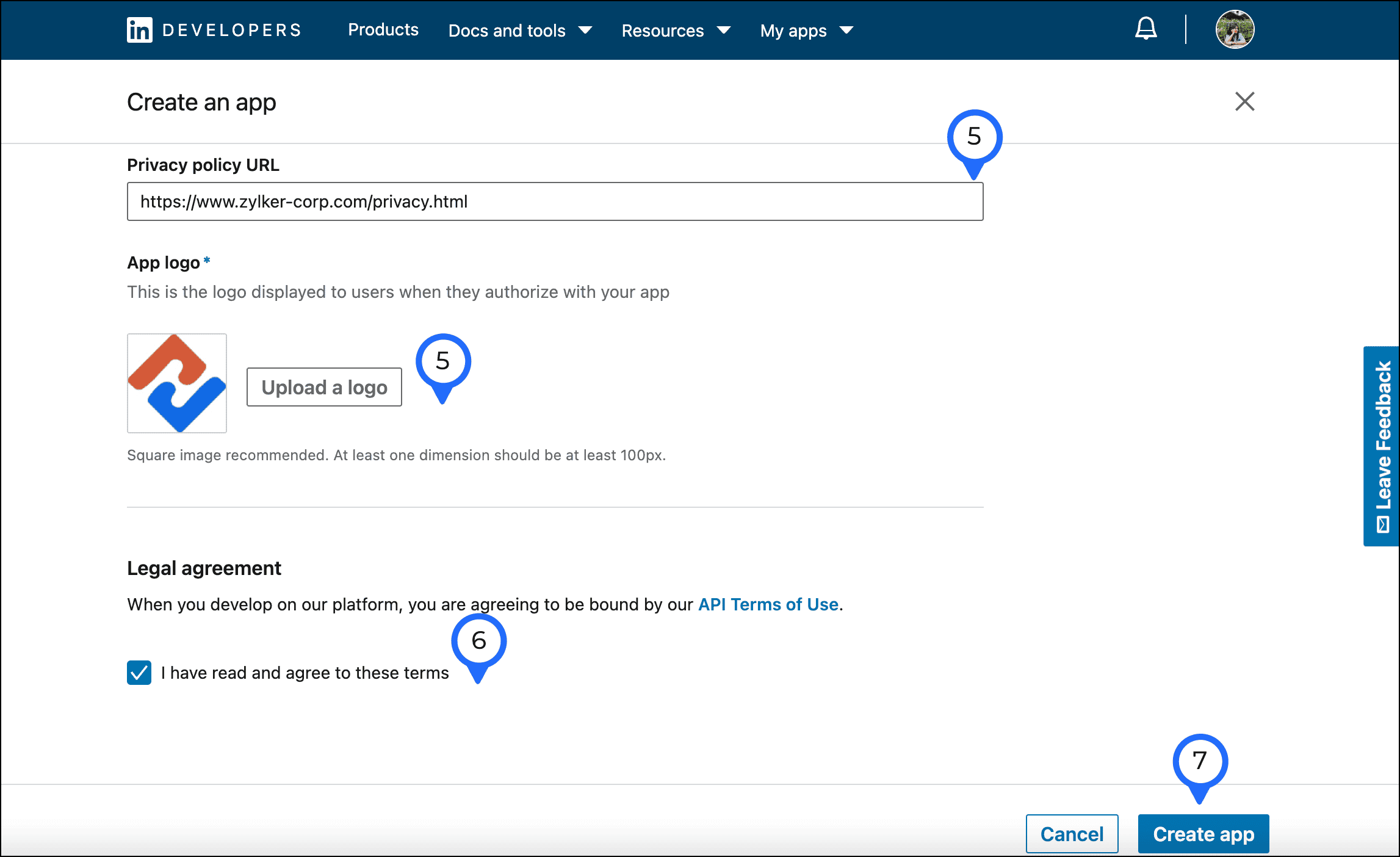
- Click the Create App button. You'll be taken to the newly-created app's Configure page.
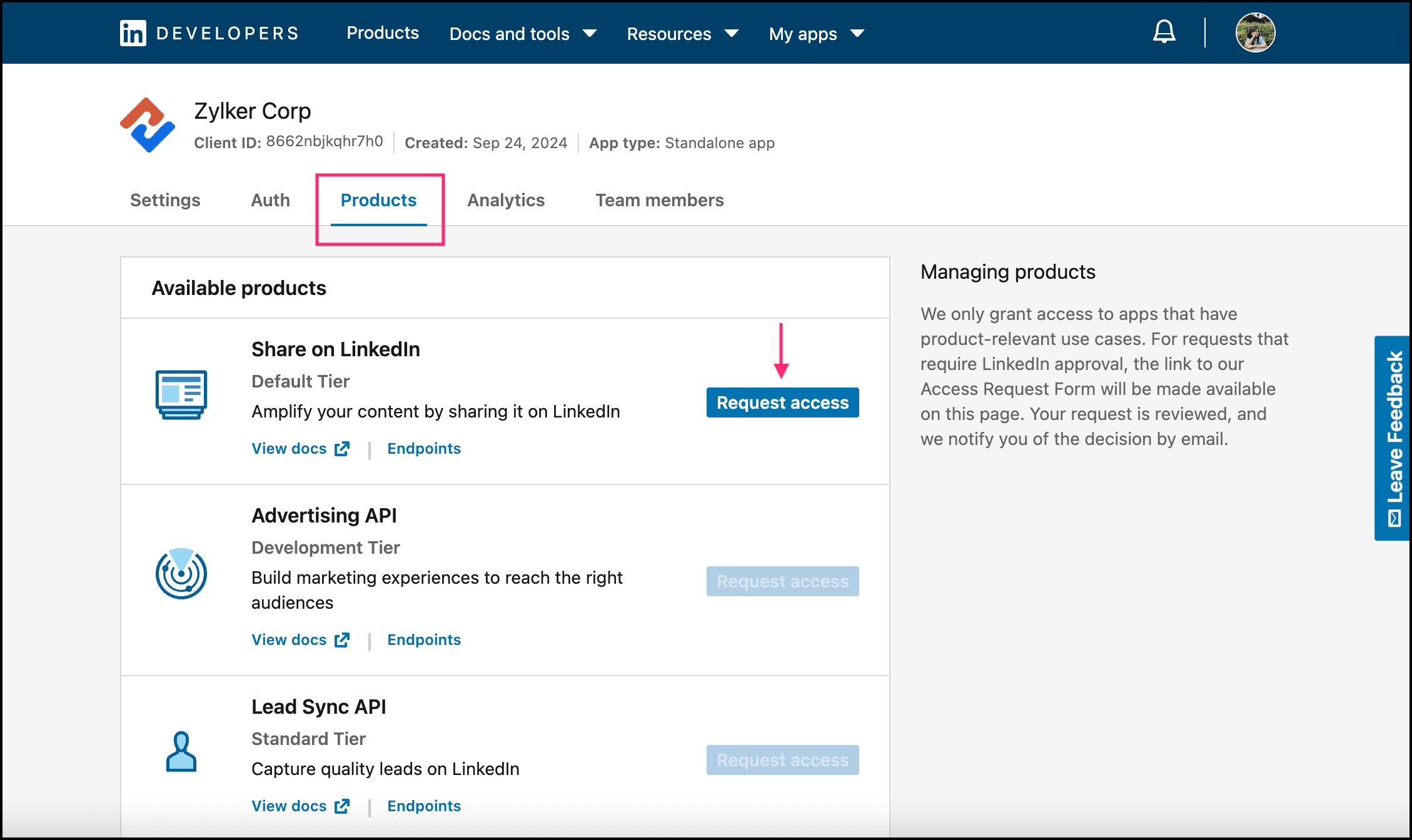
- Click the Request access button beneath Sign In with LinkedIn using OpenID Connect.
Fetch the redirect URL
You're now inside Zoho Creator.
- Navigate to the Settings page.
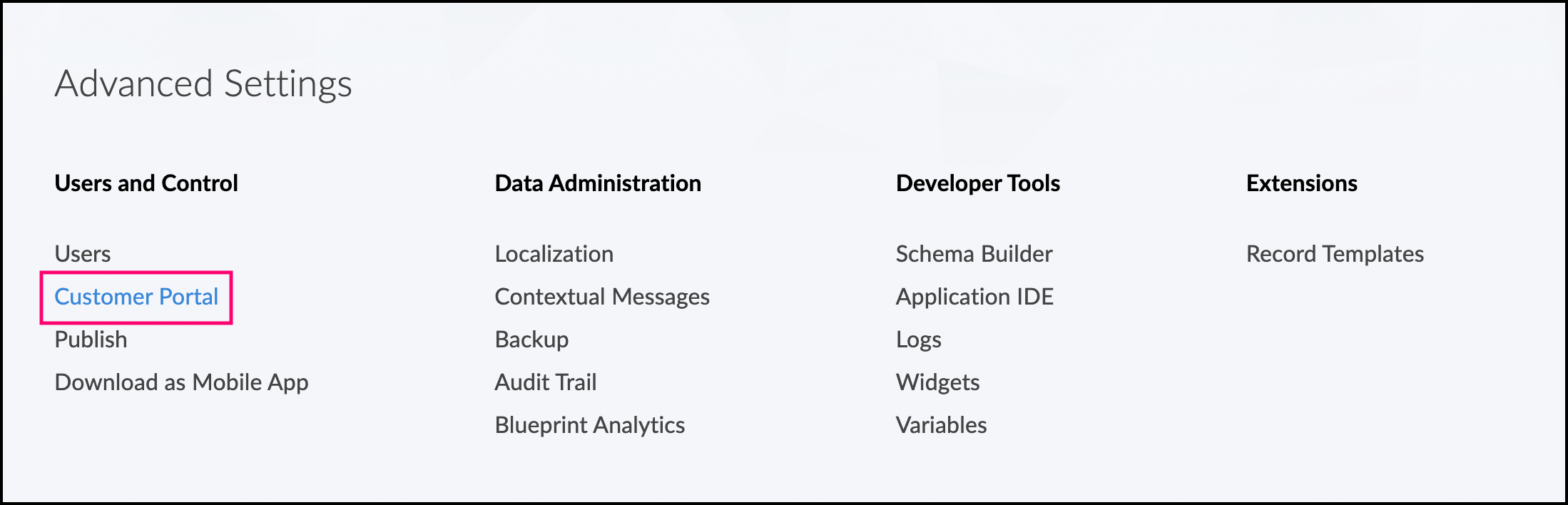
- Click the Customer Portal option found under Users and Control. A list of portals will be displayed.
- Click the Authentication option in the Customer portal page.
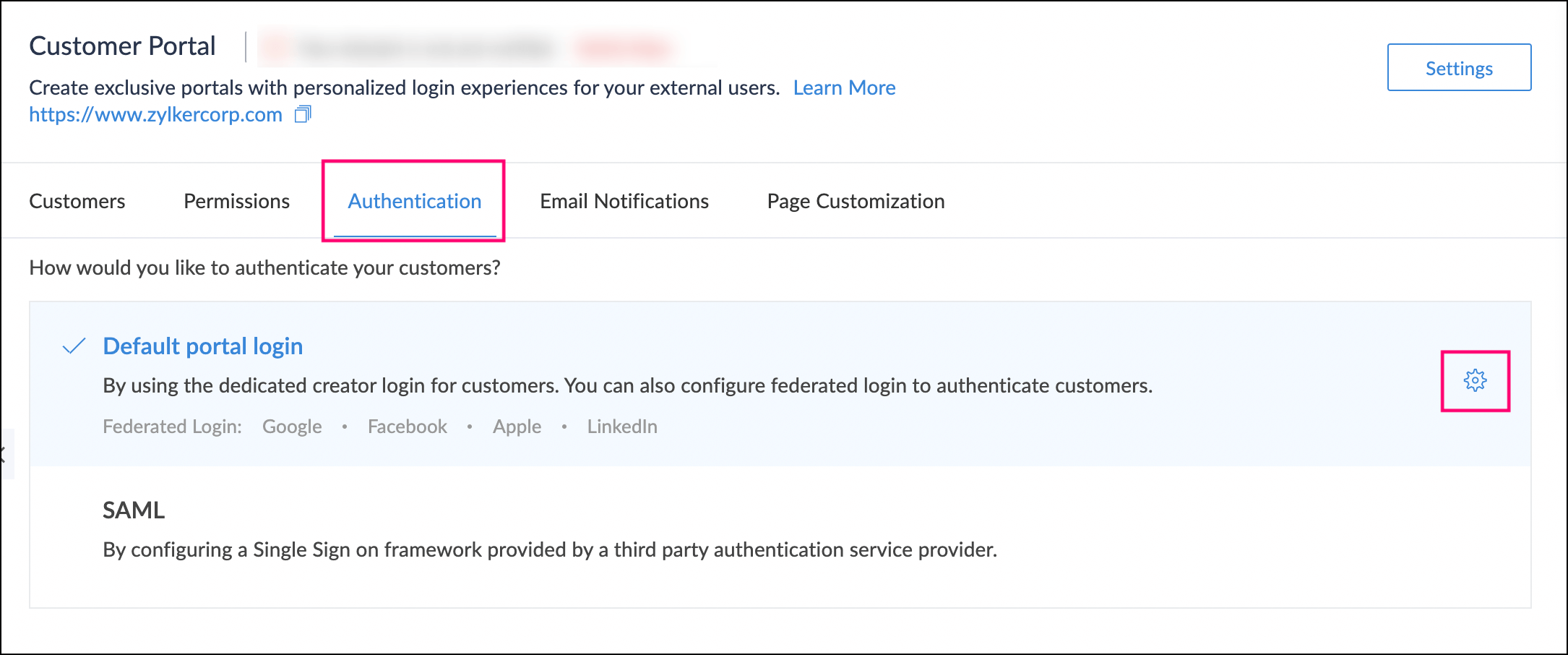
- Click the Settings icon found next to the Default portal login option.The federated login tab will appear.
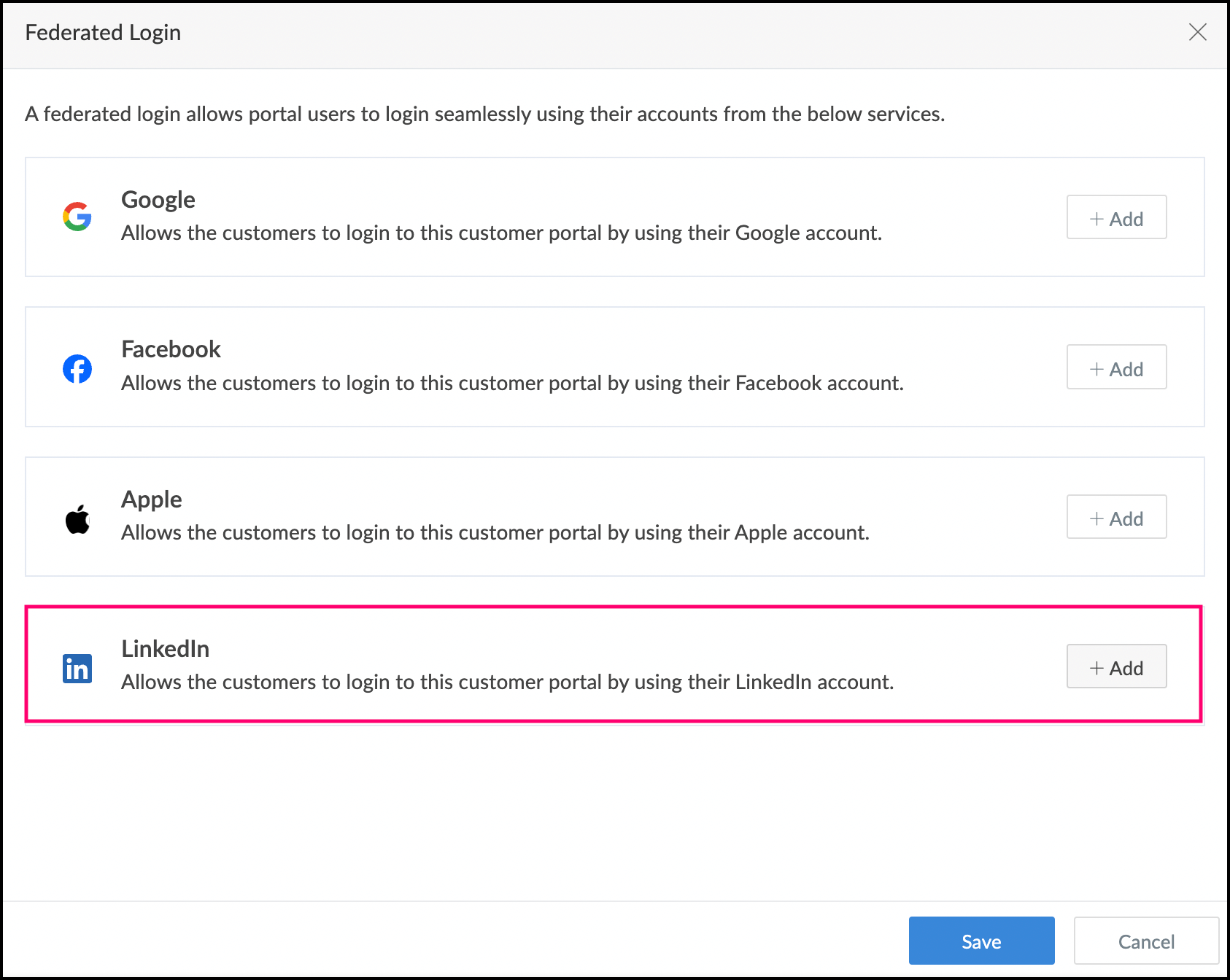
- Click the +Add button next to the LinkedIn service that you want to add to the federated login.
- Click Copy beside Redirect URL.
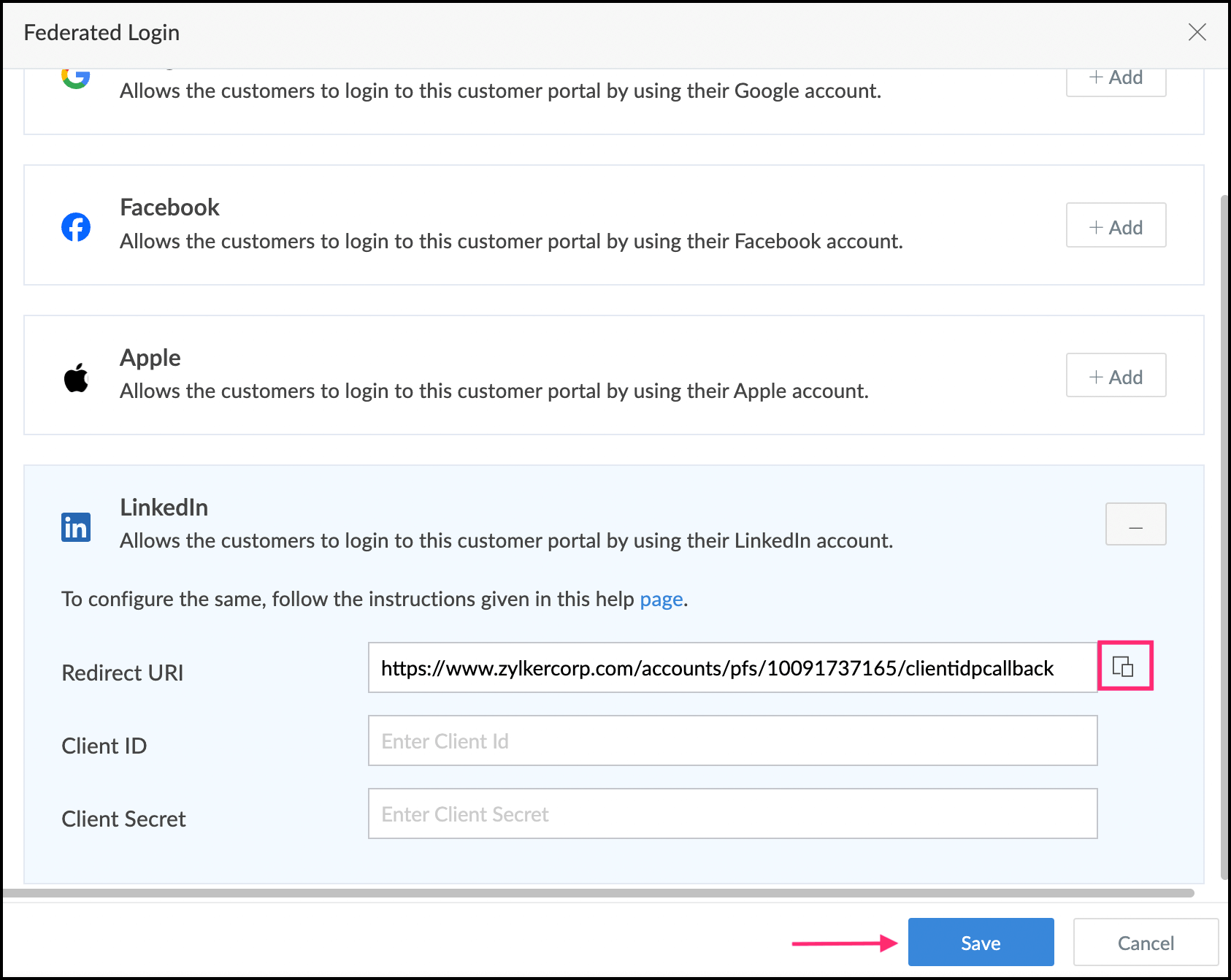
Paste the redirect URL
You're now in the Configure page inside the LinkedIn Developer Portal.
- Navigate to the Auth tab and scroll down to the OAuth 2.0 settings section.
- Click the edit icon beside Authorized redirect URLs for your app.
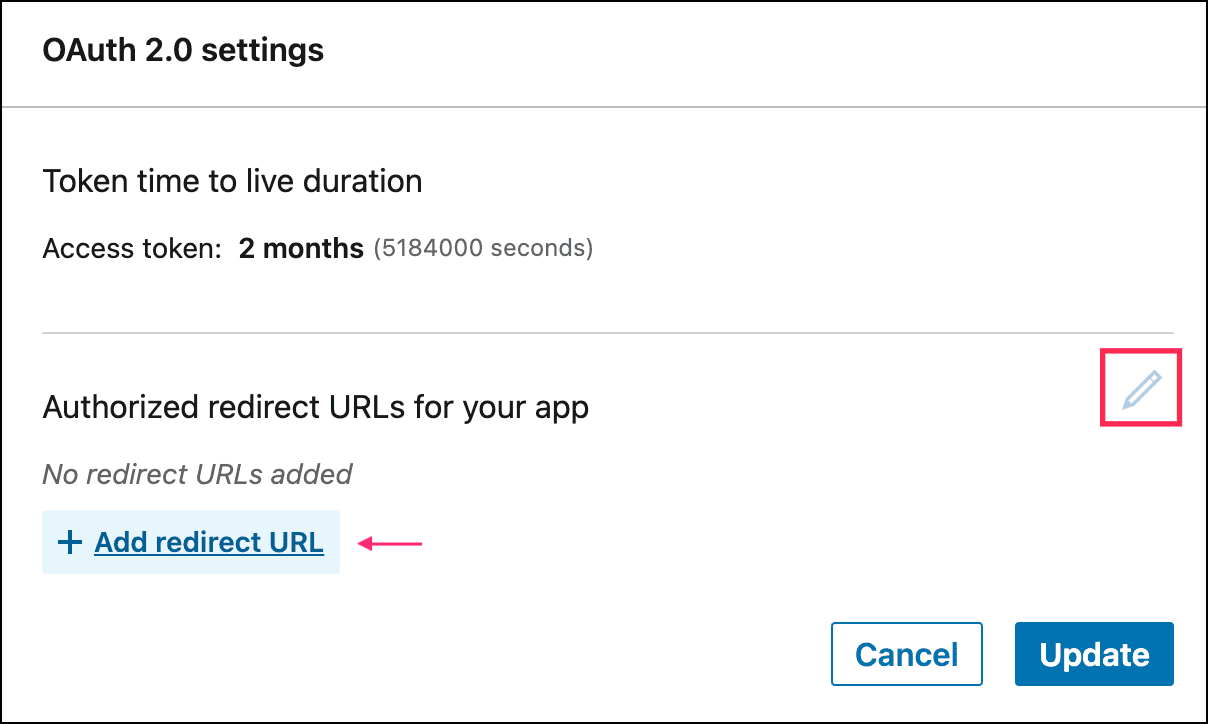
- Click +Add redirect URL and paste the redirect URL copied from Zoho Creator's federated login page in the box beneath it.
- Click the Update button.
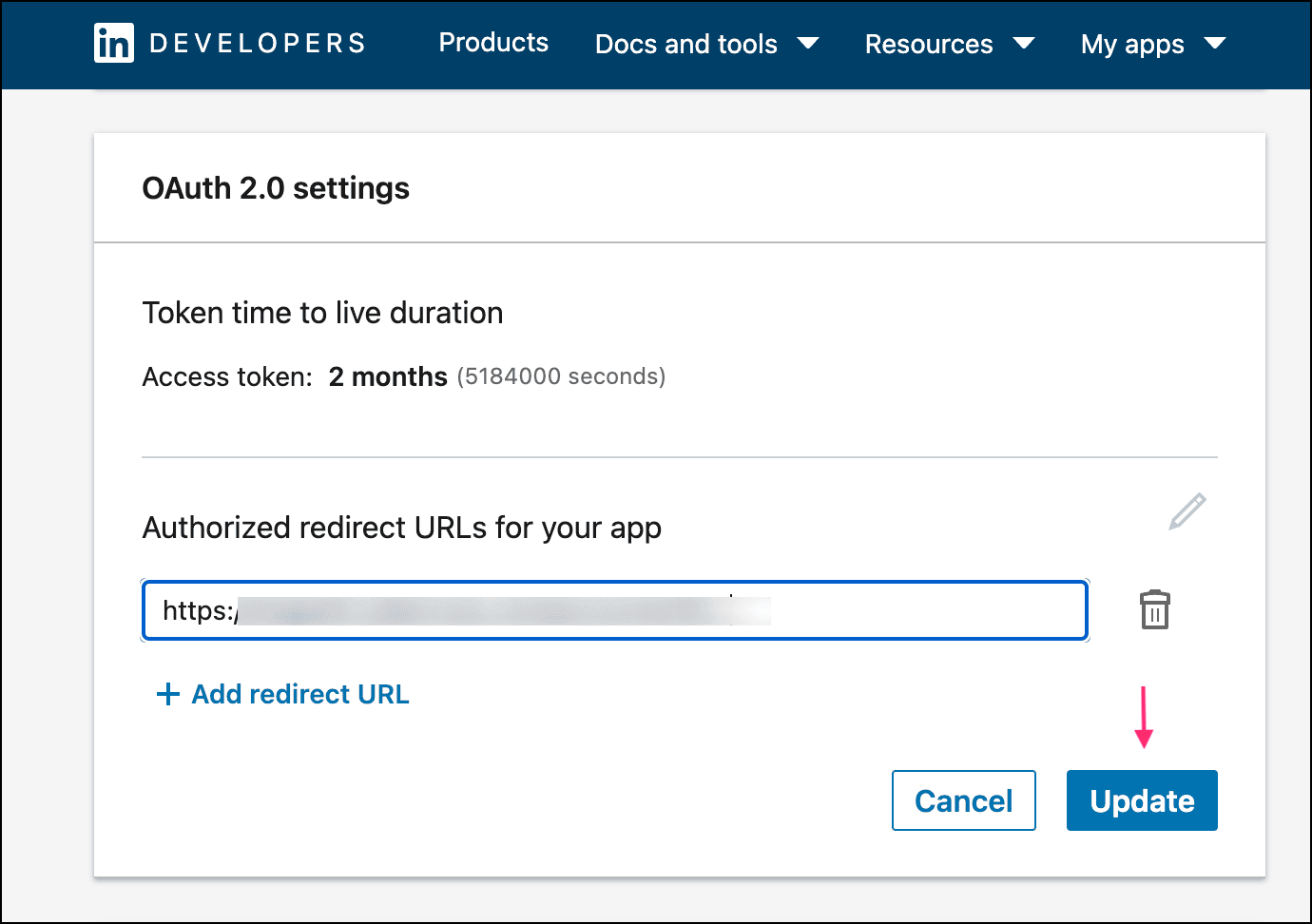
- Scroll up to the Application credentials section, select and copy the Client ID.
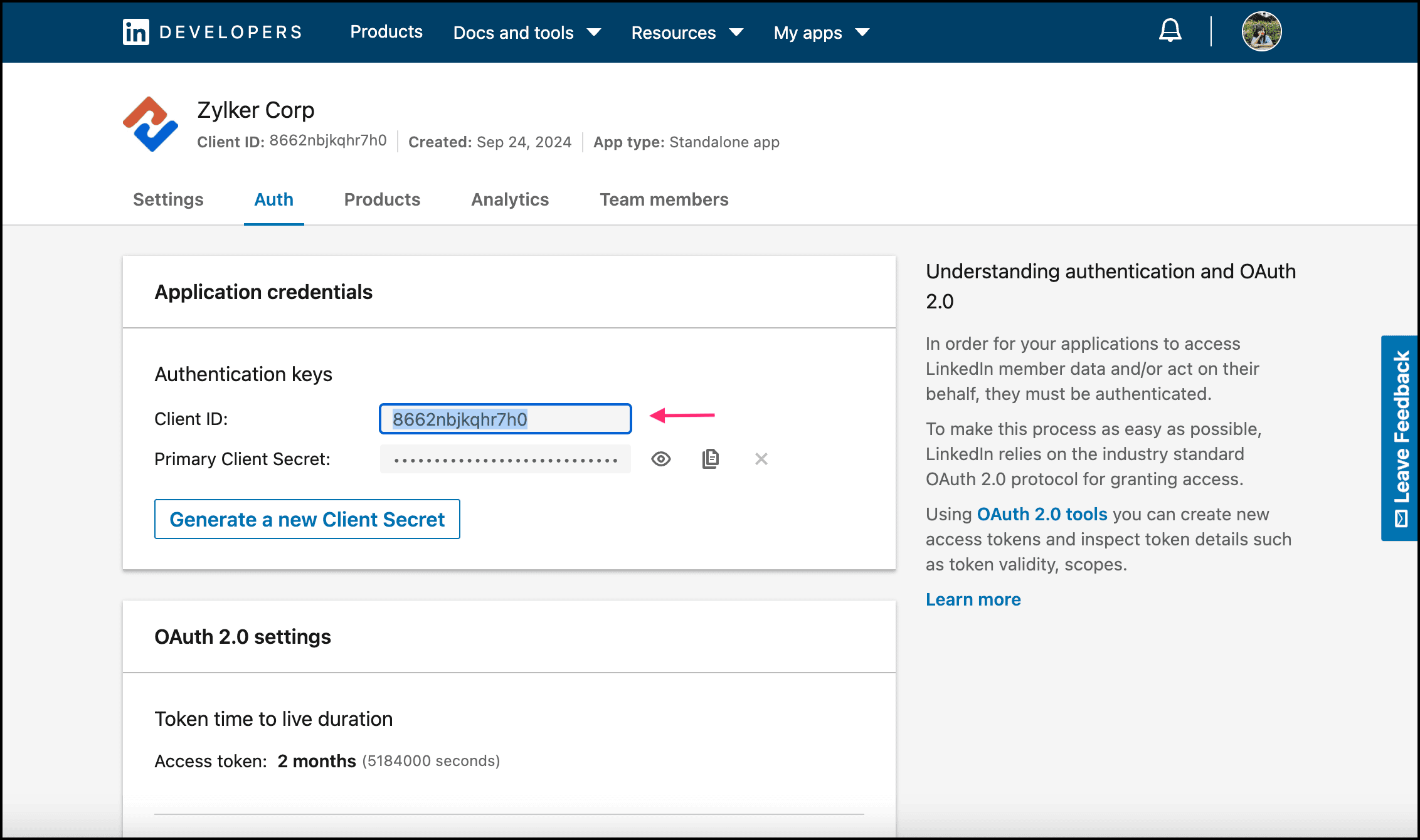
Switch to Zoho Creator and paste the Client ID in the box beneath Client ID (in the LinkedIn section).
Info: You can also generate a new Client ID and Client Secret if required by clicking the Generate a new Client Secret button.- Similarly, click the copy icon beside Client Secret from the Configure page and switch back to Zoho Creator to paste it in the box beneath Client Secret (in the LinkedIn section).
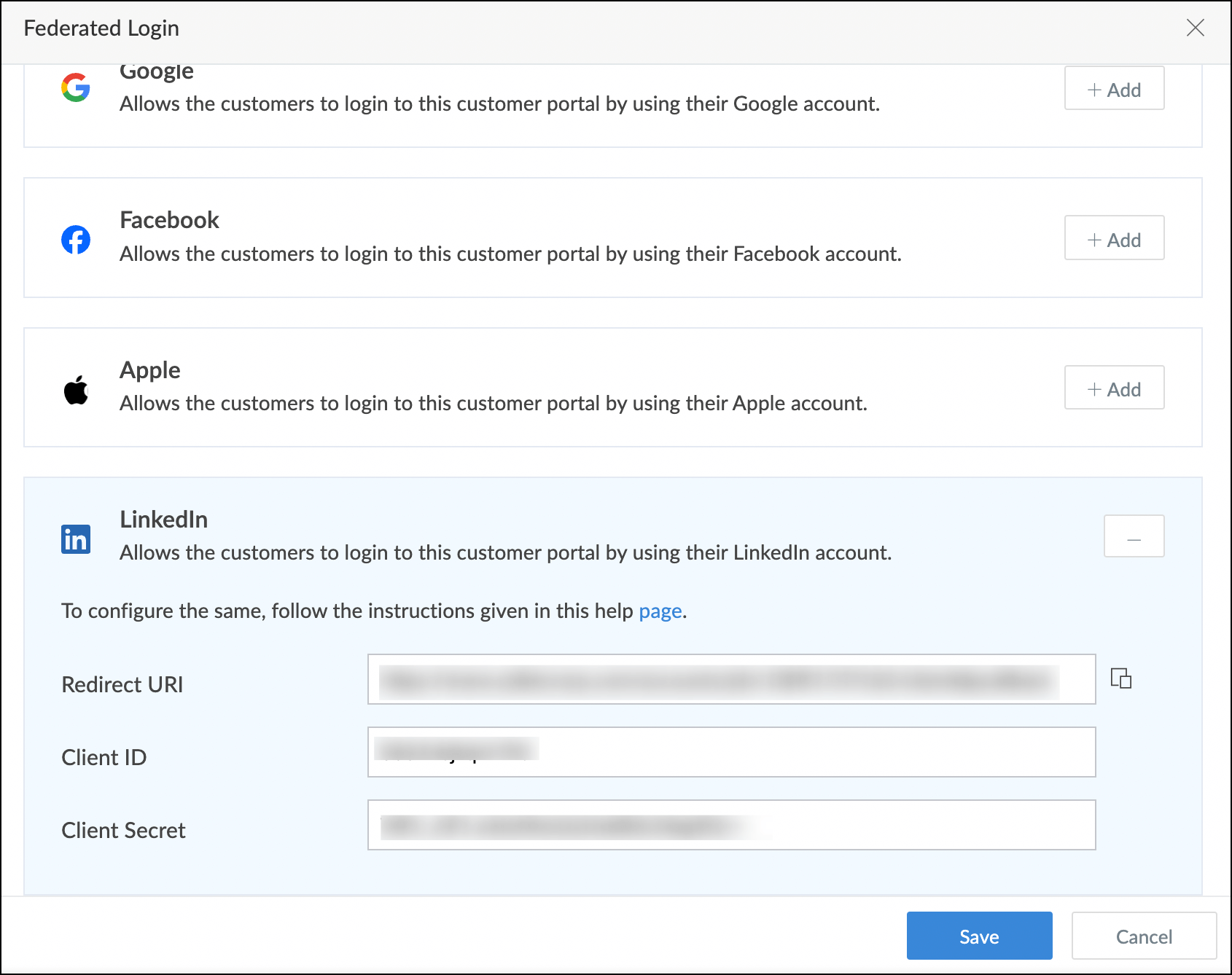
- Click Save. Your configuration for LinkedIn login will be saved, and a federated login with the same will be established.
Now, when a customer visits your portal, they will be displayed an option to sign in using their LinkedIn account. When clicked, they'll be taken to the LinkedIn Sign In page. Once they enter the correct credentials, their account will be authenticated, and they can access their customer portal.