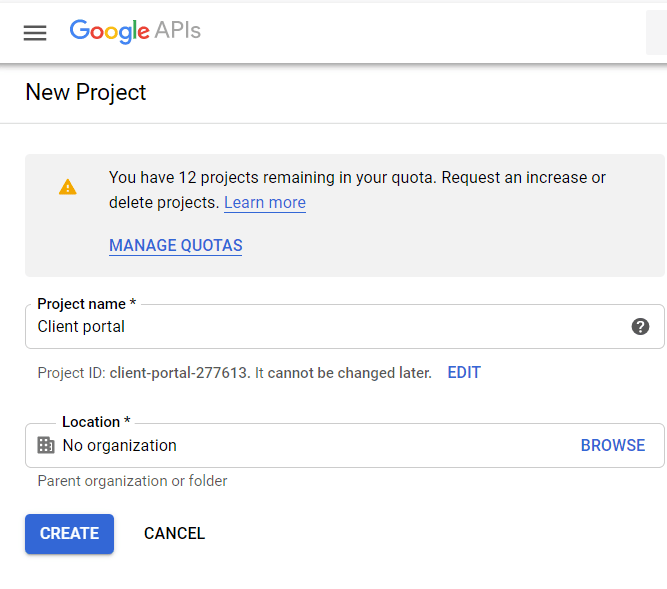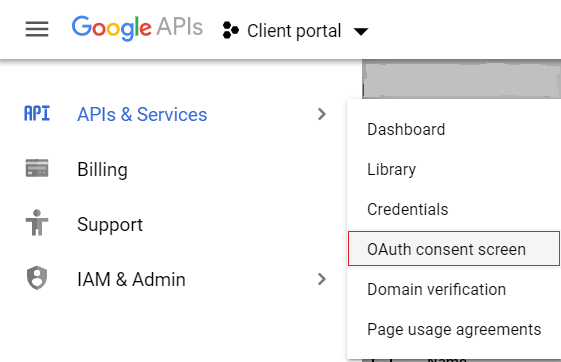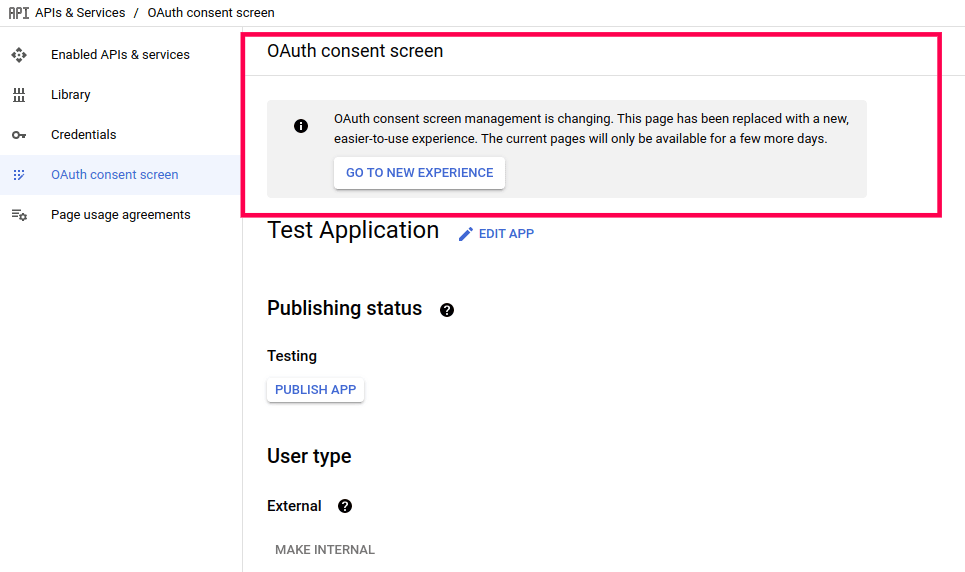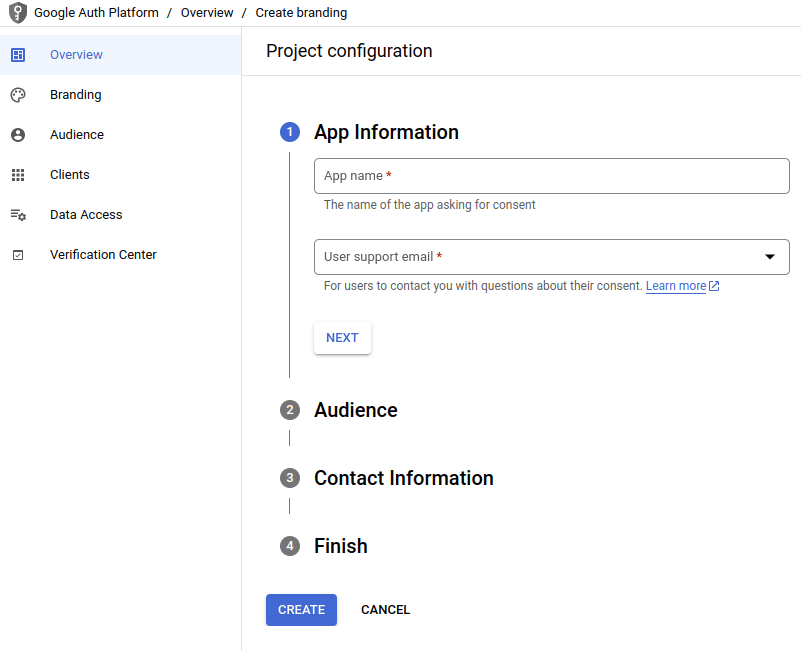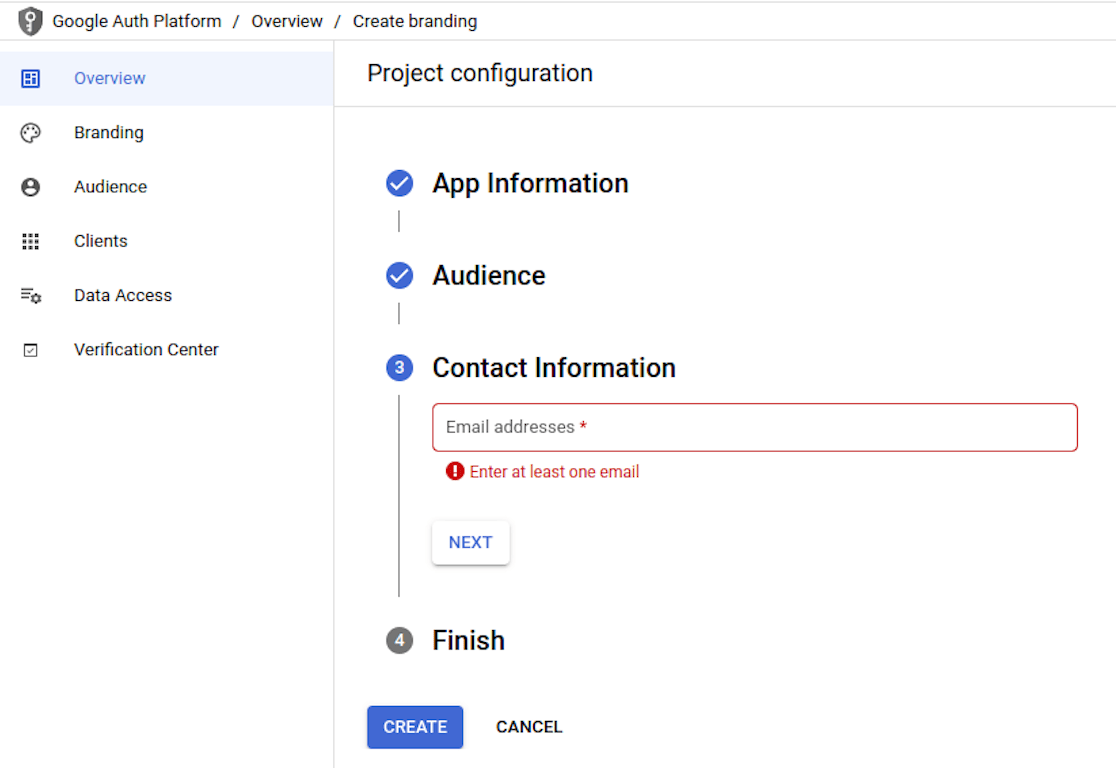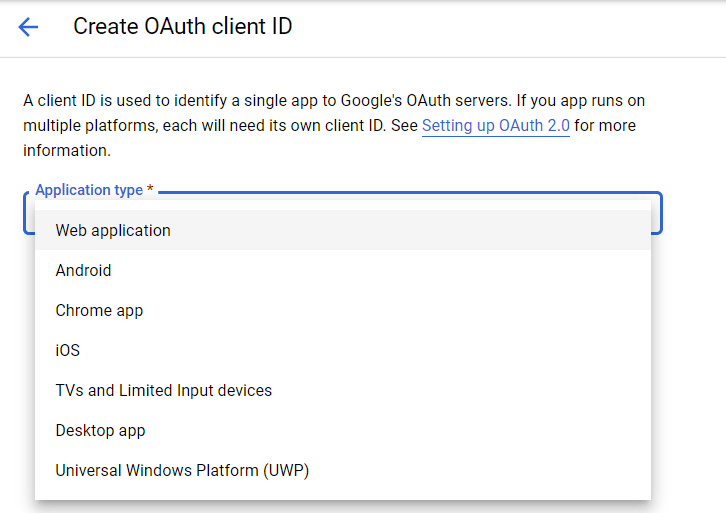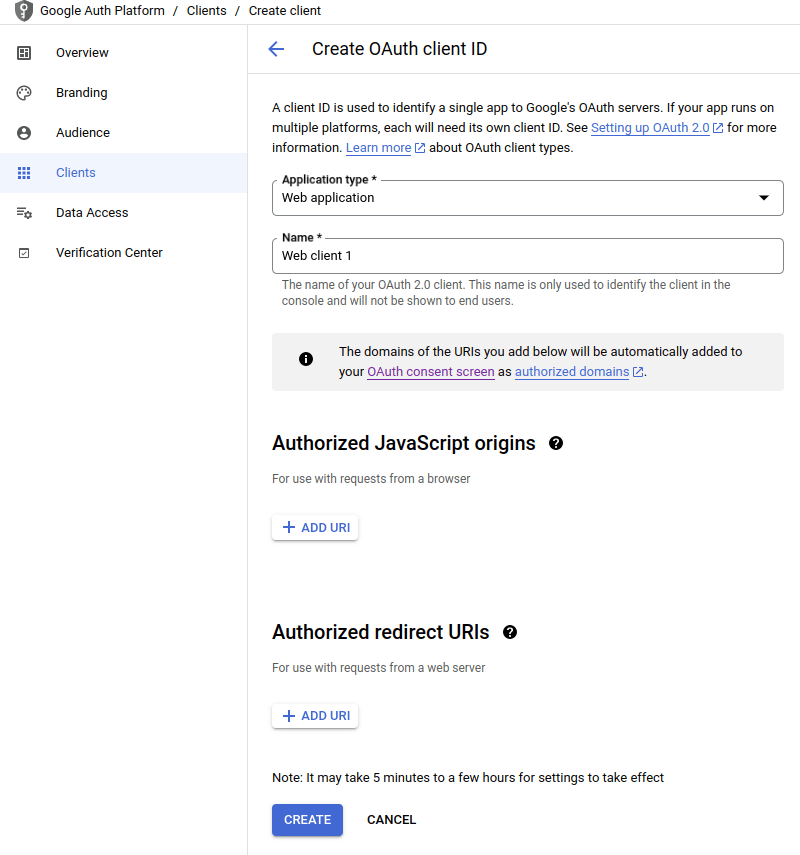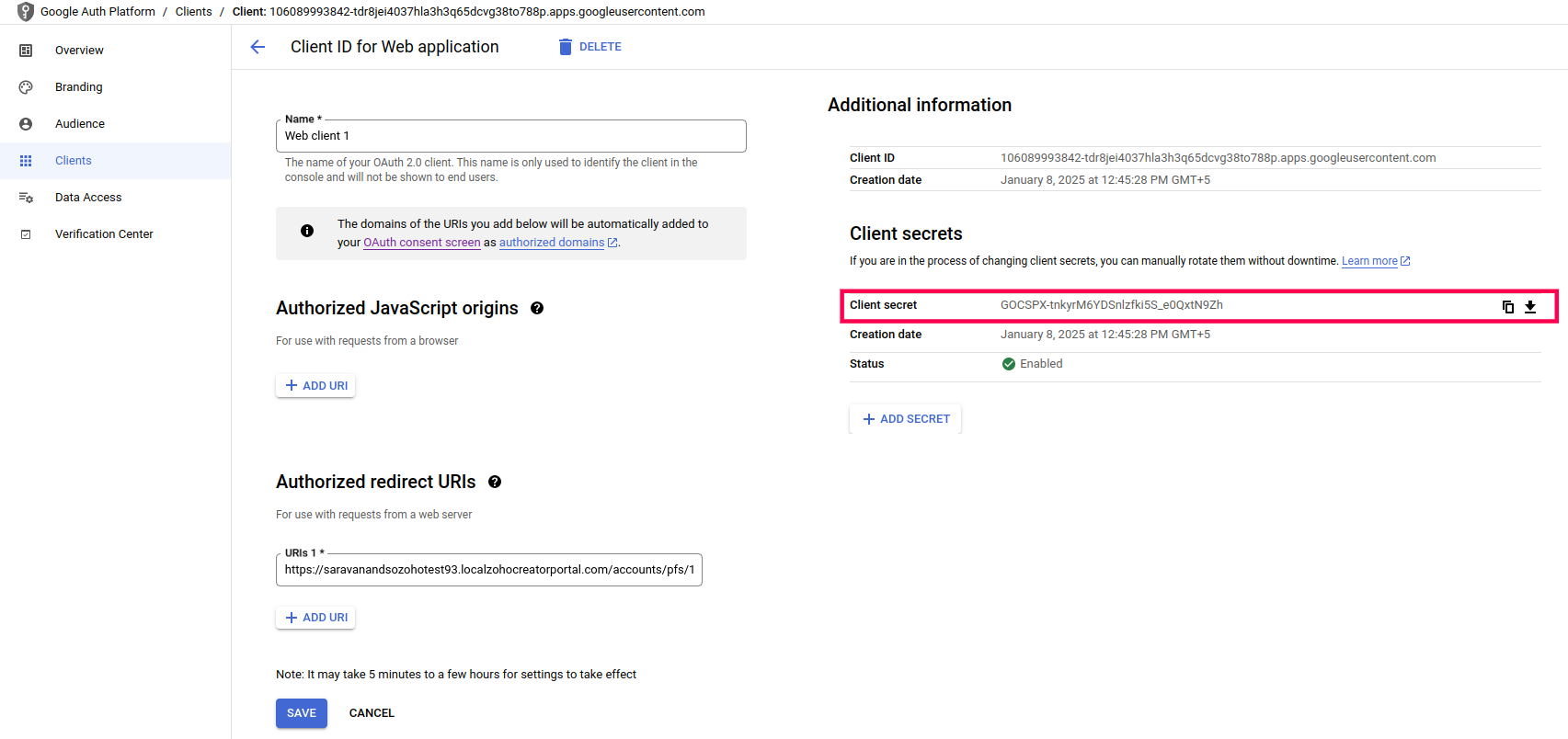This help page is for users in Creator 5. If you are in the newer version (Creator 6), click here. Know your Creator version.
Register a client in Google
In order to configure a federated login using a Google account, you need to register a client in Google. To add a new client:
- Go to https://console.developers.google.com/projectcreate
- Enter your Client portal Name/Company name and click on Create.
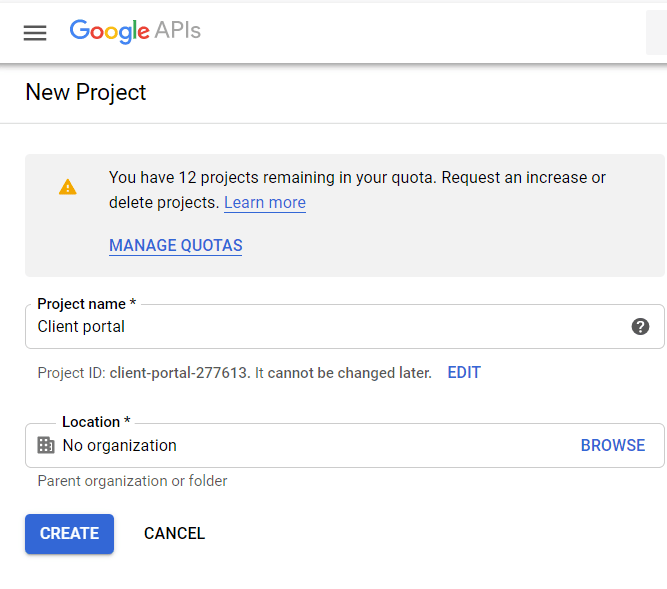
- Navigate to Menu -> APIs & Service -> OAuth consent screen.
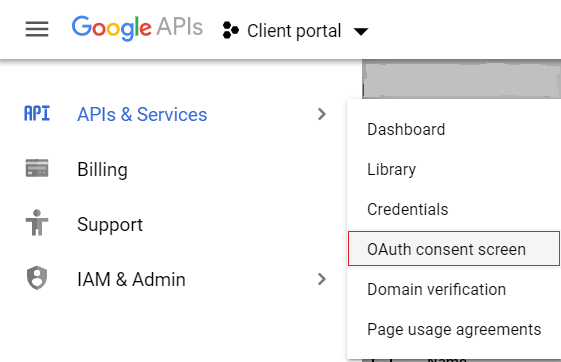
- On the OAuth consent screen page, select the GO TO NEW EXPERIENCE button.
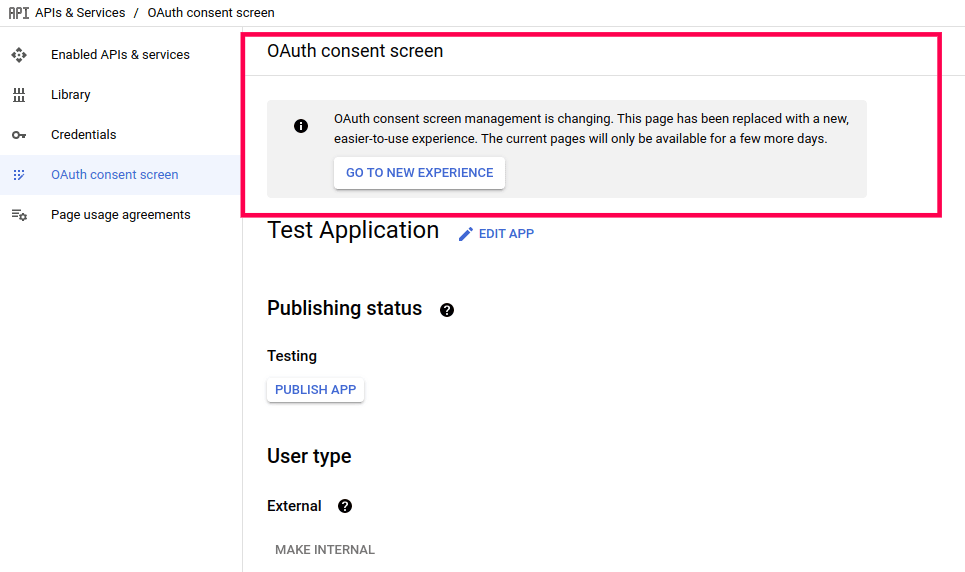
- You will be redirected to the Google Auth platform page. Click the GET STARTED button.

- The Project Configuration screen will appear. Enter the Application Name and the User support email, then click Next.
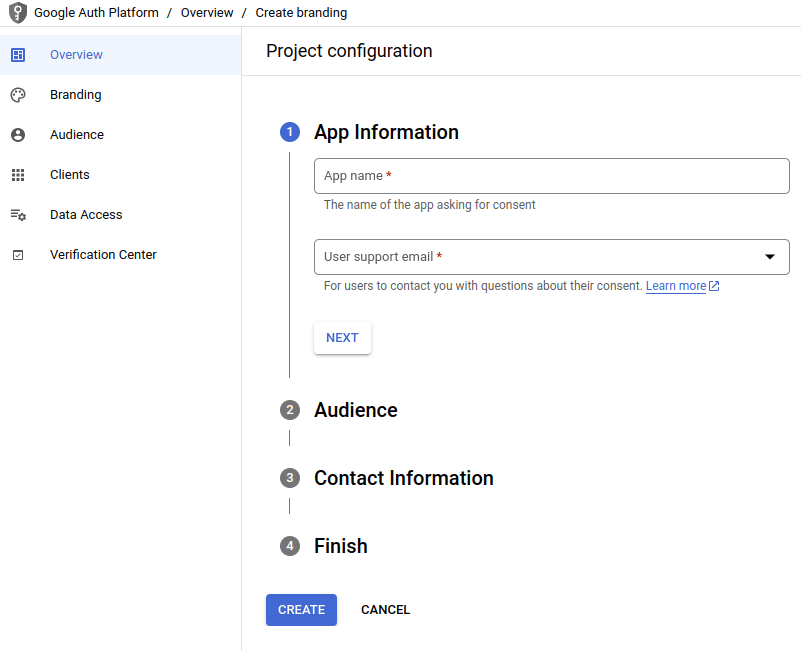
- In the Audience section, select External and then click Next.
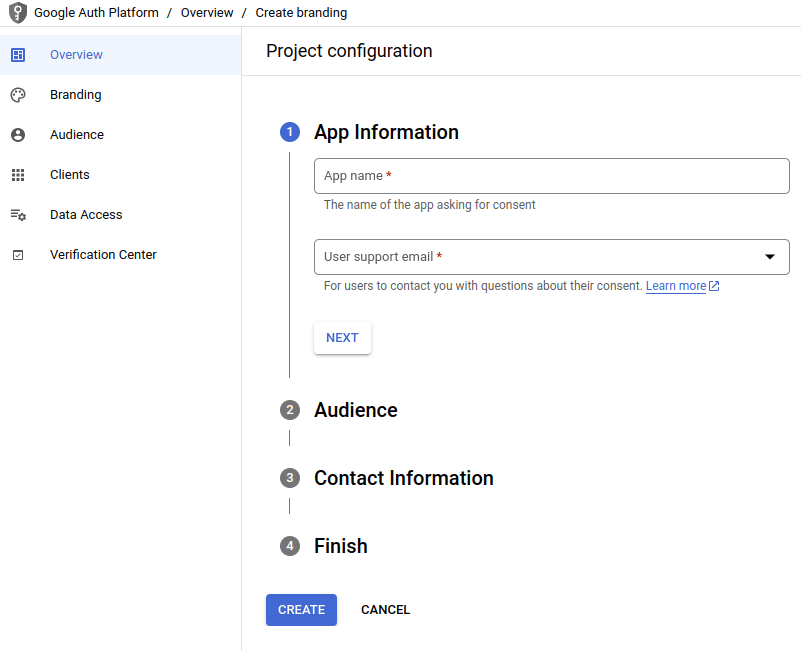
- In the Contact Information section, enter your email address and click Next.
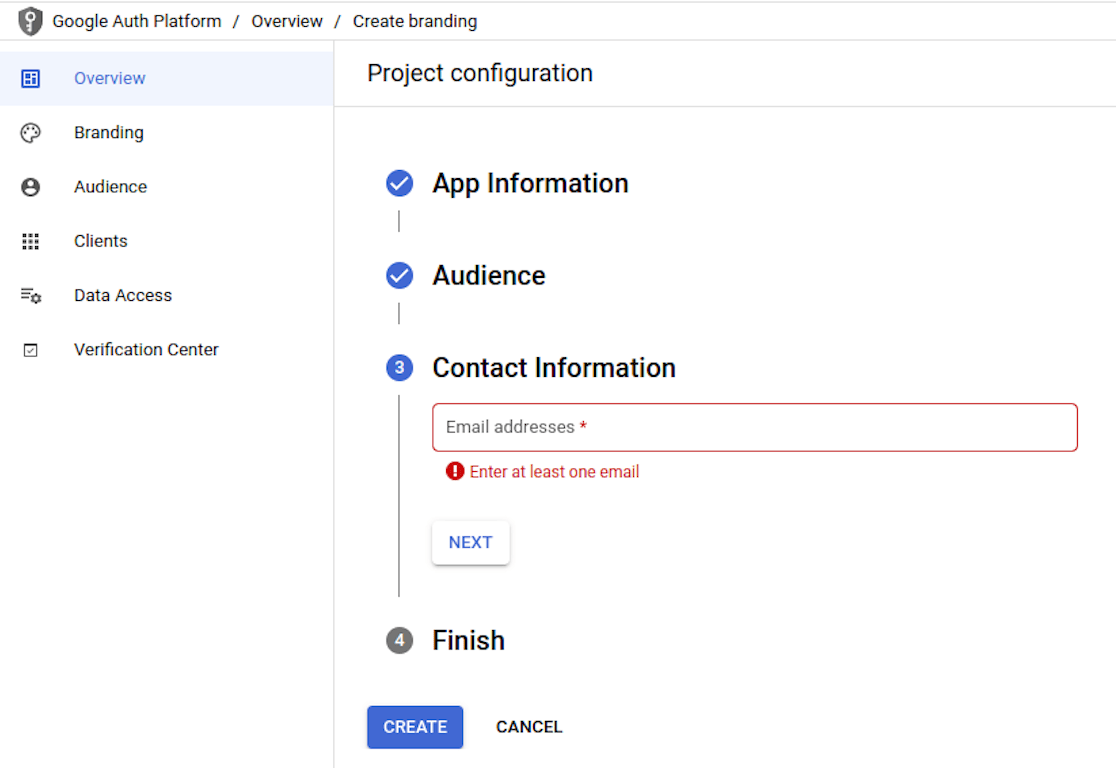
- Check the box to agree to Google’s API services user data policy, then click Continue. Then click Create.
- The OAuth overview page will appear. Click on the CREATE OAUTH CLIENT button.

- Next, you will be directed to the Create OAuth Client ID page. Configuring your consent screen is a prerequisite. Click on the Configure consent screen button.

- Choose Web application in the application type drop down.
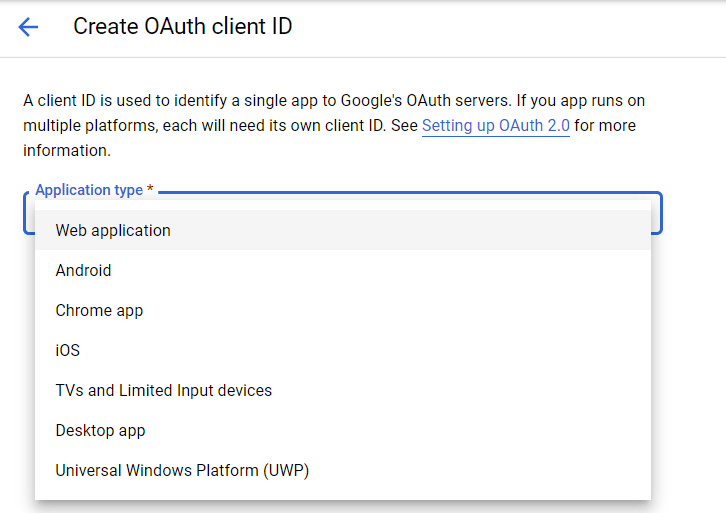
- Next, enter the name of your Zoho Creator portal in the Name field.
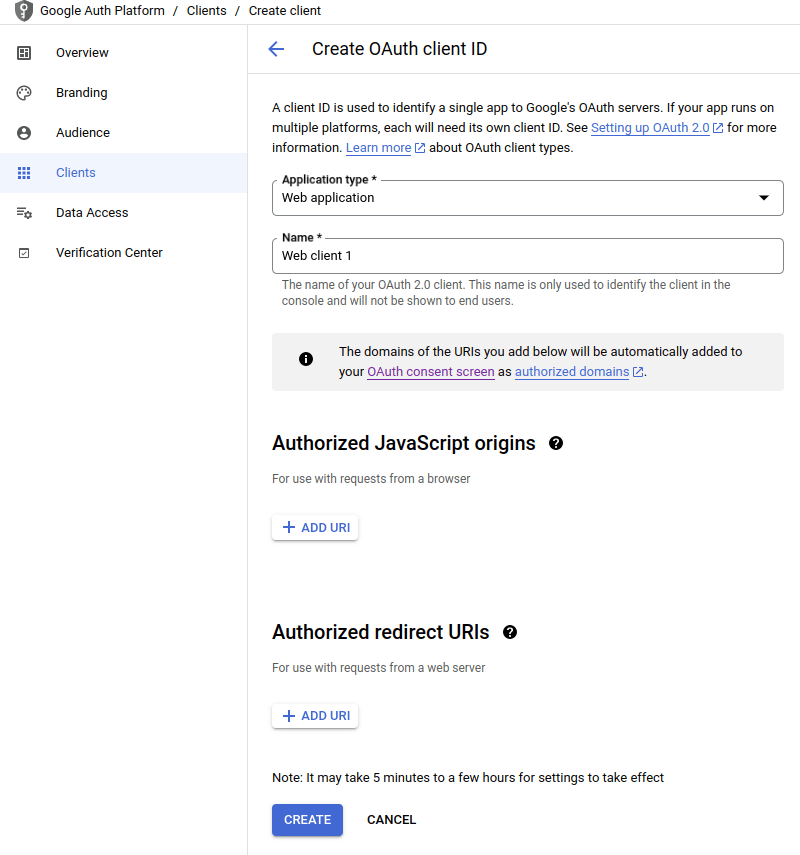
- In the Authorized redirect URIs field enter the Redirect URI copied from Zoho Creator.
- Click Create.
- Now, a client will be created. The Client ID and Client Secret will be displayed. Copy the Client ID and Client Secret.

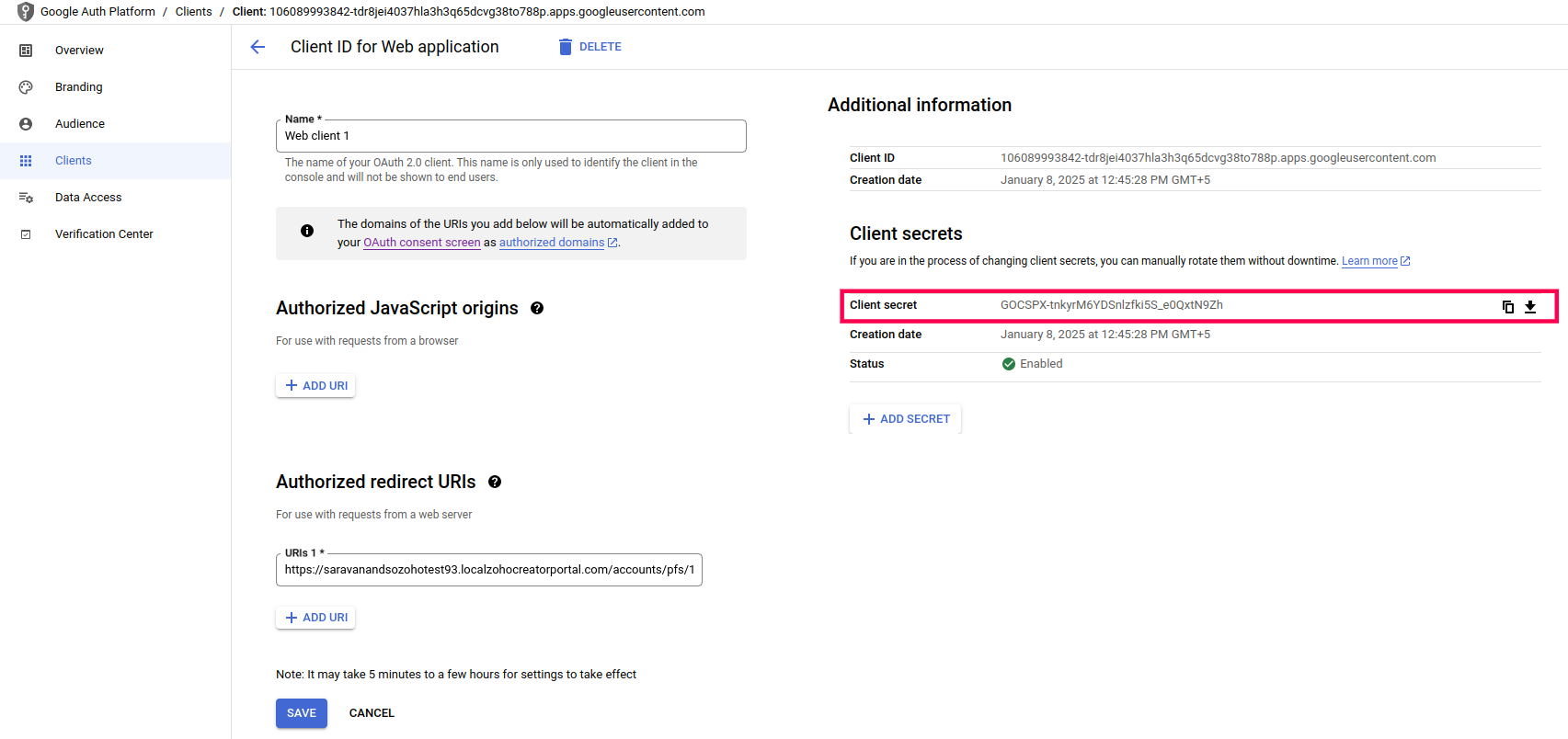
- Switch back to Zoho Creator and configure the federated login by using the Client ID and Client Secret copied from Step 16. Your configuration for Google login will be saved, and a federated login with the same will be established.
Now, when a customer visits your portal, they will be displayed an option to sign in using their Google account. When clicked, they'll be taken to the Google Sign In page. Once they enter the correct credentials, their account will be authenticated, and they can access their customer portal.