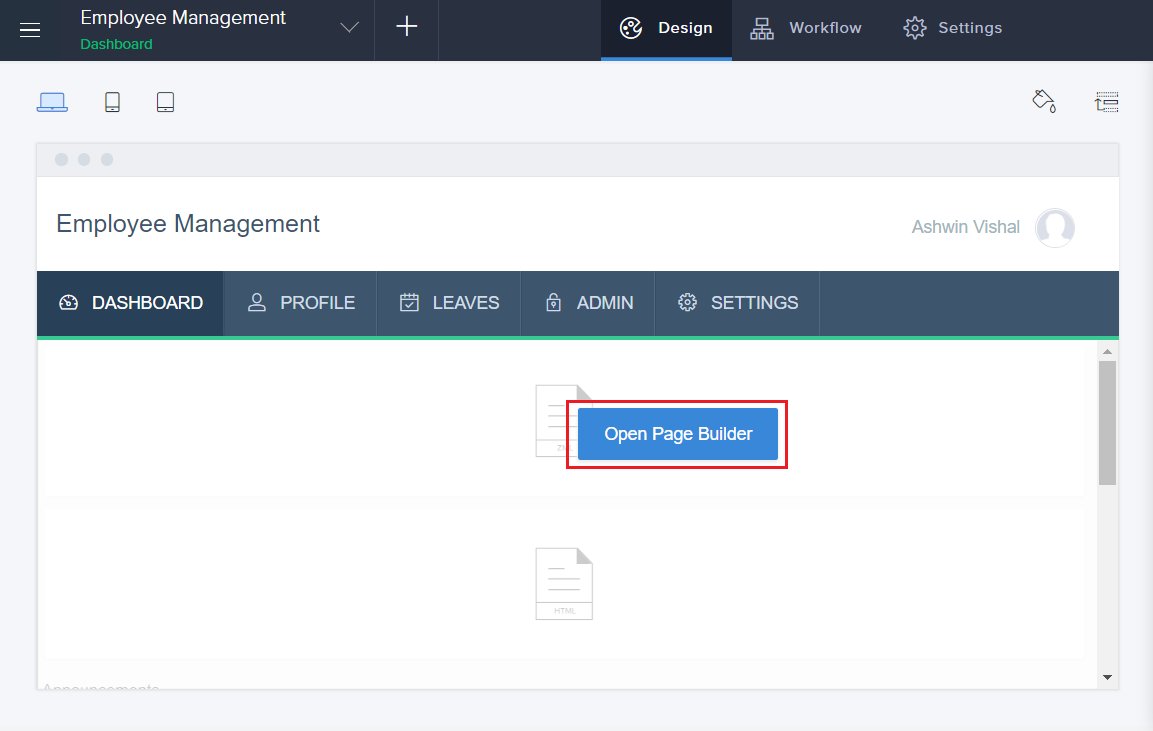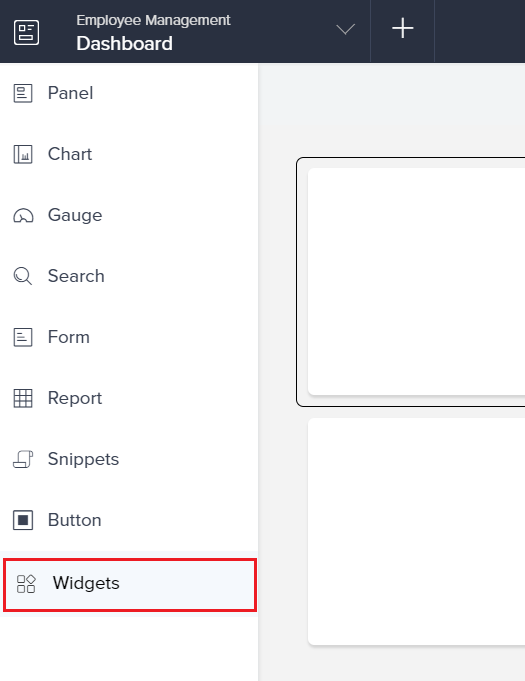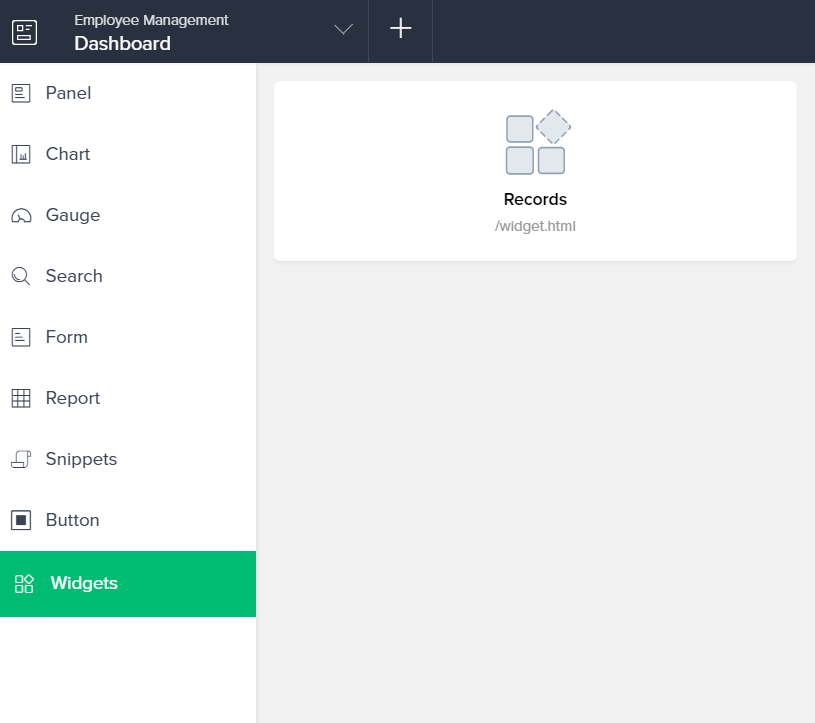This help page is for users in Creator 5. If you are in the newer version (Creator 6), click here. Know your Creator version.
Add widget to a page
To add a widget to a page:
- Access the application to view and use the widget that you configured.
- Navigate to the Design page.
Click Open Page Builder button.
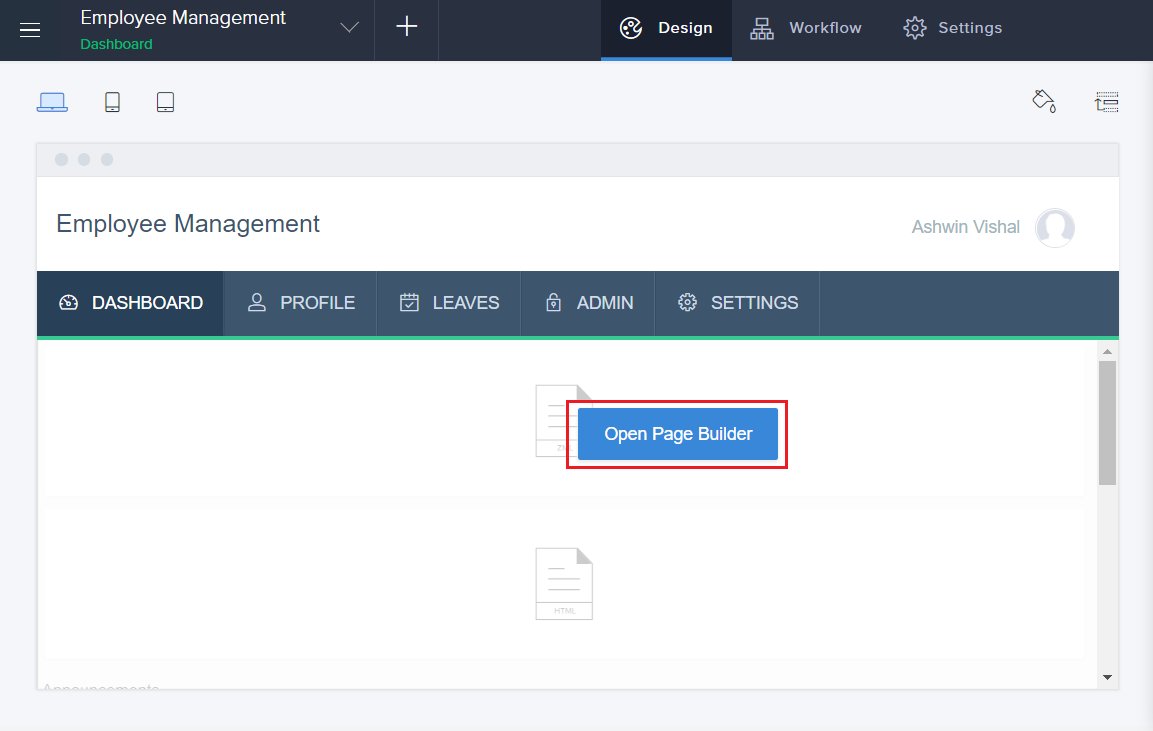
The page builder will appear. Select Widgets.
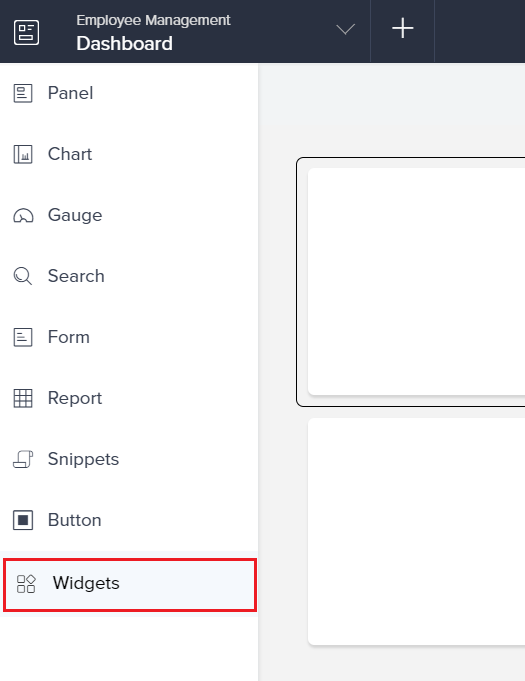
The created widget will appear. Drag and drop the widget into the builder area.
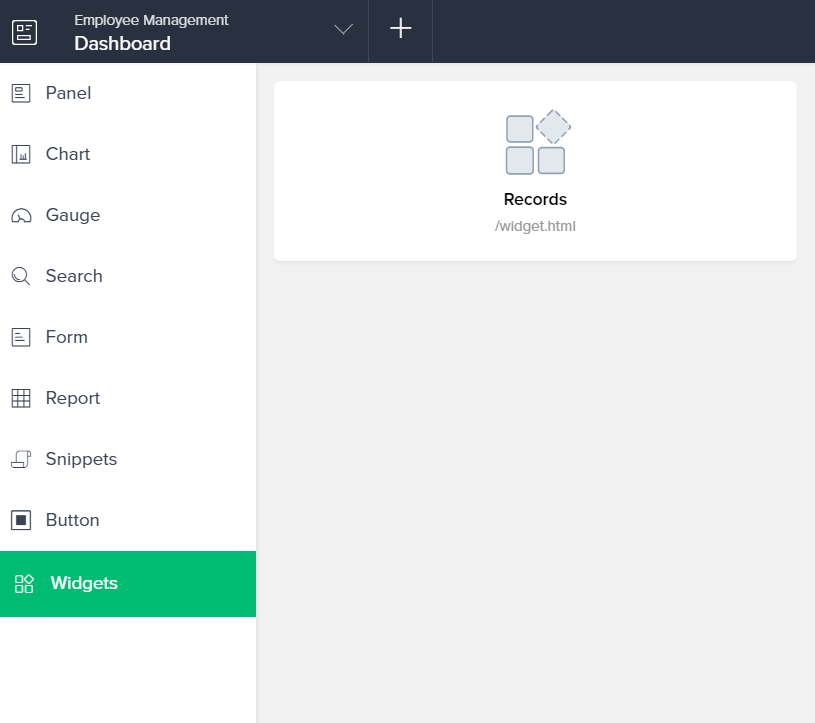
Configure the parameters with respect to your application in the Map parameters section.
 Note: The configuration pane is visible only when the manifest.json file is set up during the widget creation process to store dynamic values for variables. version.
Note: The configuration pane is visible only when the manifest.json file is set up during the widget creation process to store dynamic values for variables. version.- Select the application name, form name, and report names in which this widget will be used.
You can also either choose existing page variables that are associated with the widget or select a system generated variable.
Note: This will be created for your fields by default, you can make use of this instead of creating one from under Page variables section). version.Click Done to exit the builder.
Note: The app components and configuration fields for different widgets under Map Parameters section will vary based on the configurations specified in the manifest.json file. The system generated variables will be created automatically and can be managed from the Page Scripts and Variables pane. version.