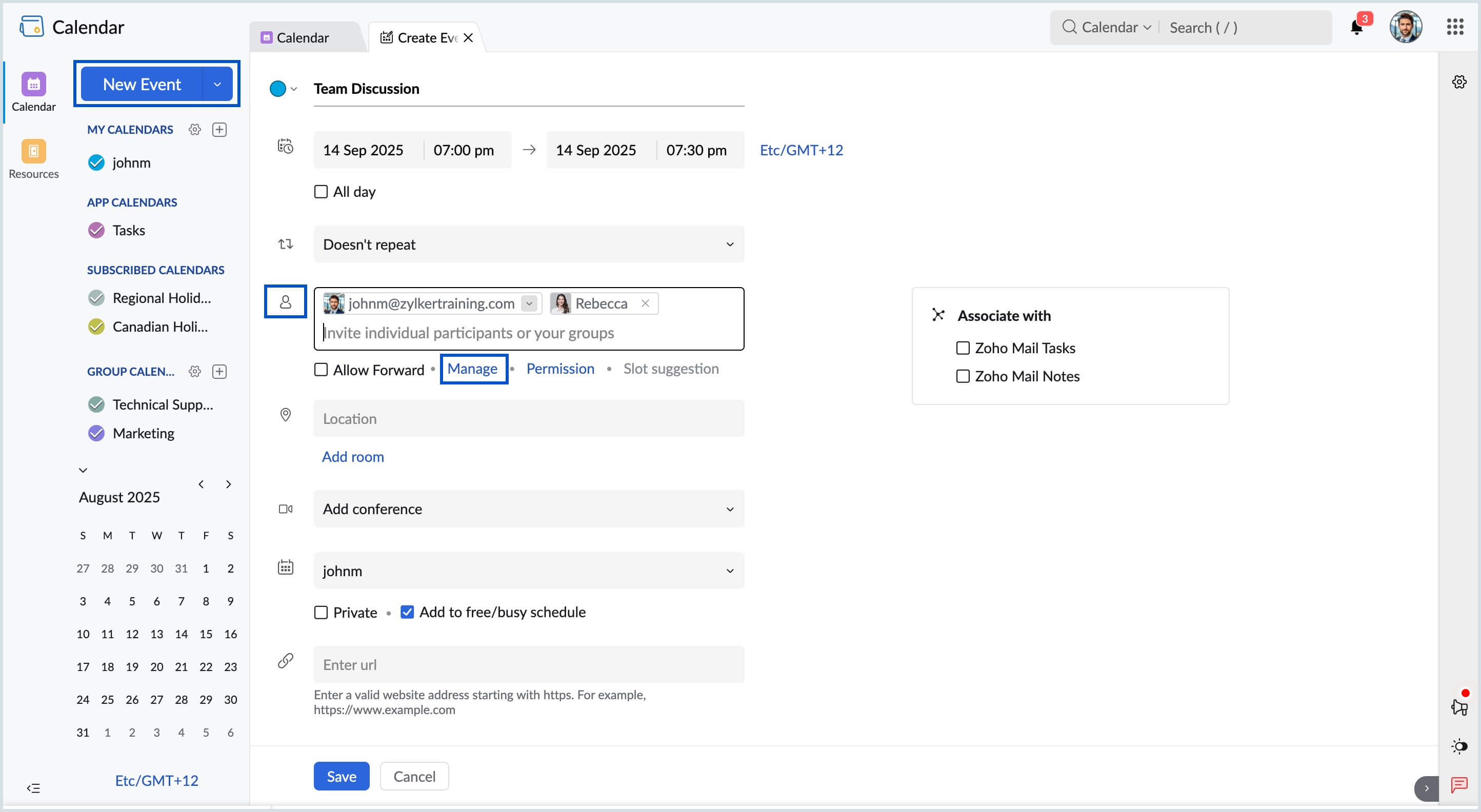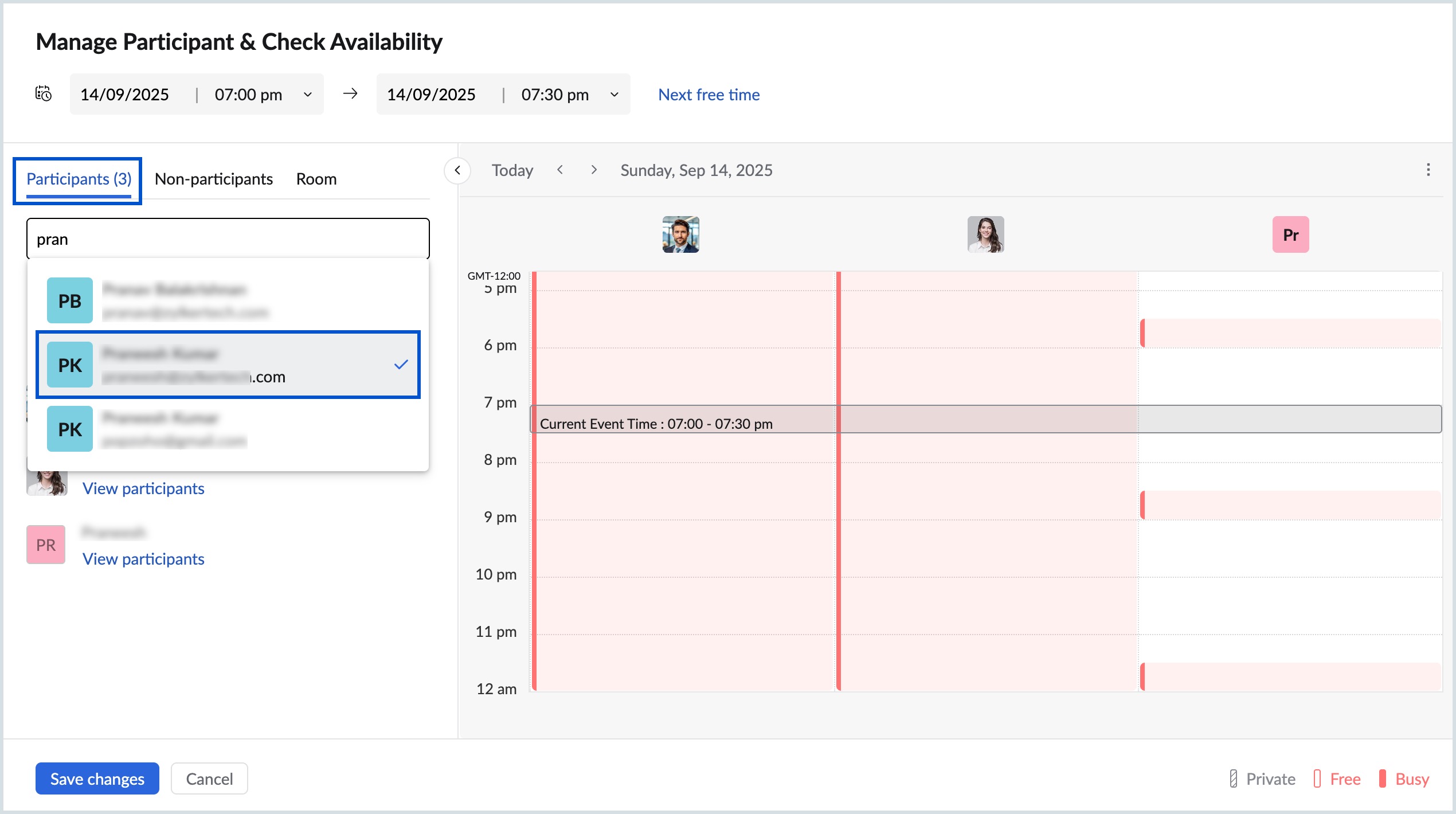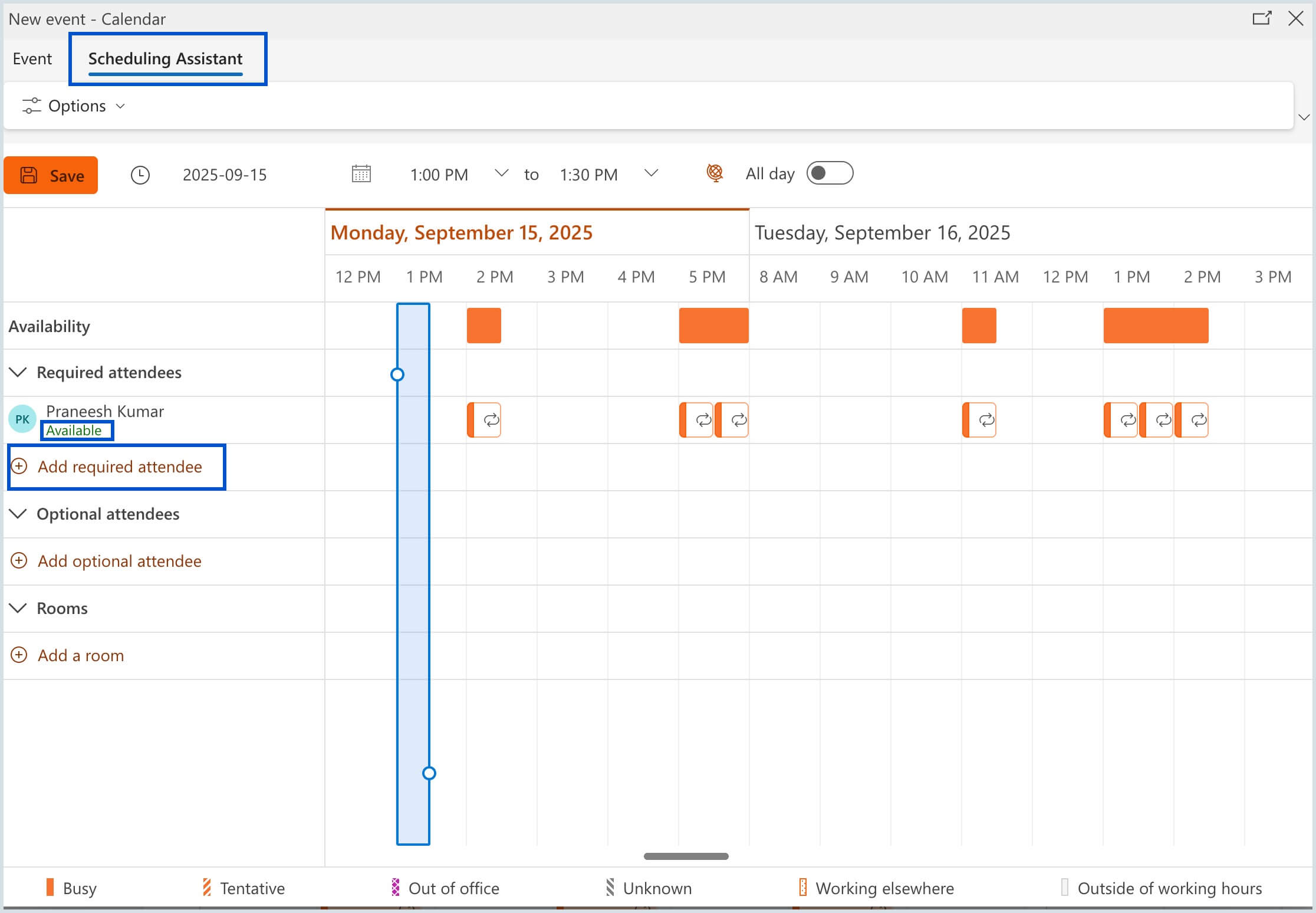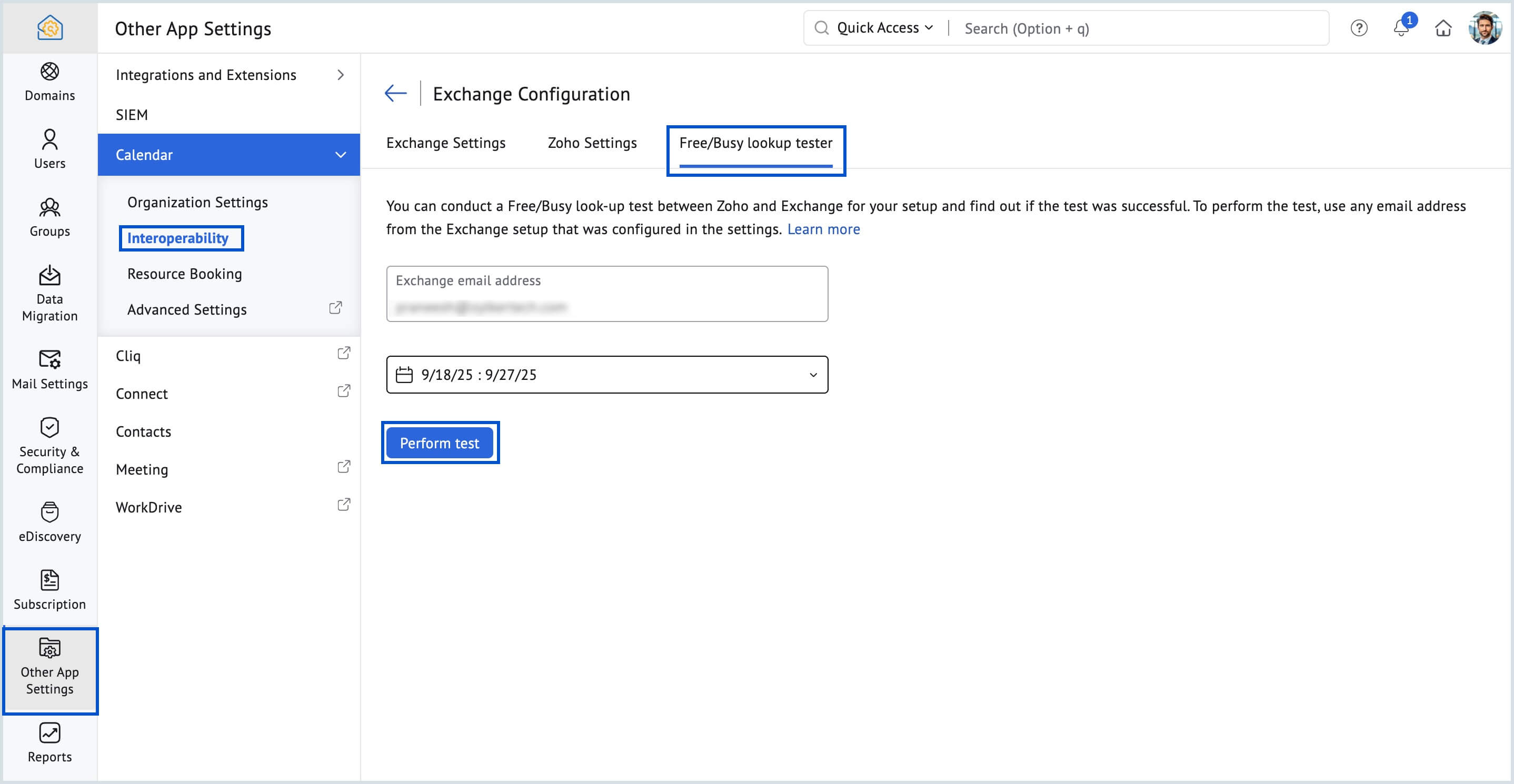Verify setup and perform test for Exchange
Once the Zoho settings for exchange interoperability has been configured, the next step is to verify if the availability address space is configured successfully in the Exchange server. You can perform tests in the Free/Busy look-up tester and derive results. The test tool gives you the full response for the requests placed during the test.
Different steps to verify your setup
- Sign in to a Zoho user account and issue an availability query for Exchange user. To issue an availability query:
- Log in to Zoho Calendar.
- Select New Event from the left pane.
- In the Create Event window, click on Manage under the Attendees field.
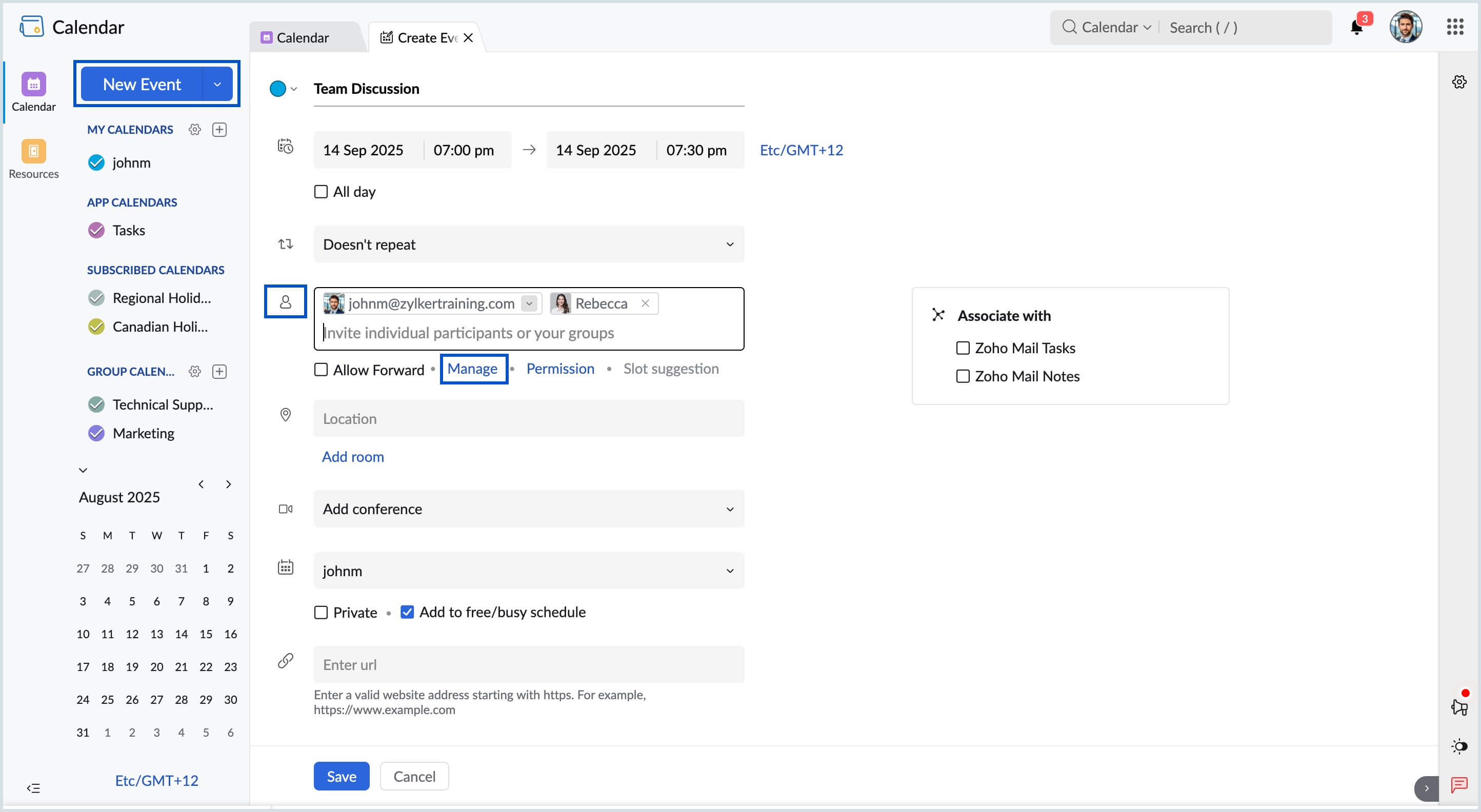
- Enter the attendee name (Exchange user) in the Participants field of the Manage Participant & Check Availability pop-up window and choose their email address.
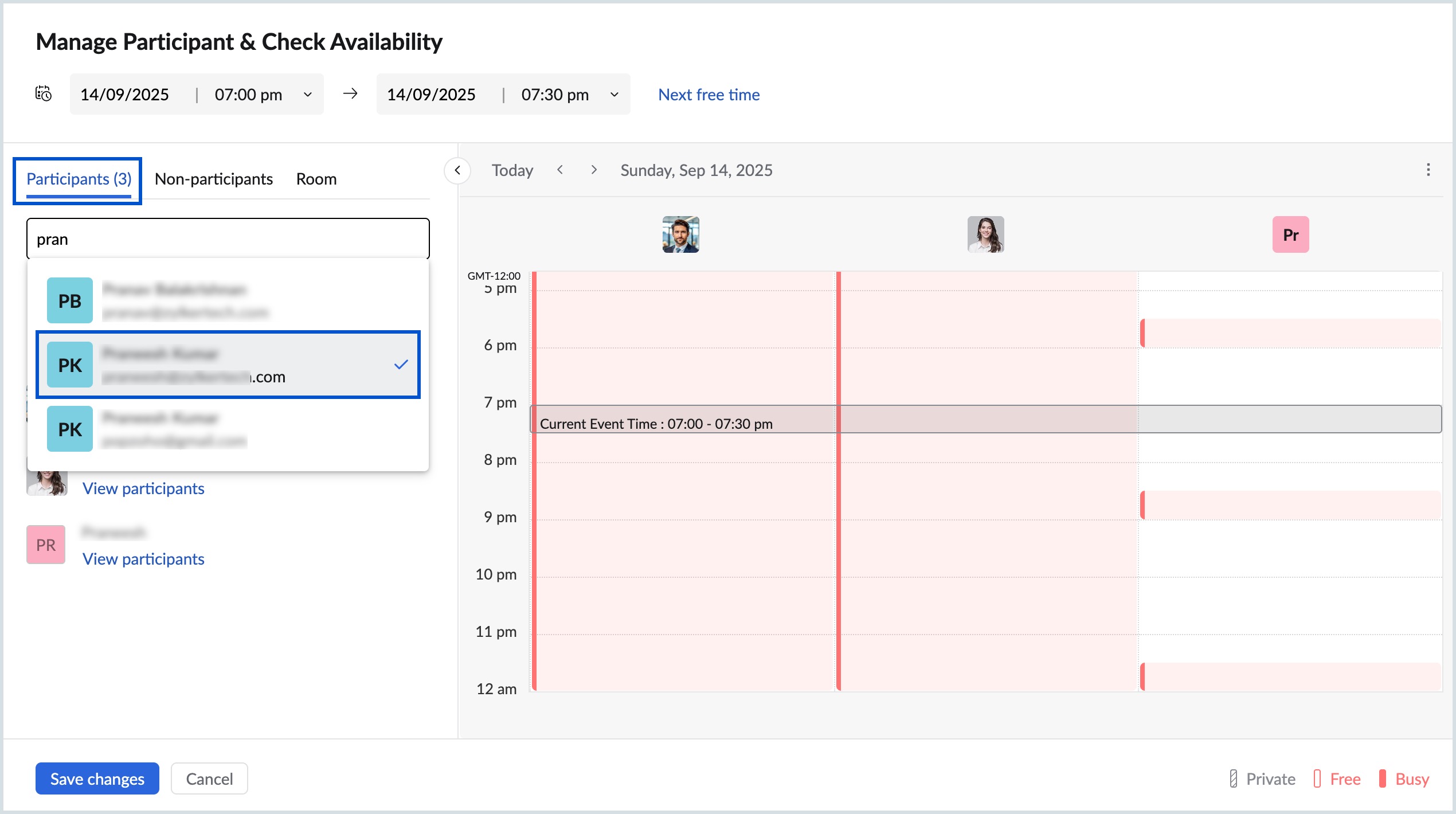
- If the query to check the availability isn't successful, the error message will be displayed with the reason for failure.
- You can check the activity status in the Zoho Calendar Admin Console > Reports > Calendar activity tab. The Calendar activity section will display the status of the query.
- If there are no errors, then login to an Exchange user account and issue an availability query for a Zoho Calendar user.
- Open the New event window in Exchange and navigate to Scheduling Assistant.
- Enter the email address of the Zoho role account by clicking Add required attendee in the left pane of the window and check the availability.
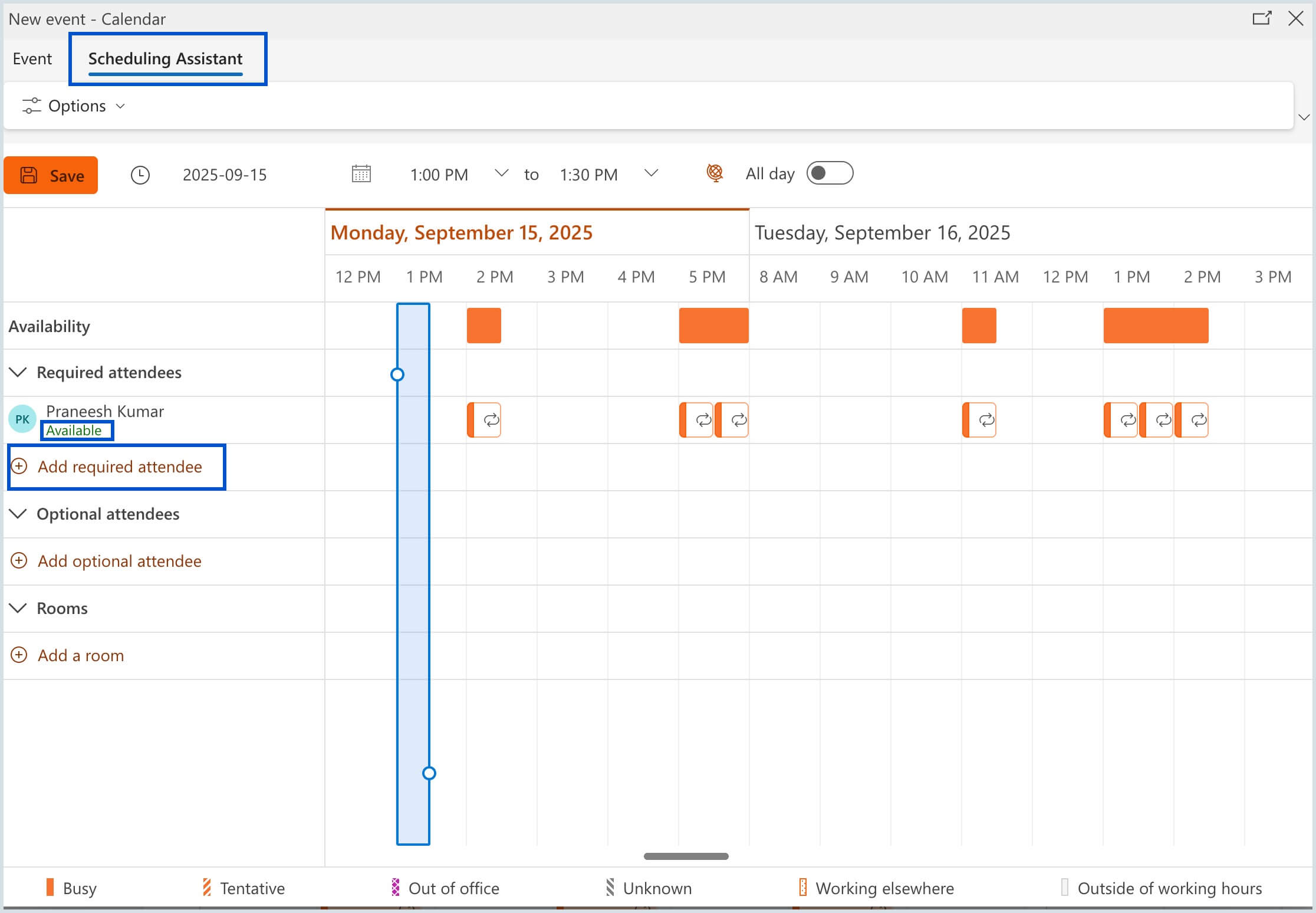
- If the availability query fails, then try out the Free/Busy lookup tester to resolve issues.
Steps to perform test in Free/Busy lookup tester
If the availability query to verify your setup fails, you can find out the reason behind the failure by performing a test in the Free/Busy lookup tester.
- Navigate to the Free/Busy lookup tester in the Zoho Mail Admin Console.
- Enter the Exchange attendee email address.
- Specify the start of time window and the end of time window.
- Click on Perform Test and confirm the test in the Confirm Action! dialog box.
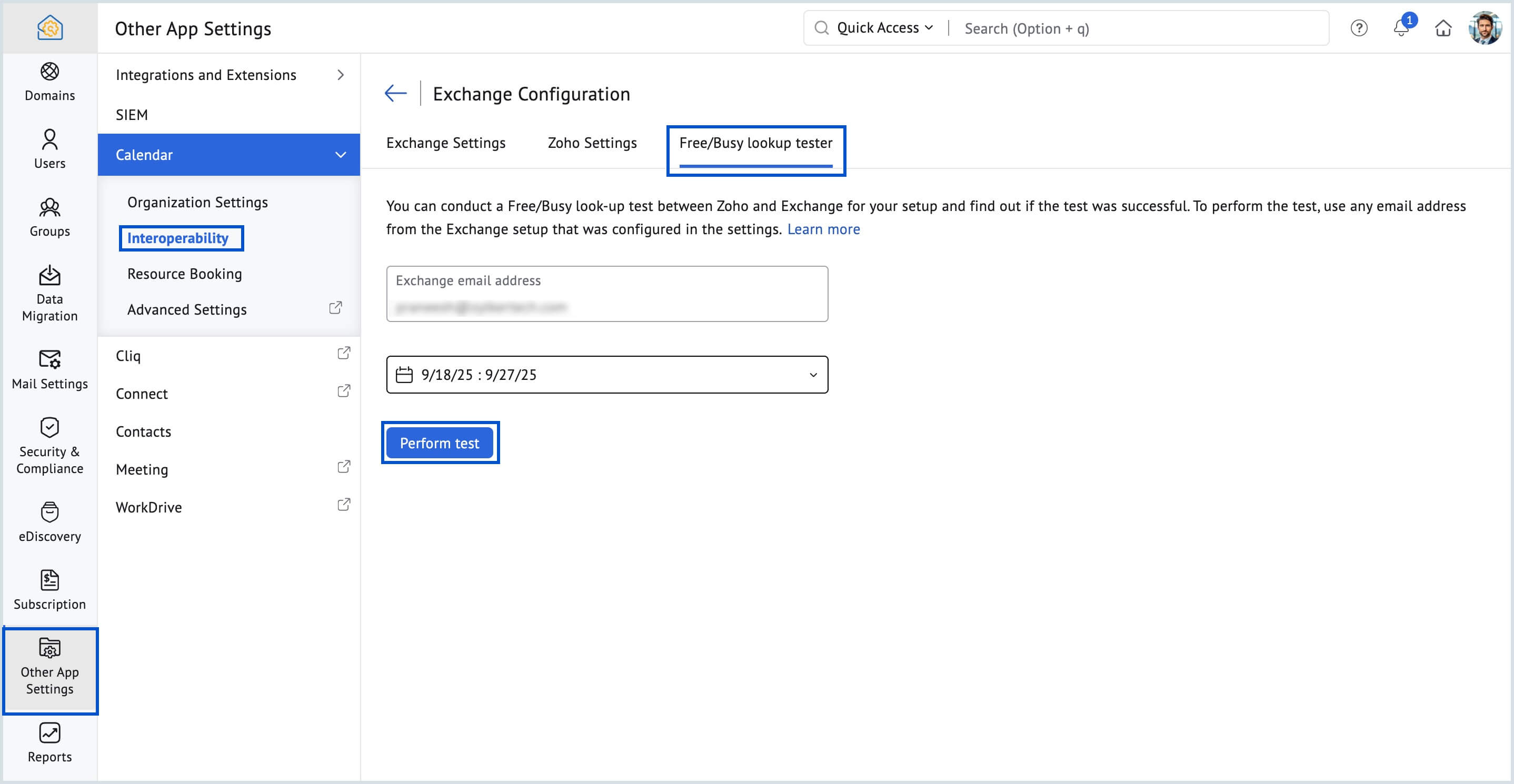
The request is processed in Exchange Web Services(EWS) and the details of the request XML and response XML are displayed when the test is complete. You can view the XML files by clicking on the View request XML or View response XML button.