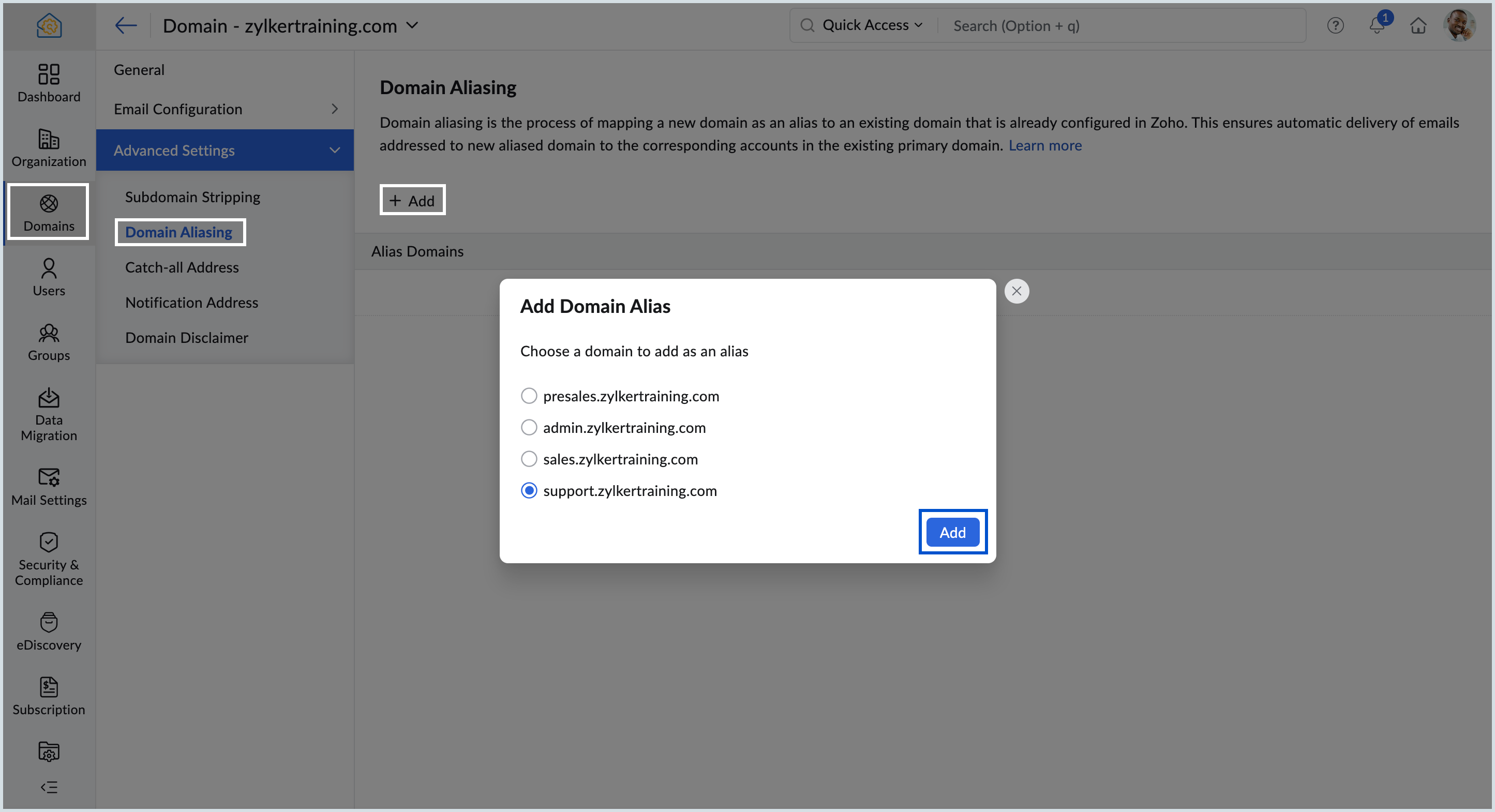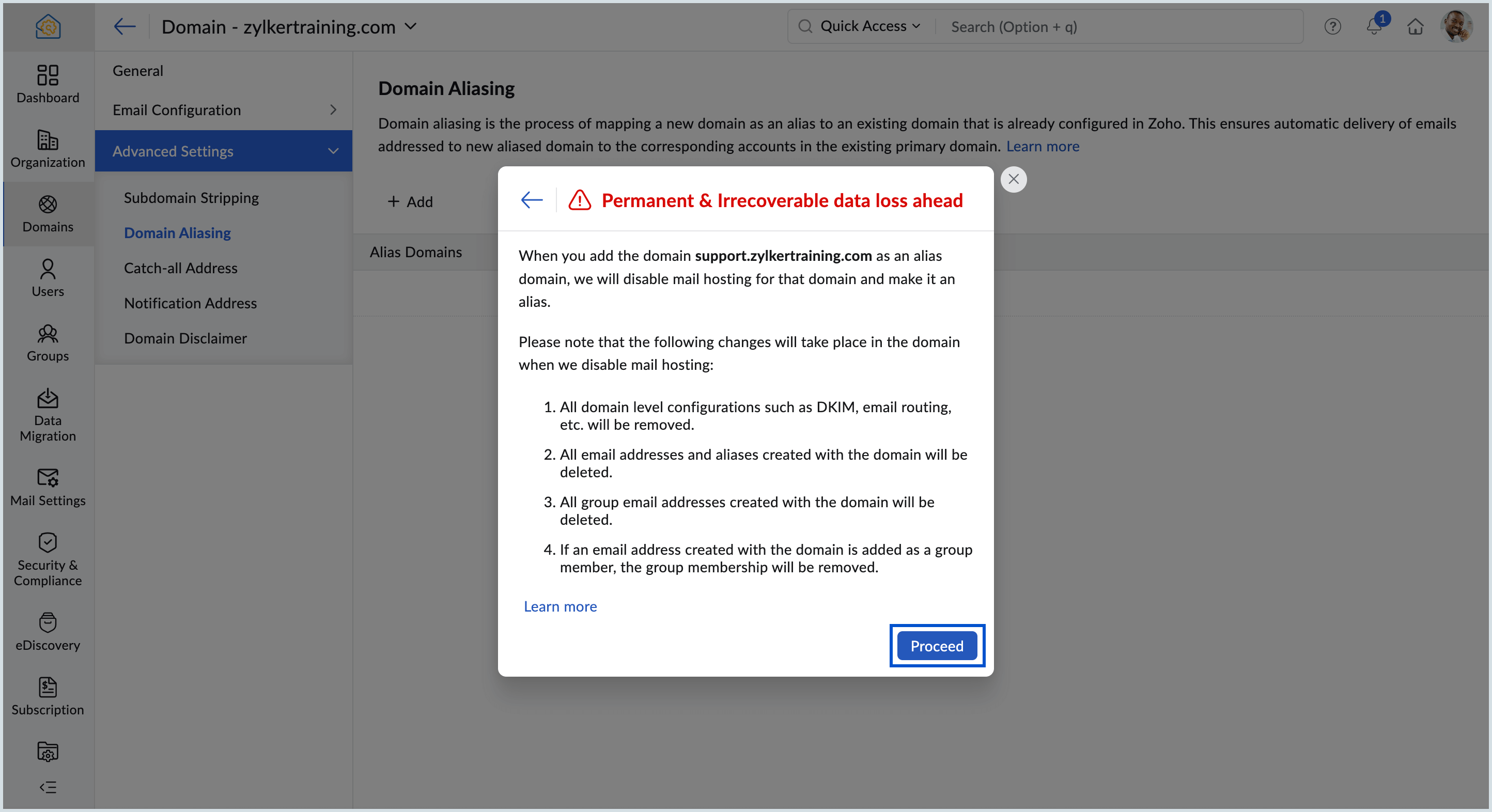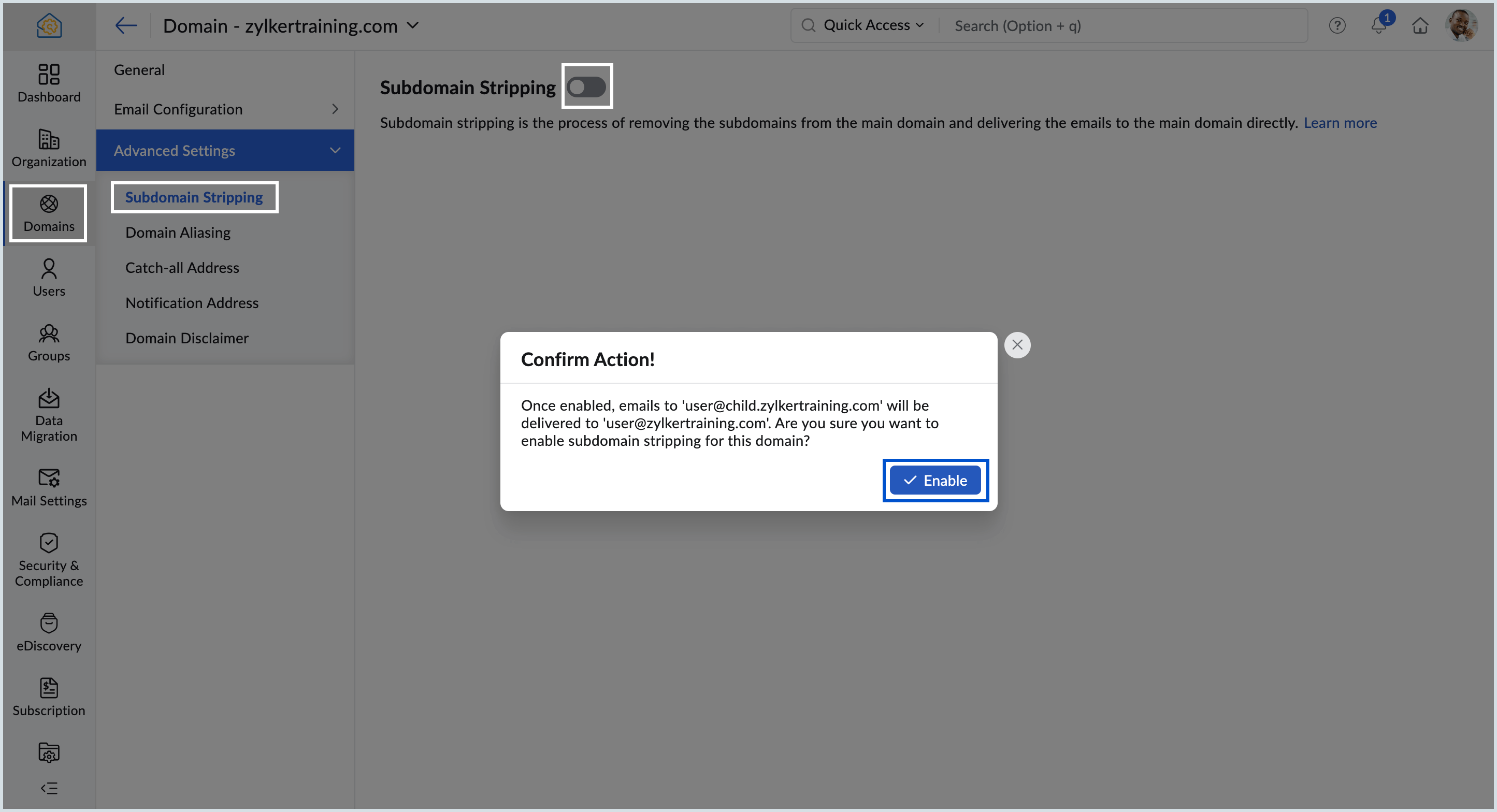Domain Aliasing and Subdomain Stripping
Enterprises and organizations can use Domain Aliasing or Subdomain Stripping options to manage multiple domains and subdomains more effectively using Zoho Mail.
In case you are looking for a new additional domain for your business, you can buy a domain through Zoho and have it pre-configured for Zoho Mail. Learn more.
Domain Aliasing
Domain aliasing is the process of mapping a new domain as an alias to an existing domain that is already configured in Zoho. This ensures the automatic delivery of emails addressed to the new aliased domain to the corresponding accounts in the existing domain.
Ex: Suppose you have set up zylker.com, and have already configured email accounts based on the domain to receive emails in Zoho. You can add a new alias domain 'zylkertravels.com' and map it to 'zylker.com', without having to set up new accounts/ aliases for zylkertravels.com domain.
Any emails sent to user@zylkertravels.com will be automatically delivered to user@zylker.com account, which is already set up.
Prerequisites for domain aliasing:
Before you configure a domain as an alias domain,
- Ensure that you have already registered the new domain, and have sufficient privileges to access the DNS records of the domain.
- Verify the domain using TXT/CNAME/ HTML verification methods.
- Set up email delivery for the alias domain, by changing the MX records of the domain.
Steps to configure domain aliasing:
- Log in to the Zoho Mail Admin Console
- Ensure that you have at least one domain, already added and setup in Zoho Mail.
- Go to the Domains menu, and select the domain for which you'd like to configure aliasing.
- Navigate to Domain Aliasing under Advanced Settings.
- Click Add and choose the domain that you'd like to add as the alias domain, and click the Add button.
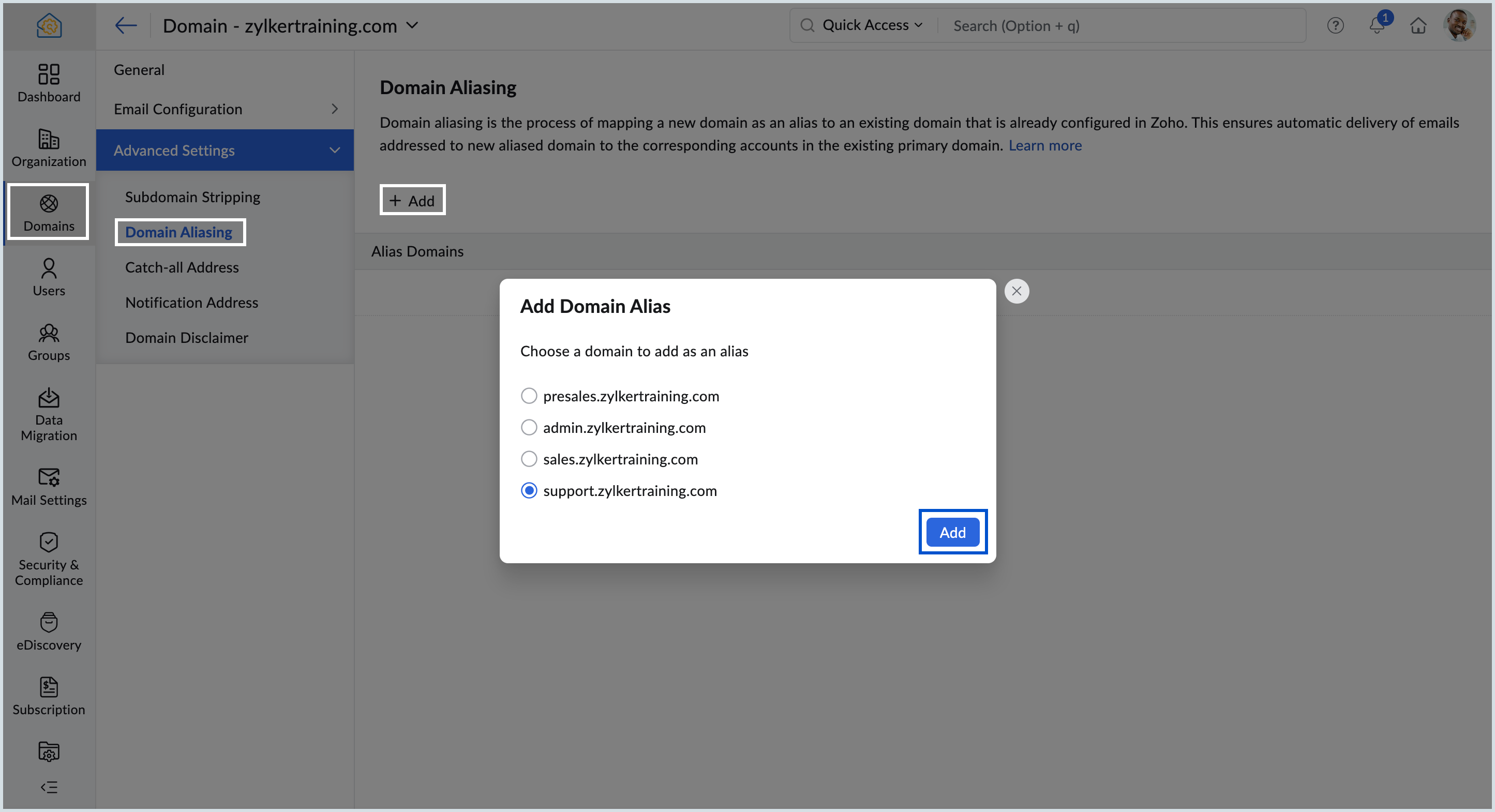
- A warning message will appear in a pop-up window. Review the message carefully, then click Proceed.
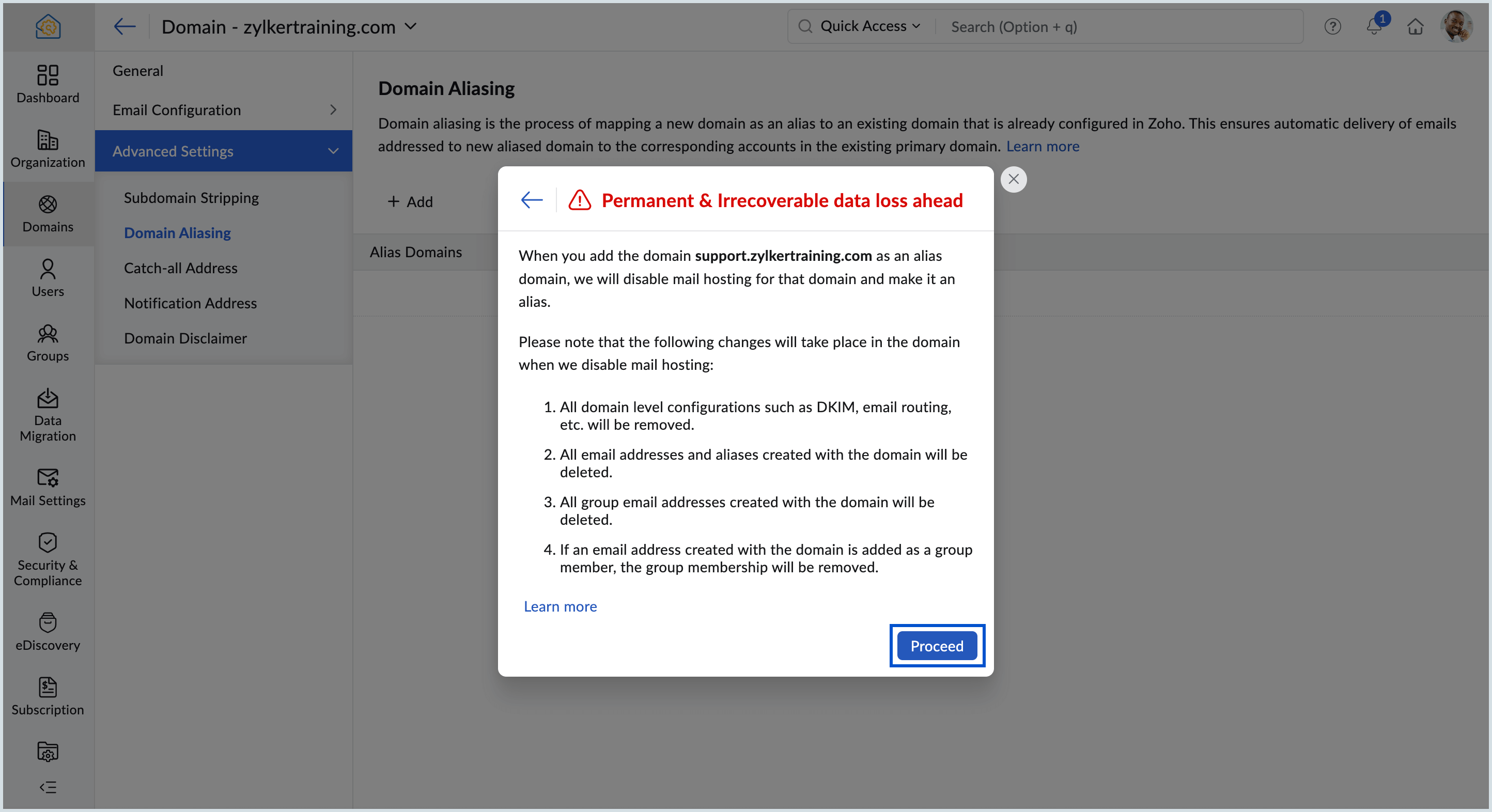
This will add the selected domain as the alias to the primary domain.
Note:
When you add a domain as an alias domain, we will disable mail hosting for that domain and make it an alias. Please note that the following changes will take place in the domain when we disable mail hosting:
- All domain level configurations such as DKIM, email routing, etc. will be removed.
- All email addresses and aliases created with the domain will be deleted.
- The deleted email address will be replaced with any other domain-based aliases that are available.
- If no other domain-based aliases are available, an email address in the format username@zohomail.com will be set as the mailbox address.
- If no username is set, an email address in the format timestamp_zuid@zohomail.com will be set as the mailbox address.
- All group email addresses created with the domain will be deleted.
- If an email address created with the domain is added as a group member, the group membership will be removed.
Note:
It is recommended to configure a catch-all for the destination (existing) domain, (zylker.com) to avoid any bounce backs that may occur due to account mismatches.
Points to note about domain aliasing:
- The new alias domain (zylkertravels.com) should be verified in Zoho, but email hosting should be in the disabled state.
- Email delivery for the new domain should be configured by the admin to ensure email delivery to Zoho Servers.
The email delivery would be mapped as in the table below, where zylkertravels.com is the alias domain and the zylker.com is the existing domain:
Domain Aliasing To Address Delivered to user@zylkertravels.com user@zylker.com - The account user@zylkertravels.com will not exist in Zoho. Only the account user@zylker.com should be configured in Zoho.
- When a domain is added as an alias, mail hosting for the domain will be disabled. As a result, all domain-specific configurations (such as DKIM settings and email routing) will be removed. Additionally, all associated email addresses, aliases, and groups will be deleted. Mailbox addresses will be reassigned automatically based on available domain-based aliases or, if none exist, will default to a Zoho Mail format (e.g., username@zohomail.com or timestamp_zuid@zohomail.com).
Subdomain Stripping:
Subdomain stripping is the process of removing the subdomains from the main domain and delivering the emails to the main domain directly. For instance, if you have configured your subdomain, child.mydomain.com, to route emails to Zoho servers, and if subdomain stripping is enabled for mydomain.com, an email sent to user@subchild.mydomain.com will automatically be delivered to user@mydomain.com.
Example:
Suppose the primary domain is zylker.com and the admin wants to configure sales.zylker.com for your sales related email accounts, support.zylker.com for your support related email accounts, etc. You need not specifically create aliases based on these subdomains, but simply enable subdomain stripping for zylker.com. In that case, the emails to sales.zylker.com or support.zylker.com will automatically be delivered to the corresponding zylker.com accounts.
| To Address | Delivered to |
|---|---|
| patricia@sales.zylker.com | patricia@zylker.com |
| charles@support.zylker.com | charles@zylker.com |
Any email delivered to user@sub.yourdomain.com will be automatically delivered to user@yourdomain.com, after stripping the subdomain.
Prerequisites to configure subdomain stripping:
- Make sure that the primary domain is added and verified.
- Ensure that any subdomain you use is configured to deliver email in Zoho.
Steps to configure subdomain stripping:
- Log in to the Zoho Mail Admin Console
- Go to the Domains menu, and select the domain for which you'd like to configure subdomain stripping.
- Navigate to Subdomain Stripping under Advanced Settings.
- Click the toggle button to turn on subdomain stripping for the domain.
- Click the Enable button in the Confirm Action! pop-up to activate subdomain stripping for the domain.
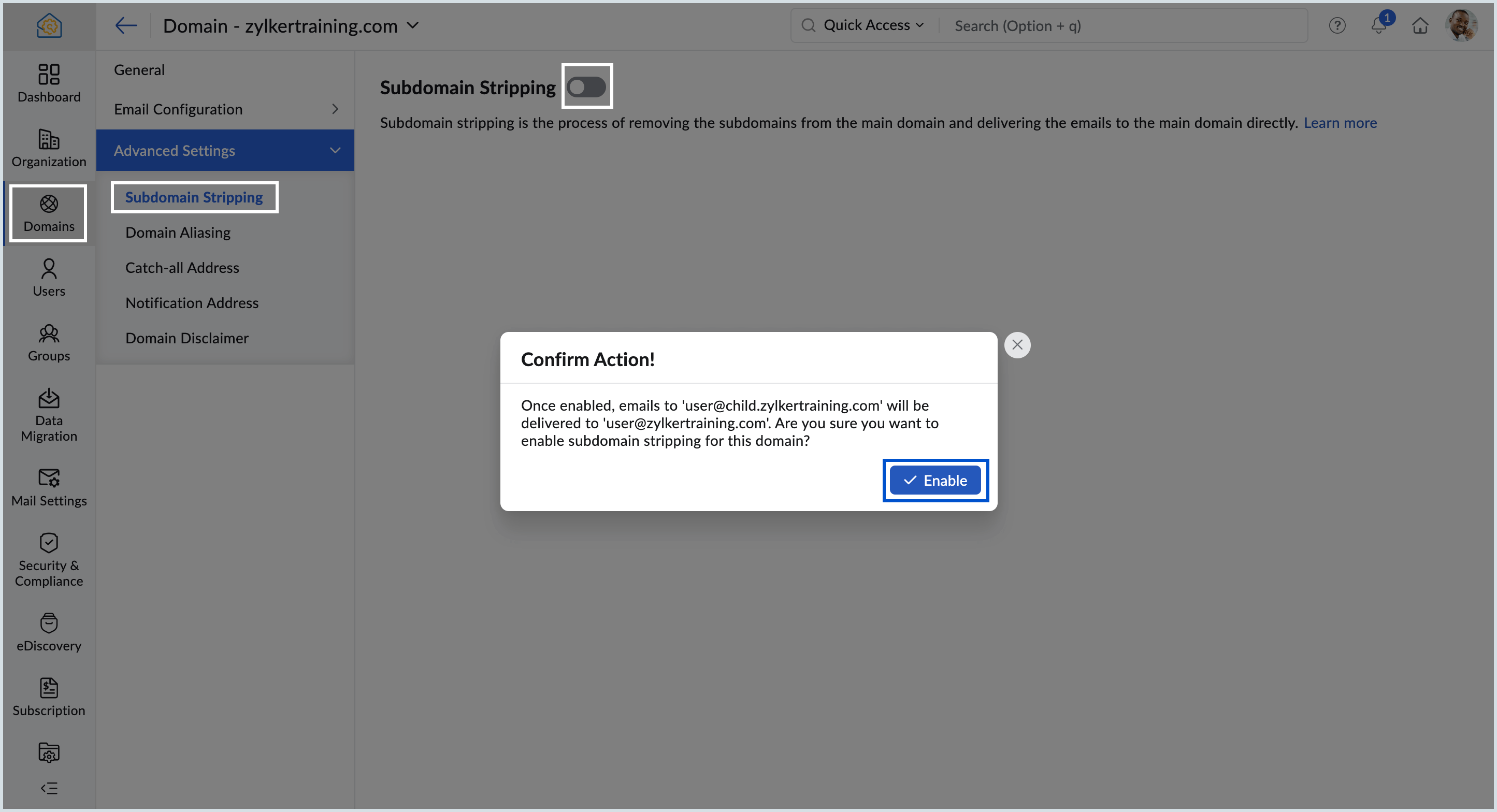
Applications of Subdomain Stripping:
You can also create specialized subdomains like sales.yourdomain.com, support.yourdomain.com etc for functional requirements and publish the email addresses based on those subdomains in your websites etc. Once the email delivery for the special domains has been configured, the emails delivered to Zoho will be routed to the corresponding accounts in yourdomain.com. This will help you to easily filter out emails from different sources to the same account.
Alternatively, you can also use the subdomain stripping option for trial using Zoho Mail. You need not change the MX records of your actual domain, but just need to create and update the MX records for a subdomain, say sub.yourdomain.com. By this you can complete all the other set up tasks like adding/ verifying the domain, creating user accounts etc, without pointing the MX records. You can enable email forwarding for some selective accounts, from @yourdomain.com to sub.yourdomain.com, until you decide to change the MX records of the actual domain.
- You can use your default domain in Zoho, during email hosting set up.
- Create the users in Zoho Mail.
- Enable subdomain stripping in Zoho Mail.
- In your currently active email account, configure email forwarding at user level from user@yourdomain.com email account to user@sub.yourdomain.com, for the trial users.