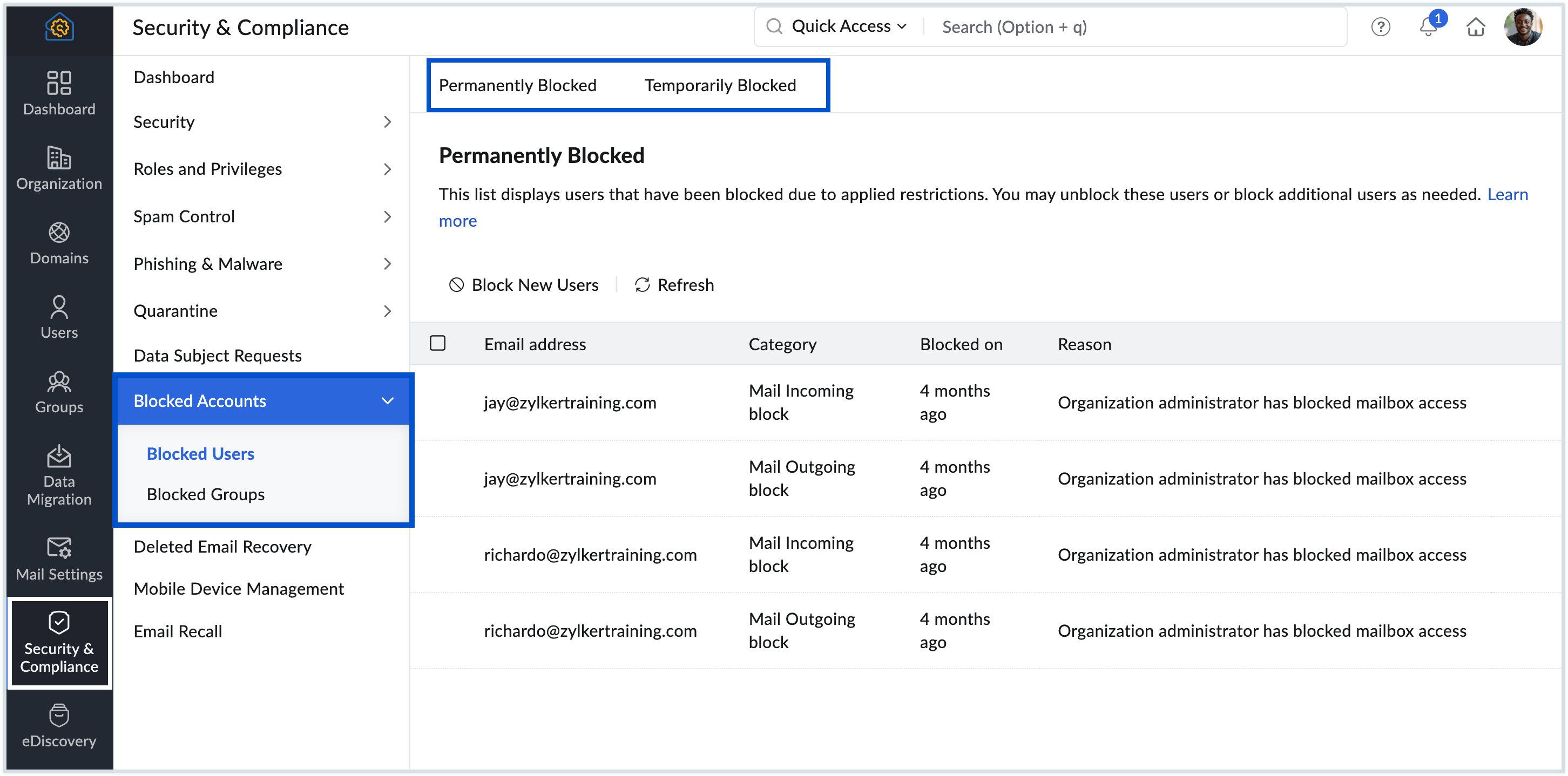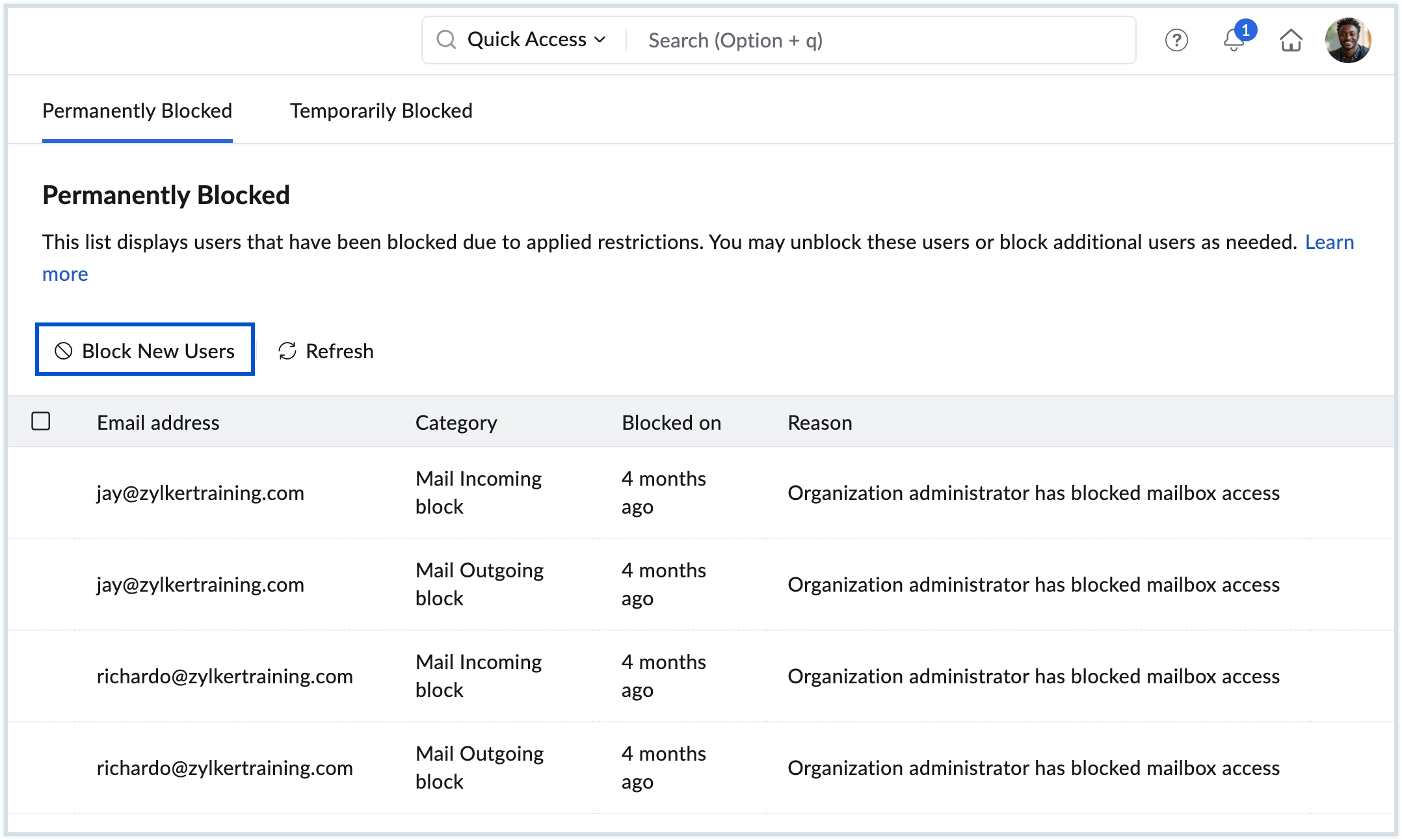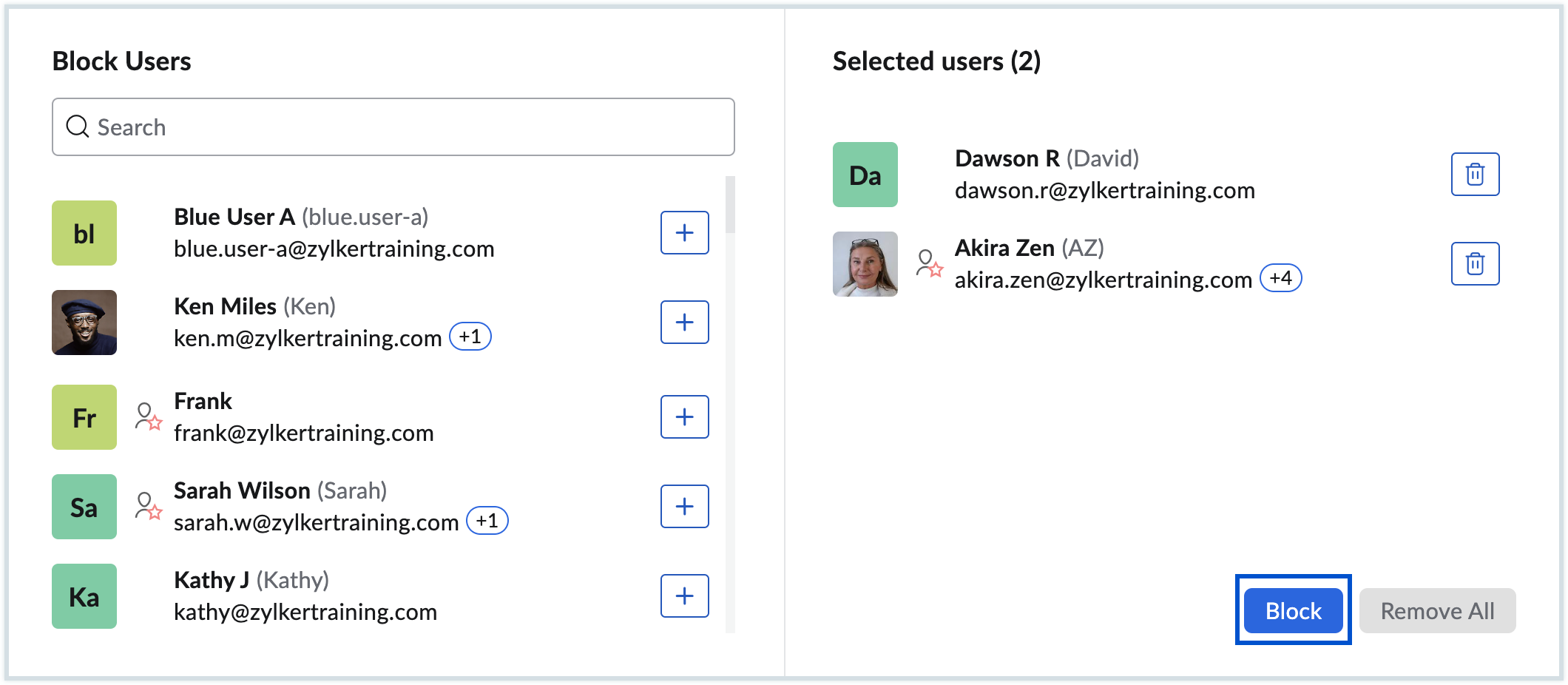Blocked Accounts in Zoho Mail
Zoho Mail, as a secure email service, is highly vigilant about your account security. Any unusual activity, such as multiple failed login attempts, access from unfamiliar locations, engaging in suspicious activities, sending harmful content, using the account for prohibited purposes, or failing to adhere to our Zoho Mail Usage Policy, can result in the account being blocked for security purposes.
Types of account blocks
Blocked accounts in Zoho Mail can be categorized into two types, temporary blocks and permanent blocks, depending on the nature of the issue detected.
- Permanent Block are applied for more critical violations, such as exceeding the allowed recipient count per email, security-related concerns, administrative restrictions, excessive POP fetch usage, suspicious login attempts, or surpassing the allocated mailbox storage limit.
- Temporary Block occur when an account or group exhibits unusual activity, such as sending an excessive number of emails in a short period or experiencing a high bounce rate. In such cases, the block is removed automatically after a designated period.
In certain cases, users can unblock their accounts themselves after a short waiting period by visiting the UnblockMe page. However, some blocks require manual intervention from an administrator to restore access. Administrators must manually unblock these accounts to restore access. In most cases, once the issue causing the block is resolved, the account can be quickly restored to full functionality.
Blocked Accounts
When a user account is blocked, certain actions are restricted based on the detected activity for their mailbox. However, users can still access their accounts and view emails. Similarly, if a group account is blocked, certain actions, such as email sending and receiving within that group, will be paused until the block is lifted. As an administrator, you can block or unblock accounts and manage all blocked accounts within your organization from the Blocked Accounts section in the Admin Console. However, administrators should exercise caution and thoroughly assess the situation before unblocking a user account or group.
Unblock Users / Groups
To unblock a user account or group, follow the below steps:
- Login to the Zoho Mail Admin Console.
- Navigate to Security & Compliance menu in the left pane.
- Select the Blocked Accounts section.
- Choose either Blocked Users or Blocked Groups as per your requirement.
- You will see a list of all blocked accounts within your organization. These accounts are categorized into Permanently Blocked and Temporarily Blocked, depending on the nature of the restriction.
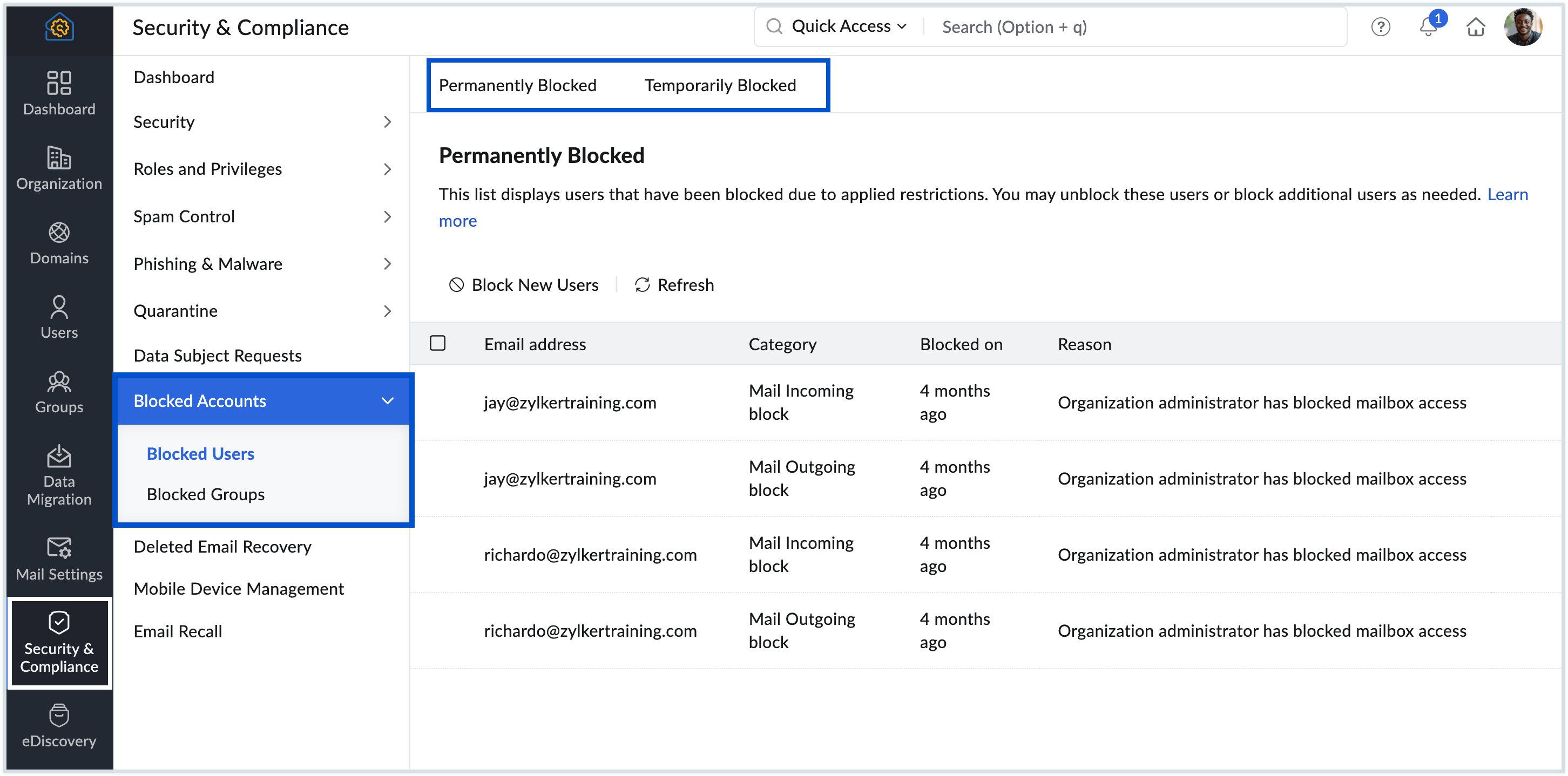
- Click on the appropriate category that corresponds to the account you want to unblock.
- You will see the list of email addresses that have been blocked listed. Hover over the email address and click the Unblock icon.

You can also unblock multiple users or groups at once by checking the boxes next to their email addresses in the list and selecting Unblock from the top menu.
Block Users/Groups
If you need to block a user account or group, follow these steps:
- Login to the Zoho Mail Admin Console and select Security & Compliance from the left pane.
- Navigate to Security & Compliance menu from the left pane.
- Go to Blocked Accounts.
- Select Blocked Users or Blocked Groups based on your requirement.
- Click Block New Users or Block New Groups from the top menu.
- Select either the Permanently Blocked or Temporarily Blocked section from the top, depending on the type of block you want to apply to the selected email addresses.
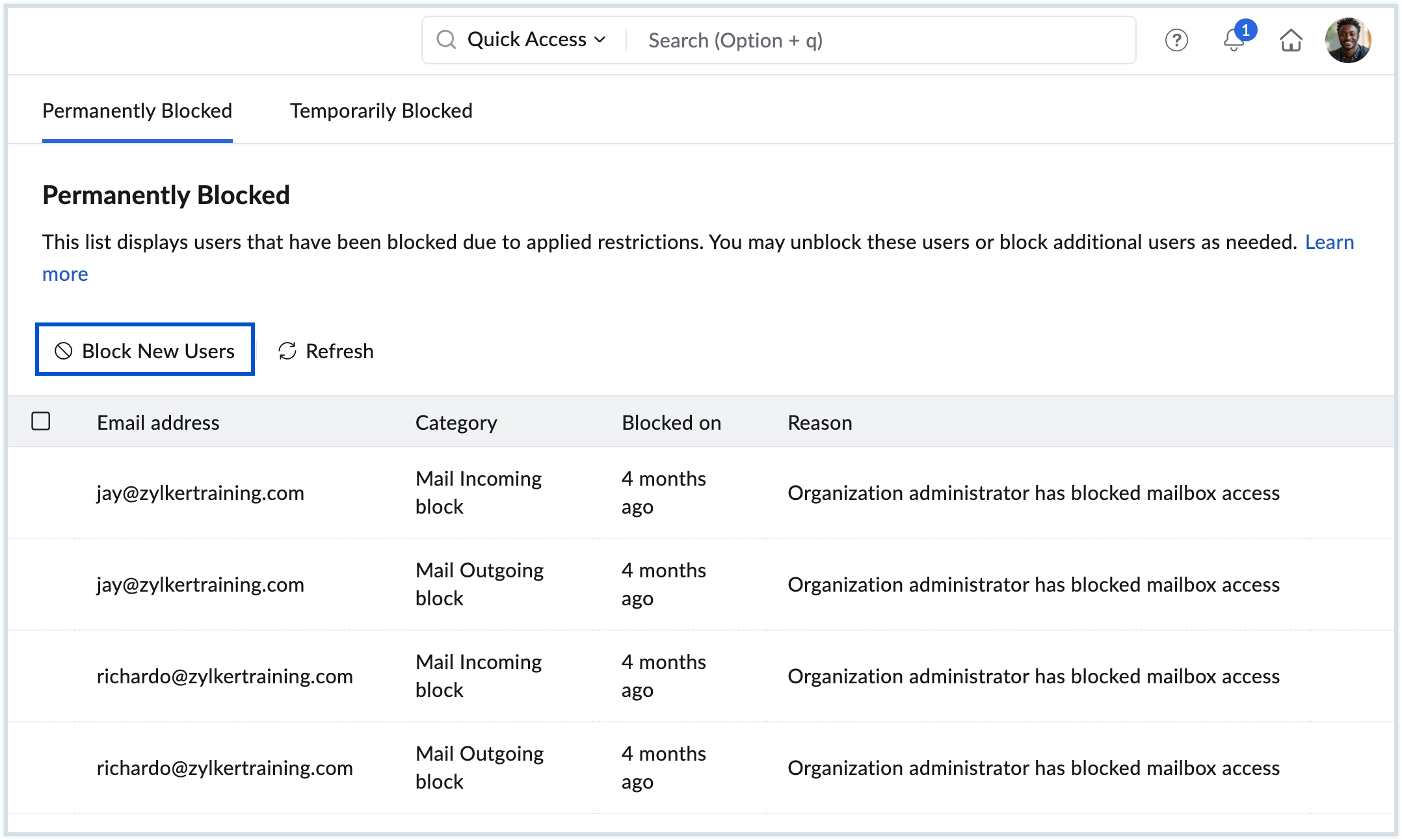
- Choose the user or group from the list and click Block. The selected users or groups will be blocked.
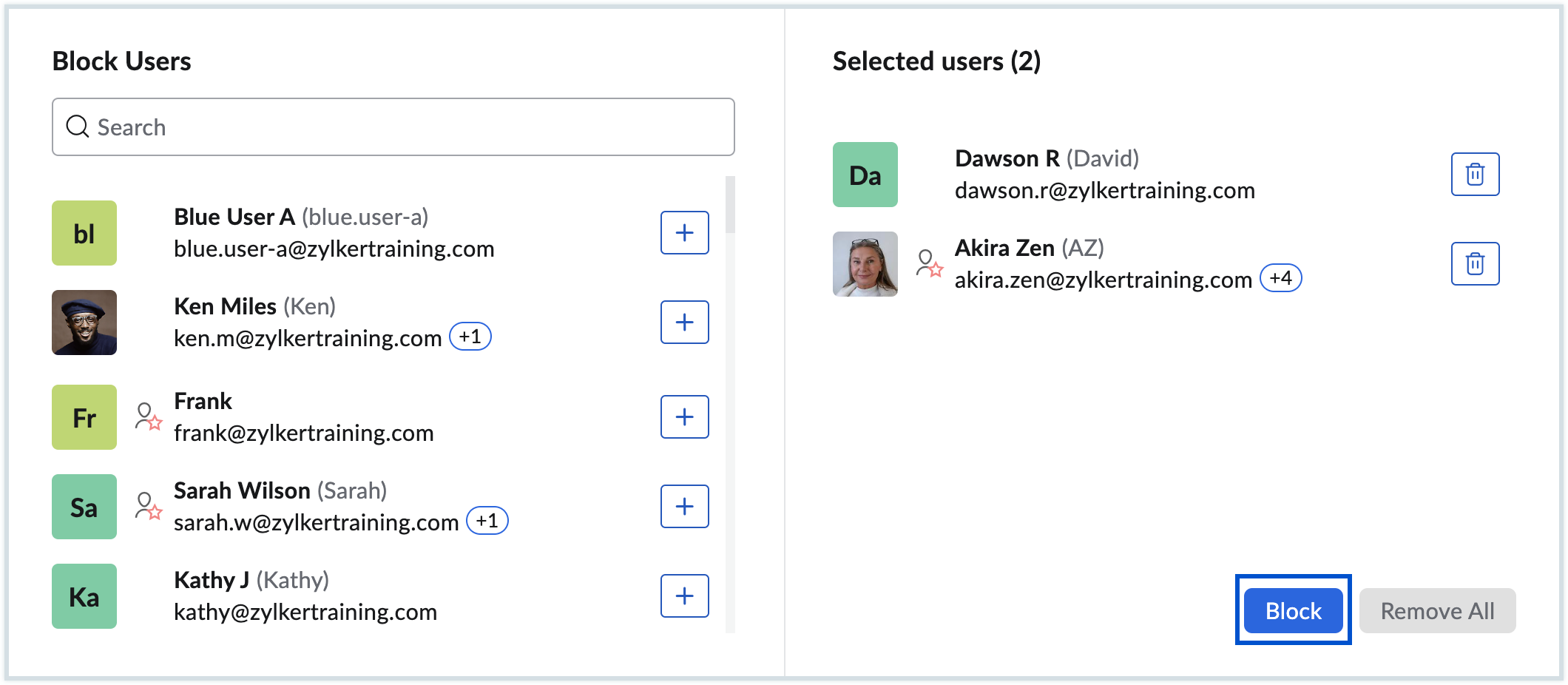
Note:
Administrators should thoroughly evaluate the reasons for a block and assess any suspicious activity before unblocking an account.