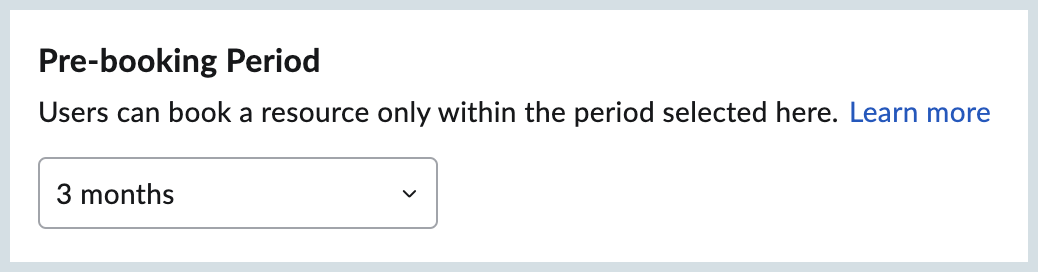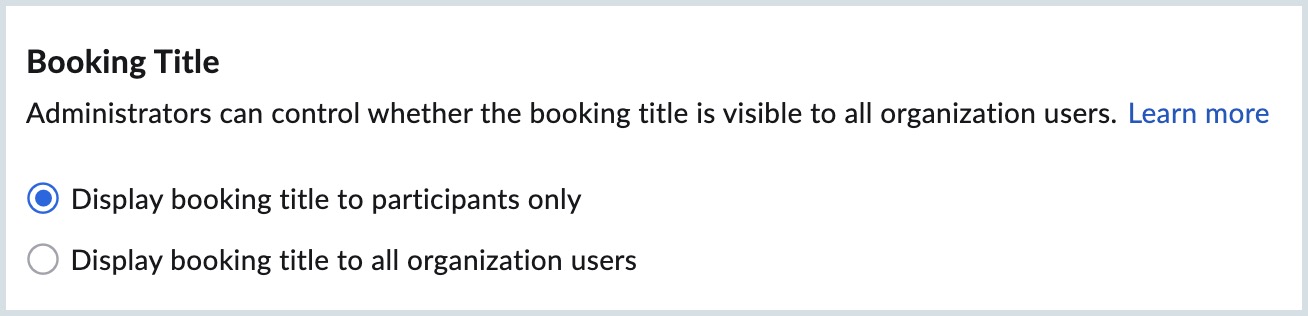Resource Booking Settings
The users in your organization can utilize the Resource Booking feature which includes booking a meeting room, monitor, AC, WIFI, etc. for team meetings and other similar activities. While a user can book a resource directly from their Zoho Calendar, an administrator can configure the default resource booking settings from Zoho Calendar Admin Console.
The Resource Booking settings available for an admin are as follows:
Booking Duration
Admin can set the minimum and maximum duration that a user can book a resource. The minimum duration value appears by default when a user tries to book a resource. Users will not be able to book the resource for a lesser duration than the preset value. For example, if you set the Minimum duration as 30 minutes, then, the user will not be able to book a resource for 15 minutes. However, users can select a higher value based on the value you set in the Maximum duration value.
The value you set in the Maximum duration drop-down controls the maximum duration that a user can book a resource. Once you set a value in Admin Console, users won't be able to book a resource for a duration longer than the preset value.
Follow these steps to configure your organization's Booking Duration settings:
- Log in to Zoho Calendar Admin Console.
- Navigate to the Resource Booking section in the left pane.
- Select Settings from the left pane.
- Select the desired Minimum duration value between 15 minutes to 120 minutes from the drop-down menu and click Update.
- Select the desired Maximum duration value from the drop-down and click Update. You have now successfully configured your organization's Booking Duration.

Pre-booking Period
Resources can be pre-booked if users know their requirements well in advance. However, it depends on the Pre-booking Period set by an administrator. You can select any value between 3 months to 12 months from the Resource Booking page in Admin Console. For example, if you select 3 months as the Pre-booking Period, users will not be able to book a resource for a date which falls after 3 months.
Follow the below instructions to configure the Pre-booking Period:
- Log in to Zoho Calendar Admin Console.
- Navigate to the Resource Booking section in the left pane.
- Select Settings from the left pane.
- Select a value between 3 months to 12 months from the Pre-booking Period drop-down and click the Update icon.
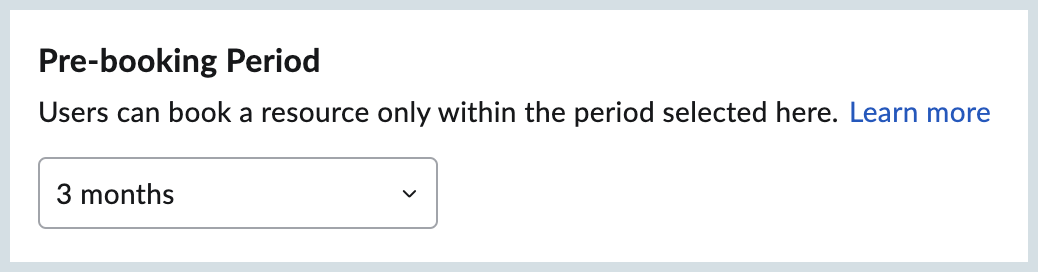
Once the above steps are completed, users will be able to book a resource as per the criteria defined by you.
Booking Title
Administrators can choose whether the resource booking title should be visible to all users or only to the meeting attendees. You can configure the preferred setting from the Booking Title section under Resource Booking by following the below steps:
- Log in to your Zoho Calendar Admin Console.
- Navigate to the Resource Booking section in the left pane.
- Select Settings option listed under Resource Booking.
- Navigate to the Booking Title section.
- Select either of the listed options and click Change in the Confirm Action dialog box.
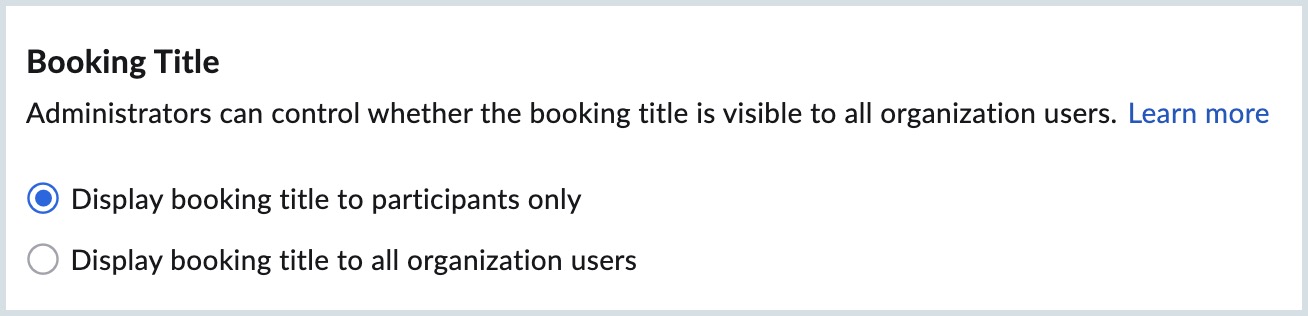
User Location
Based on the settings made by administrators in the User Location section, the users are allowed to or restricted from changing their location details.
Steps to configure User Location are:
- Log in to your Zoho Calendar Admin Console.
- Navigate to the Resource Booking section in the left pane.
- Select Settings option listed under Resource Booking.
- Navigate to the User Location section.
- Select either of the listed options and click Change in the Confirm Action dialog box.

Users can change their default location by following steps under Resource Booking.
Note:
Resource Booking feature is available only for users with one of the Zoho Mail paid plans.