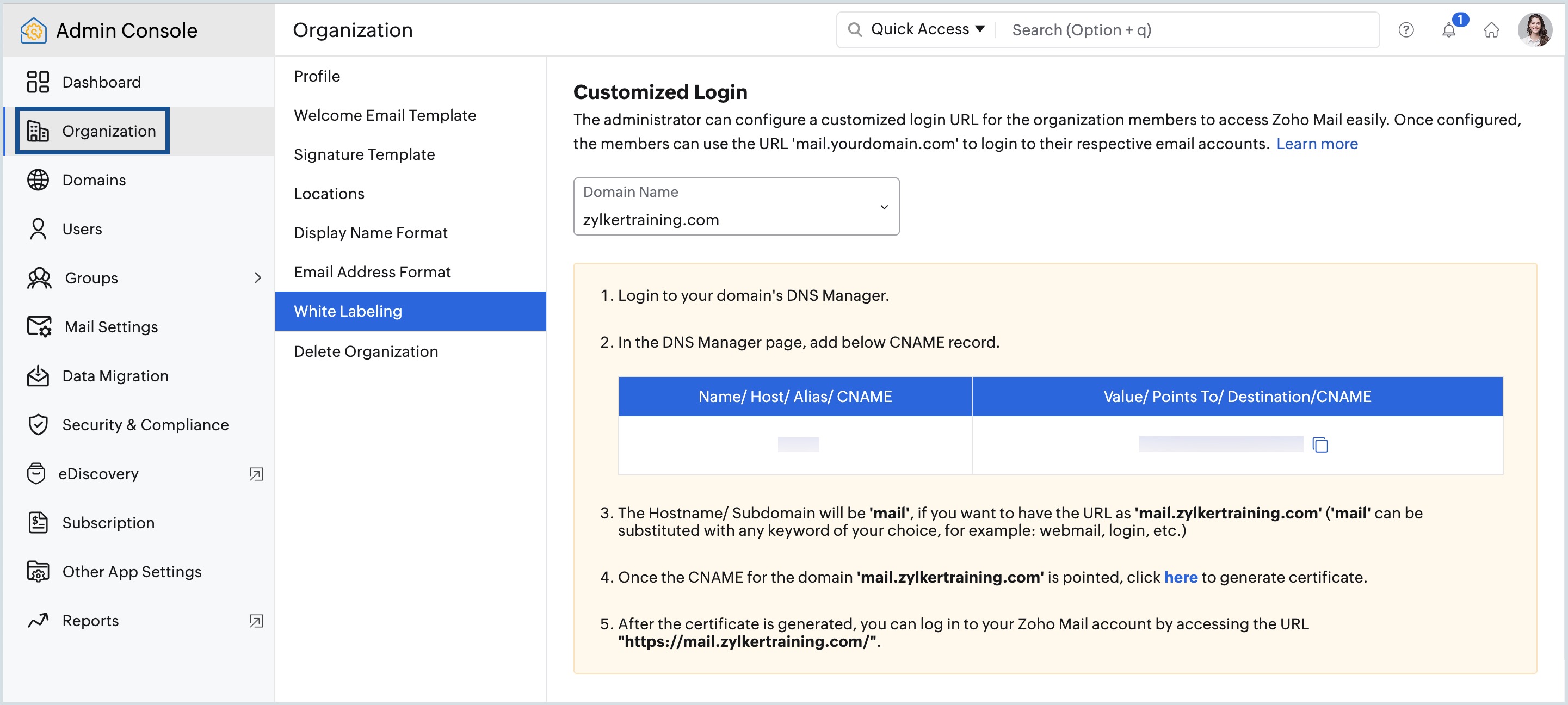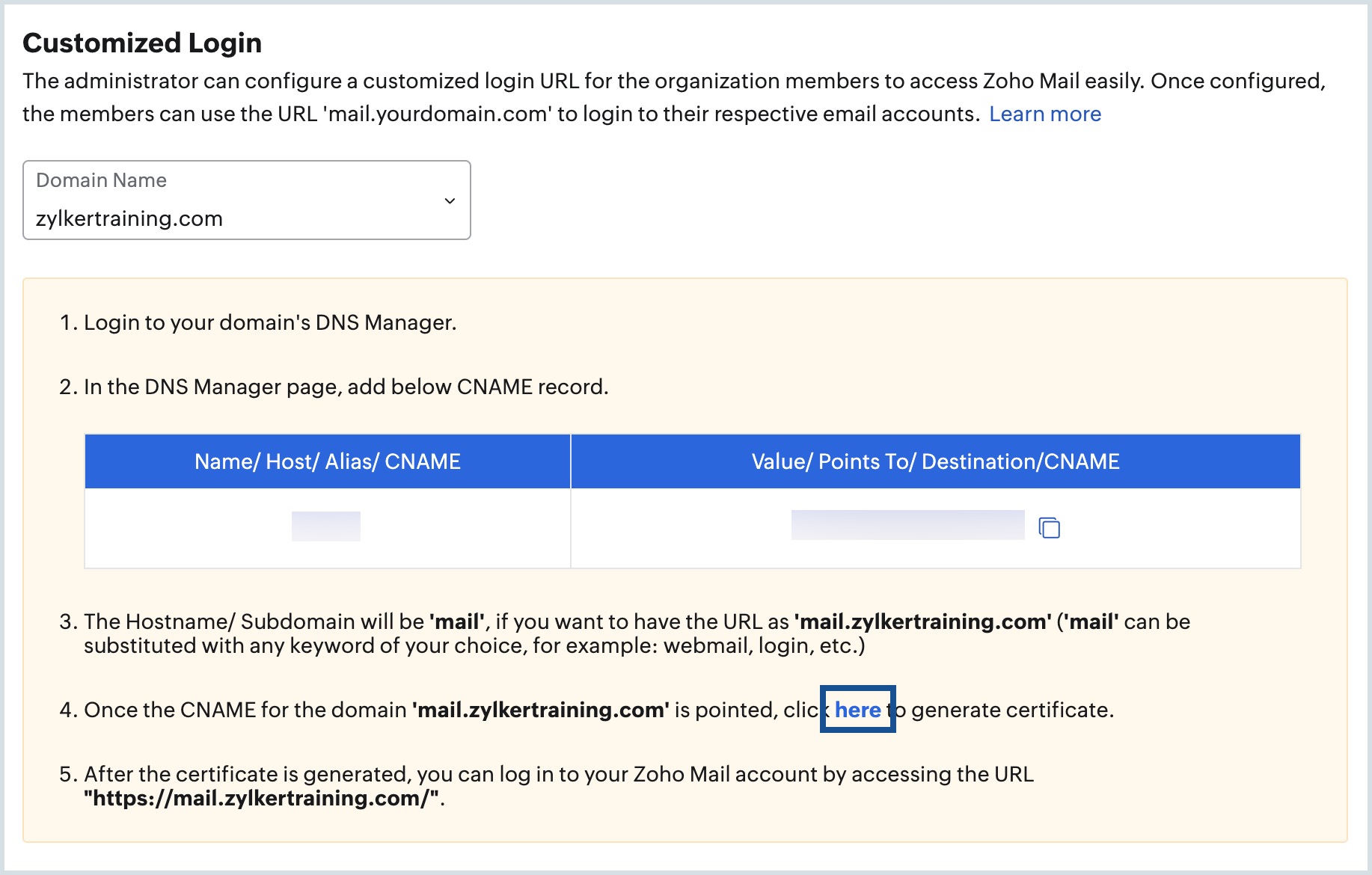Customized Login URL for Email
Administrators can configure the Custom Login URL for the organization members to remember and access Zoho Mail easily. The users will be able to use the URL mail.yourdomain.com to log in to their respective email accounts.
Table of Contents
Customizing your email login (mail.yourdomain.com)
Below are the steps involved to configure a Customized Login URL:
- Access the White Labeling page in Zoho Mail Admin Console and copy the CNAME Value.
- Configure a CNAME record in your domain provider's DNS manager.
- Generate certificate from Zoho Mail Admin Console.
Accessing White Labeling
Follow these instructions to copy the CNAME value from Admin Console:
- Log in to Zoho Mail Admin Console and select Organization on the left menu.
- Navigate to the White Labeling section and choose your domain from the drop-down.
- Copy the value in the Value/ Points To/ Destination/CNAME field.
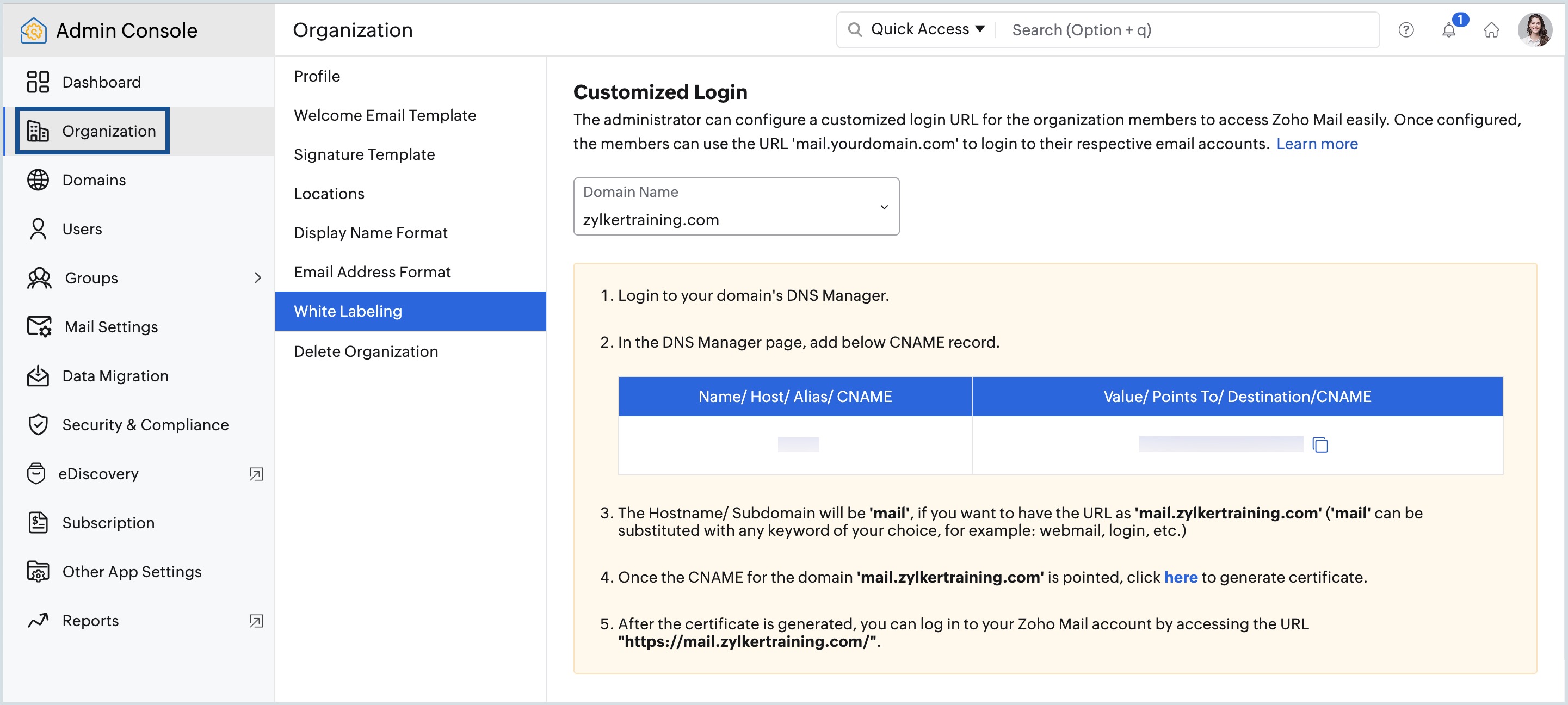
Configure CNAME record for Customized Login
The first step in creating a custom login is to add a CNAME record in your DNS manager. The steps given below are generic and the terms might vary based on your domain provider. Follow these steps to add a CNAME record:
- Log in to your DNS manager and navigate to the Manage DNS section.
- Click the add record button and select CNAME in the Type drop-down.
- Enter the preferred Name/Host and paste the value which you copied from Admin Console. The Hostname can be anything of your choice such as mail, webmail, login, etc.
- Click Save.
Generate Certificate
Once you add the CNAME record, you should generate a certificate in order to start using the custom login URL. Follow these instructions to generate the certificate:
- Navigate to Admin Console's Customized Login page.
- Click the link from the instructions given on the Customized Login page.
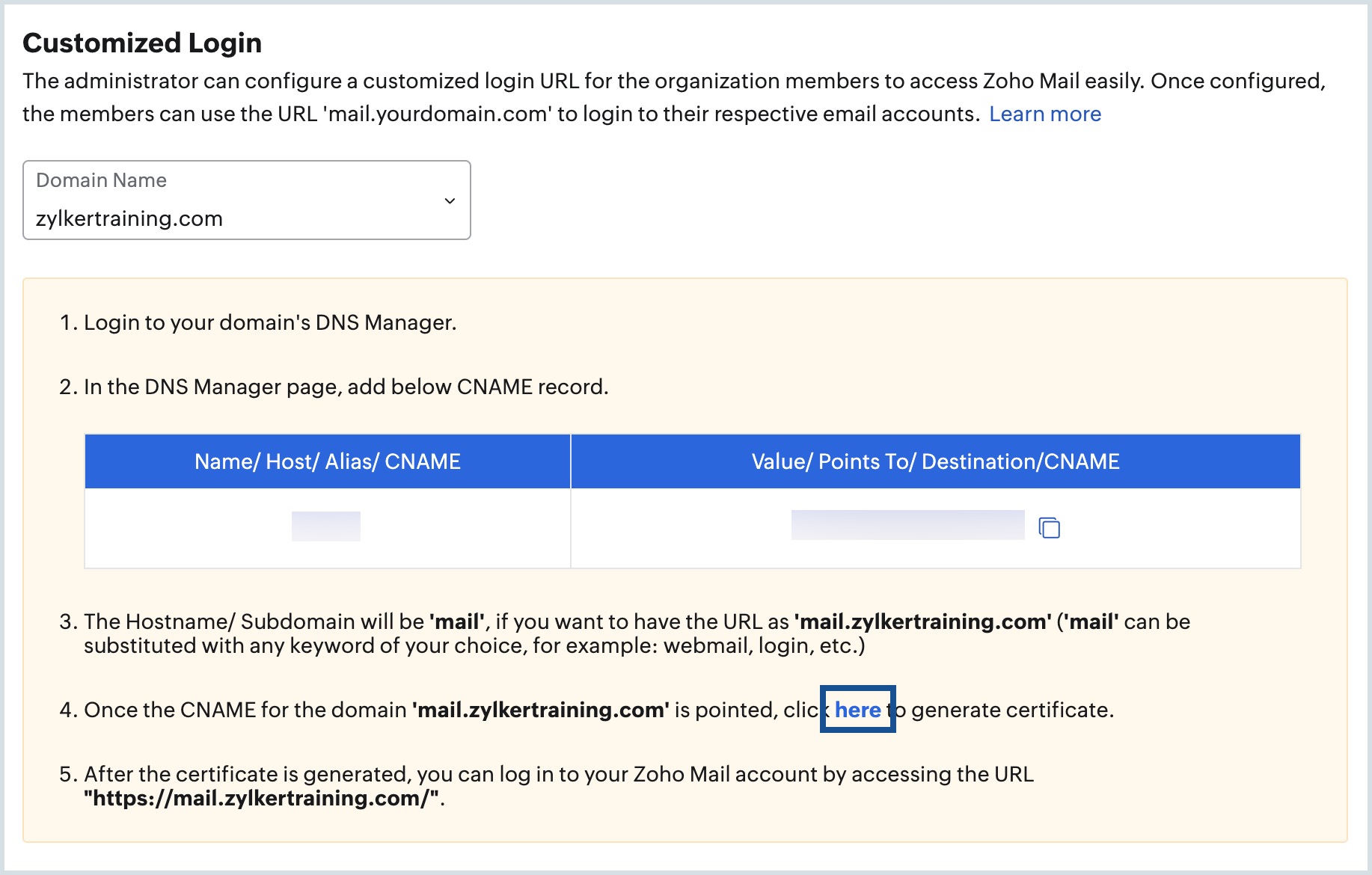
- Click Proceed.
Enter the preferred subdomain name and click Generate. The subdomain name must match the hostname you added while configuring the CNAME record.
Note: You will not be able to generate the certificate if the CNAME is not propagated properly/incorrectly added.
If you added the subdomain name as mail for your organization with the domain zylker.com, users can log in to their Zoho Mail account by accessing https://mail.zylker.com/.
Note:
- The Custom login URL feature is available only for paid organization account users.
- After you log in to the account using the Custom URL, all the internal pages will be redirected to the Zoho Mail URL and will not have custom domain support.
Federated Sign In
Zoho allows users to log in to their Zoho accounts using Apple/Google/Microsoft/LinkedIn/Twitter/Facebook logins. This is called federated sign in.
You can choose whether you want to provide Federated Sign In for your custom login page or not.
- Log in to Zoho Mail Admin Console.
- In the Organization menu, go to the White Labeling section.
- Select the Federated Sign In toggle to turn ON or OFF the Federated Sign In option for your login page.