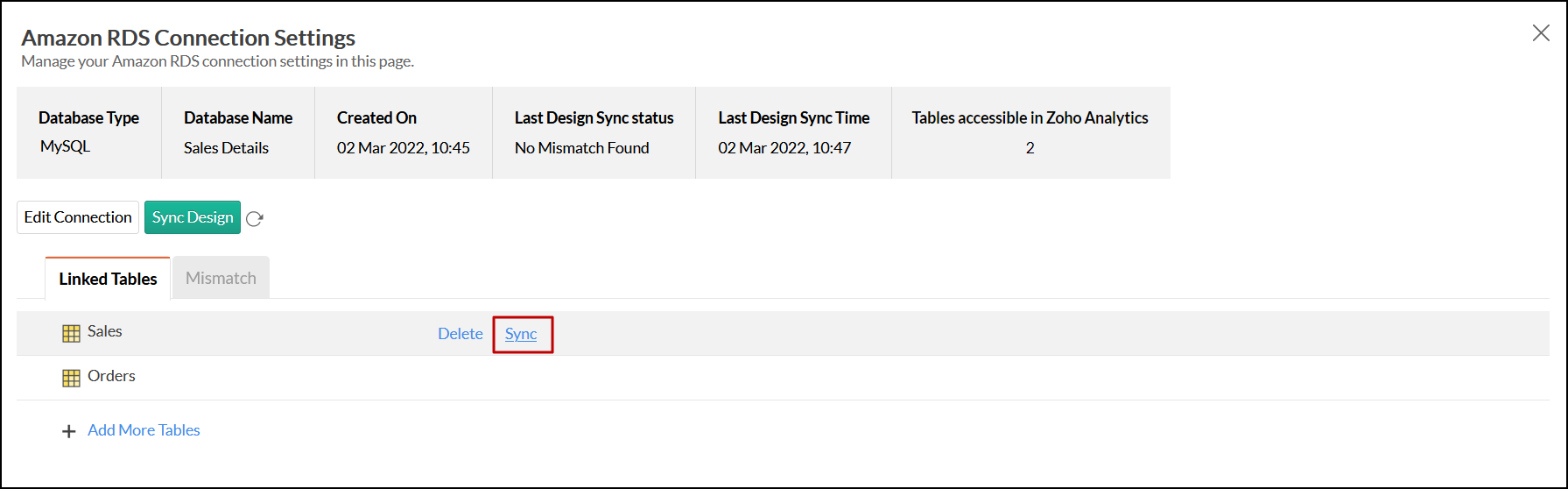Import data from Amazon RDS - MySQL into Zoho Analytics
If you have your data stored online in the Amazon RDS - MySQL database, then you can easily connect live/import the data into Zoho Analytics for advanced reporting and analysis. Zoho Analytics allows you to either import the data into Zoho Analytics or connect directly with the Amazon Redshift server.
- Data Import: Data in the Amazon RDS - MySQL database will be imported and stored in Zoho Analytics. You can setup periodic schedules to fetch the latest data automatically from your Amazon Redshift database. Report loading time will be faster as the data is stored in Zoho Analytics.
- Live connect: In this mode, data will not be imported from Amazon RDS - MySQL database and stored in Zoho Analytics. Instead for the reports that you create Zoho Analytics will generate appropriate queries that will fetch the required data live from the database and show you the report. In this case the loading time will directly depend on the performance of Amazon RDS - MySQL database.
Data Import
- How do I import data from the Amazon RDS - MySQL database?
- How can I edit the setup?
- How long does it take for the data to be imported into Zoho Analytics?
- Can I import data from my Amazon RDS - MySQL database into an existing Zoho Analytics workspace?
- Will foreign keys defined between my tables in Amazon RDS - MySQL database be linked in Zoho Analytics as well?
- Can I change the data type of the columns in Zoho Analytics?
- How do I remove the setup?
- How do I get notified of import failures?
Live connect
- How do I connect live with the Amazon RDS - MySQL database?
- How can I edit the setup?
- How long does it take for me to visualize my data in Zoho Analytics?
- Will foreign keys defined between my tables in Amazon RDS - MySQL database be linked in Zoho Analytics as well?
- What is a Mismatch?
- When do mismatches occur and how to resolve them?
- How to reflect the meta data changes of individual tables from the cloud database instantly?
- What happens when I add new columns in Amazon RDS - MySQL database?
- Can I change the data type of the columns in Zoho Analytics?
- Can I import data from other data sources?
- Can I create Query Tables over the Amazon RDS - MySQL data?
- What happens when I delete or rename the database in the source database?
- How do I remove the setup?
- What are the limitations of Live Connect?
Data Import
1. How do I import data from the Amazon RDS - MySQL database?
2. How can I edit the setup?
3. How long does it take for the data to be imported into Zoho Analytics?
After setup, you might have to wait sometime for the initial fetch to happen. This depends upon the amount of data fetched from Amazon RDS - MySQL database and also the response time of the Amazon RDS server. You will receive an email notification once the import is complete. If you access the workspace before the initial fetch, it will not display any data.
4. Can I import data from my Amazon RDS - MySQL database into an existing Zoho Analytics workspace?
Yes. Follow the below steps to import data into an existing workspace:
- Open the Workspace into which you wish to import the data.
- Click the Import Data button in the side panel.
- Click Cloud Databases option.
Configuring the import will be similar to the steps followed in this setup presentation.
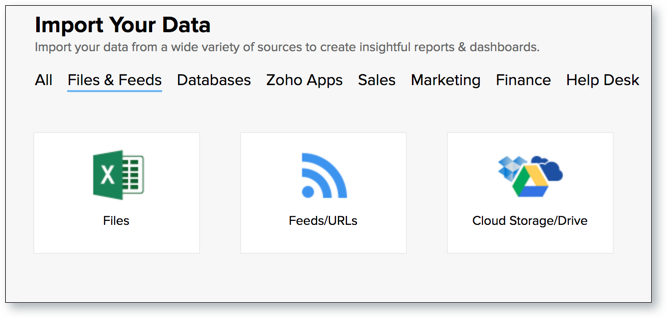
5. Will foreign keys defined between my tables in Amazon RDS - MySQL database be linked in Zoho Analytics as well?
No, the tables will not be directly linked in Zoho Analytics. However, you can link two or more tables in Zoho Analytics using the Look-up feature. Click here to learn about look-up.
We have plans to fetch the foreign key details from Amazon RDS and automatically link those tables in Zoho Analytics using lookup columns in the future.
6. Can I change the data type of the columns imported in Zoho Analytics?
Yes, you can change the data type of the columns imported into Zoho Analytics. However it is necessary that the data type of your column is compatible with the data type of the column in your MySQL database for successful data synchronizations. It is always recommended that you change the data type in both your Amazon RDS - MySQL database as well as your Zoho Analytics database.
7. How do I remove the setup?
To remove the setup,
- Login to your Zoho Analytics account.
- Open the corresponding Workspace.
- In the Explorer tab, click Data Sources button.
- In the Data Sources tab that opens click the Settings icon and select Remove Data Source as shown in the snapshot.
Please do note that this only removes the connection. You can still continue accessing the workspace in Zoho Analytics.
7. How do I get notified of import failures?
You can choose to be notified of consecutive import failures, in case they occur, while setting up data schedules. The emails will be sent to the registered address. You can also choose to notify the Account Admin, All Workspace Admins, All Organisation Admins, or Custom Users.
To do this,
- Select the Data Sources option from the side panel, and navigate to the required Amazon RDS MySQL data source.
- Click the Sync Settings button.
- Specify the number of consecutive import failures after which you are to be notified using the Notify me after every 'N' Sync Failure (s) section. You can also choose to notify the account admin and all the workspace admins by selecting the corresponding checkboxes.

You can also set up notifications of import failures during the initial data import. Refer this presentation to know more.
Live Connect
1. How do I connect live with the Amazon RDS - MySQL database?
2. How can I edit the setup?
3. How long does it take for me to visualize my data in Zoho Analytics?
After setup, you might have to wait sometime for Zoho Analytics to fetch the required details from the source database. This depends upon the amount of data stored in your Amazon RDS - MySQL database and also the response time of your database server.
4. Will foreign keys defined between my tables in Amazon RDS - MySQL database be linked in Zoho Analytics as well?
In case you have linked two or more tables in your Amazon RDS - MySQL database using foreign keys, they will be linked automatically using a lookup column in Zoho Analytics as well. Refer to this help link to know more.
5. What is a Mismatch?
When you connect live with your source database, it is necessary that the data in the source (database) tables and the corresponding tables in Zoho Analytics match. When there is a mismatch, they will be listed in the Mismatch tab in the Local Database Connection settings page.
6. When do Mismatches occur and how to resolve them?
7. How to reflect the meta data changes of individual tables from the cloud database instantly?
When you have meta data changes on any one of your tables or all the involved tables, you can instantly reflect those changes in Zoho Analytics. Changes in meta data include updates to the table such as column addition and deletion. Follow the steps below to do this.
- Open the required workspace, and click the Data Sources tab from the side panel.
Navigate to the required data source, and click the Sync option that appears on mouse over the required table name.
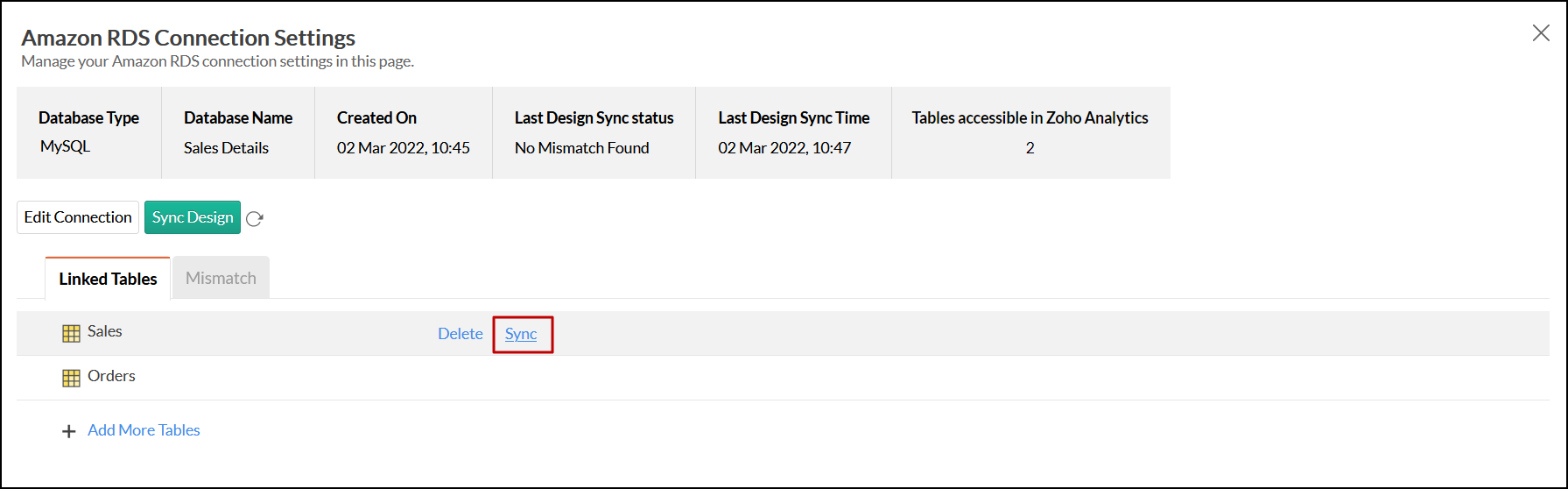
- The meta data changes of the selected table will be reflected instantly from the cloud database to the Zoho Analytics table.
You can also update the meta data of all tables from the cloud database together by clicking the Sync Design button.

8. What happens when I add new columns in my source database?
To add the new columns that are added in your Amazon RDS - MySQL database into Zoho Analytics, you must trigger the Sync Design option from the Amazon RDS Connection page. To know how to do that refer to this presentation.
Note:
In case there is a mismatch, Zoho Analytics will not fetch the new column information. In this case, you need to resolve the mismatches and trigger Sync Design again.
9. Can I change the data type of the columns in Zoho Analytics?
No, you will not be allowed to change the data type of the column in Zoho Analytics.
10. Can I import data from other data sources into the same workspace?
No, you cannot import data from other databases into this workspace.
11. Can I create Query Tables over the Amazon RDS - MySQL data?
No, you will not be able to create query tables if you have setup the database using the Live connect option. This is because this option does not fetch the data and store it locally in Zoho Analytics. If you wish to create query tables, we request you to use the Data Import option.
12. What happens when I delete or rename the database in Amazon RDS - MySQL database?
When you delete or rename a database in Amazon RDS - MySQL, Zoho Analytics loses its connectivity with the source database. If you have renamed the database, click on the Edit Connection button and update the settings (Refer this presentation). If you have deleted the database in Amazon RDS - MySQL database, then the corresponsing workspace in Zoho Analytics needs to be deleted as well (Refer next question).
13. How do I remove the setup?
If you have used the Live connect option to fetch the data, then you will have to delete the workspace in Zoho Analytics to remove the connection.
14. What are the limitations of using the Live Connect?
- As data from the source database is not stored locally in Zoho Analytics, it might take some additional time to load reports. This loading time will depend on the performance of the source database.
- Any change in column details will not be synchronized automatically. The setup needs to be manually synced to access reports with the latest data.
- Query tables cannot be created in a workspace setup with live connect.
- Data from other data sources cannot be imported into this workspace.
- The data type of a column in Zoho Analytics cannot be changed. The data type needs to be changed in the source database, and then resynced with the Zoho Analytics application.