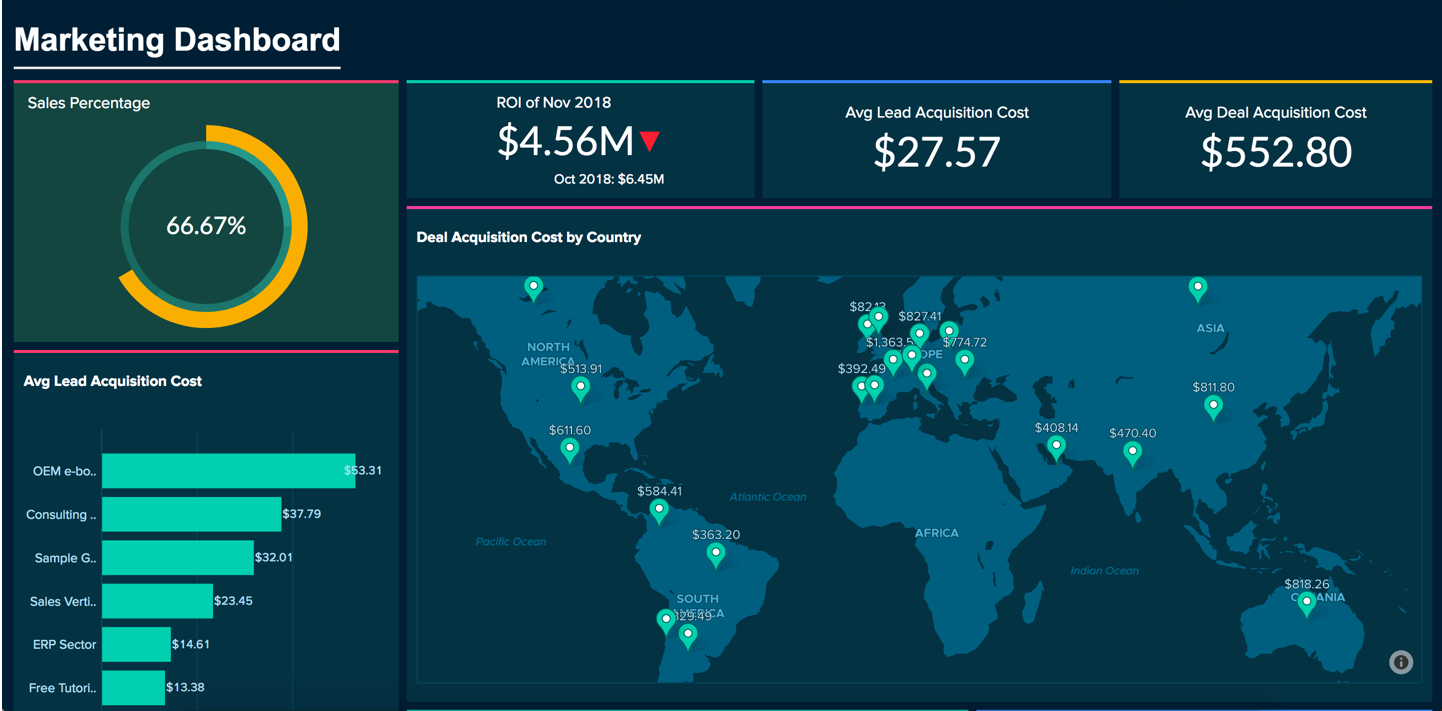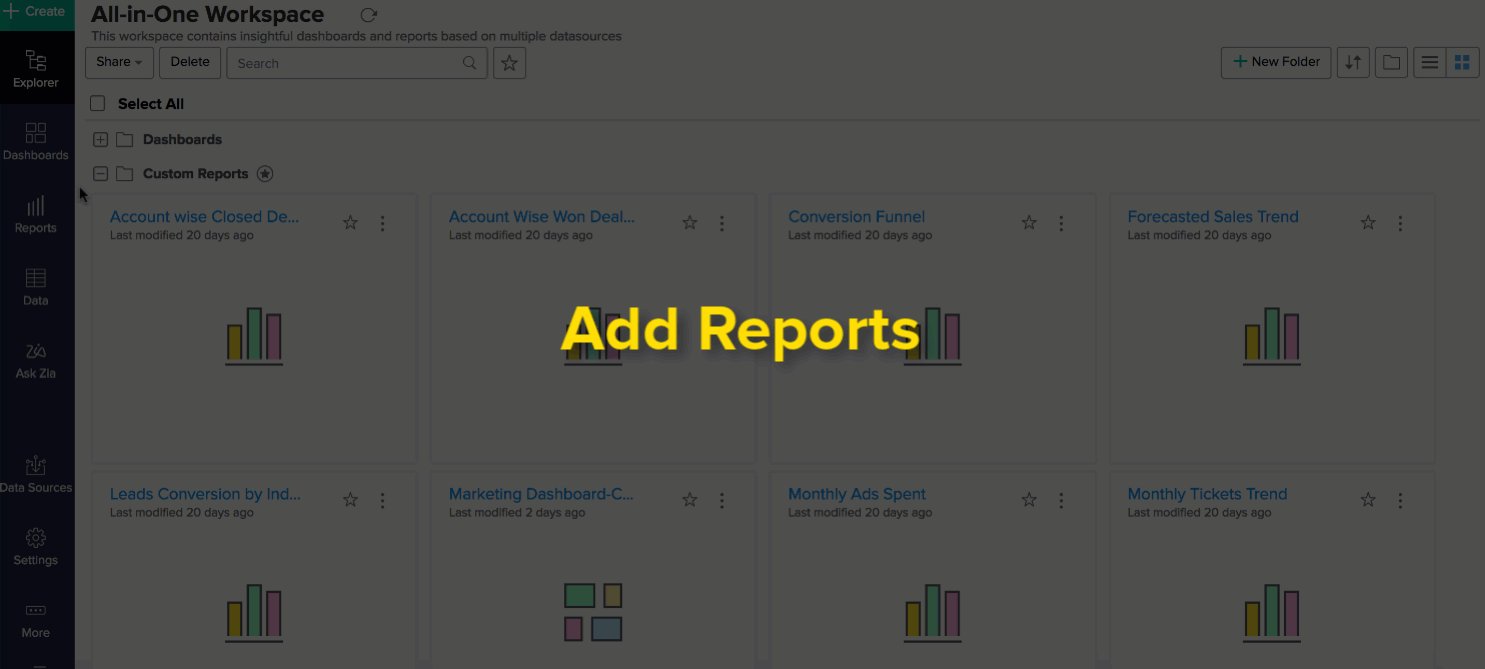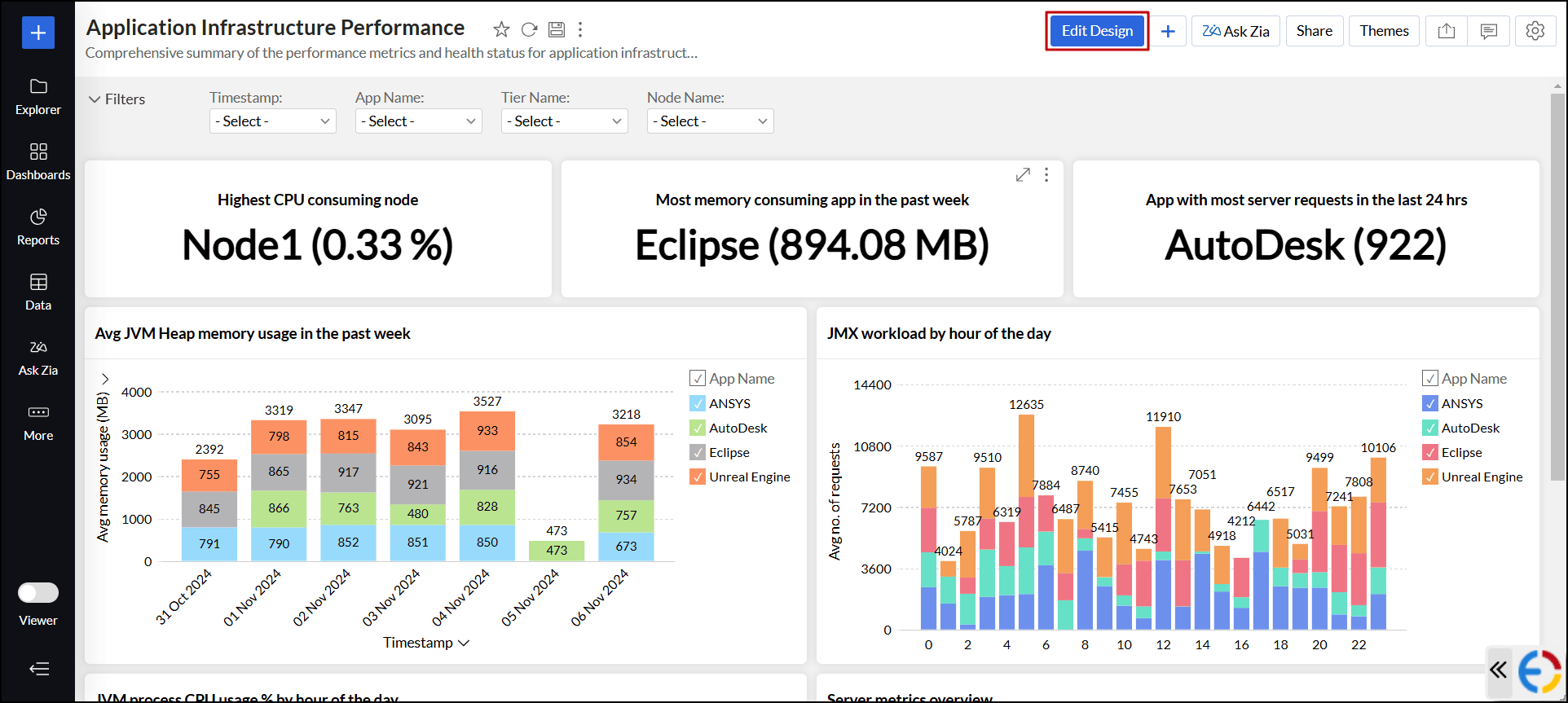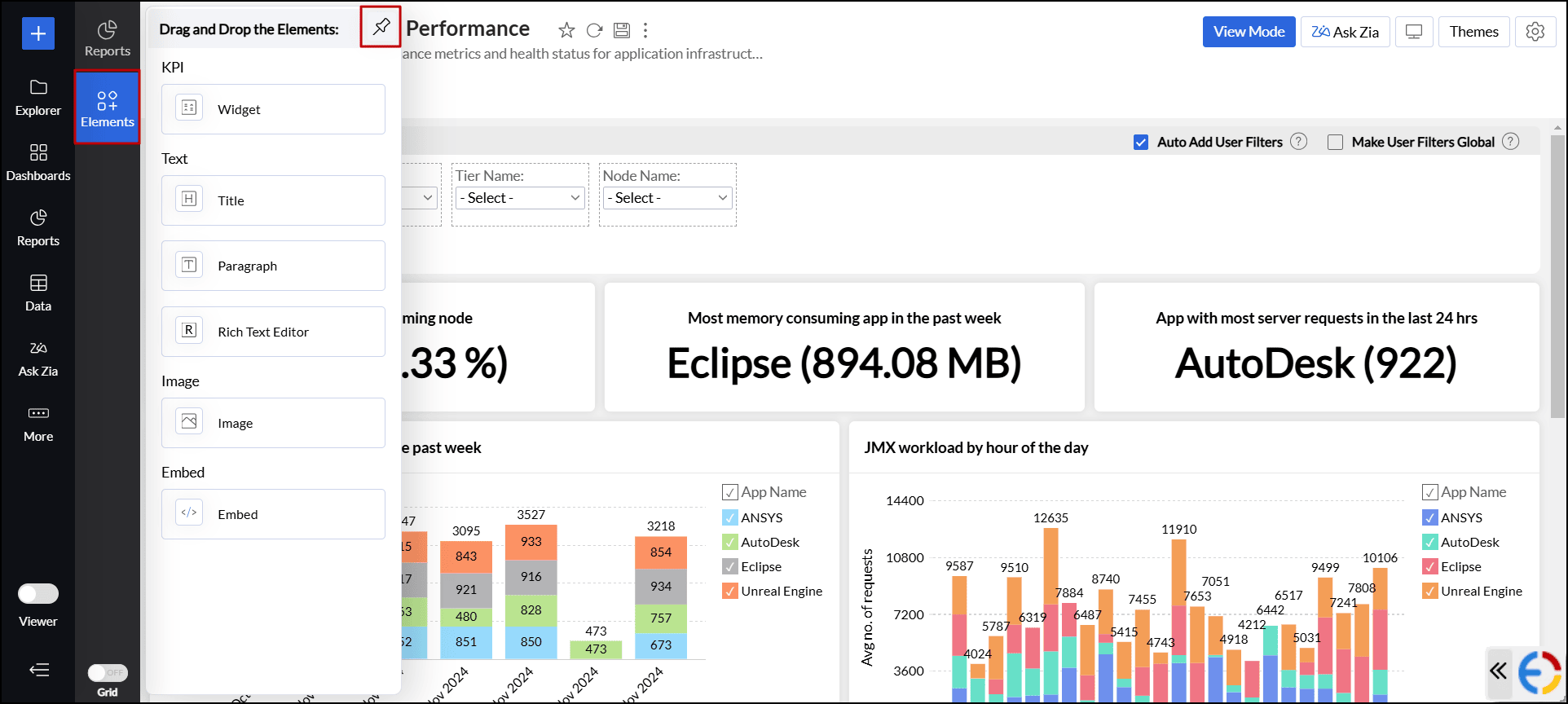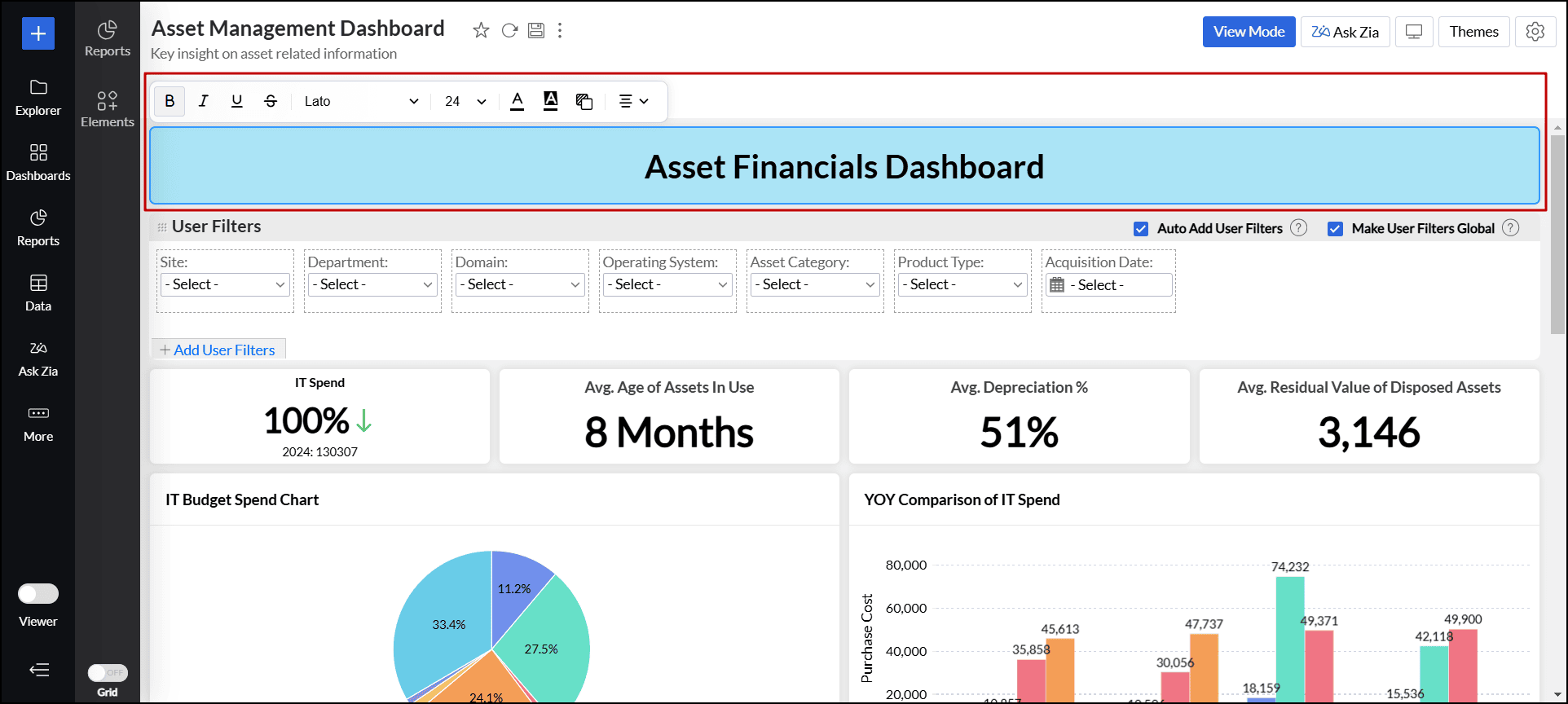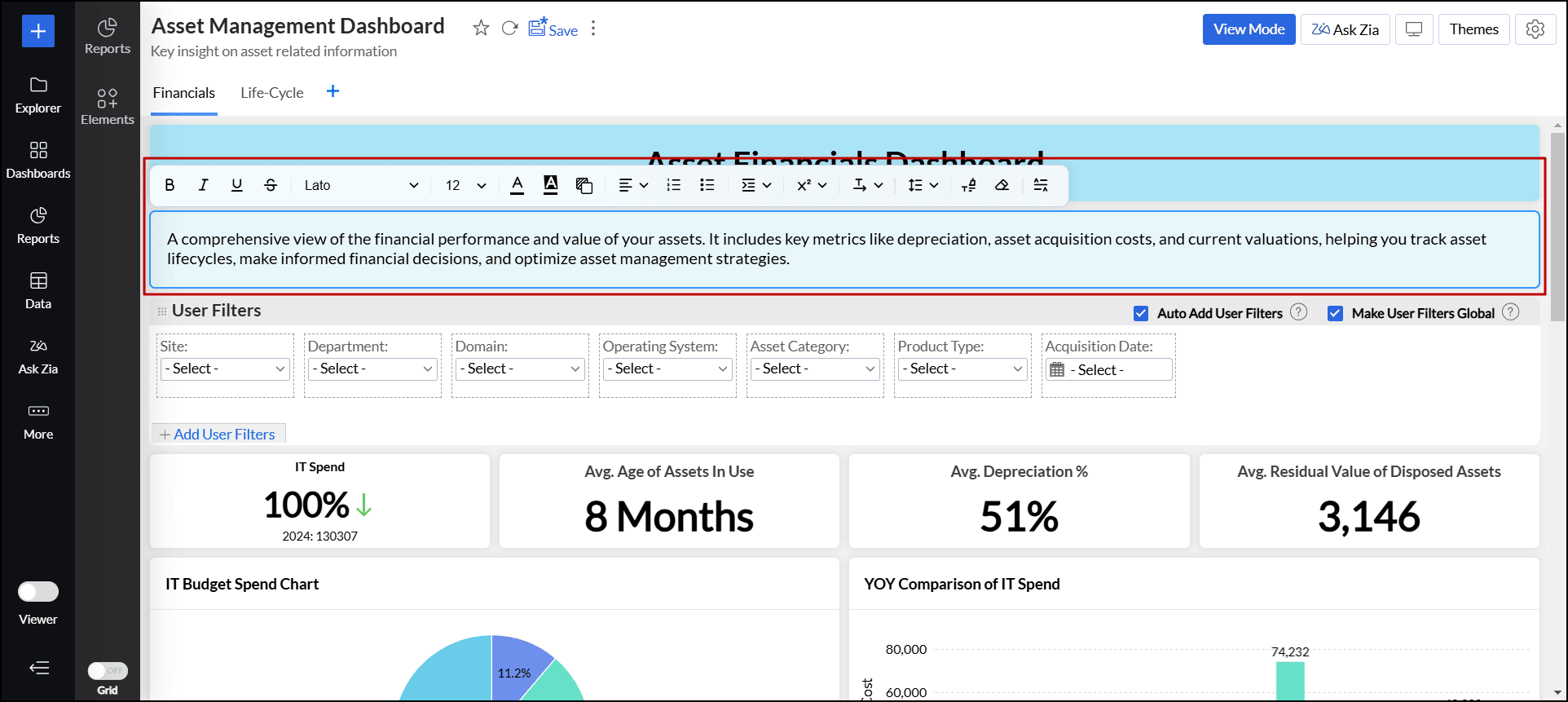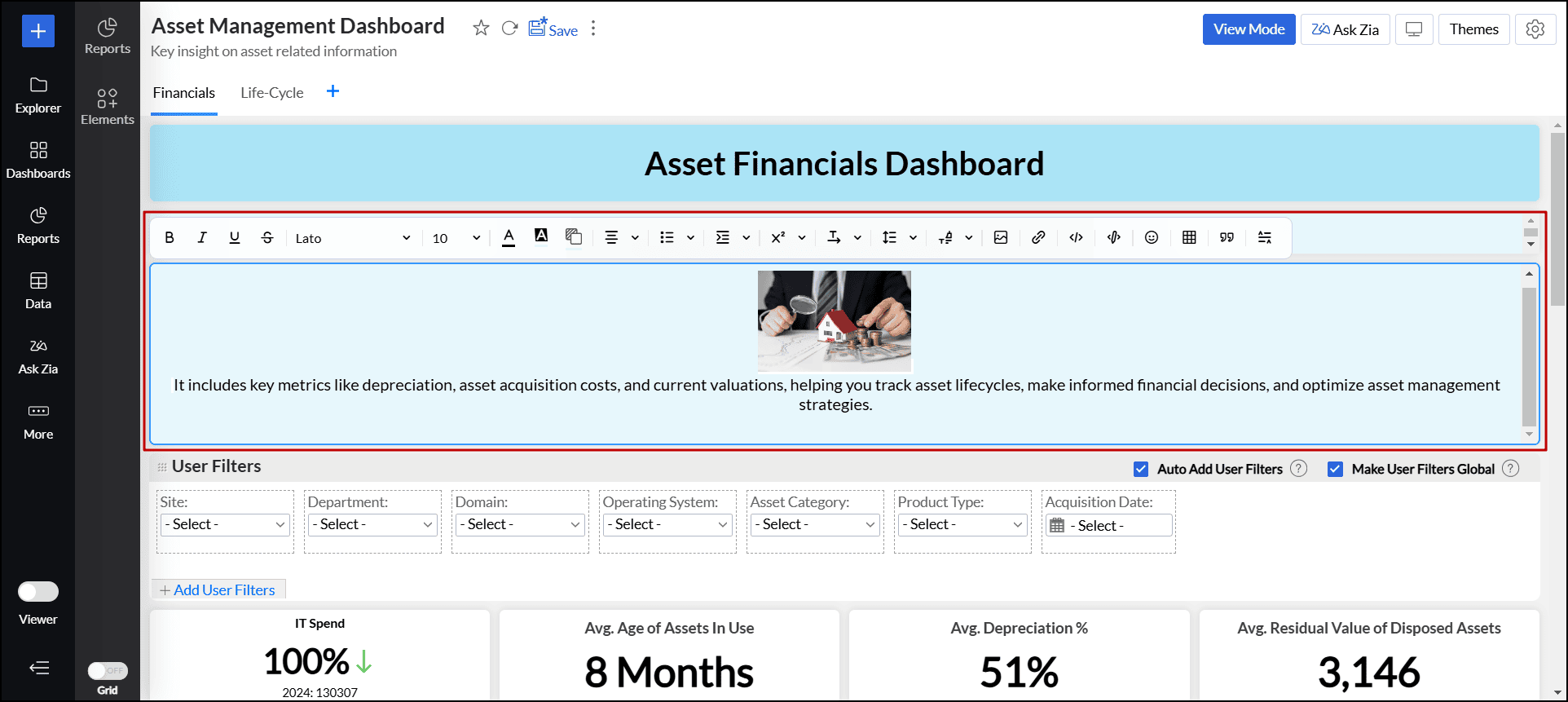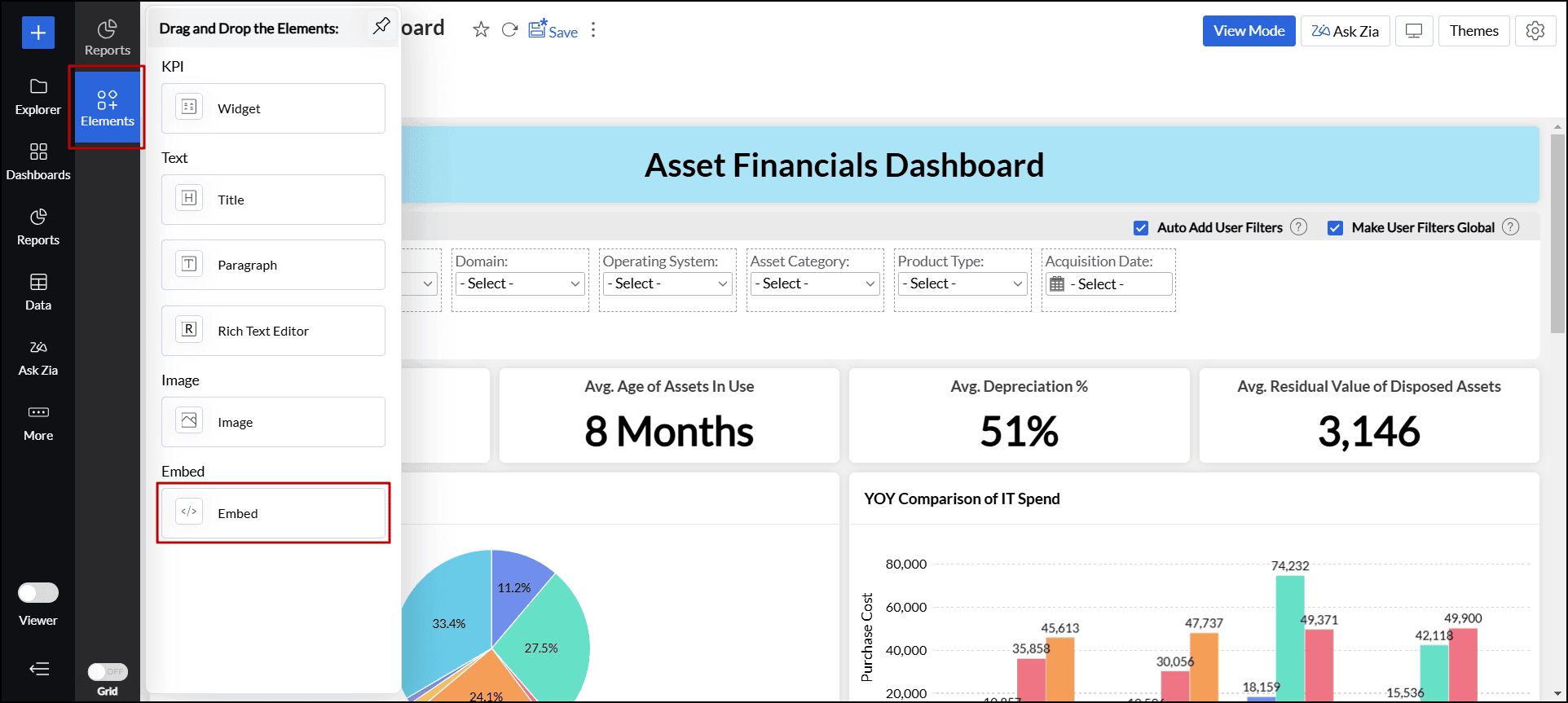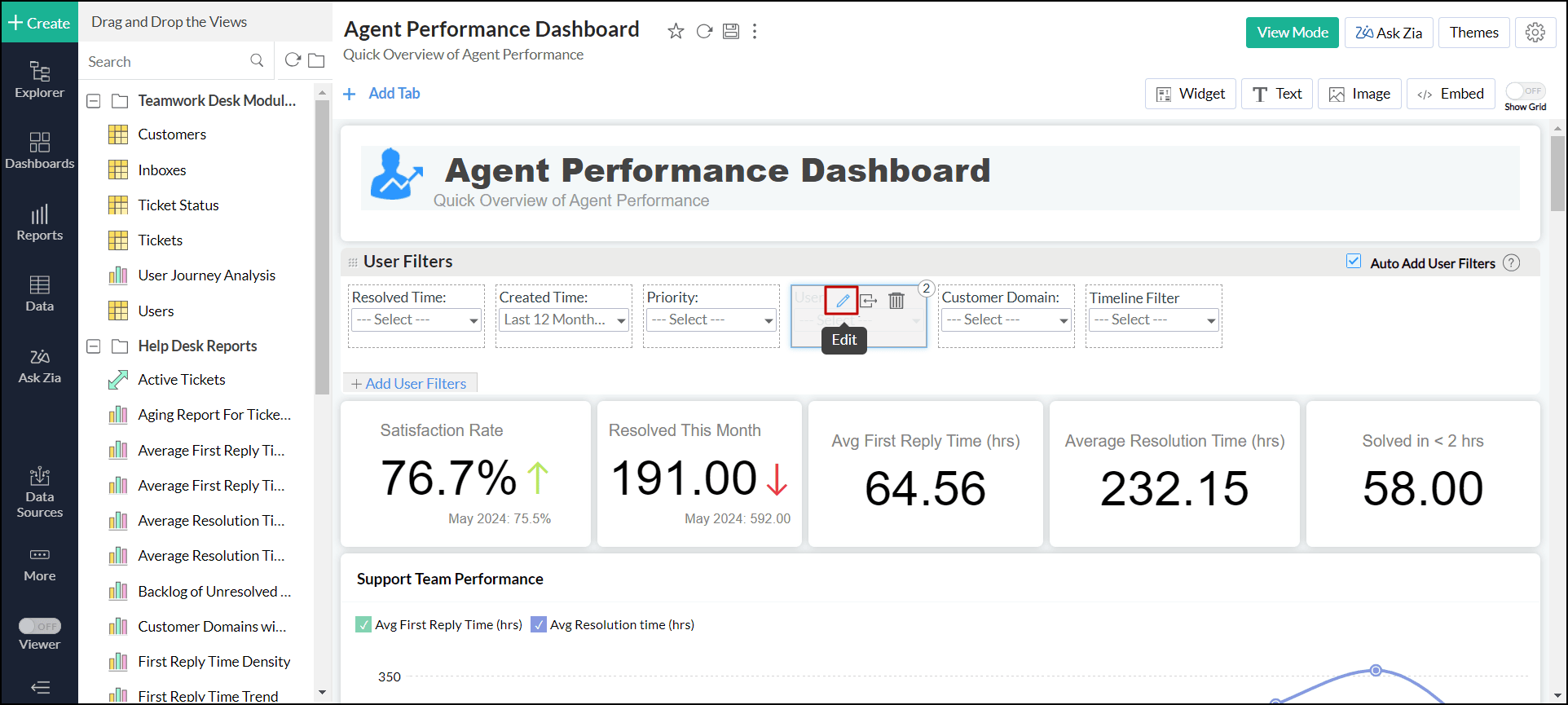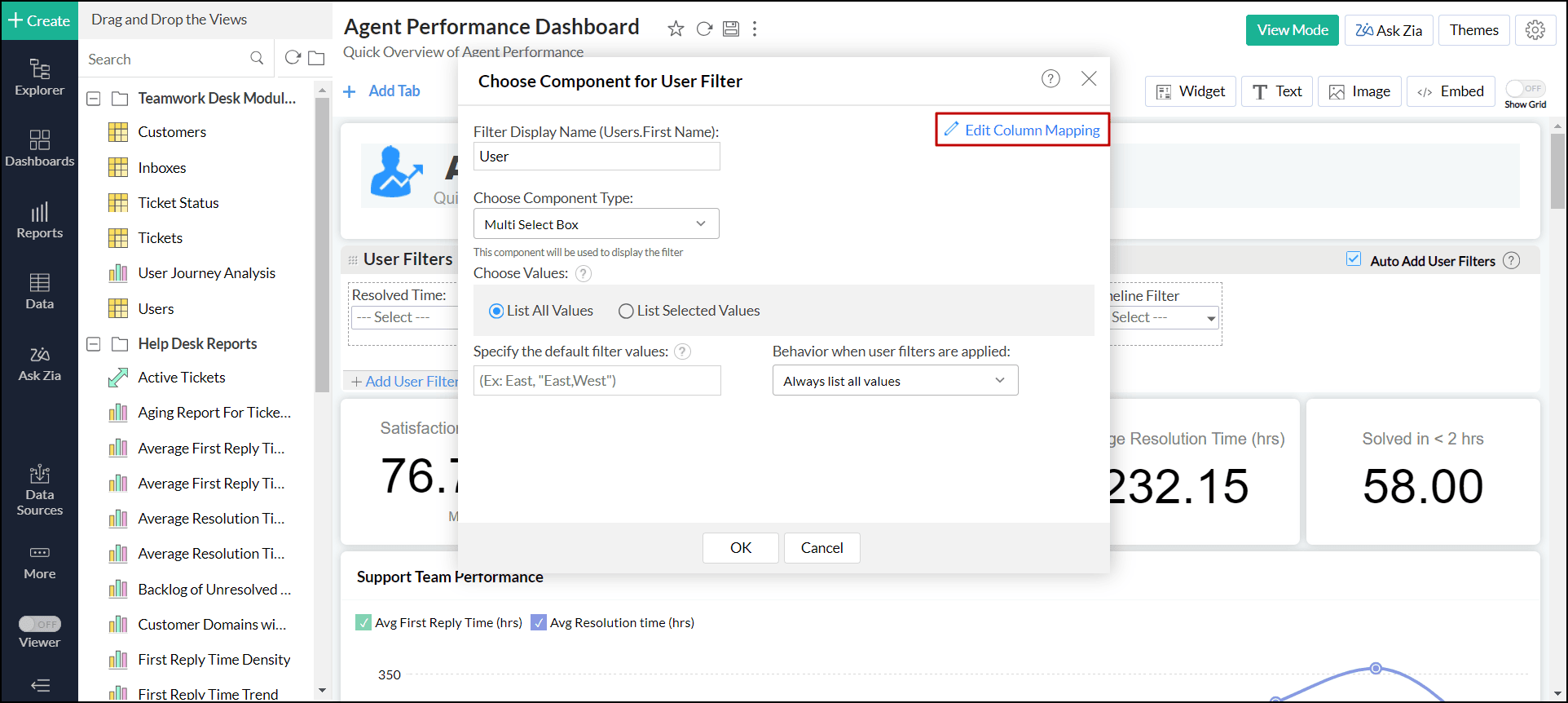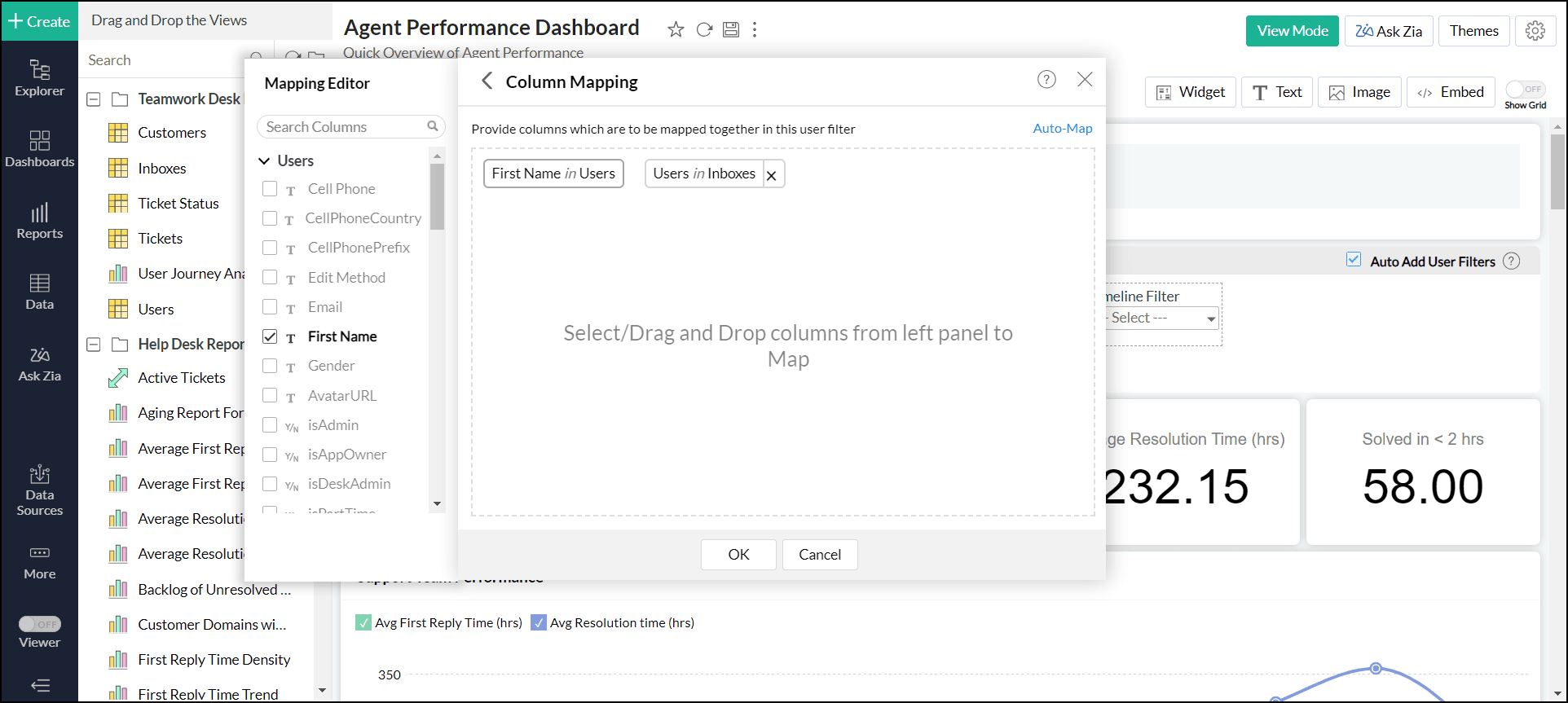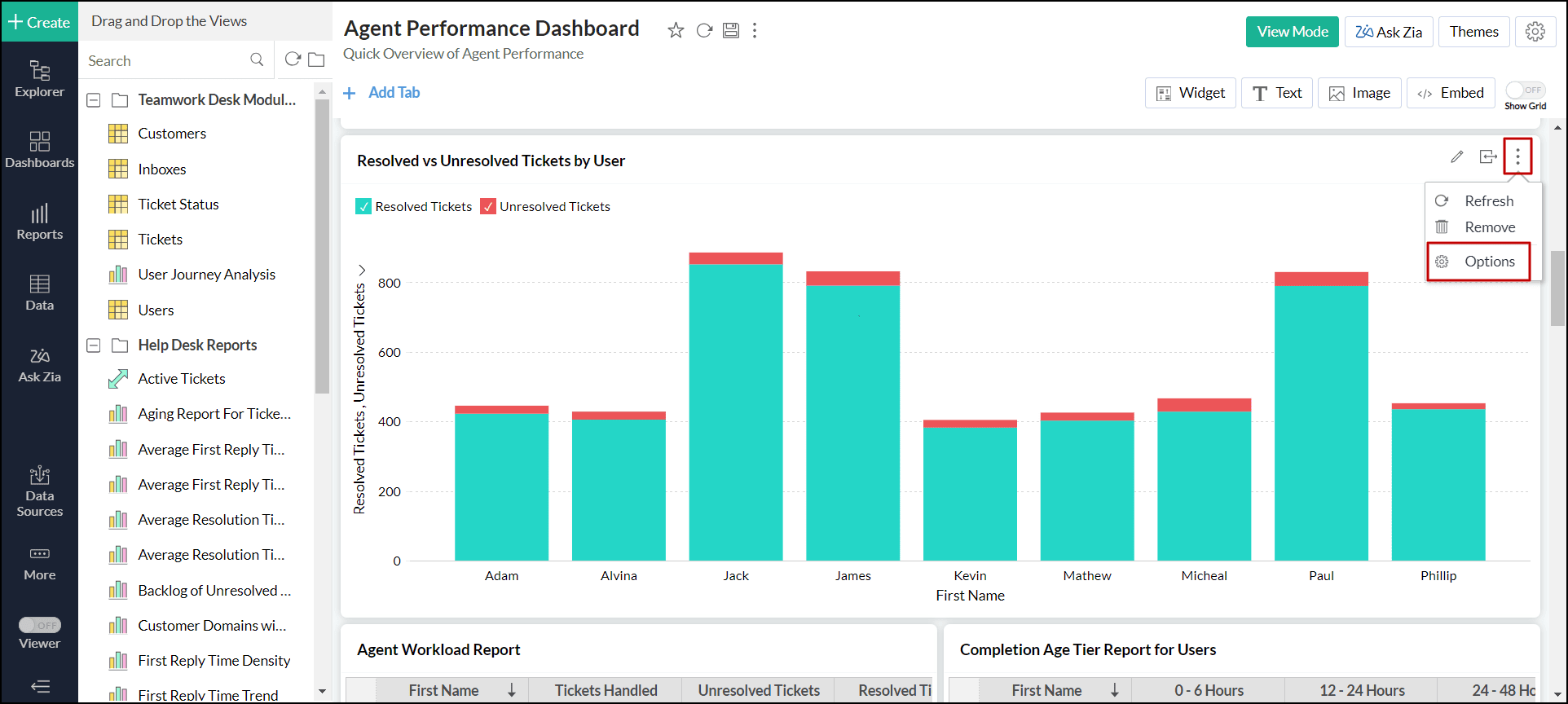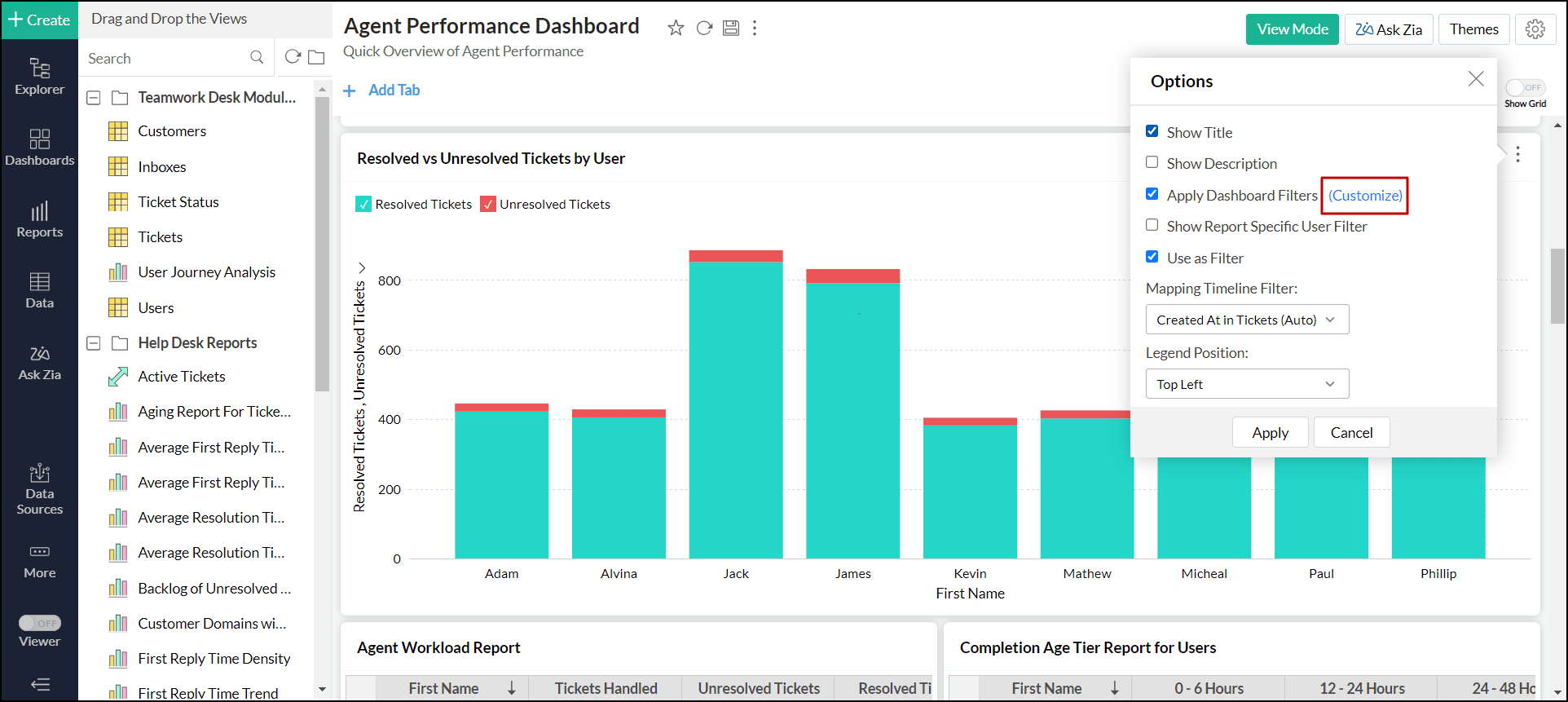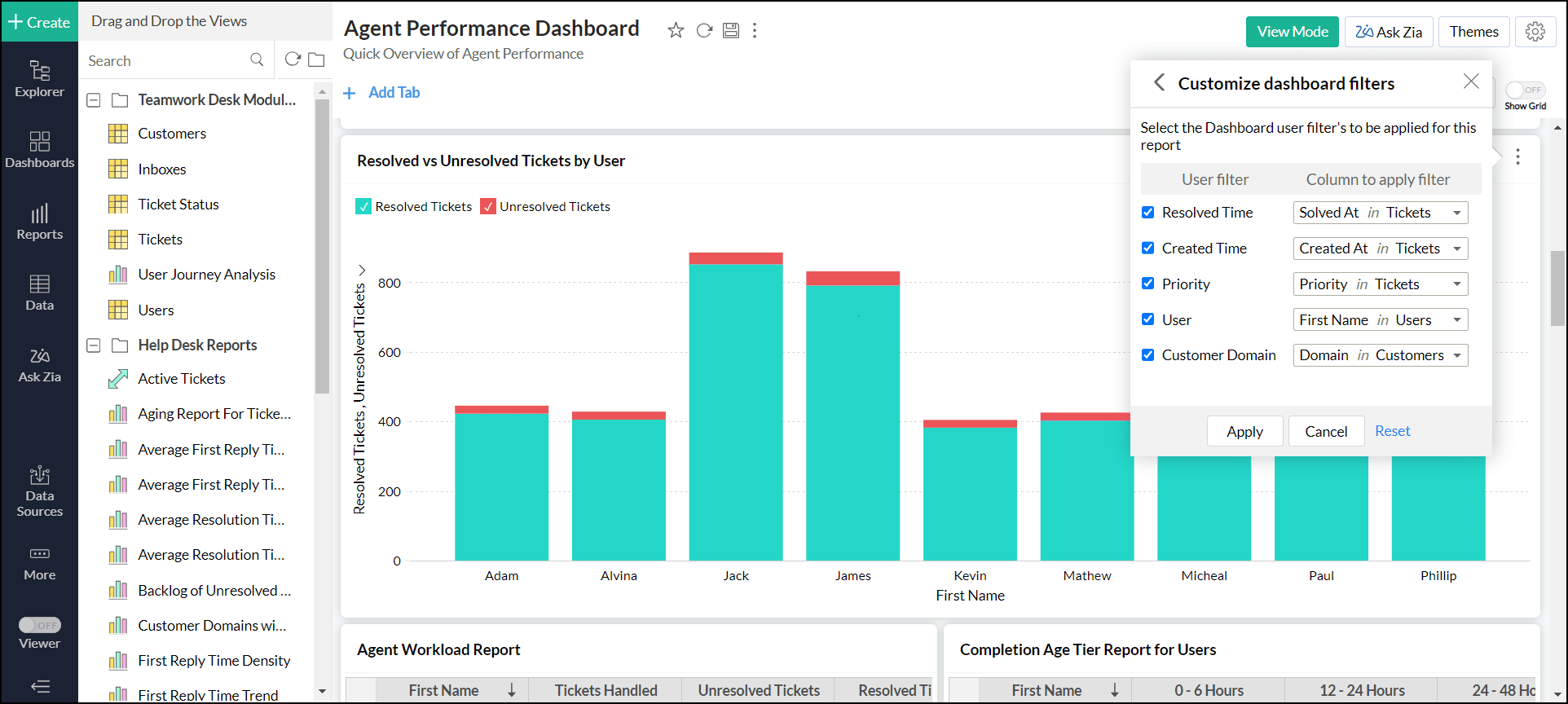Creating a Dashboard
Dashboard allows you to combine multiple reports in a single page for a quick overview. Zoho Analytics provides a flexible m x n layout that allows you to organize the dashboard in any way as required. With this, you can easily create a visually rich and interactive dashboard by adding reports, widgets, user filters, and rich-formatted text. Please note that only Server Administrators and Managers can create new dashboards. To know more about the user roles in Zoho Analytics, click here.
The following is the sample dashboard in Design Mode.
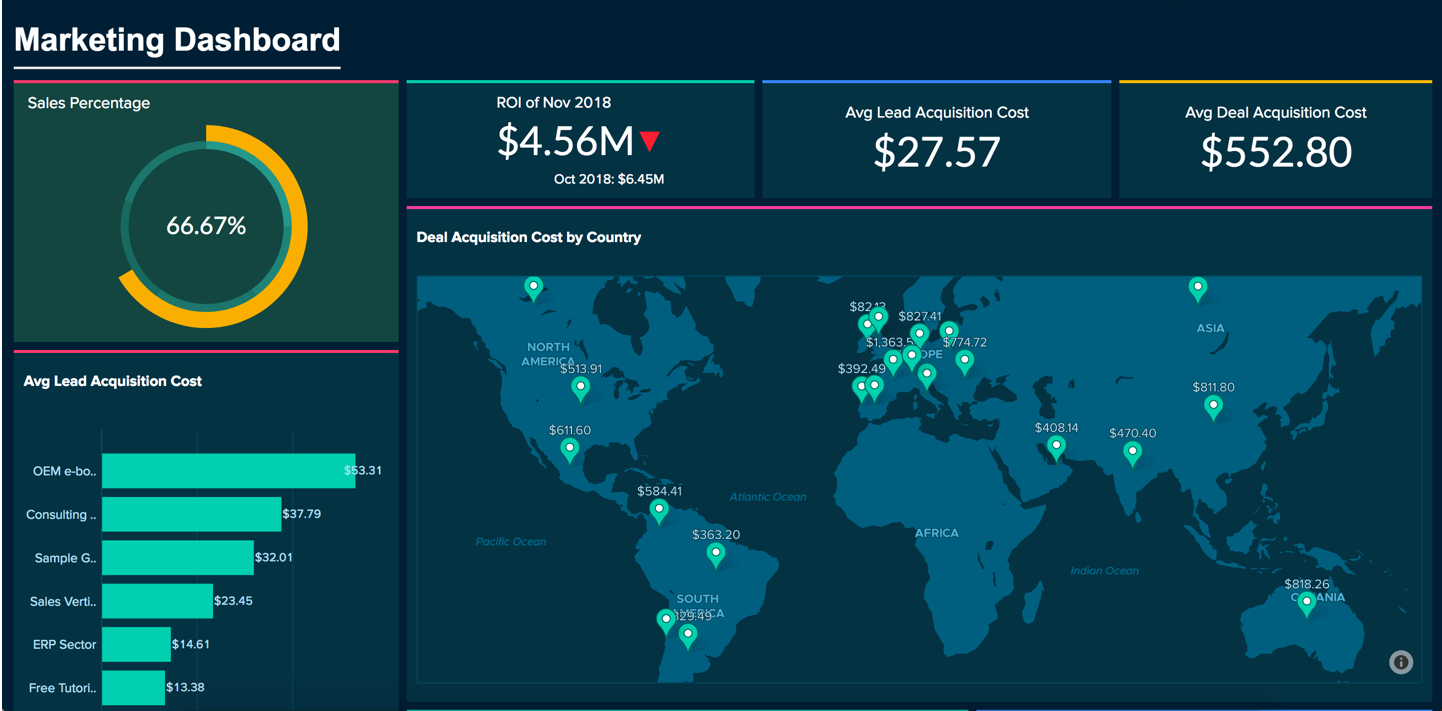
The following is the same dashboard in Design Mode.
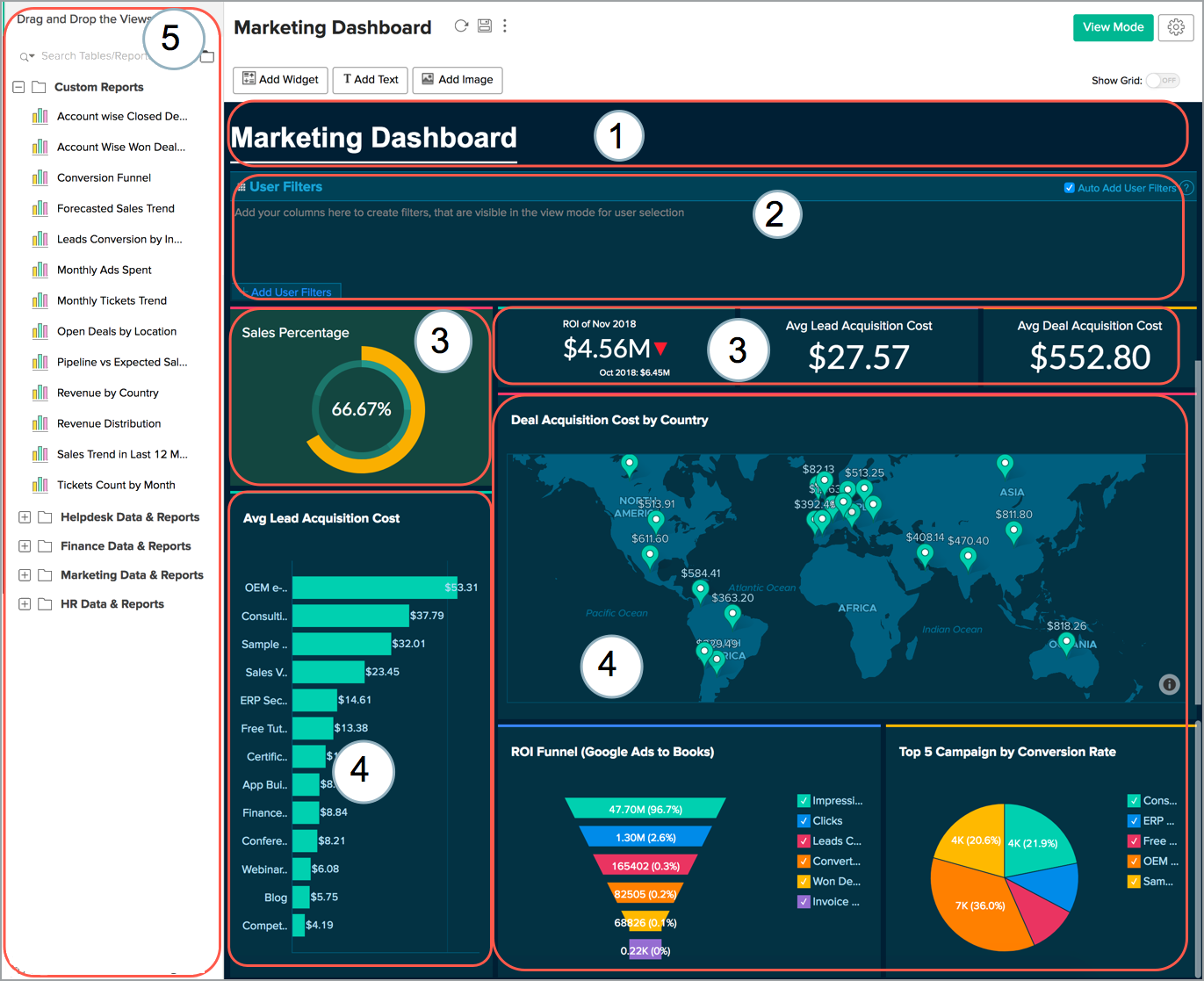
1 - Custom Title added in the Dashboard
2 - User Filters added in the Dashboard
3 - KPI widgets added in the Dashboard
4 - Reports added in the Dashboard
5 - List of Reports in the workspace to drag into the Dashboard
The above is a sample layout of a dashboard, which could be customized. This following sections describes how to create a Dashboard and layout it as needed.
Creating a Dashboard
Once you have created your reports/views that you want in Zoho Analytics you can start designing your Dashboard. Zoho Analytics offers an easy to use drag and drop interface to design your dashboard. To create a Dashboard, click the Create icon from the side panel and select the New Dashboard option. The Edit Design window will open. Design your dashboard as needed.
The following video explains how to create a dashboard.
Adding Reports
Zoho Analytics allows you to add reports to your dashboard easily with a drag and drop interface.
Follow the steps below to add reports to your dashboard.
- Open the dashboard in edit mode.
You will notice that all the reports available in this workspace listed in the left panel, which you can drop into the Design Area on the right and resize them to fit your need.
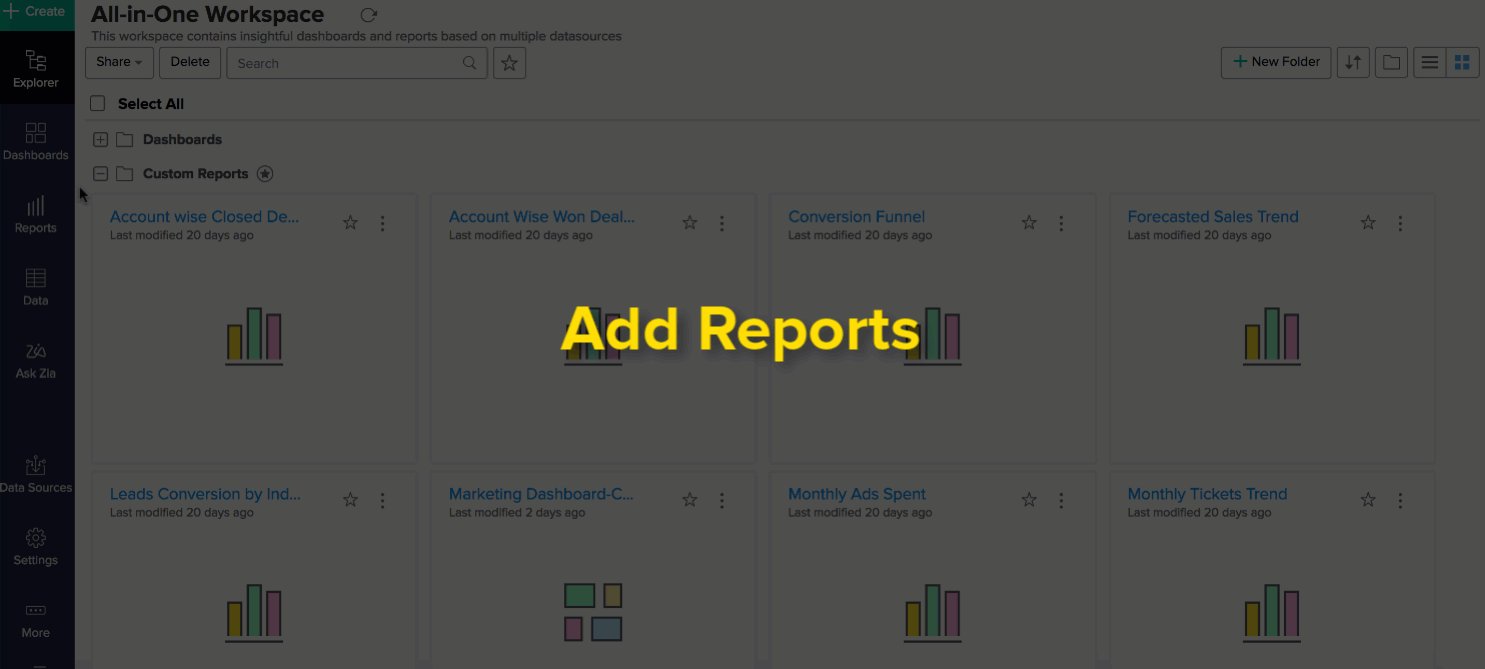
- Once the reports are added to the Dashboard, click Save.
You can add any number of reports in the dashboard. To know how to layout your dashboard with multiple reports, refer here.
Adding tabs
Zoho Analytics allows you to add multiple tabs to your dashboards, to give you additional layers to your analysis. Each tab can accommodate an entire dashboard or a few reports. A maximum of ten tabs can be added to a dashboard, and can be added either while creating a new dashboard or added to existing dashboards.
Follow the steps below to add tabs to a dashboard:
- While creating a new dashboard, click the Add Tab button. The existing views will be listed under a tab named New Tab 1, and a new tab will be created.

To add more tabs, click the + icon. You can add a maximum of ten tabs within a single dashboard.

- To add tabs to existing dashboards, click the Edit Design button, and click the Add tab button that appears in the Edit Design window.
You can also edit existing tabs easily. Follow the steps below to do this:
- To rename a tab, click the More Options icon that appear on mouse over the tab name, and select the Rename option.

- The Duplicate and Remove options will allow you to duplicate or delete the selected tab.
Adding elements
Zoho Analytics allows you to add widgets and elements like text and images, which can enrich and enhance your dashboards with relevant contextual information. You can also embed elements like Google Maps, YouTube videos, and online forms using HTML iframe code snippets. Follow the steps below to add elements.
Open the desired dashboard in Edit Design mode.
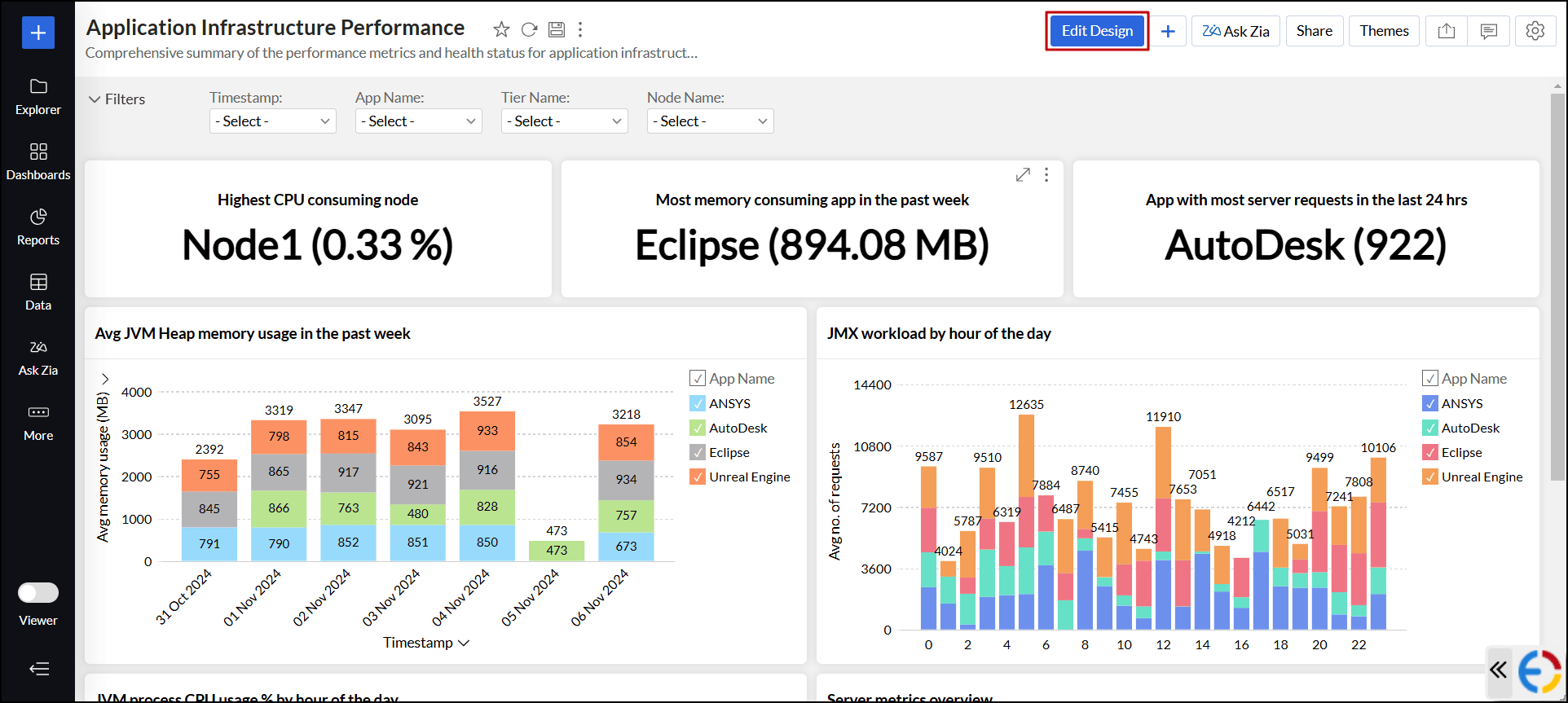
- Click Elements from the side panel and drag and drop the elements of your choice.
Click the Pin icon at the top right corner to keep the Elements menu open and stay in a fixed position.
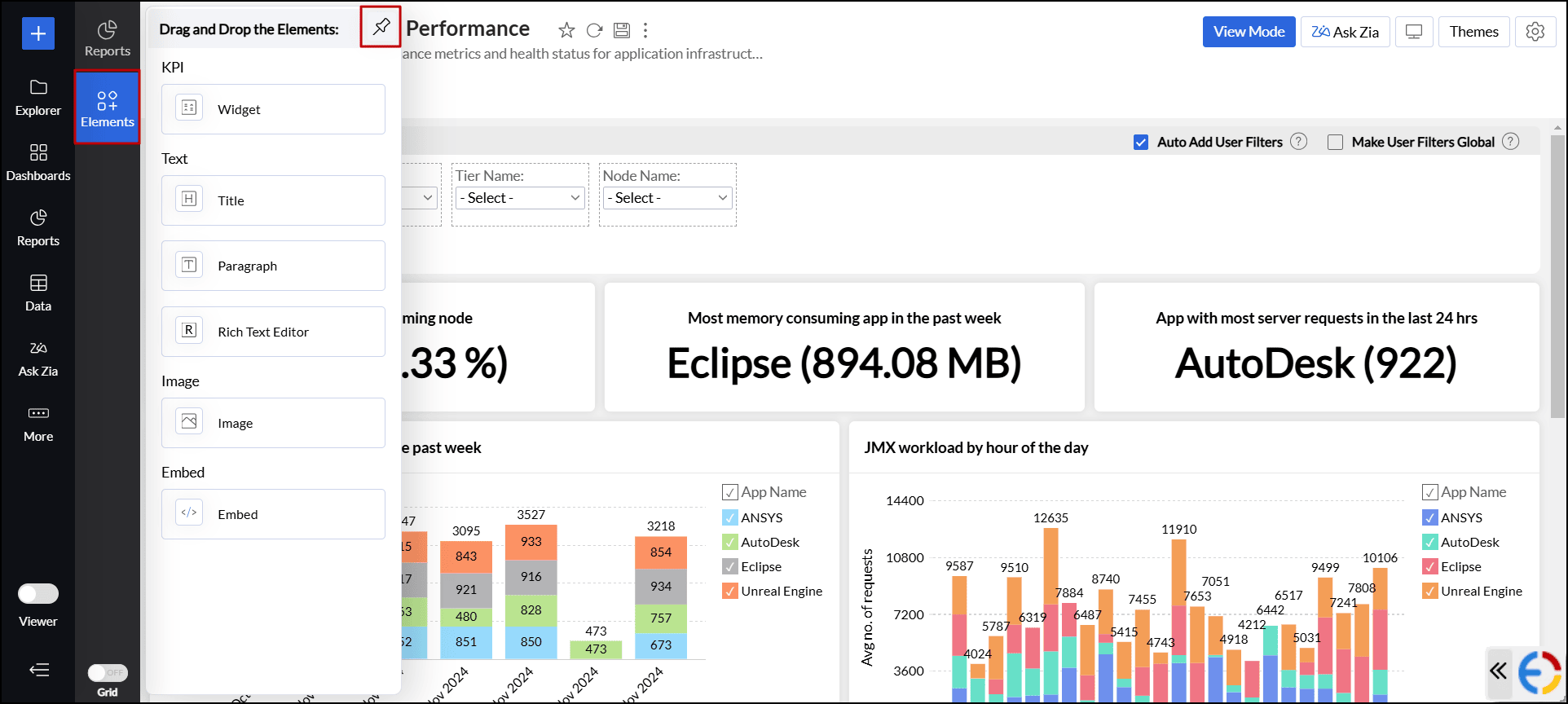
Adding key performance indicator (KPI)
Zoho Analytics offers a widget-based model to monitor and highlight the key metrics prominently in the dashboard for easy comprehension. You can also accompany key metrics with associated comparison indicators to highlight the trend. To add a KPI widget,
- Open the desired dashboard in Edit Design mode.
- Click Elements from the side panel and drag and drop the Widget element into the dashboard layout. This opens the KPI widget editor with different options. Click here to learn more about working with KPI widgets.

Adding text
Zoho Analytics enables you to include text like titles, descriptions, and other formatted texts into your dashboard. To add text element, follow the steps below.
- Open the desired dashboard in Edit Design mode.
- Click Elements from the side panel and drag and drop the appropriate text element into the dashboard layout. The following are the available text elements:
Titles: Let you add headings with basic font styling options to customize text style, color, and alignment. You can also modify the background color of the card.
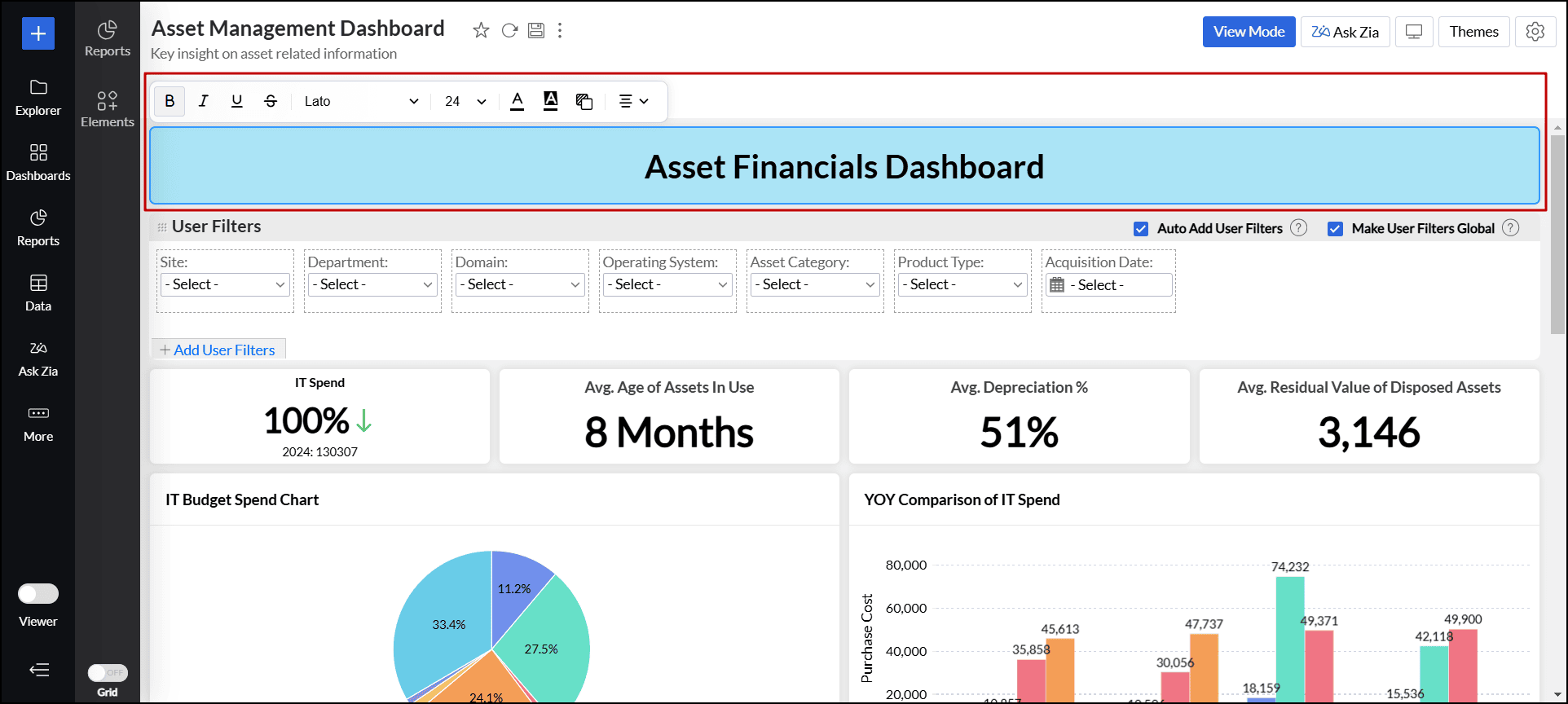
Paragraph: Provides a way to add descriptive text sections to your dashboard, with customization options for font style, color, and alignment. It also supports features like toggle points, indentation, and line height adjustments to improve readability and structure.
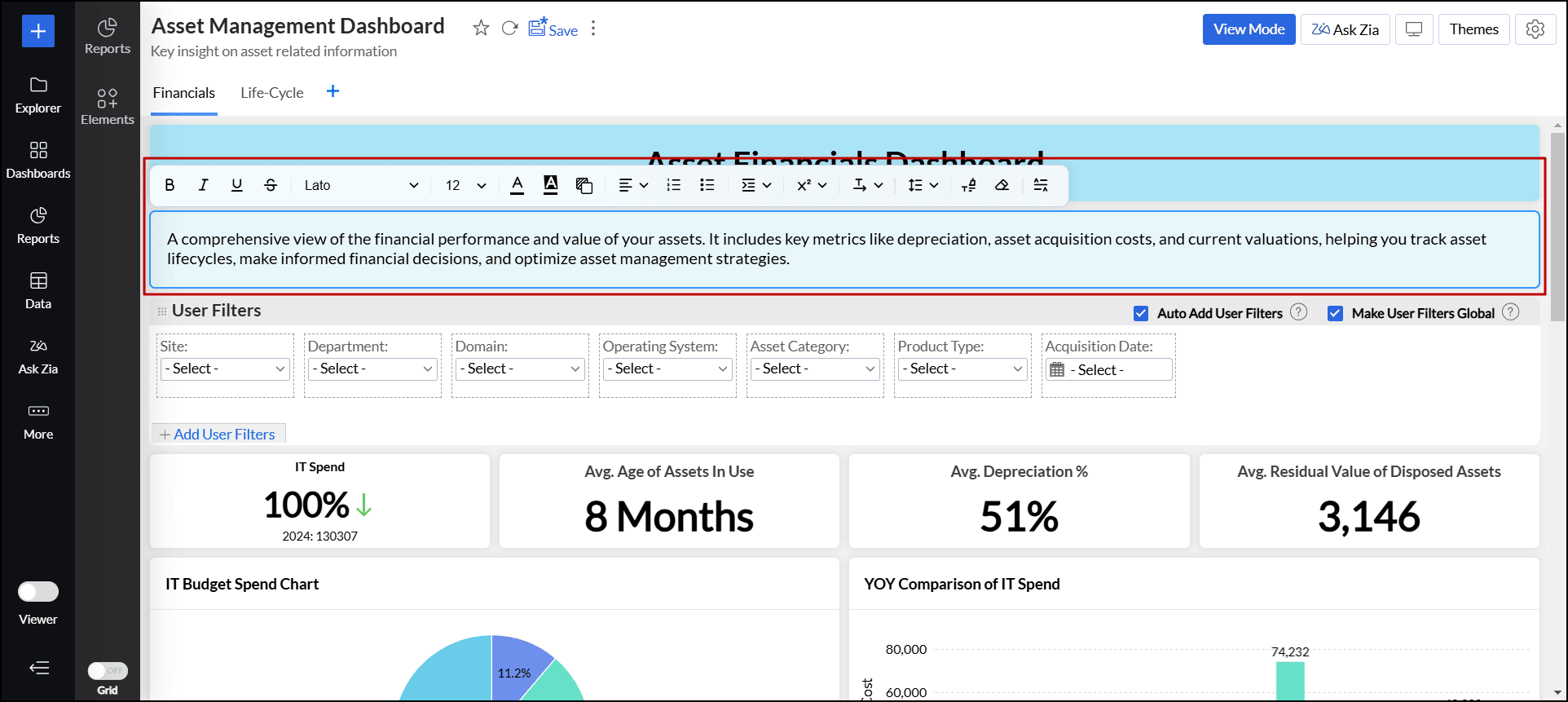
Rich Text Editor: Enables you to include richly formatted content such as text, quotes, tables, images, HTML code, and more in your dashboards, along with all the customization options available in the Paragraph element.
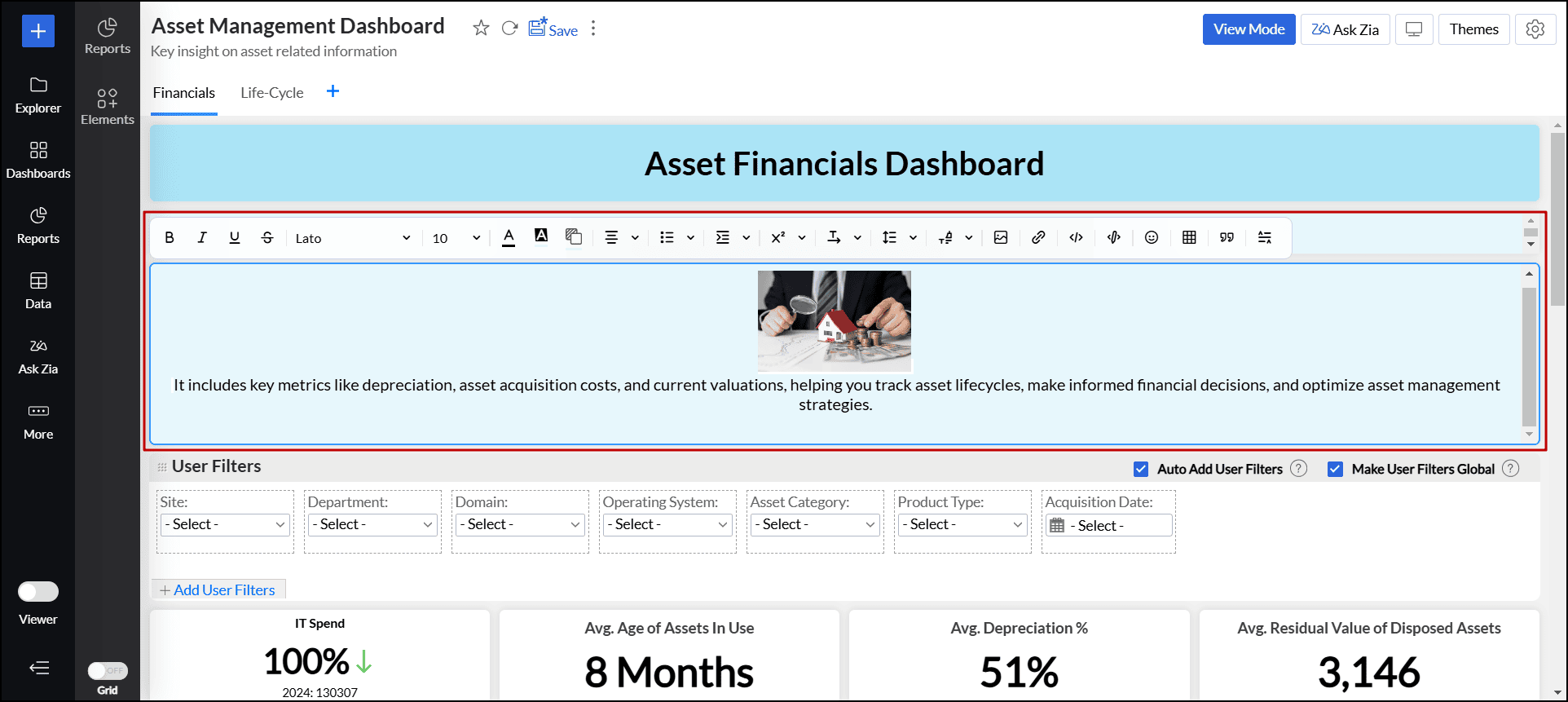
More options
To enable additional card settings for the text element, click the More(vertical ellipsis) icon and choose Options. In the dialog that appears, choose the desired option:
- Wrap text and Auto adjust text area height: This option prevents text overflow and automatically adjusts the height of the text area.
- Include Padding: This option adds space between the content and the text area border.
- Apply Border and Shadow theme: This option applies the same border and shadow theme used by other dashboard components to the text area.

Adding images
Zoho Analytics allows you to add images and GIFs to your dashboard to enhance visual appeal and improve contextual understanding of your dashboard. To add an image/GIF to your dashboard,
- Open the desired dashboard in Edit Design mode.
- Click Elements from the side panel and drag and drop the Image element into the dashboard layout.
- In the dialog that appears, you can import an image from any of the three sources, such as Upload Image from Disk, URL, and My Library.
- Select the image and click Insert.

You can also customize or edit the image using the following options:
- Color: Set a different color to the images.
- Brightness: Modify the brightness level to enhance visibility.
- Contrast: Change the contrast to make details more pronounced.
- Transparency: Set the image's transparency to blend seamlessly with other elements.
- Crop to Shape: Crop the image into predefined shapes to fit your design needs.
- Stroke: Add or adjust the border around the image.
- Drop Shadow: Apply a shadow effect to give the image a three-dimensional appearance.
- Rotate: Rotate the image to the desired angle.
- Flip: Flip the image horizontally or vertically for the desired orientation.
- Enable/ Disable card transparency: Control the level of opacity and visibility of the background behind the image.
- Change Image: Replace the image with a new one.
- Reset to default style: Revert any changes made to the image.
More options
To enable additional settings for the image element, click the More(vertical ellipsis) icon and choose Options. In the dialog that appears, choose the desired option:
- Title: This option adds the title of the image at the top of the image element.
- Include Padding: This option adds space between the image and the border.
Adding embed components
Zoho Analytics allows you to add embed elements like Google Maps, YouTube videos, and online forms by using HTML iframe code snippets. To add embed components to your dashboard,
- Open the desired dashboard in Edit Design mode.
Click Elements from the side panel and drag and drop the Embed element into your dashboard.
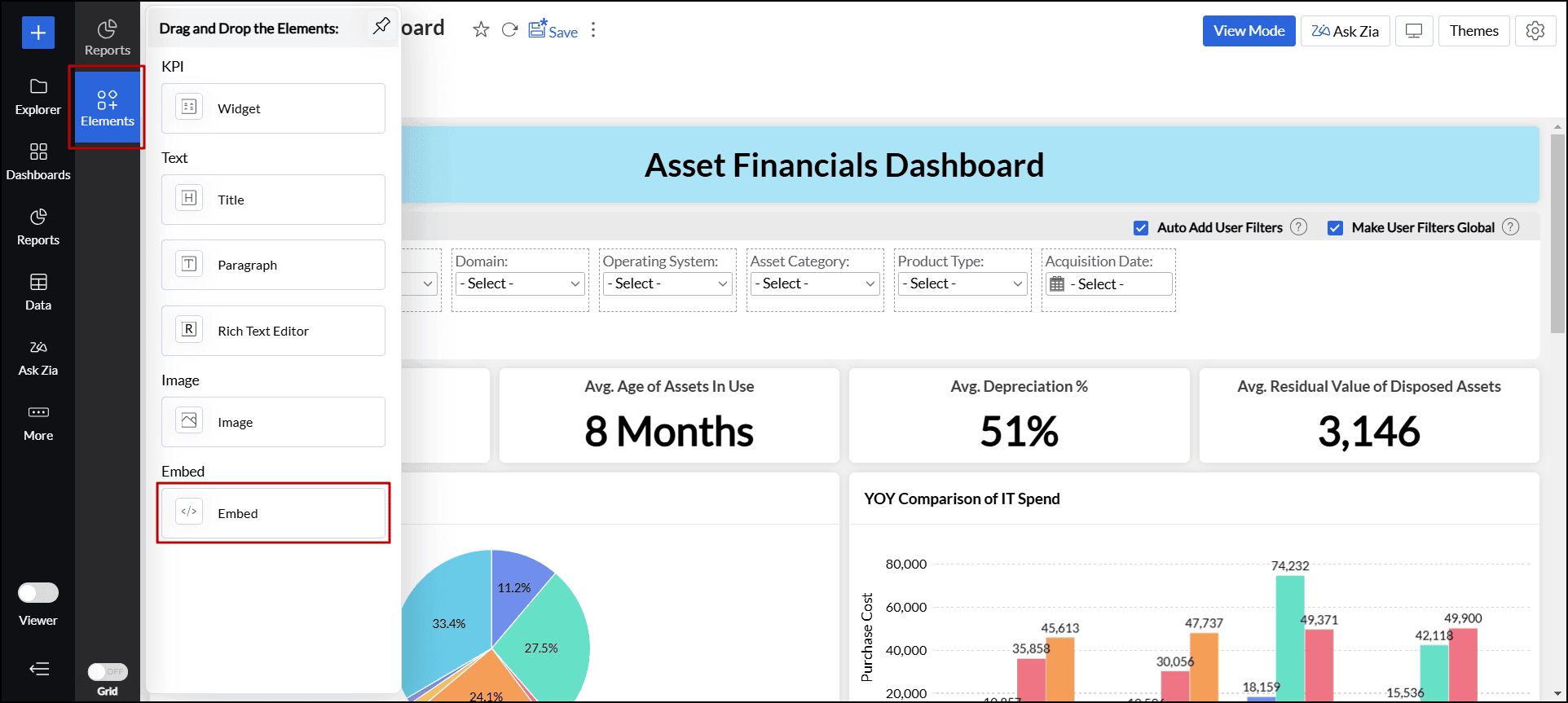
- In the dialog that appears, enter the Title and Embed URL, then click Apply to insert the iframe code.
More options
To enable additional settings for the embed element, click the More(vertical ellipsis) icon and choose Options. In the dialog that appears, choose the desired option:
- Title: This option adds the title of the embed element at the top.
- Include Padding: This option adds space between the embed element and the border.
Adding User Filters
Zoho Analytics allows you to include dynamic filtering capability in the dashboard view mode using the User Filters option. This enables viewers of the dashboard to apply filters dynamically and view the required information. You can add User Filters to the entire dashboard or for the individual reports embedded as required.
The following sections explain how to add User Filters.
User Filters for the dashboard
To add User Filters to the dashboard:
- In the Edit Mode User Filters section will be available. Click Add User Filters button.
- All columns relavent to the reports added in the dashboard will be listed in the column panel at the left. Drag and drop the required columns to be used as user filters.
- Editing user filters column is similar to editing user filters for charts (or pivot table or summary view).

- You can choose to expand or collapse the user filter as required.
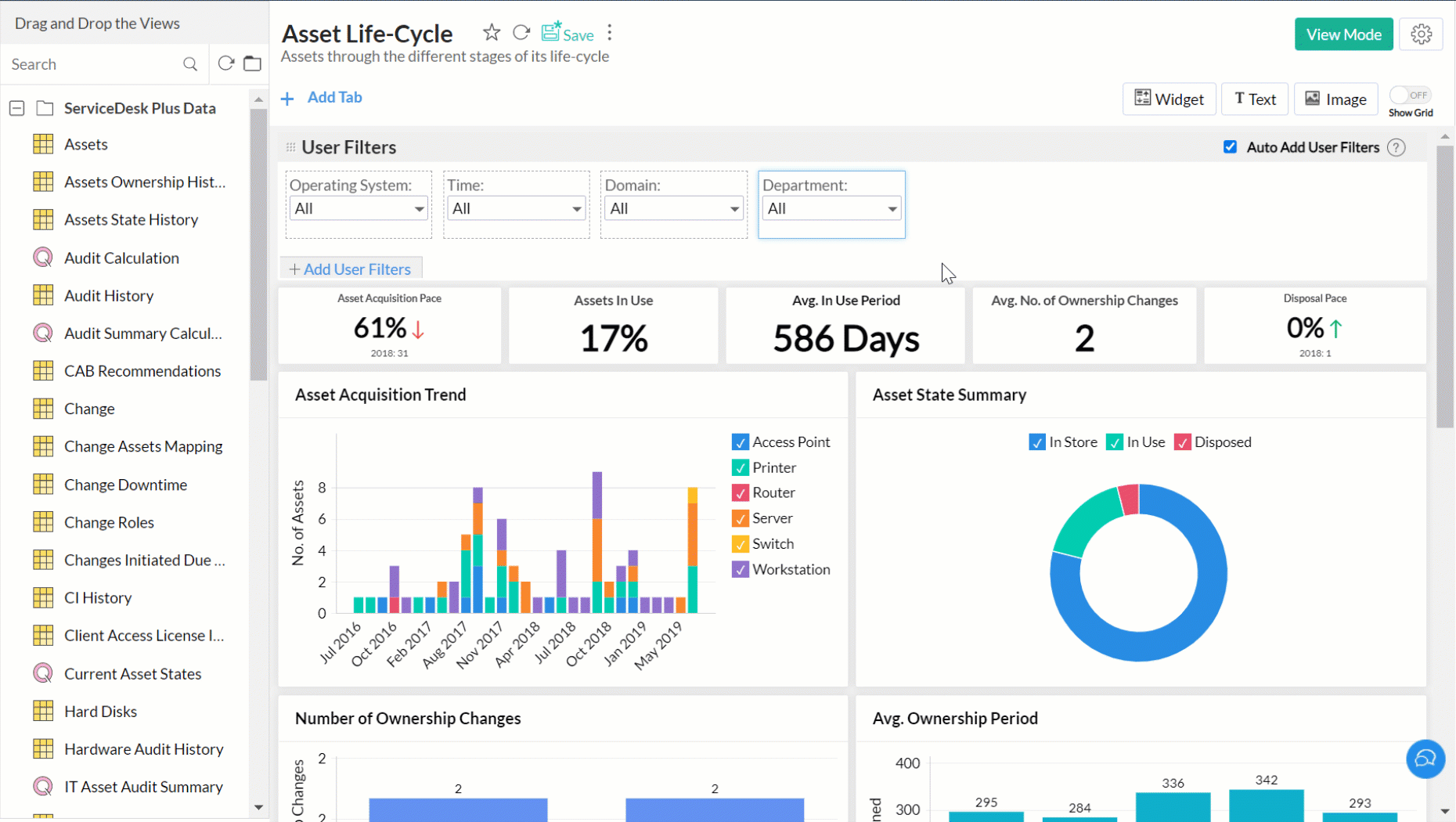
Auto Add User Filters
Zoho Analytics allows you to add user filters available in the embedded reports into dashboard too. This is a easy & convenient way to add users filters to a dashboard, without the need to repeat the task of user filters creation again.
To achieve this:
- Select the Auto Add User Filters check box from the User Filters field.
- Add reports with user filters to the dashboard. User filters in these reports will be automatically added to the dashboard.
User Filters for the Individual Reports
You can also add user filters for individual reports that have been added in a dashboard.
To achieve this:
- Create a report (chart/pivot/summary view) with User Filters.
- Add this report to the dashboard.
- Hover your mouse over the added Report.
- Select the Show User Filter check box from the Options. Click Apply.
User Filters will be added to the corresponding report alone.

Columns Not Related
Zoho Analytics will display an alert over a user filters column that is longer relevant to the dashboard i.e. all reports that use this column are removed from the dashboard. You can easily remove the user filters by hovering your mouse over the corresponding column and selecting Remove. You cannot save the dashboard without removing these columns.

Adding Timeline Filters
Zoho Analytics allows you to create a common Date or Period user filters that can be applied on all reports in the dashboard. This user filter is different from the other filters (described above), as it is not tightly bound to any (date) column in a table.
With this timeline filter, you will be able to set a common Date or Period user filter independent of the tables on which the reports have been created. When you use the timeline filter in a dashboard, Zoho Analytics will apply the criteria on all reports, matching it with the best possible date column associated with the report. By default, if the report has a date column, it will filter using it. The matching date columns can also be customized, refer to this section to know how.
The Time Slicer option in this filter provides a dynamic filtering ability with a different section for each date element such as Year, Quarter, Month, Week, Date, and Hour. This enables you to easily select the period for filtering the dashboard. The Time Slicer supports an infinite date range for filtering dashboard timelines.
Since this is a common period filter, you can set up only one timeline filter in a dashboard.
To add a timeline filter,
- Click Add User Filter button and select Include Timeline Filter check box (or drag and drop) as shown in the snapshot.

- Click the edit icon that appears by hovering the mouse on the timeline filter. In the Edit Timeline Filter dialog that opens, you can change the filter name in the Filter Display Name box.
- In the Choose Component Type drop-down, select the type of filter you want to add. Supported options are:
Single Select Box - Select this option to filter the dashboard by single relative date elements that you have specified, or with a custom range selected using a date picker.
Time Slicer - Select this to add a slider to filter by an infinite date range, or by a specified date range. You can also add relative period to this filter. - Click the Edit link to change the values that you wish to display in the Timeline filter.

- You can select the values by selecting the check boxes.

- Click OK to add the filter.
Single Select Box filter
This option allows you to filter by a custom Date Range selected using the date picker in the User Filter. You can also add filters for relative period. By default, the following relative periods will be added as filter items along with the Date Range option.
- Today
- This Week
- This Month
- This Quarter
- This Year
You can remove these items using the Remove icon. To make an item as the default filter, click the Star icon that appears on hovering.

Click the Edit link to add more relative periods to the filter. 
The following screen shows the Single Select Box filter as a Timeline Filter. 
Time Slicer
Time Slicer adds a dynamic slider to specify a date range for filtering.
Select Any Date Range to add a slicer for infinite date range. You can also Include relative values as a filter in this option.
Select Specified Date Range to add a slicer for a period you define here.
The following screen shows Time Slicer as a Timeline Filter. 
Click the Filter icon to filter by the relative period that you have added to the Time Slicer. 
How does this filter work?
When you apply this filter, by default it will be applied only on those reports that have a date column as a part of it. The date columns can be customized using the Timeline filter column mapping section(as shown in the below snapshot).
- In the Date columns to use for filtering section you can specify the date column to be filtered. You can specify multiple columns as well.

- You can also specify the order for applying filters in this section
- On date columns used in the report (default option)- choose this option to apply the timeline filter on the date column used in the report which is a part of the dashboard.
- On date columns in the table on which the report has been created - choose this option to apply the timeline filter on the reports present in the table on which the report is created, although the report does not contain a date column itself.
- On date columns in related tables - choose this to apply the timeline filter on the reports in the dashboard which does not contain a date column in its table but has a date column that is contained in a related table.
- Click OK. This filter will be applied.
Merging User Filters
Dashboards often contain reports from different tables, which may have columns of the same type and records, such as regions, amounts, and product categories. Applying multiple filters of the same type can be confusing and not user-friendly, as it may be difficult to determine which filter applies to which table. To address this, Zoho Analytics allows you to merge filters.
Merge filters manually
You can merge user filters by simply dragging and dropping one filter on top of another.

You can modify the merged column mapping by following these steps:
Click the Edit icon that appears when you hover over the merged filter.
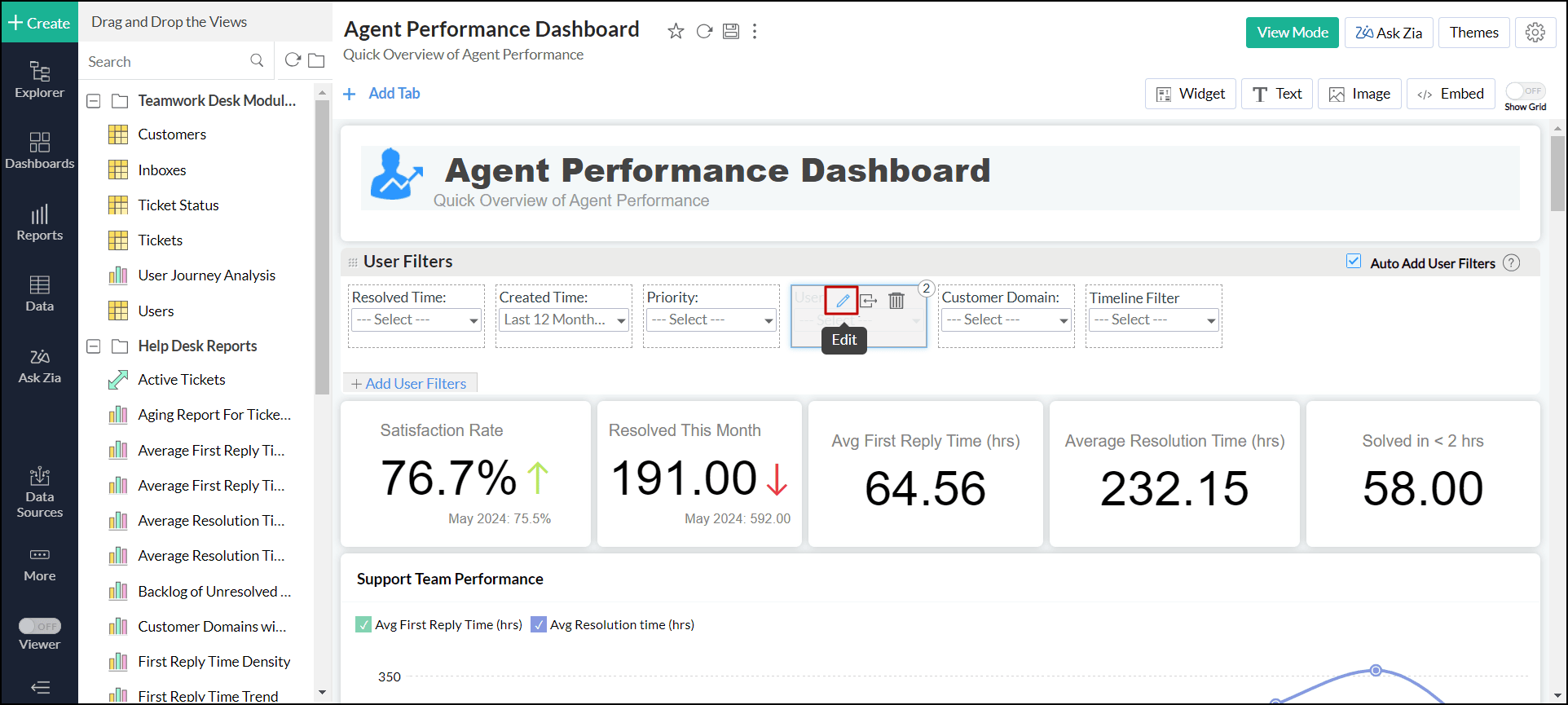
In the dialog that appears, click the Edit Column Mapping link.
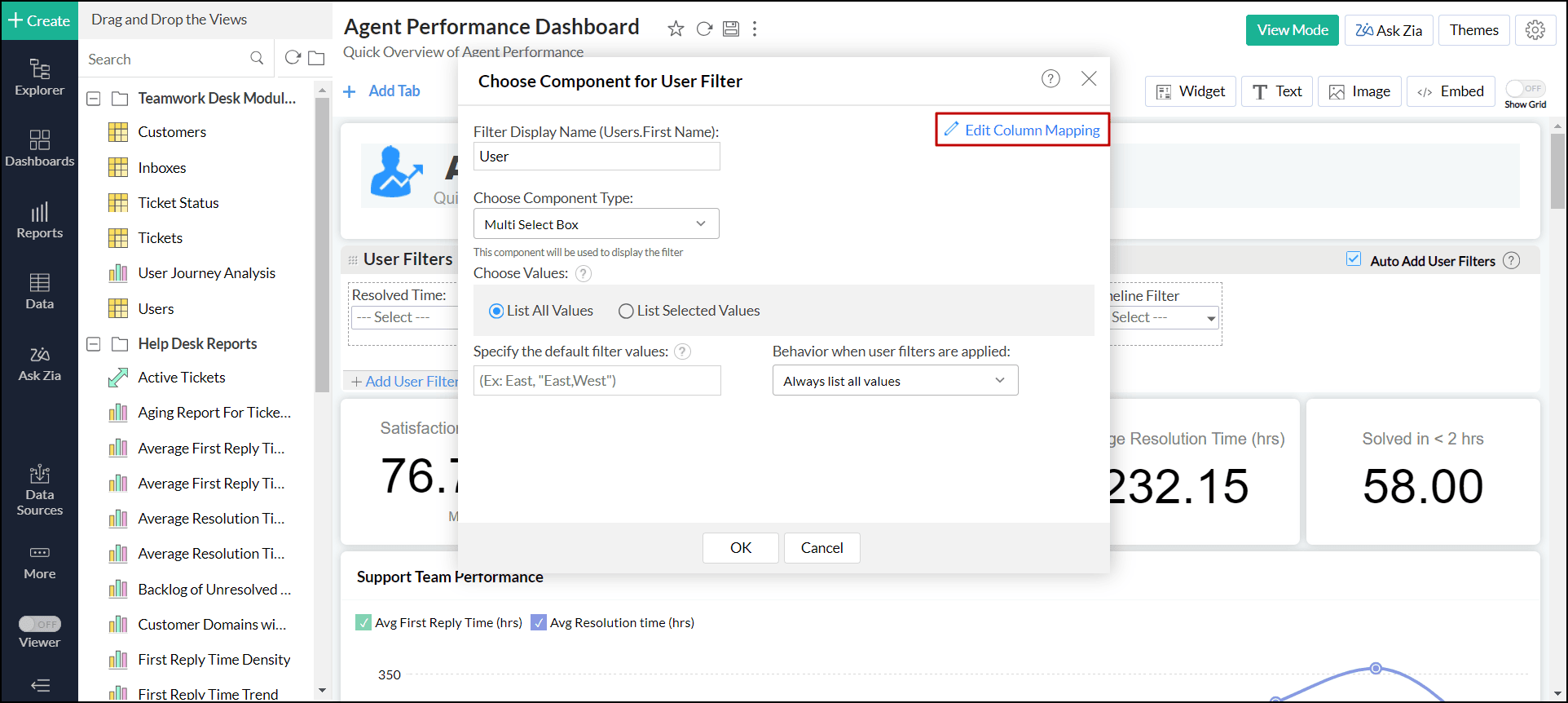
Modify the column mapping as needed, and click OK.
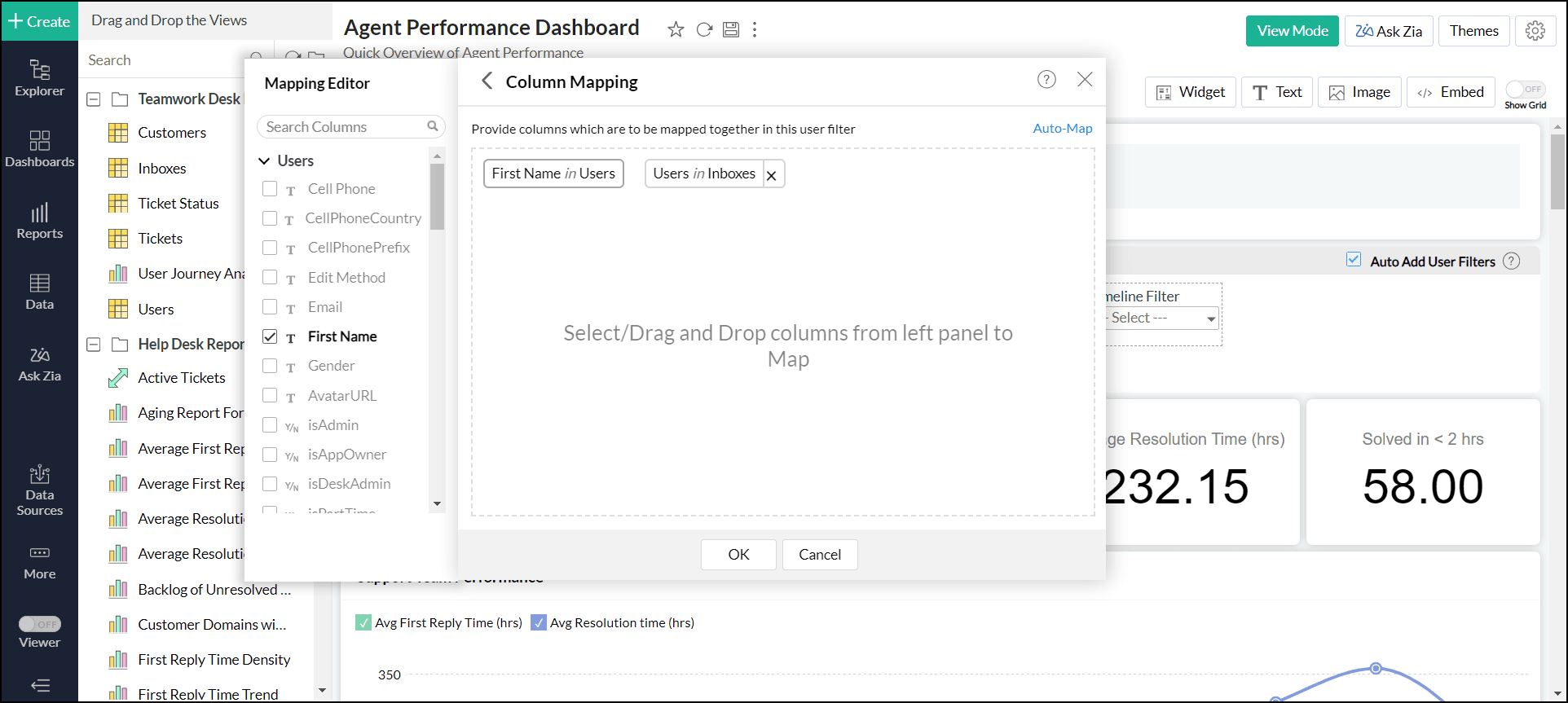
Note:
- You cannot remove the primary user filter column over which other user filters are merged.
- Values from the primary column alone will be listed as filter values.
- You cannot merge two columns from the same table into the same user filter.
- You cannot merge two columns with different data types in a user filter.
- You can merge columns with similar data types in the same category. For example, Number, Decimal Number, and Positive Number can be merged.
Auto-merge of user filters
Zoho Analytics will automatically map and merge columns if the following conditions are met:
- The filter columns should be from different tables.
- The column name should be the same in the tables.
- The columns should have the same data type, subtype, and operation.
- The Auto-Add User Filters option should be enabled in the dashboard designer.

Mapping different columns for individual reports
When applying merged user filters in dashboards, reports are filtered based on the values of the primary user filter column, which serves as the base for merging other user filter columns. However, you can selectively filter individual reports using values from alternative user filter columns:
- Navigate to the required report in the dashboard.
Click the More (vertical ellipsis) icon > Options.
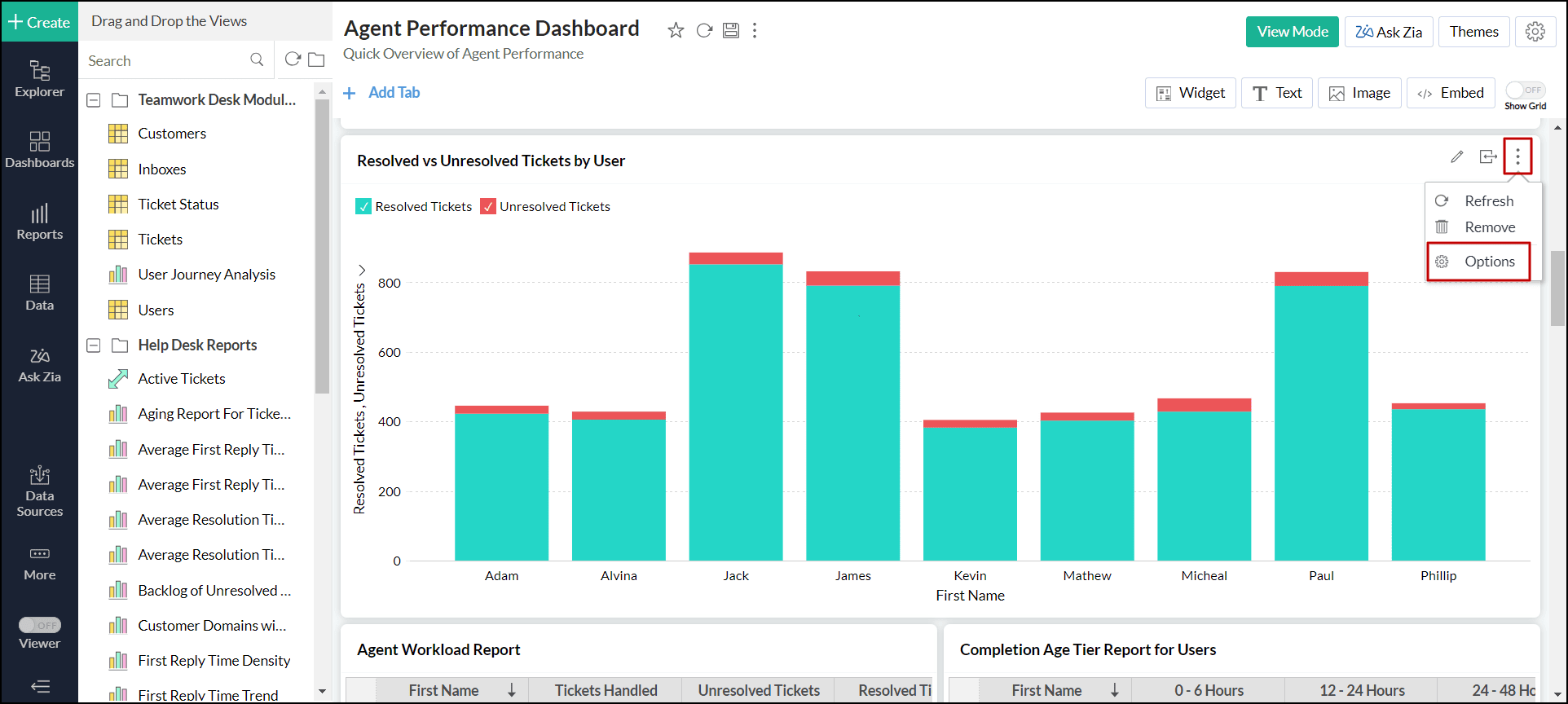
Click the Customize link adjacent to the Apply Dashboard Filters checkbox. The customize dashboard filters dialog will open listing all the filters.
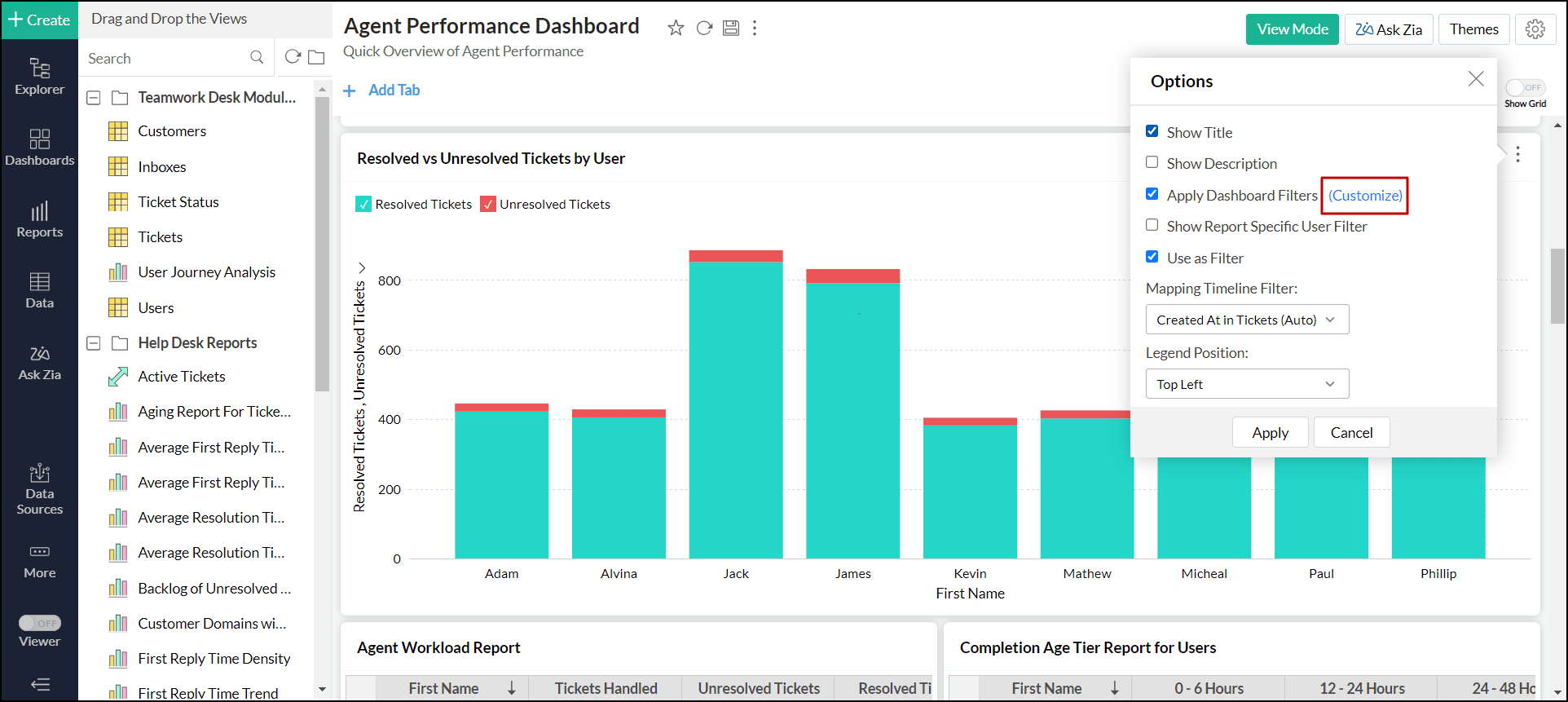
- Select the column you want to map for this report.
Click Apply.
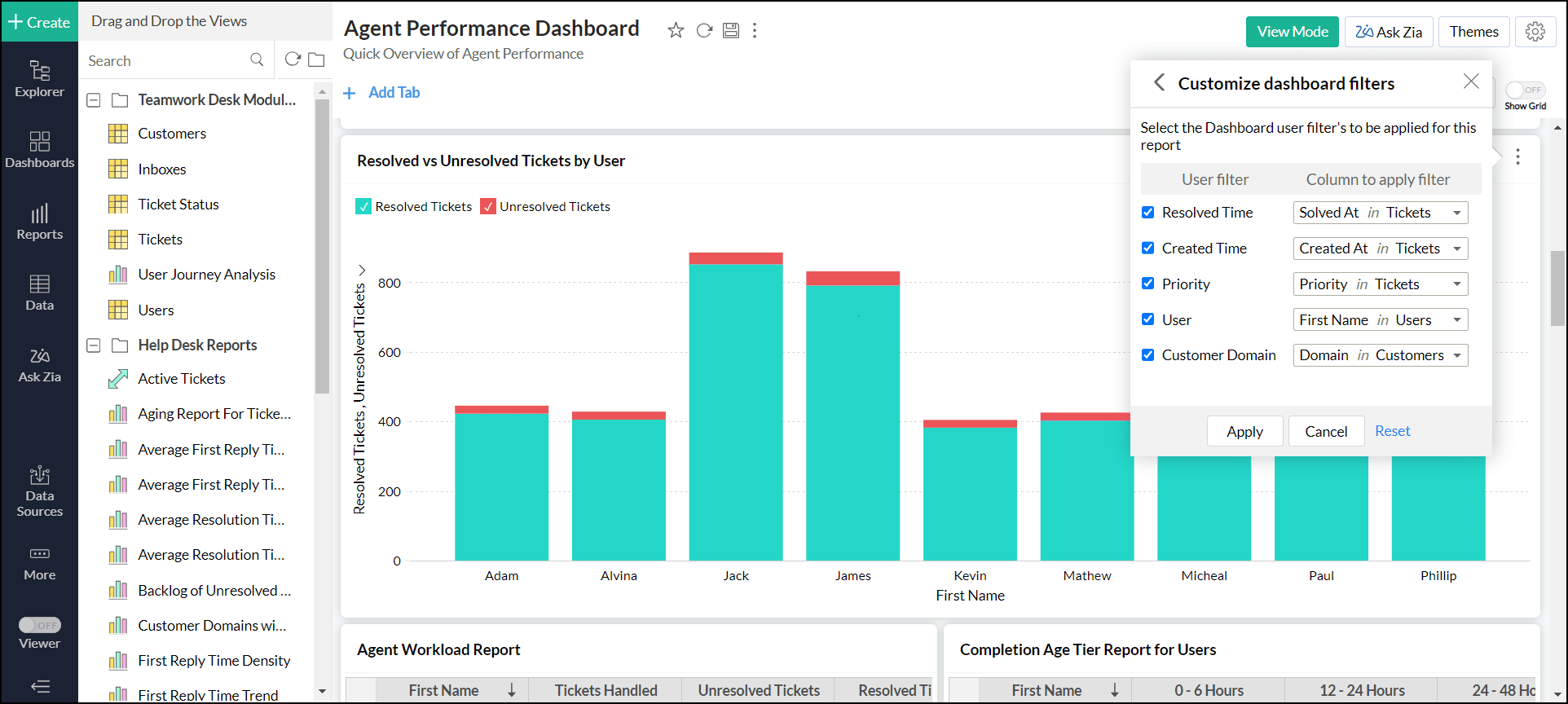
When the merged filter is applied, the configured report alone will be filtered by the set column.
Global user filters
Zoho Analytics allows you to have a common user filter across all tabs within a dashboard, enabling users to maintain context across the various tabs in a dashboard. Follow the below steps to apply global user filters.
- Open the required dashboard in Edit Design mode.
- Select the Make User Filters Global checkbox.
- In the dialog that appears, choose one of the following options:
- Make Common Filters as Global: This option lets you use the filters that are common across tabs as a Global filter. It is useful when each tab has separate filters, but a few filters that are common to all tabs.
- Make Current Tab Filters as Global: This option allows you to use the filters of the selected dashboard tab as a Global filter. It is helpful when the reports are based on similar data points but filters are applied by users on one of the primary tabs. Please note that the user filters from the selected tab will overwrite the existing filters across all other tabs in the dashboard. Therefore, ensure that the filters are suitable for every tab before continuing.
- Click Apply.

Working of filters
| Filter Configuration | Overall Behavior | Effect at the tab-level |
| Tab-level user filter | Applies the user filter to that particular tab | Retains Tab-specific filters |
| Common Filters as Global | Applies the common user filters across all tabs in the dashboard | Retains Tab-specific filters that are not common |
| Current Tab Filters as Global | Applies the user filters of any selected tab globally | Removes the tab-specific filters |
Disable the global user filter
Follow the steps below, depending on the selected option.
- Common Filters as Global: Click the Make User Filters Global checkbox to disable it.
- Current Tab Filters as Global: When disabling the global user filter, Zoho Analytics allows you to apply the current tab's filters to other tabs if needed. If you choose not to, the other tabs will have no filters.
- Click the Make User Filters Global checkbox.
- In the pop-up, select the tabs to apply the filters from the current tab.
- Click Proceed.

Reports as Filters
Zoho Analytics allows you to configure reports to act as filters in your dashboard. This allows you to dynamically filter dashboards based on the data points in a report.
To enable this feature, open the required dashboard, click the Settings icon at the top right corner and select the Enable Reports to act as Filters option.

Once the feature is enabled, navigate to a report in the dashboard and click on any data point. The following filtering options will be available:
- Filter including this value: The dashboard will be filtered to display only data corresponding to the selected value.

- Filter excluding this value: The dashboard will be filtered to exclude the data corresponding to the selected value.

Combined User Filter as Preset
Zoho Analytics allows you to define a preset filter by combining multiple user filters. It eliminates the mundane task of clicking and selecting values from multiple user filters every time. You can also add multiple preset filters to the entire dashboard. The following steps explain adding Preset User Filters in Zoho Analytics.
Preset User Filters for the dashboard
1. Open a dashboard in the Edit Design mode, and click the + Add User Filters link to add the User Filter combination you desire and save the dashboard. Click here to learn more.
Note: Presets can be created only on saved view.
2. In the View Mode, under the Filters section, select the values to be filtered and click Save.
3. In the dialog that appears, enter a unique name for the new Preset User Filter, and click OK.
4. The Preset User Filter will be saved successfully.
5. If you want to update the existing Preset User Filter, make the required changes and again click Save.
6. If you want to avoid overwriting and save the changes made as a new Preset User Filter, click Save As and add it as a new combination.
7. The Save As dialog will open. Enter a unique name and click OK.
Note: You can also click the Reset button to discard all the selected User Filter values and add a new Preset User Filter.
8. Repeat the above steps if you need multiple preset filters. In the screenshot shown, one preset filter is for India 2023, the next preset filter is for USA 2023, etc.
9. Click the Customize Filter link under the Filters section dropdown to rename or delete the Preset filters.
a) To delete a Preset Filter, click the Trash icon, and click Yes.
b) To rename a Preset Filter, click the Edit icon, enter the new name, and click OK.
10. When you select a Preset Filter, the defined user filter combination will be applied over the dashboard.
Layouting components in Dashboards
Zoho Analytics provides a flexible m x n layout Dashboard. You can organize the dashboard in any way. You can simply drag and drop the components in the Edit mode of the dashboard.
Reorganizing Components
You can rearrange the components in a dashboard into any location needed by drag and drop. As you drag, other components will be automatically arranged.
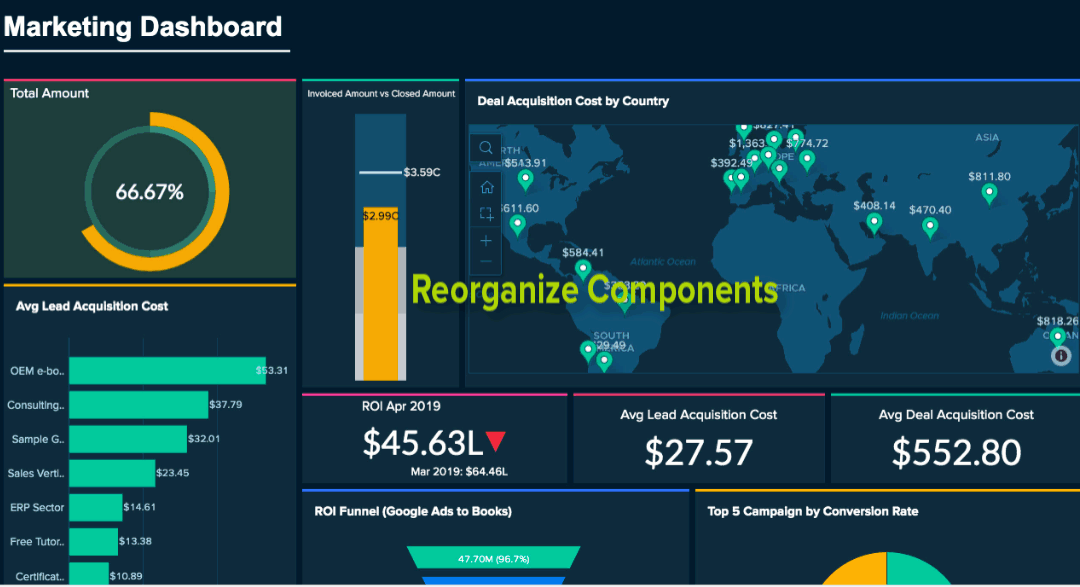
You can also reorganize multiple components together. Select components in the same row and/or column and drag them to the required location. The following animation explains how to re-organize multiple components.
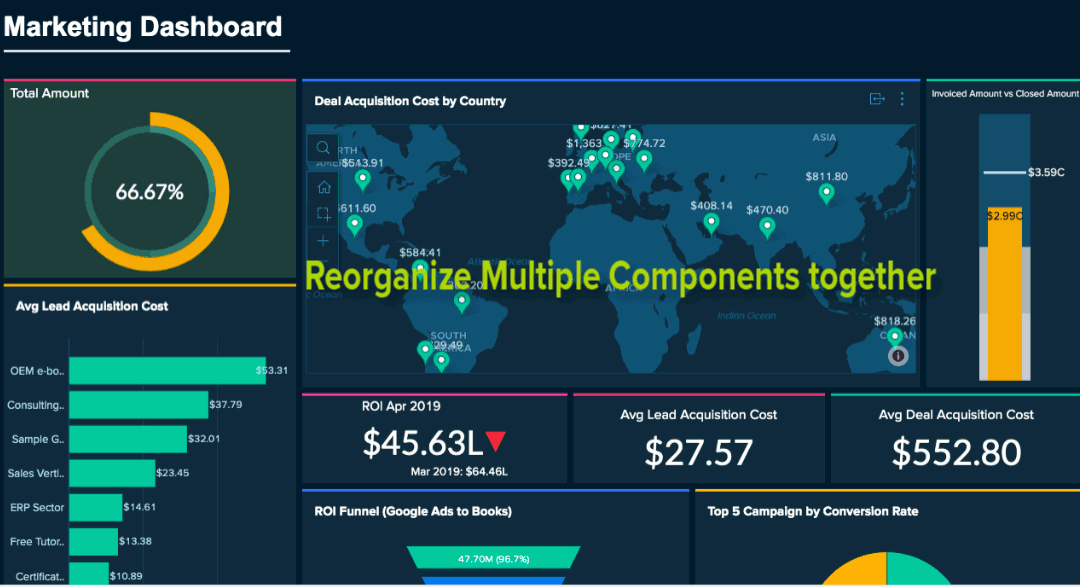
Reorganizing is not just limited to a single tab, Zoho Analytics lets you organize views in a multi-tab dashboard easily. You can move views across the dashboard tabs.
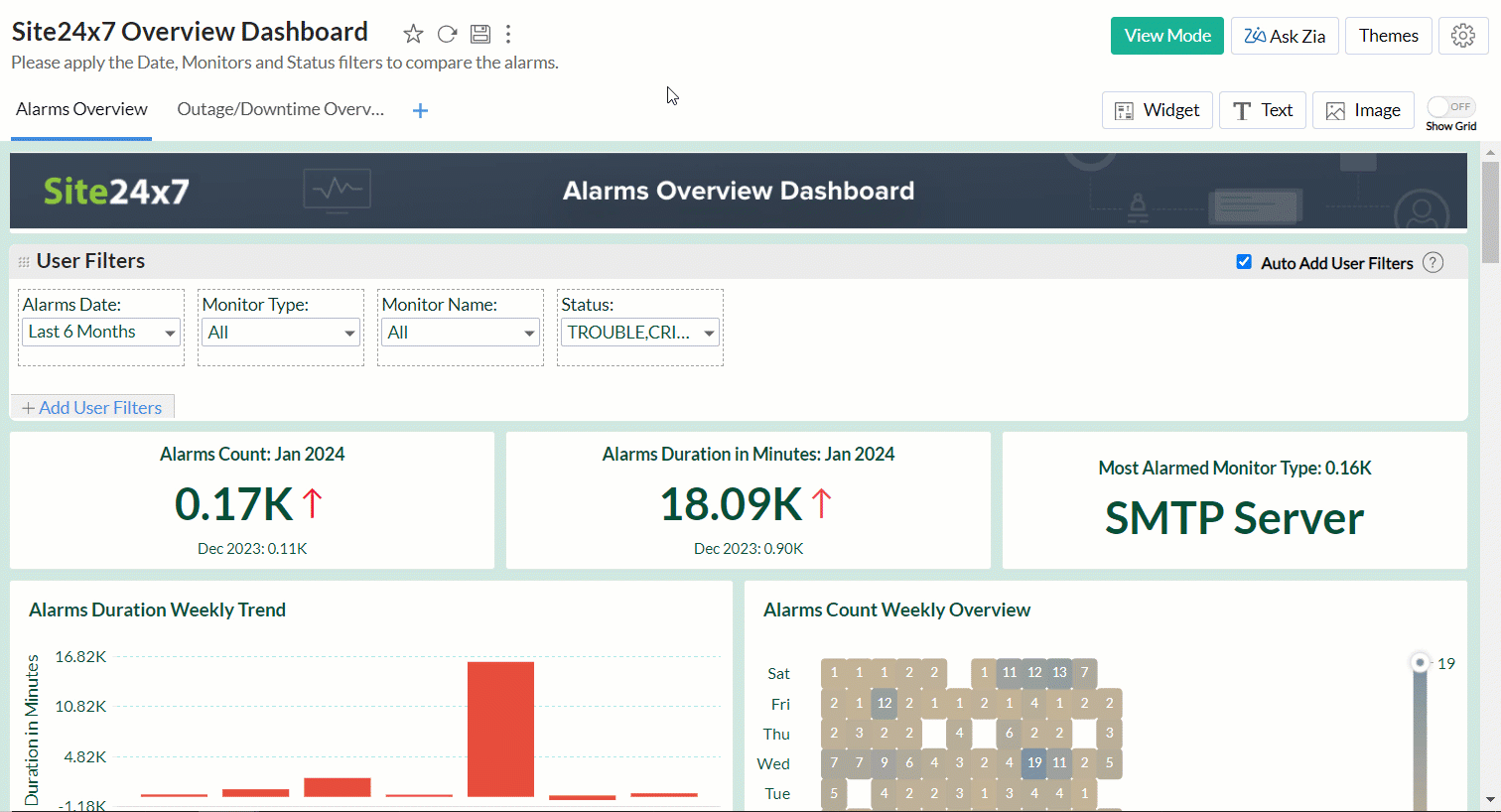
Resizing components
You can resize the components in the dashboard anytime using one of the following options.
Drag to Resize
You can easily resize the component by dragging the border. As you drag, a purple line will appear marking the borders of surrounding views. This will be useful to arrange the views in the desired way.
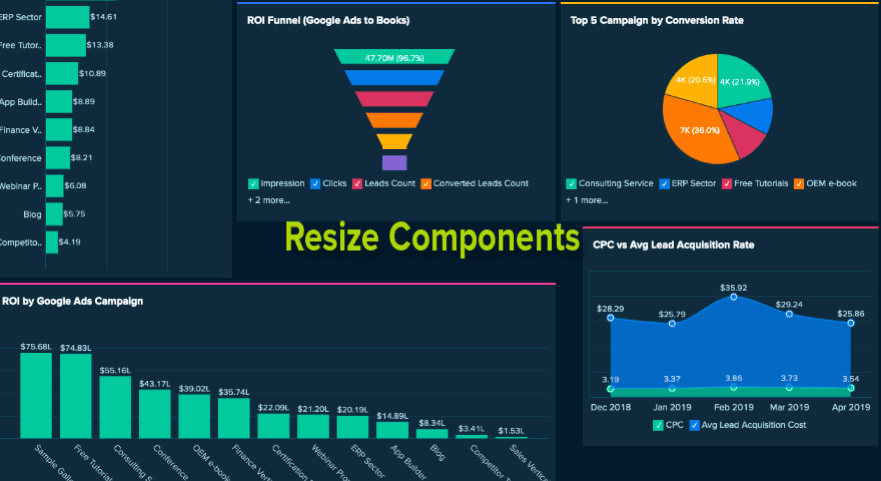
You can also resize multiple components together. Select components the same row and/or column and drag them to resize.
The following animation explains how to resize multiple components together.
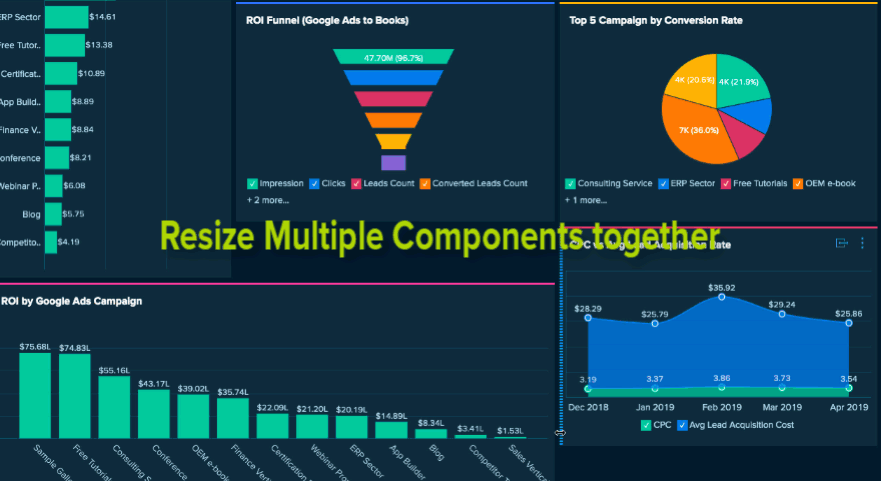
Copy and Paste Dimensions
Zoho Analytics allows you to apply a uniform dimension to multiple components using the Copy-Paste Dimension option. You can select the component with the desired dimensions and select the Copy Dimensions option from the contextual toolbar that appears at the bottom. Then, select the components you wish to apply the dimensions to, and click Paste. You can choose to copy the width or height, or both.
The following animation explains how to copy-paste dimensions from one component to another.
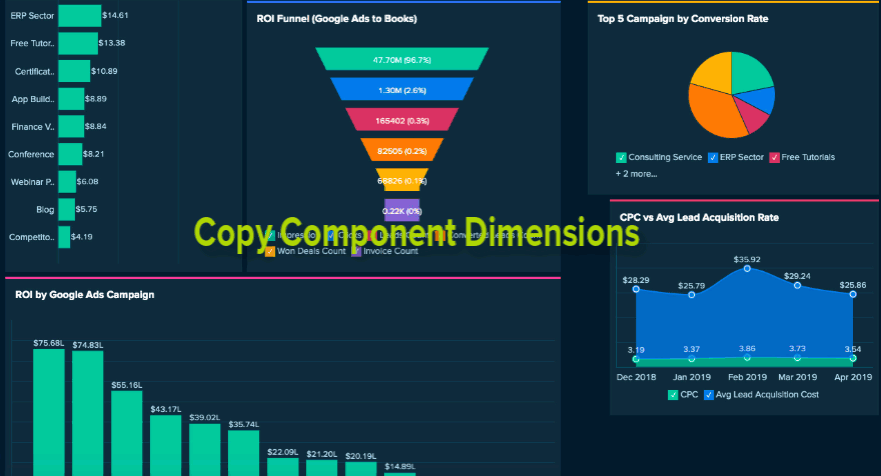
Fit Components to Width
The Fit components to width option allows you to resize the components to fill the available space proportionately. Select components from the same row and of the same height, and click the Fit to Width option from the contextual toolbar that appears. The components will be resized with proportionate width to fit in the available space.
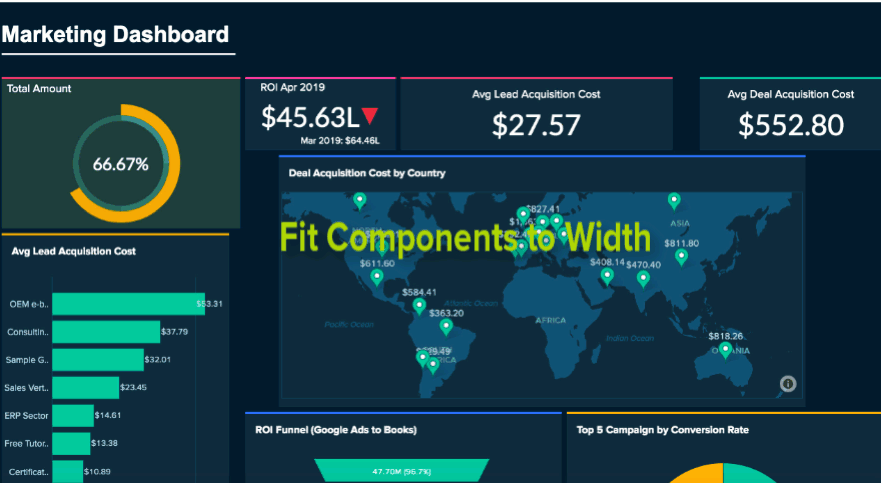
Fill Space
You can resize components to fill the space in the dashboard layout. The following animation explains how to resize to fill extra spaces.
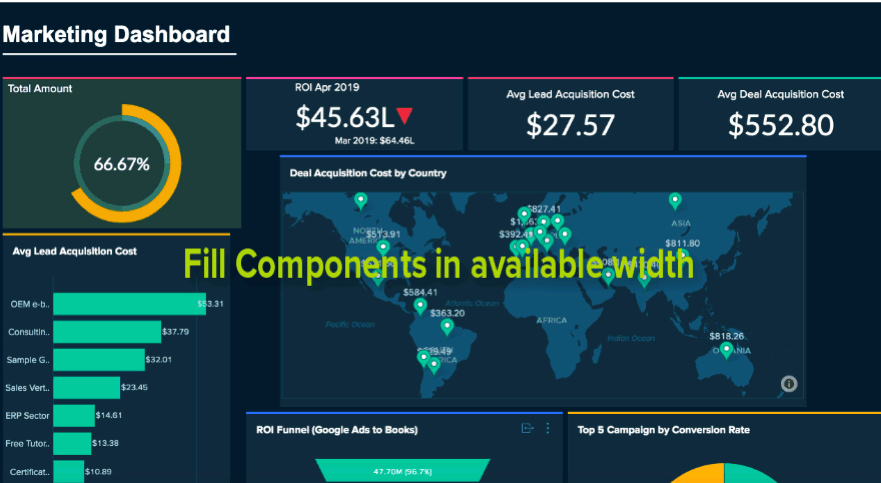
Remove Components
You can easily remove the components from dashboards anytime. To remove a component, click the Remove button that appears on mouse over.
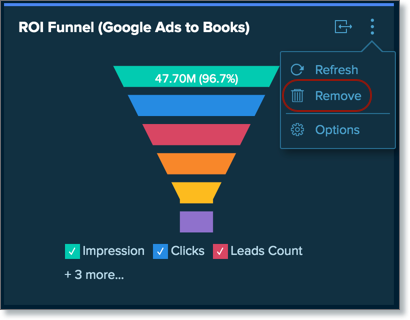
To remove multiple components together, select the components you want to remove and click the Trash icon from the contextual toolbar.
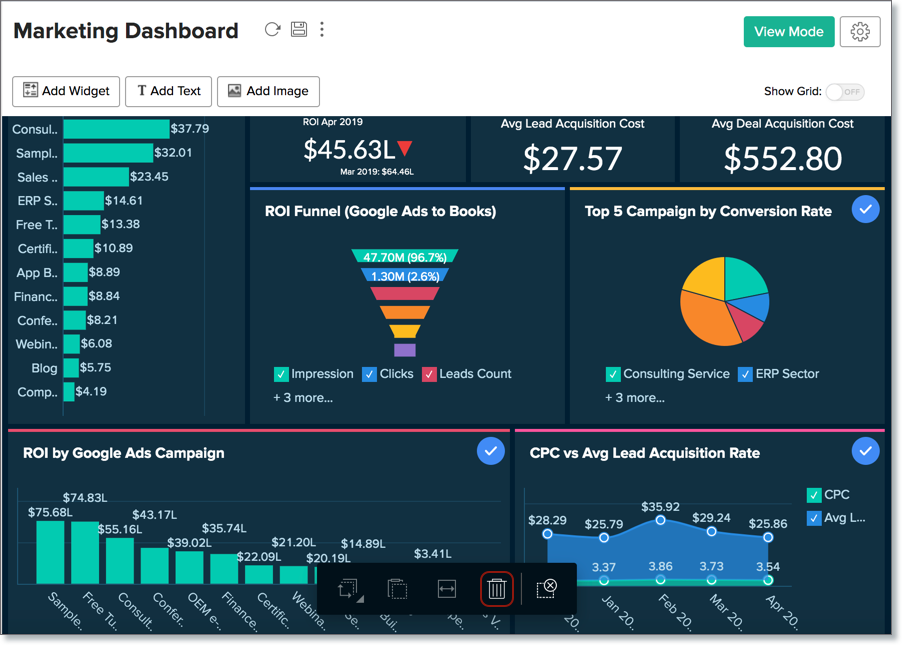
Handle Deleted Views
In case a view present as part of a dashboard is deleted, you can choose to restore or remove it from the dashboard.
Restore
To restore the view from the dashboard, hover the mouse over the deleted view and click the Restore icon on the top right.
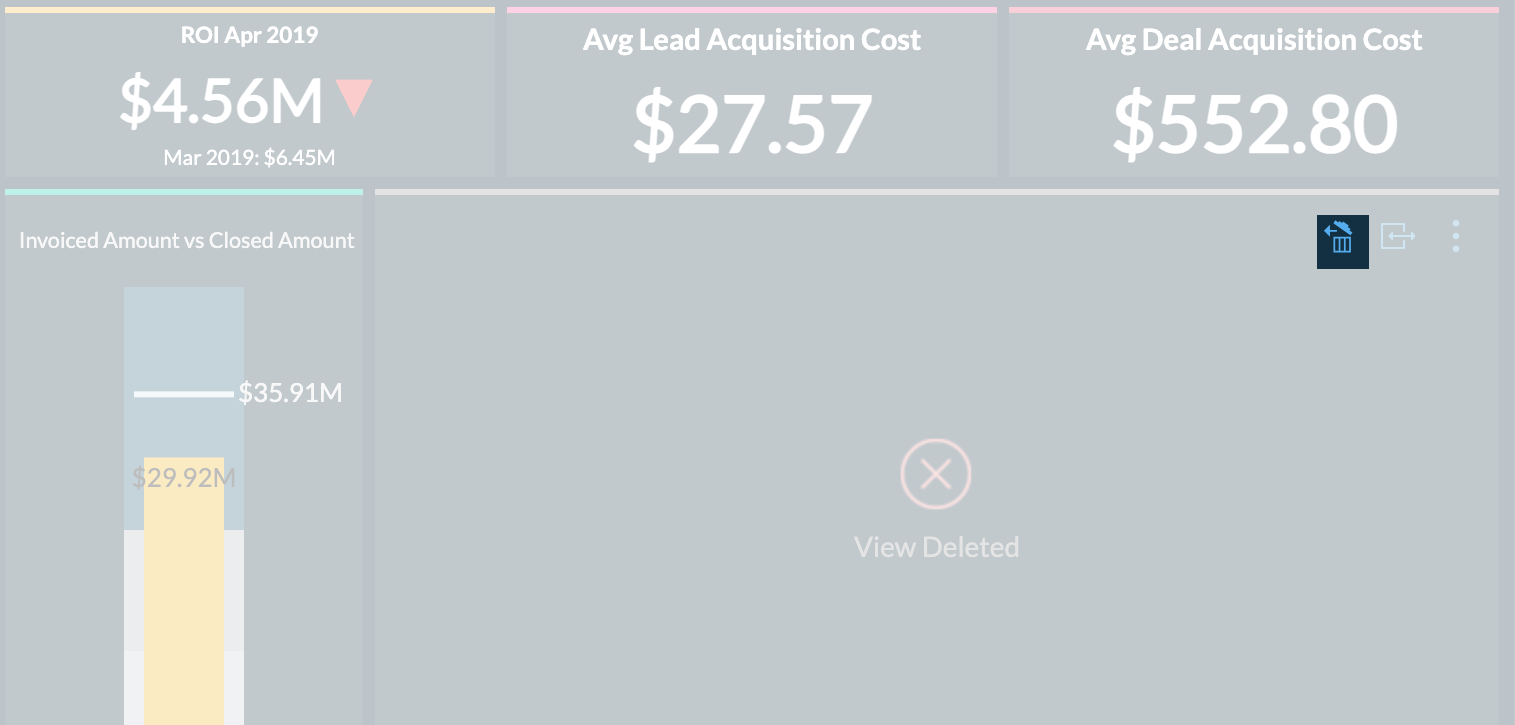
Remove
To remove the view from the dashboard, click the Close icon of the deleted view.
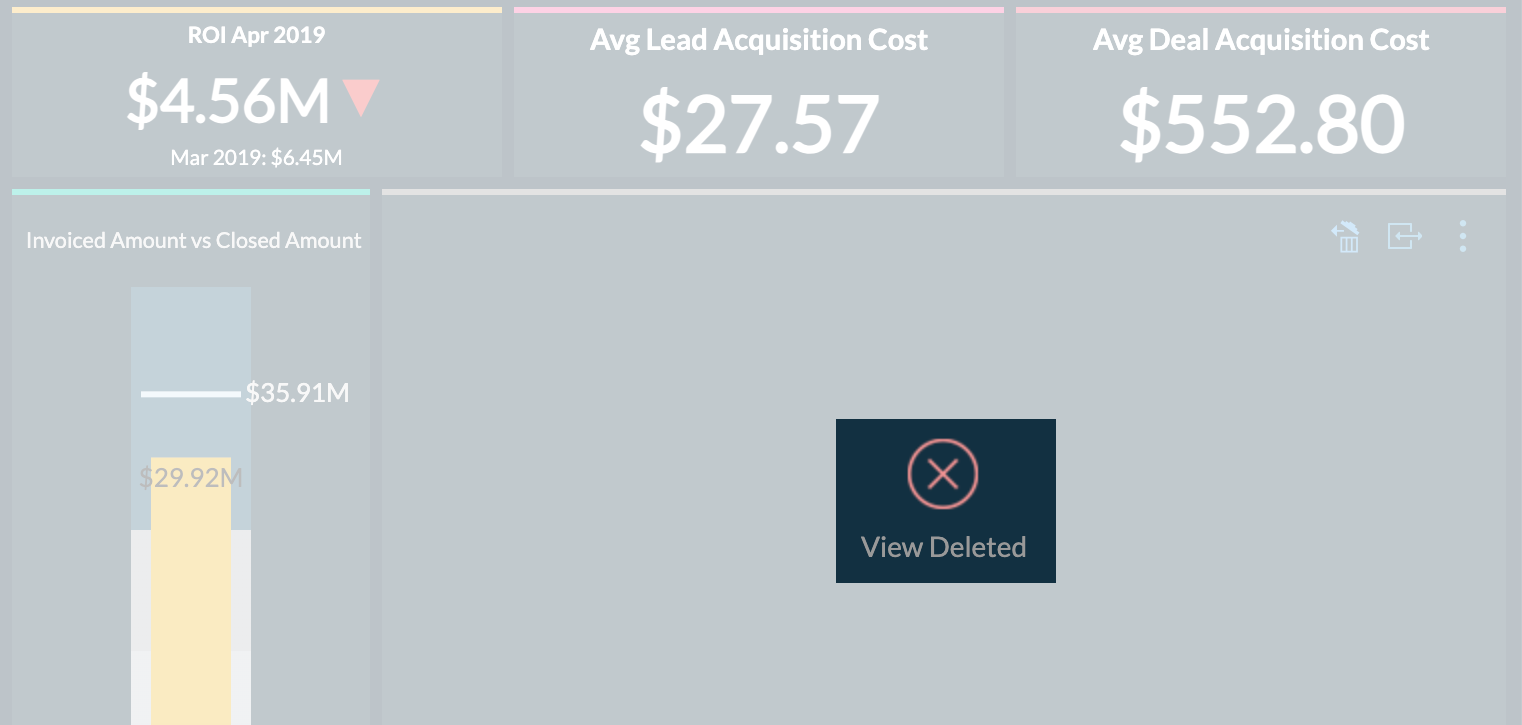
Copy or move views across dashboard
Zoho Analytics enables you to reuse reports and KPI widgets by copying and pasting them to different tabs within the same dashboard or across various dashboards. This feature allows you to effortlessly recreate similar reports without altering their alignment. Use Ctrl + C and Ctrl + V on Windows or CMD + C and CMD + V on Mac to copy and paste visualizations.

Static width for dashboard
Zoho Analytics enables you to customize the size of the dashboard based on your preference. This feature helps you present data more effectively by fitting visualizations to the screen width, minimizing clutter, and creating a more organized layout.
Zoho Analytics offers a variety of options, including web, A3, A4, Letter, and Tabloid, or set a custom width to tailor the layout to your needs. To do this, follow the steps below.
- Open the desired dashboard in Edit Design mode.
- Click the Web (Fit to Width) button (represented by a desktop icon) next to the Ask Zia button.
- Select one of the predefined widths or click the Custom Width link to specify your preferred width. The dashboard will resize dynamically according to your selection.

Customizing Dashboard
Zoho Analytics provides context-specific customizing options for all view that you dropped in a dashboard. You can also apply themes to improve the look and feel of your dashboard. To know more, refer to the Customizing Dashboard section.
The below is a final Dashboard with customized theme.