Working with Pivot Tables
- Viewing Underlying Data
- Sorting a Pivot Table
- Expand/Collapse
- Exporting a Pivot Table
- Sharing a Pivot table
- Publishing a Pivot Table
Zoho Analytics offers a wide range of interactive options on a Pivot Table when accessed by an end-user. The options include Viewing Underlying data, sorting, exporting, sharing and publishing a Pivot Table. In this section we will discuss about each of these options in detail.
Viewing Underlying Data
Zoho Analytics provides an option to view (drill into) the data that makes up the the Pivot Table using the option called View Underlying Data. You can click on any cell in the Pivot Table to view its underlying data in a pop up table. Clicking your mouse over a cell in the selected Pivot Table will display its underlying data in a pop up table. You can also view the overall data by clicking the option View Underlying Data in the toolbar.
Following screen-shot describes how underlying sales data will be displayed when you click on the relevant data point in the Pivot Table.

In case you have created a Pivot by joining two or more tables then you can view the underlying data by selecting the tables from the View Data From dropdown. By default the option displaying the base table along with the related tables will be selected. You can also choose to view the individual tables seperately.
The below example shows the View Underlying Data table of a report that was created by joining the Sales table and the Stores table. By default the option Sales and Related Tables will be selected. This option will display the data from both Sales and Stores in a single table. However if you wish to view the data only from the Stores table you can do so by selecting Stores from the View Data From dropdown.

The View Underlying Data table that opens provides options to Show/Hide colomns, search, filter and sort the data displayed. You can also export the underlying data into variety of file formats like CSV, XLS, PDF and HTML.
- View Underlying data option will be enabled only to users who have been provided that permission during sharing by the Administrator. Refer to the topic Sharing and Collaboration to know how to share your Pivot Tables
Sorting a Pivot Table
In Zoho Analytics, Pivot Table can be sorted by its corresponding column values, data values and summary values. Refer to the topic Sorting a Pivot Table to know how to sort your Pivot Table data.
Expand/Collapse
Analytics Plus allows you to expand and collapse the rows, columns and cells in your pivot views. When you create a pivot table, every row, column, and cell will be displayed automatically. However, you can choose to collapse this detailed view. Follow the steps below to do this:
Open the required pivot table, click the Expand/Collapse icon in the toolbar.
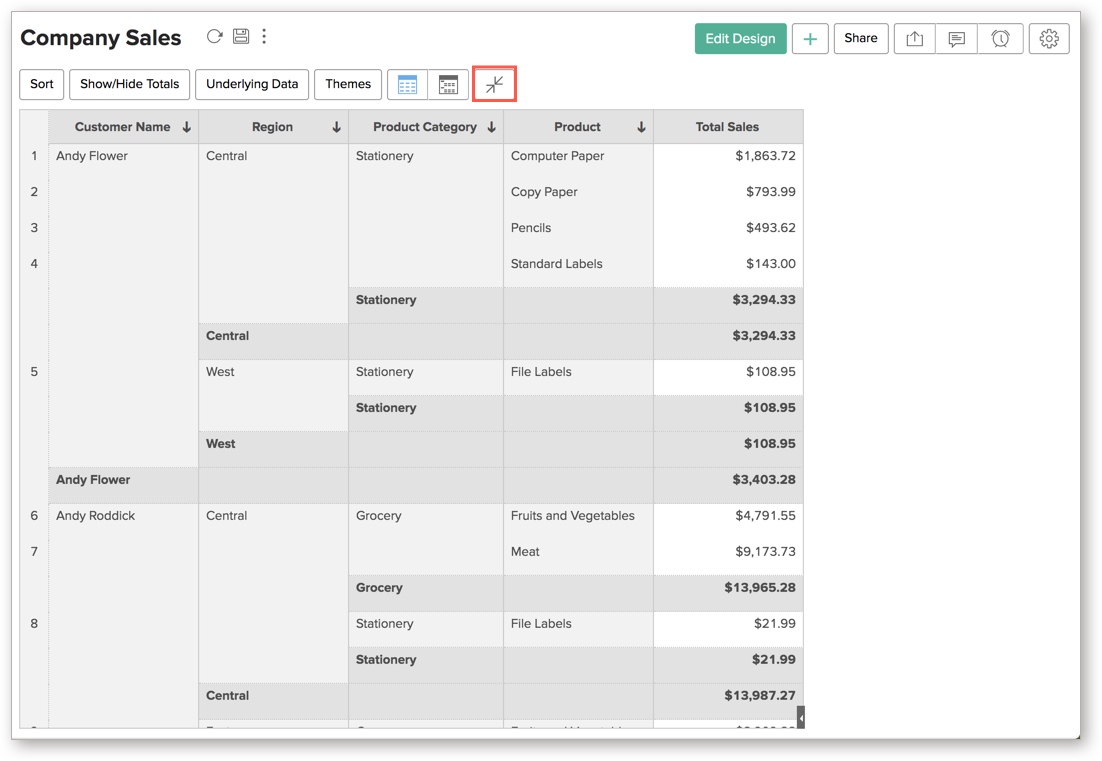
The following is how the pivot view appears when the collapse mode is applied.
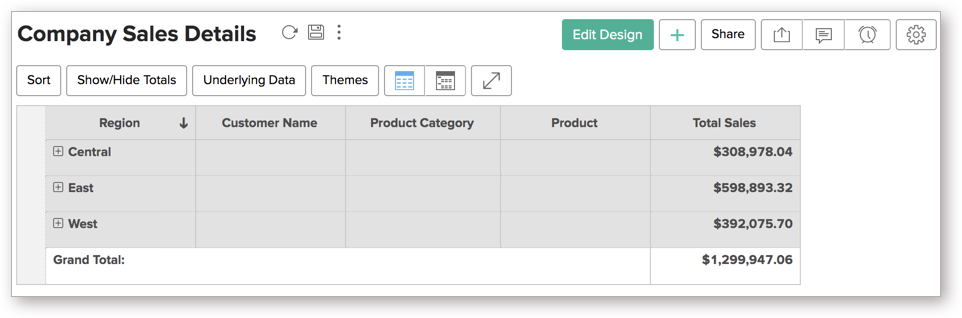
You can also right click a particular cell, and select the Expand/Collapse option. The following options are available:
Expand/Collapse All: This option allows you to expand or collapse the entire Pivot table.
Expand/Collapse cell-name: This option expands and collapses every cell present under the selected cell.
Expand/Collapse each cell-name: This option allows you to expand or collapse every cell with the same name.
Expand/Collapse entire column-name: This option will expand and collapse the entire column.
Exporting a Pivot Table
Zoho Analytics allows you to export Pivot table that you have created into various file formats like CSV, PDF, XLS and HTML.
To export a Pivot Table:
- Open the Pivot Table that you would like to export
- Select Export button in the toolbar
- Select one of the five export format options:
- CSV - Exports the underlying data of the Pivot Table as a Comma Separated Value (CSV) file.
- Excel (XLS) - Exports the underlying data of the Pivot Table as a Excel file.
- PDF - Exports the Pivot Table in Portable Document Format (PDF) file format.
- HTML - Exports the Pivot Table in HTML file format.
- In the export settings window that opens, set the required options and then click Export button at the bottom to export.

Sharing a Pivot Table
In Zoho Analytics you can easily share a Pivot Table that you have created, for other users access. You can alsoset specific permissions on the shared Pivot Tables, so that the users would be allowed to do only permitted actions when they access it. The various share options are provided under the Share menu in the toolbar.
Refer Sharing and Collaboration to know how to share your Pivot Table.
- Share option will be enabled only to users who have been provided that permission duringsharing by the Administrator.
Publishing a Pivot Table
Zoho Analytics allows you to publish/embed Pivot Tables that you have created, into your websites/web pages or as iGoogle Gadgets or as easy to access URLs. Zoho Analytics also allows you to control the access privileges and permissions provided to the users who access the Pivot Table.
Refer Publishing Options to know how to publish your Pivot Tables.
- This option will be enabled only to Administrator and Database Owners of the Workspace.







