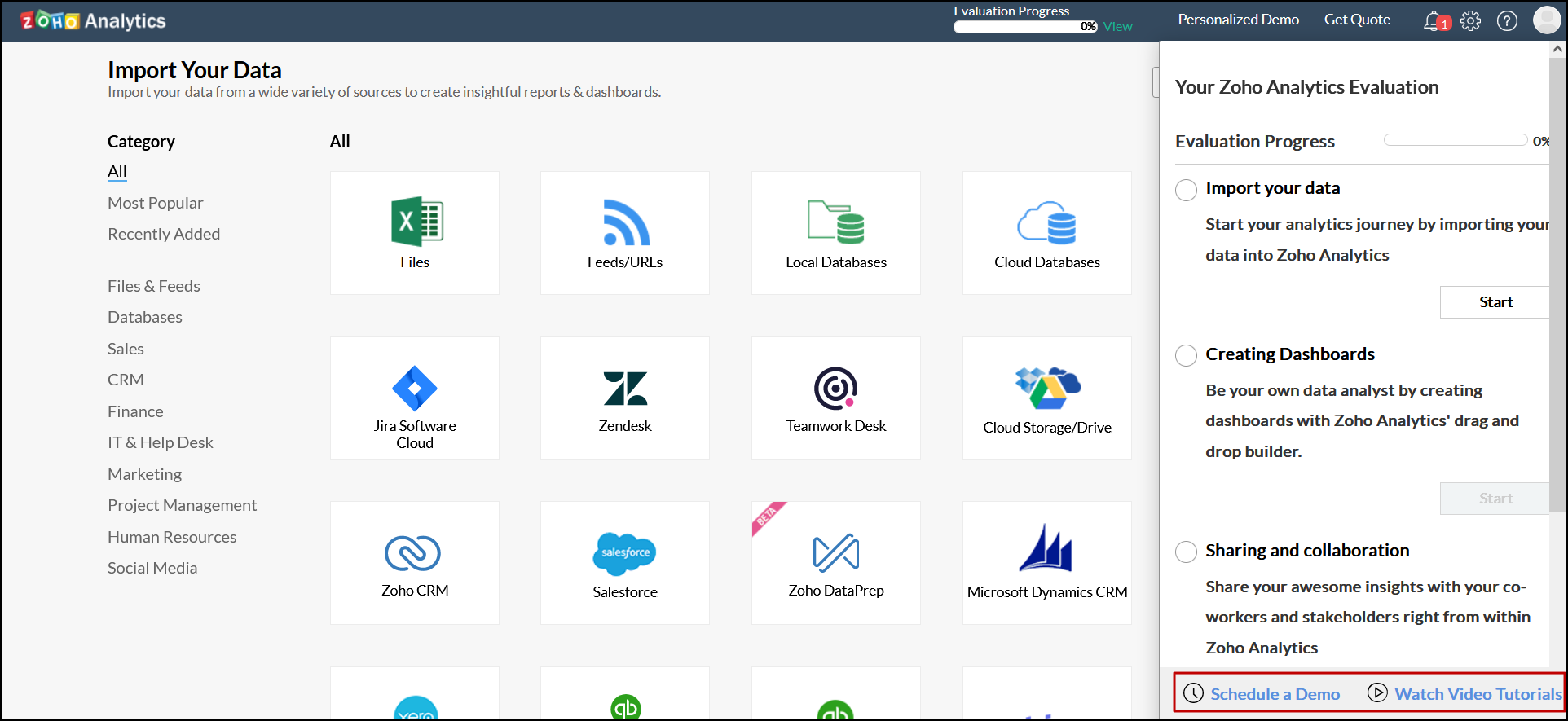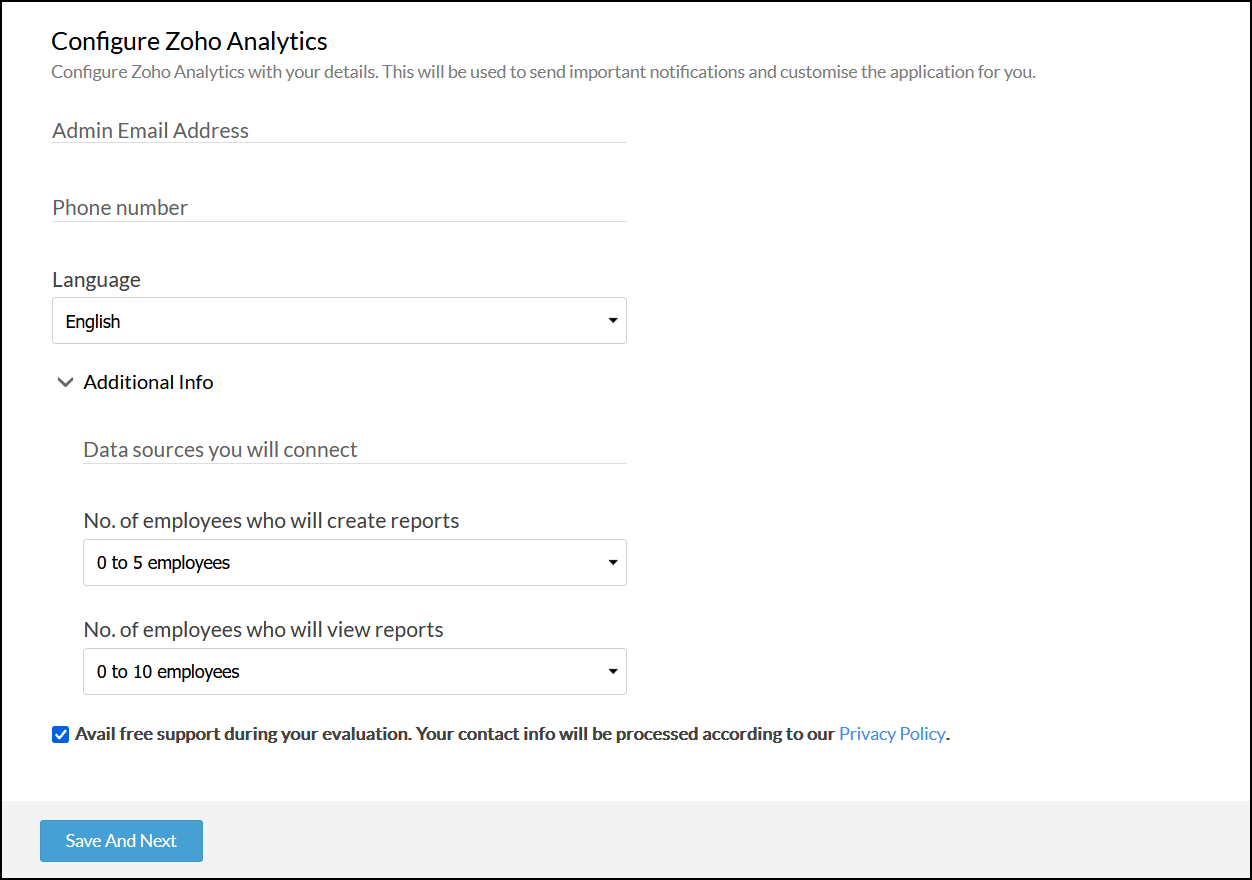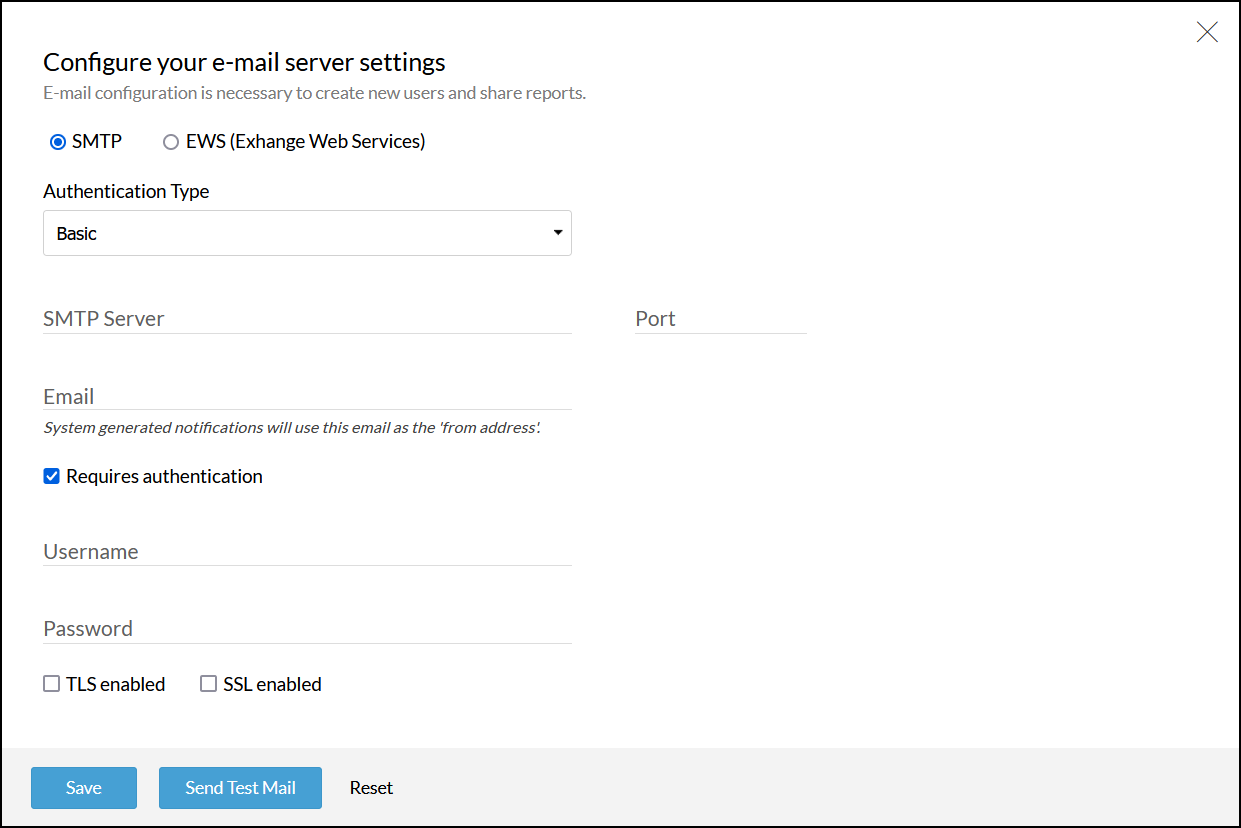Accessing Zoho Analytics On-Premise
Startup and shutdown Zoho Analytics
Zoho Analytics installs the Zoho Analytics windows service on the host server. By default, this will be started on installation. You could choose to shut down and start as needed.
Start Zoho Analytics
You can start the Zoho Analytics by following the below steps.
- Open Windows Services.
- Right-click Zoho Analytics service and click Start.

Stop Zoho Analytics
Right-click Zoho Analytics service and click Stop.
Accessing Zoho Analytics web-client
Zoho Analytics can be accessed from the server on which it is installed or from other workstations on the network using one of the recommended web browsers. Click here to learn about system requirements.
URL format to access the application: https://<hostname>:<port number>
Replace <hostname> with the hostname of the server on which Zoho Analytics is installed.
Replace <port number> with the port number on which Zoho Analytics is installed.
The default port number is 8443, unless changed at the time of installation.
Applying a valid SSL certificate
The Zoho Analytics web-client can be accessed only over an HTTPS connection. Your browser may issue a security warning when you access the application due to a self-signed certificate. It is perfectly safe to bypass the security warnings and access the web-client.

Apply an SSL certificate to permanently avoid such security warnings. Click here to learn more about applying an SSL certificate.
Basic Configuration
On successful installation, the Zoho Analytics application will be launched in the browser. Provide the default username (admin) and password (admin), and click Sign In.
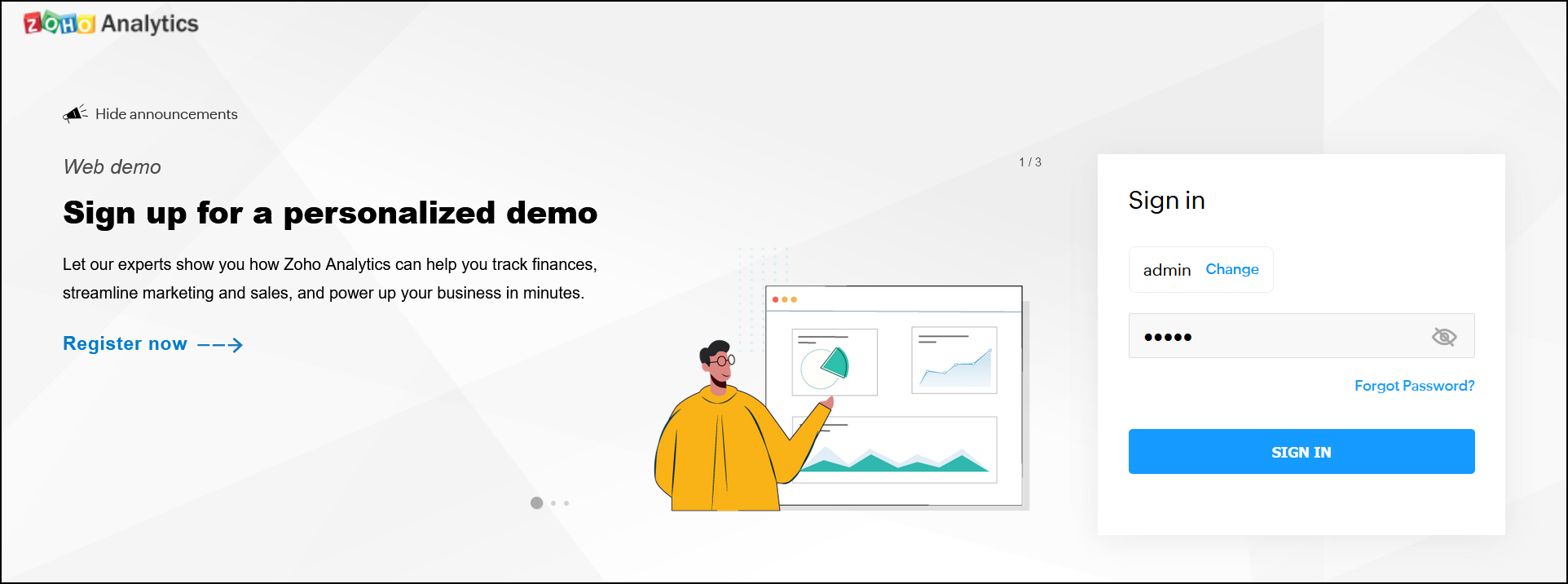
In the initial configuration window that appears, provide the following information.
- Enter the email address and phone number that should be associated with the administrator account.
- Choose the required language from the Language drop-down.
- In the Additional Info section, add the following information. Please note this is optional.
- Data sources you will connect: Enter the list of data sources with which you wish to connect Zoho Analytics.
- No. of employees who will create reports: Choose the number of users who will ideally use Zoho Analytics for report creation in your organization.
- No. of employees who will view reports: Select the number of users who will ideally use Zoho Analytics only to view reports.
- Click Save And Next.
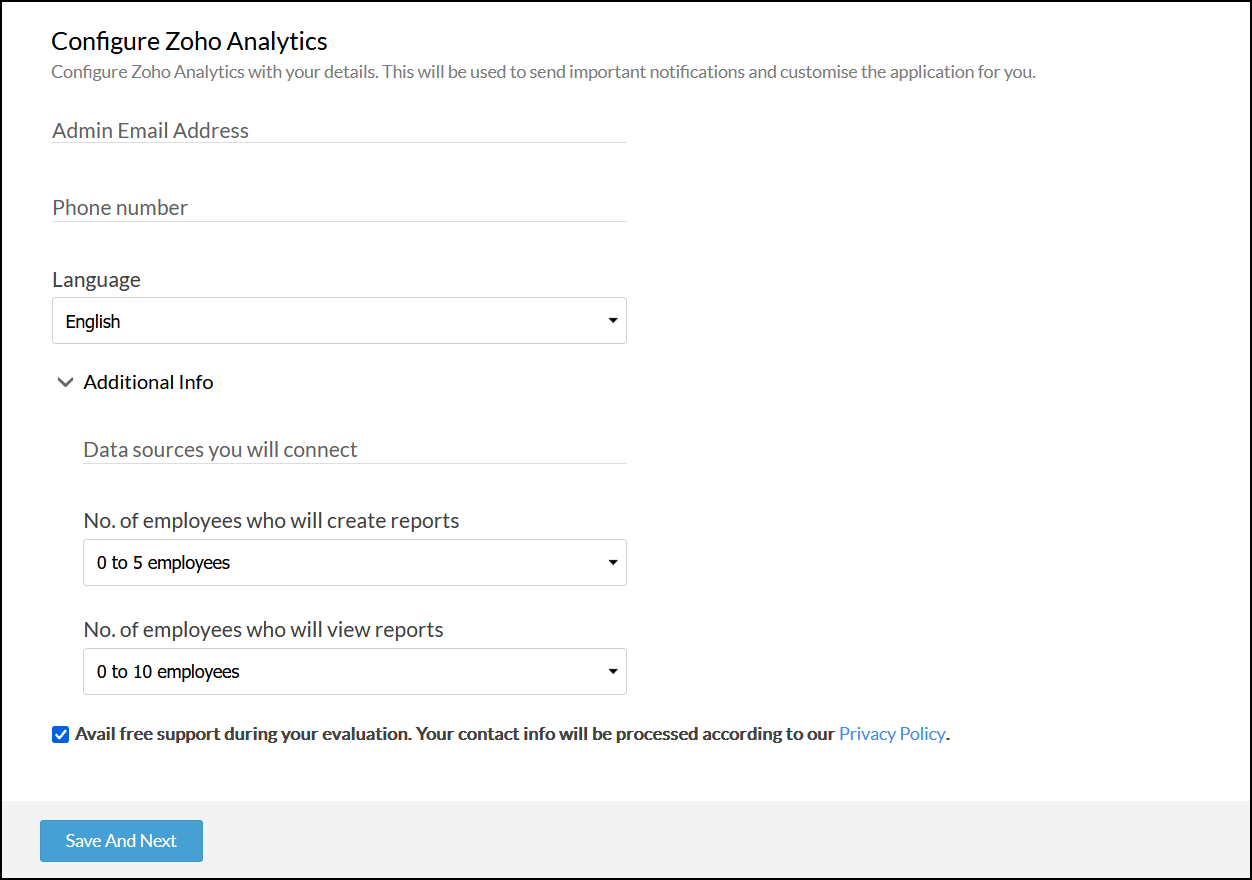
- Configure the email server. Zoho Analytics supports Basic SMTP authentication, OAuth SMTP authentication, or Microsoft's Exchange Web Services. Click here to learn more about each configuration in detail.
- Click Save.
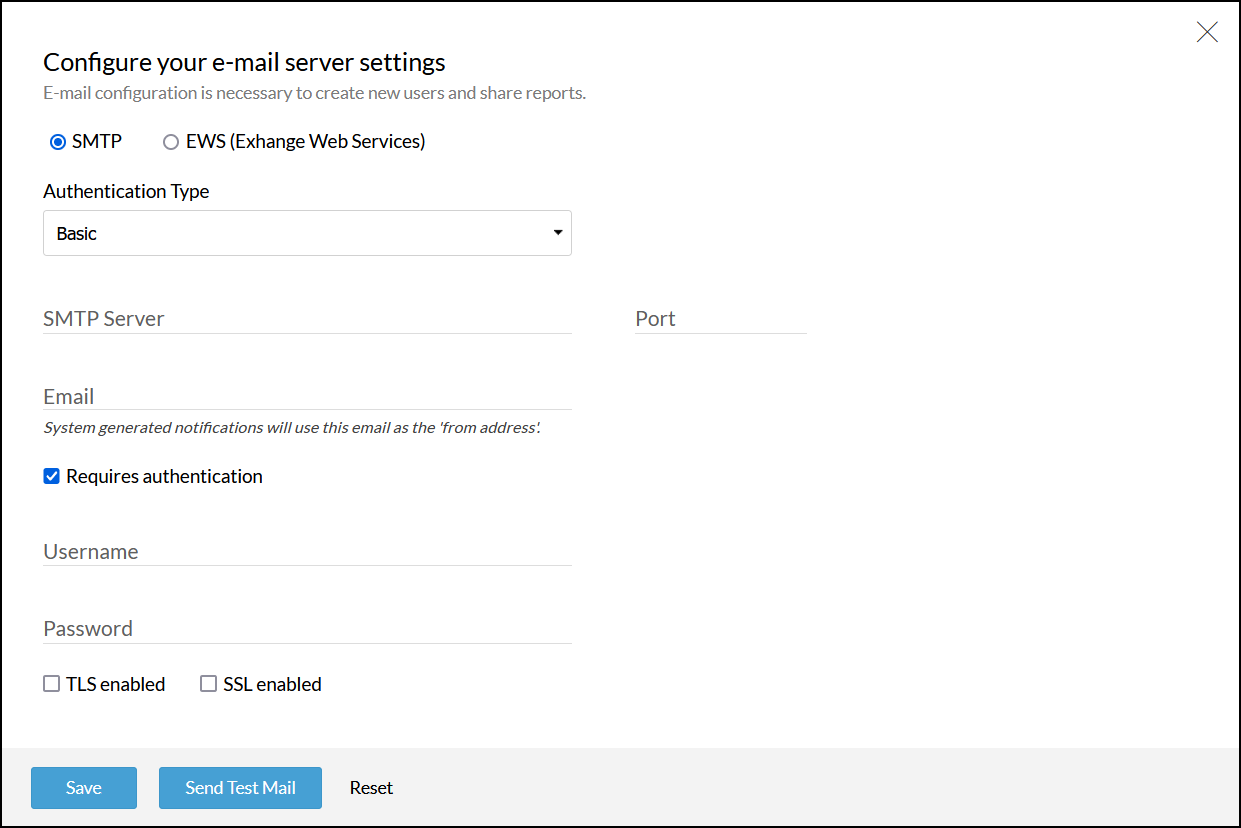
After configuring the required information, Zoho Analytics offers a guided evaluation to help you import data, create reports and dashboards, and share the created visualizations. To begin this, click the Getting started button.

You can also choose to access the guided evaluation process later by clicking the View link on the top panel of the Zoho Analytics application. In the popup that appears, navigate to the required section, and click Start.

To watch video tutorials, or schedule a personalized demo of the Zoho Analytics application, click the corresponding links in the evaluation pop-up.