Relational Data Modeling
A nifty feature in Zoho Analytics is the way it supports relational data modeling. You can create or import a database consisting of multiple tables which have relationships defined between them as in a relational database. In relational databases world, tables are related using Foreign Key relationships. In Zoho Analytics, this is done using the Lookup Column feature where a column in one table points to a column in another table.
With a feature like Lookup Columns you can
- Organize your data in a normalized model avoiding duplication of information across tables
- Segregate as measures (numeric data columns which you could aggregate) and facts/dimensions (data columns which you use for grouping in reports).
- Define familiar models like Star Schema & Snow-flake Schema which are optimized for reporting and analysis.
Once you relate two tables using lookup columns, Zoho Analytics will use this information to enable you create reports by combining columns from these tables, seamlessly without no additional effort. This is discussed in more detail in the section Joining Tables with Auto-join of this document.
Relating tables with Lookup columns
Let us try to explain this by creating a sample Employee database. Say the Employee DB consists of two tables Department and Employee. The Department table has two columns - Department Name and Department ID.
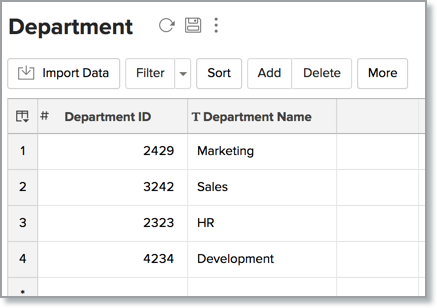
The Employee table has the Employee Names and their respective Employee IDs. The Department to which each Employee belongs to is referred by the third column Department ID.
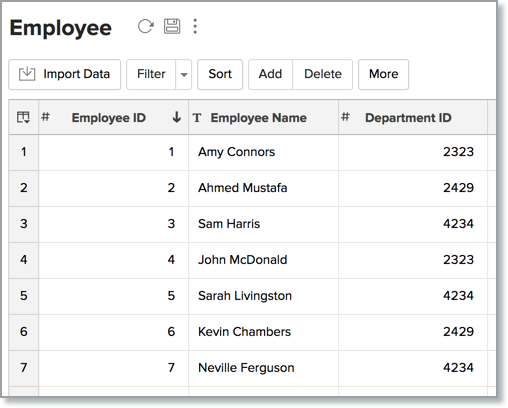
We define the Department ID in the Department table as the column that is being looked up by the Department ID column of the Employee table. Click on the Edit Design button in the Employee table to define this relationship. Double-clicking on the cell in the Lookup Column field, lists the different tables & their columns in a drop-down box. In our example, we choose the Department table's Department ID.
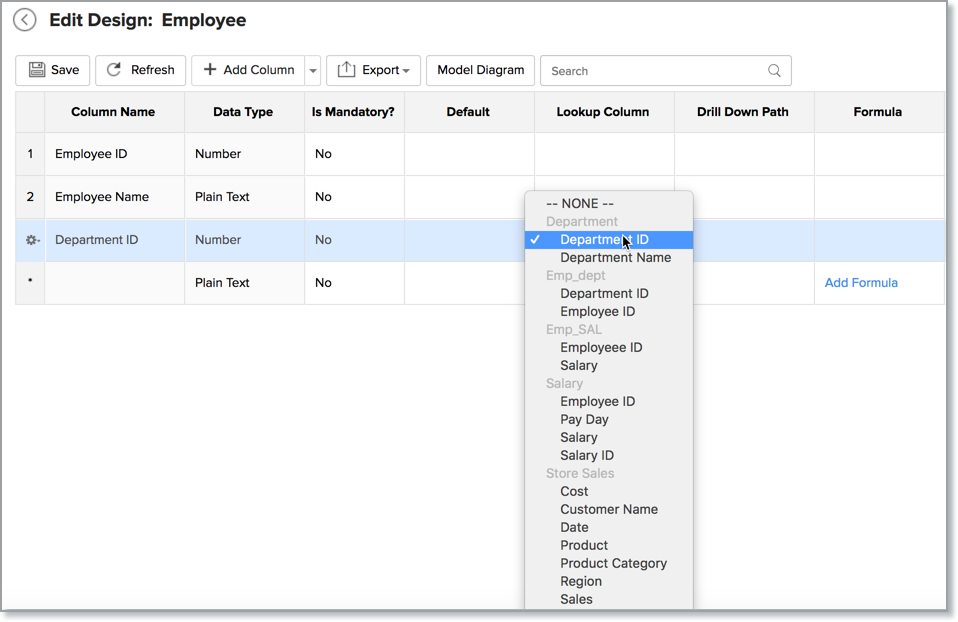
You can also create a lookup column by following the below steps:
- Open the corresponding table, right-click the column header and select Change to Lookup Column.
- In the Change to Lookup Column dialog that opens, select the column to look up.
Joining Tables using Lookup columns
Lookup columns can be used to join tables where you need to retrieve data from two or more tables in a Workspace. In Zoho Analytics, tables with a lookup relationship can be joined in the following two ways:
Joining Tables with Auto-Join
While creating reports, Zoho Analytics provides you with a special feature called Auto-Join which automatically joins tables connected using lookup column. After selecting a table you want to create the report on, Auto-Join feature attempts to determine if it the selected table has any lookup relationship defined with other tables in the database. If it has, Auto-Join will list all the columns of the related tables in Column List panel in Report Designer.
Once listed, you can drag and drop the required columns from the list into respective shelves to create the reports. Zoho Reports will join the corresponding tables and fetch the required data to generate the report. (You can also join tables using Query Tables. Refer to the topic Joining Tables with Query Table).
Following example shows Department wise Employee count Pivot Table created over the Employee and Department tables using Auto-Join feature.
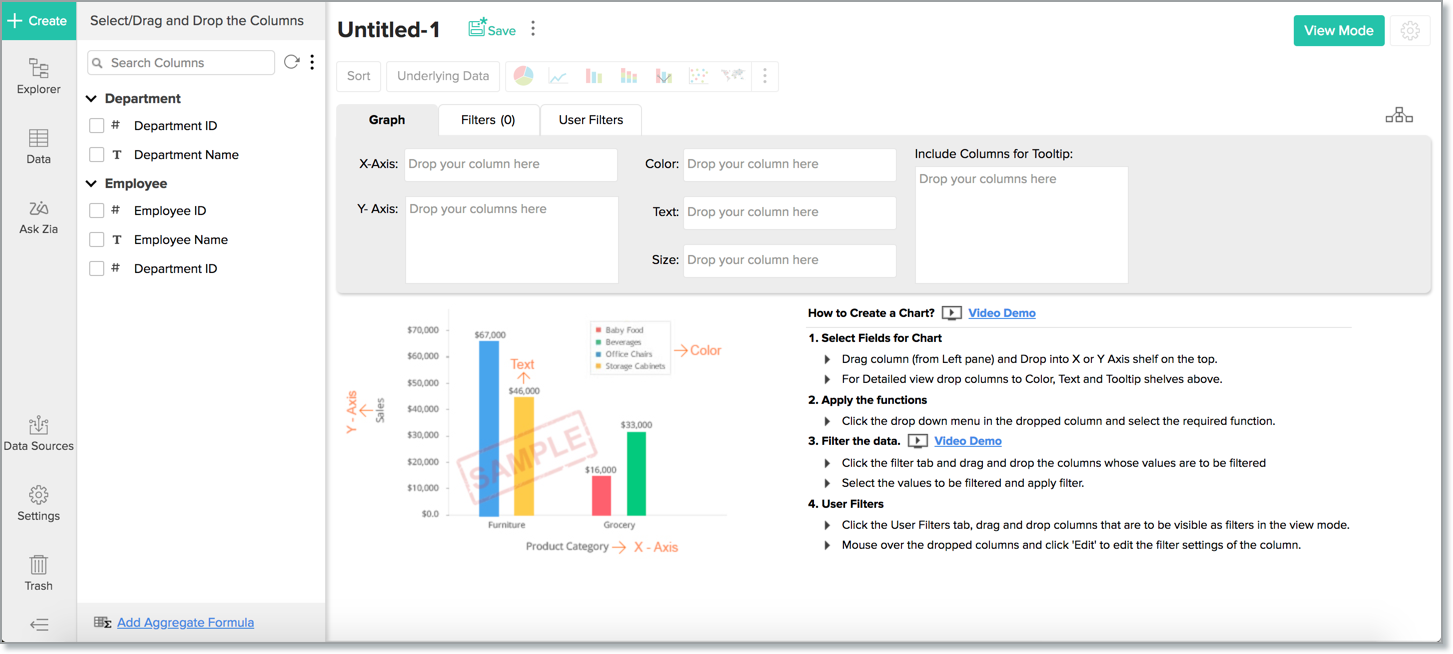
In the above example, Auto-Join feature detects the lookup relationship created between Department and Employee tables. Based on this relationship it lists the columns from both the table under Column List panel in the Report Designer as shown in the above screen-shot.
In this Pivot table, we have used the Department Name column from the Department table (dropped in the Rows shelf) and Employee ID from Employee table (dropped in the Data shelf with "Count" function applied). On generating the Pivot Table, the Auto-join feature will automatically join the data from both the Department and Employee table using the Lookup column Department ID and provide the report.
By default, Zoho Analytics will join tables using Left Join type. Possible Join types are
- Left Join - Report will be computed with all the rows from the child table (left) and only the matching rows from the parent table (right). Matching is done based on lookup columns defined between child & parent tables. This will be the default join type.
- Right Join - Report will be computed with all the rows from the parent table (right) and only the matching rows from the child table (left). Matching is done based on lookup columns defined between parent & child tables.
You can choose to change the join type. You will find a view relationship icon in the report designer while creating reports by joining tables. Click this, the View Relationship Used dialog will open. Select the type of join and click Apply.
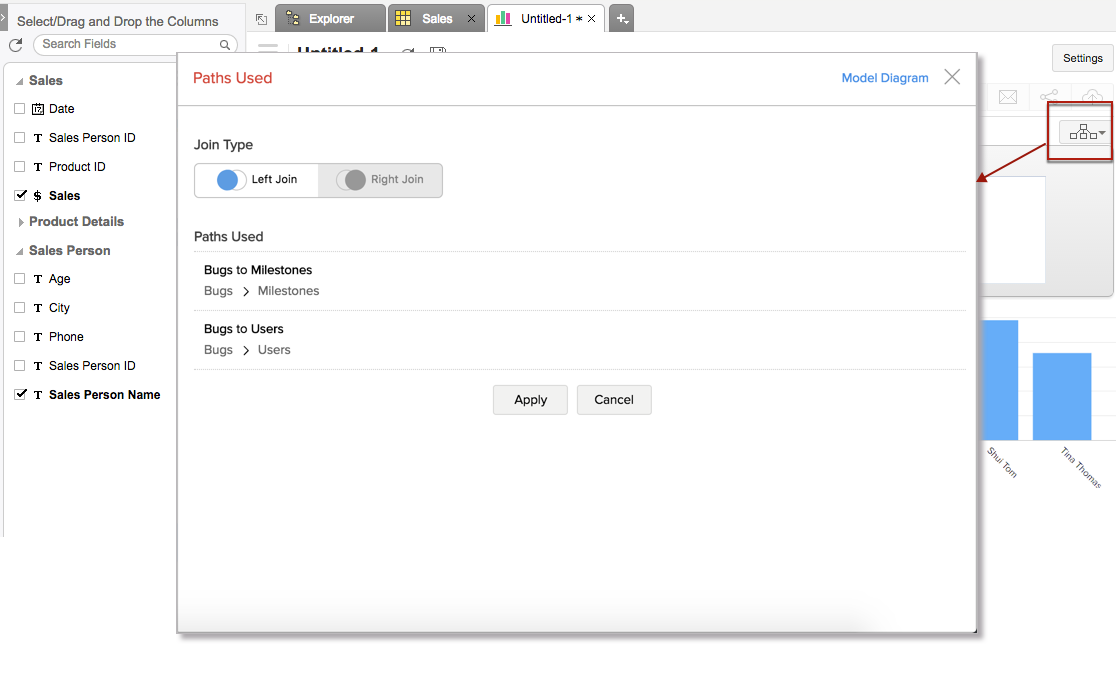
Joining Tables with Query Table
Query Table is a feature that enables you to prepare data for easy reporting and analysis. You can combine data from one or more tables in a Workspace and create specific data views using the standard SQL SELECT queries. These data views are similar to tables and you can perform operations such as report creation, sharing, and even create another Query Table over an existing Query Table.
You can create Query Tables for filtering datasets, batching datasets together (union), transforming data, applying SQL query functions, joining datasets and more.
For example, a query combining the Employee and Department tables can be made as shown below.
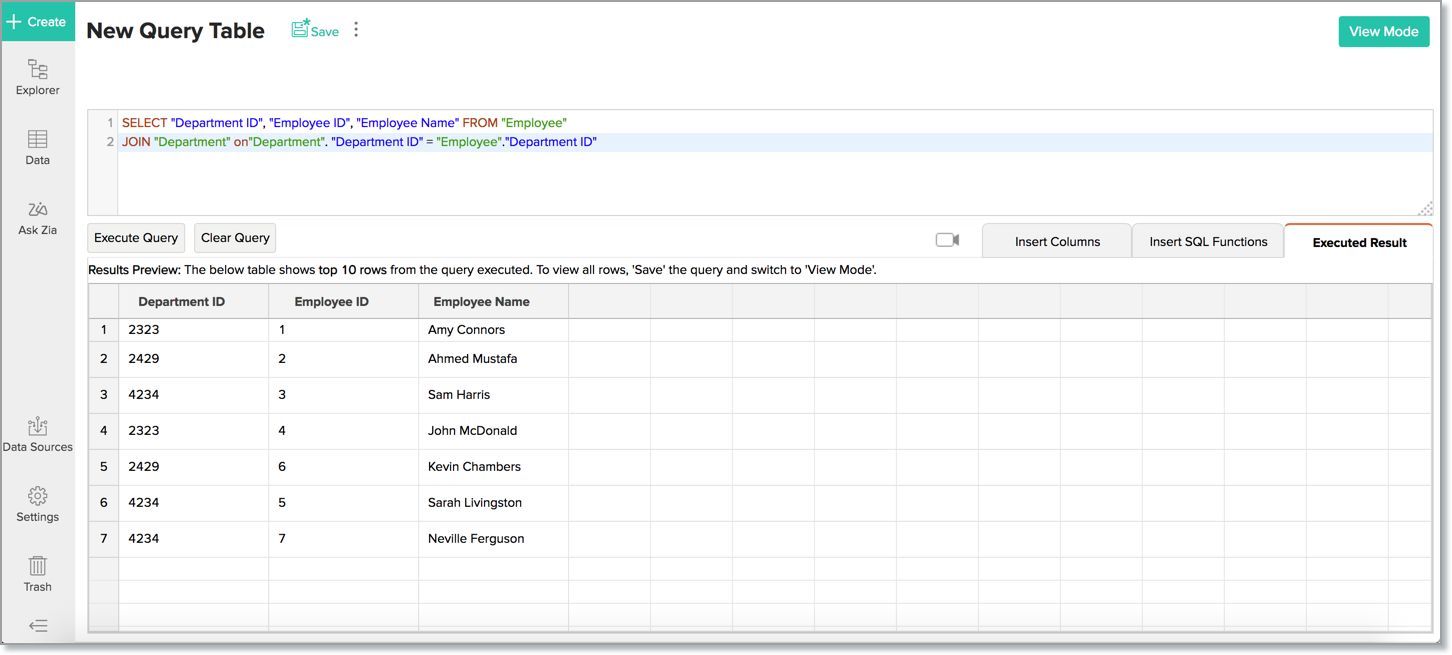
The example query above joins the Employee & Department tables, getting the department name mapped to each employee. Over the query table that you have created by joining the necessary tables, Zoho Analytics allows you to create any type of reports for analysis and visualization. Click here to learn more about query tables.







