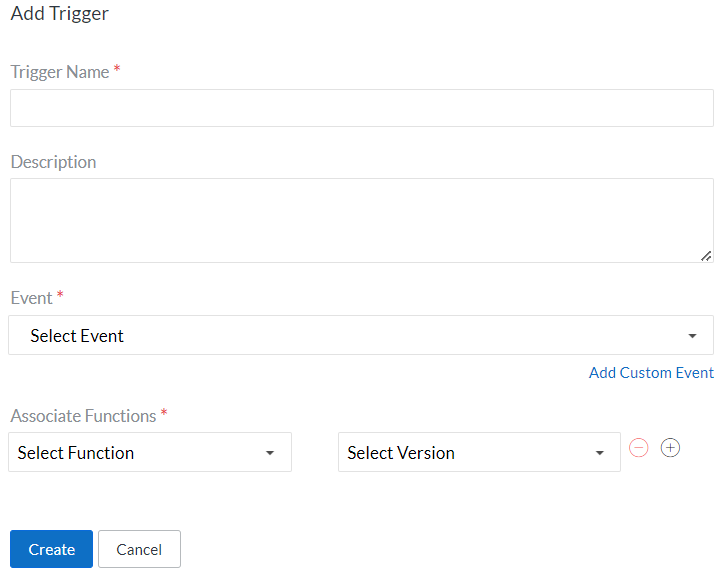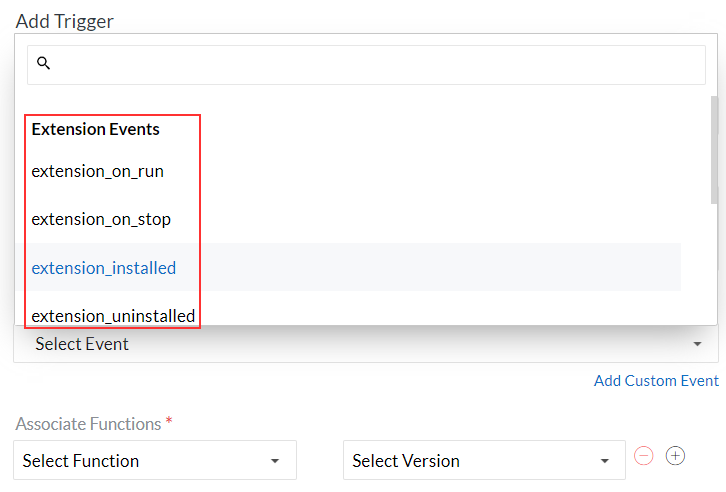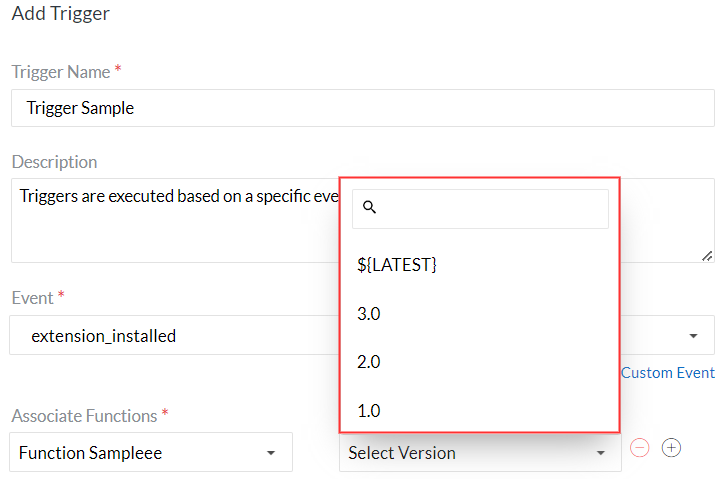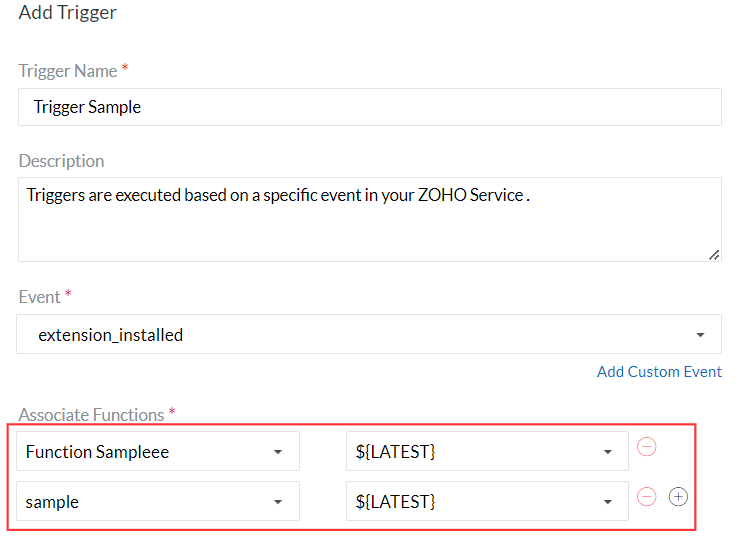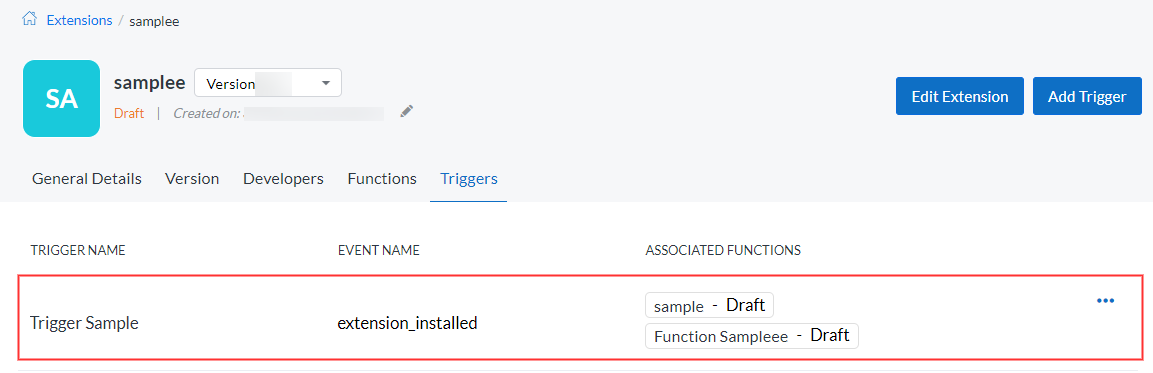Add Trigger
Before adding a trigger to an extension, you must create a function which you want to execute in the trigger.
Follow these steps to add a new trigger to the extension:
Click Extensions menu in the left panel.
Click Extension Details icon over the extension to which you want to associate the function.
Now, the General Details page of the extension appears.
In that page, go to Triggers tab and click Add Trigger.
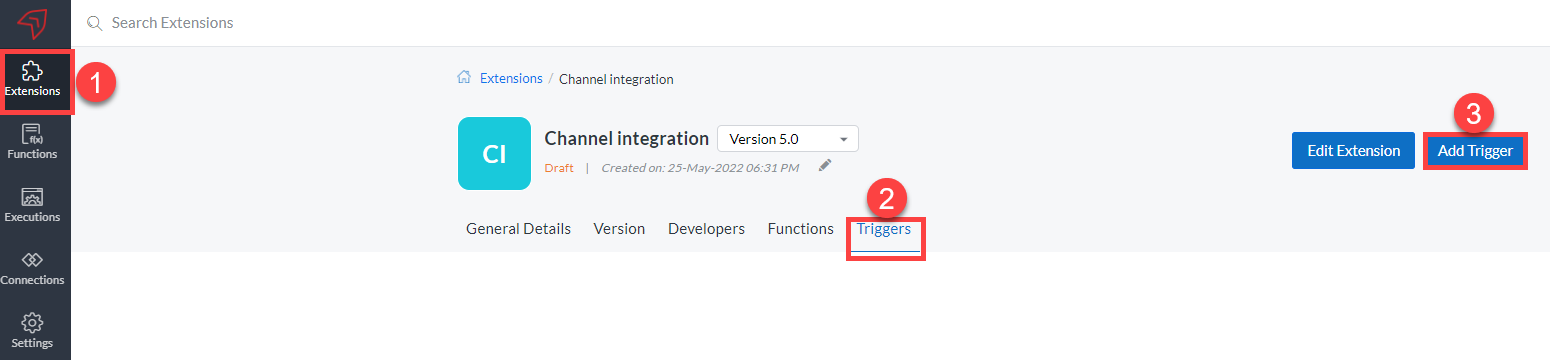 Now, Add Trigger page will be displayed.
Now, Add Trigger page will be displayed.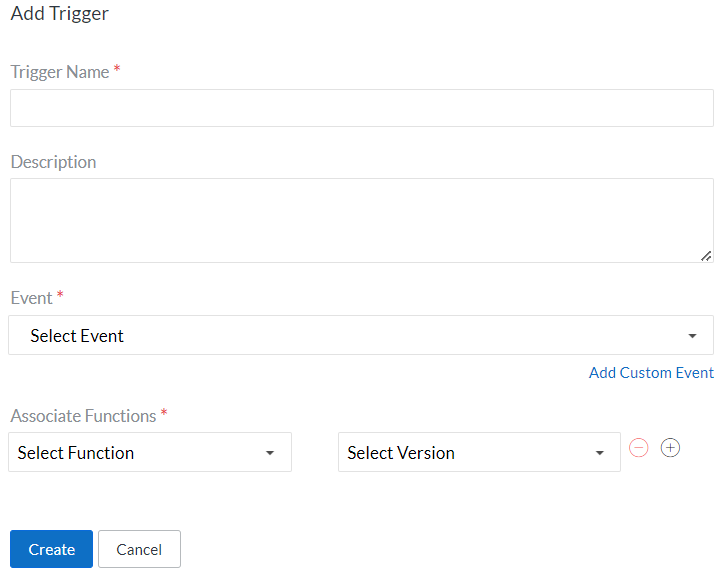
Enter Trigger Name and Description.
Select event for which the trigger should execute, from the drop-down list.
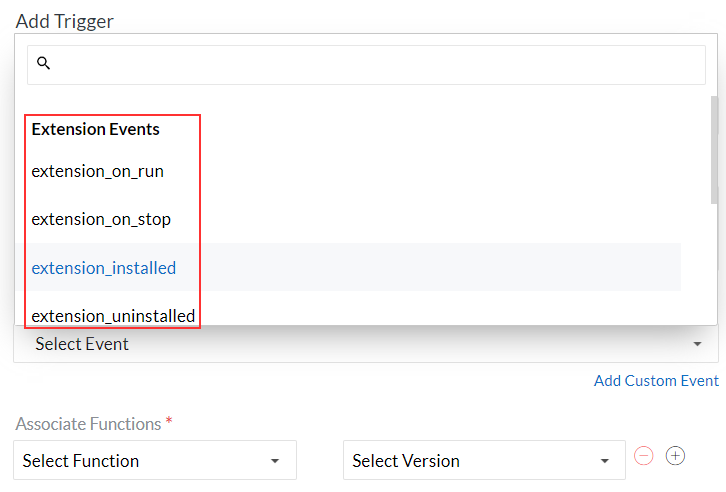
Select Function from the drop-down list. This list includes all the functions that you have created.
Select Version of the function that should be associated to the trigger.
You can select the option "${LATEST}" to associate the latest version of the function to the trigger.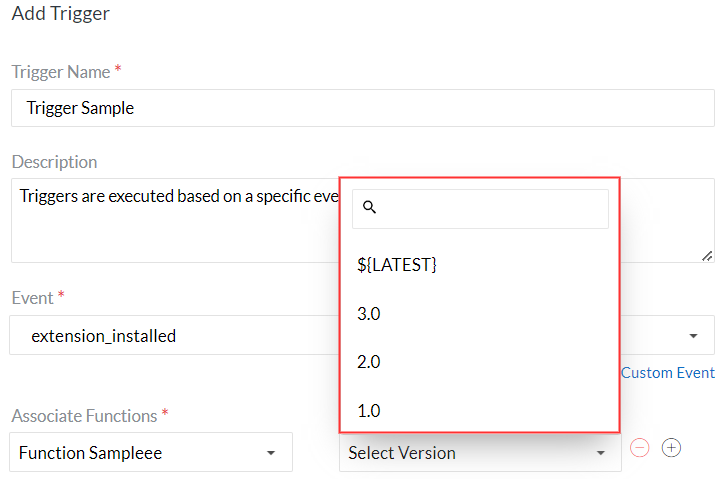
To associate more functions to the trigger, click Add ⨁ symbol on the right side of the already associated function.
Extra "Associate Functions" fields will appear below the existing ones.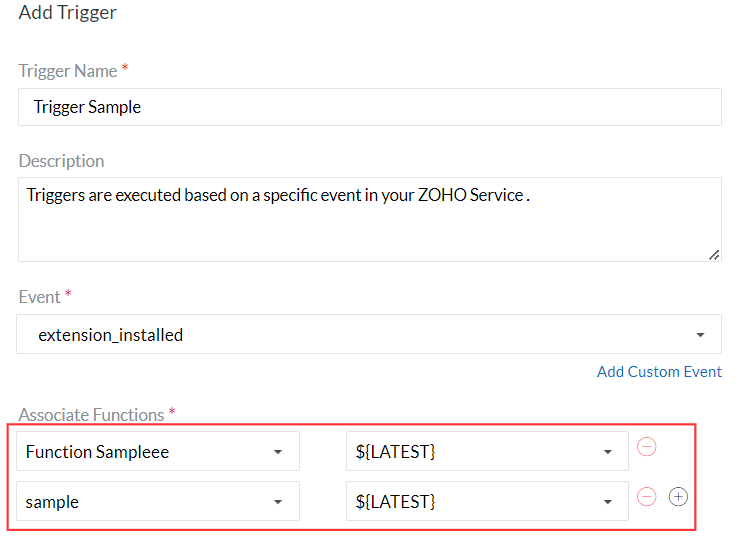
Click Create
Now, the created trigger will be listed under Triggers tab of the specific Extension Details page.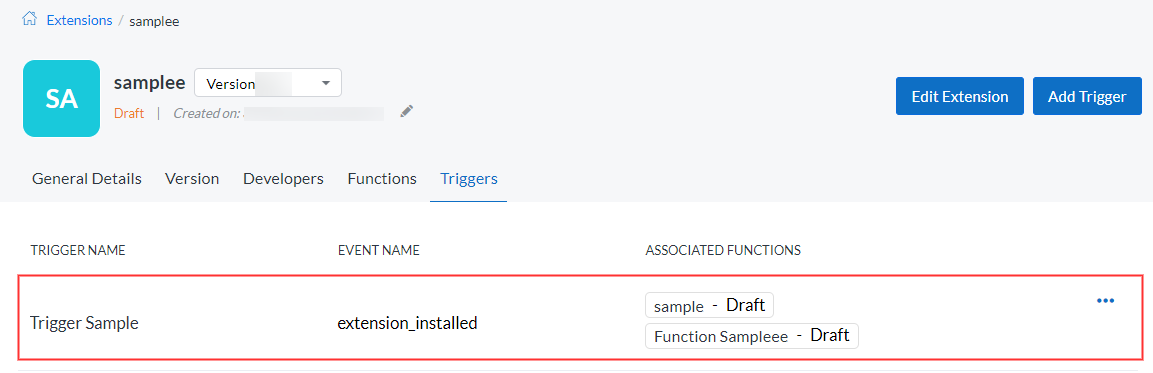
Limitations:
You can associate upto five functions to a Trigger












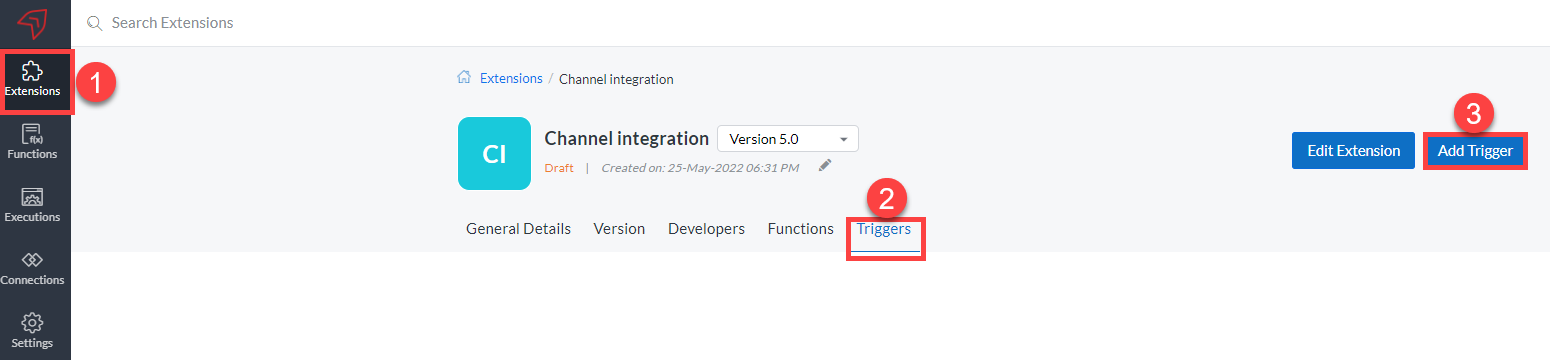 Now, Add Trigger page will be displayed.
Now, Add Trigger page will be displayed.