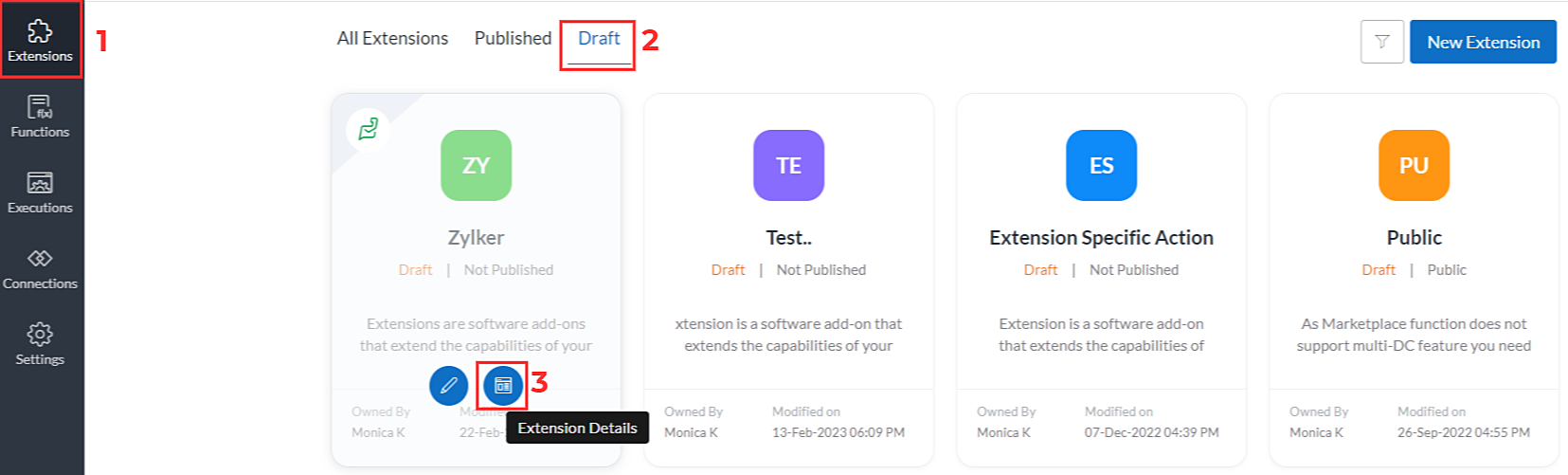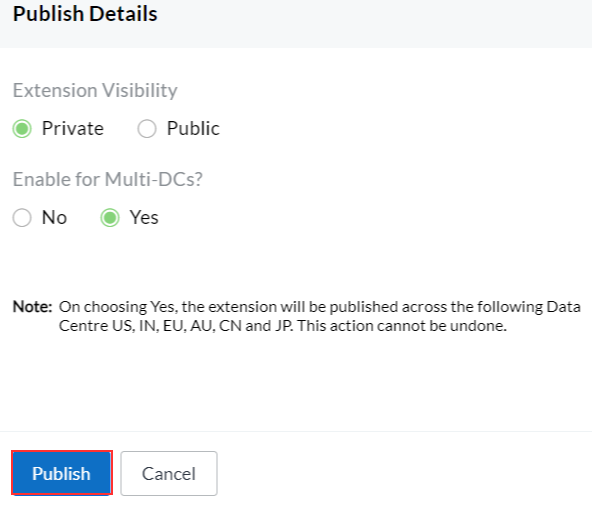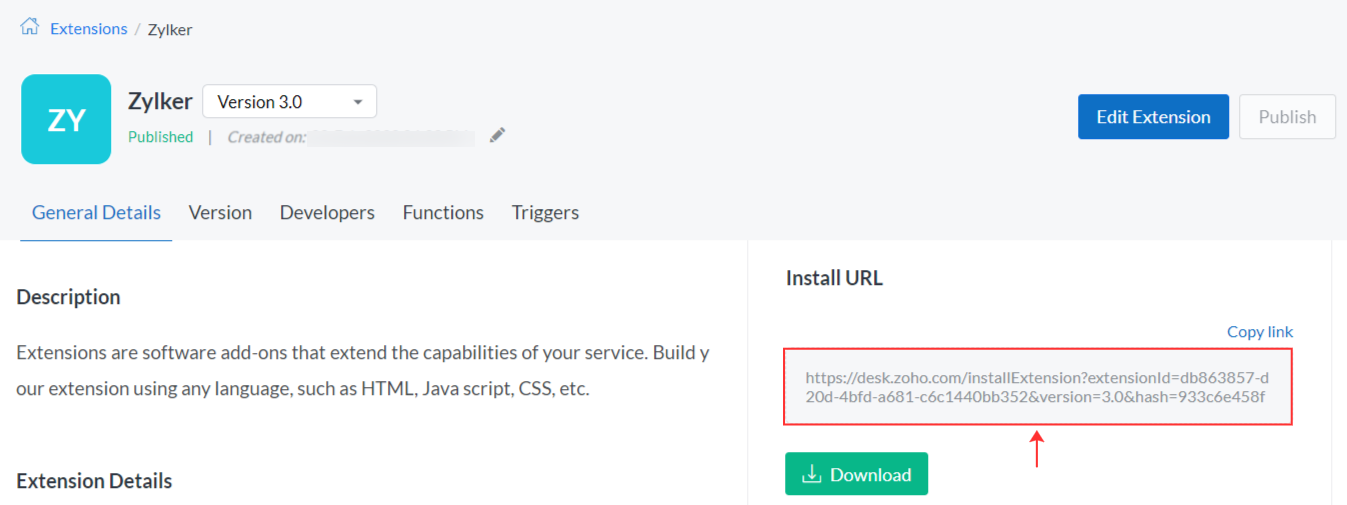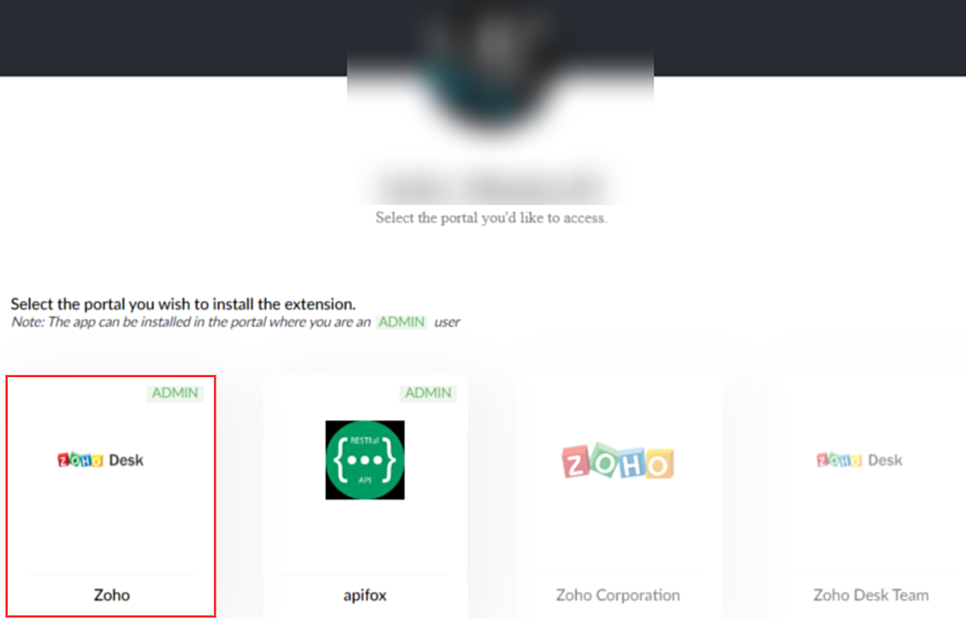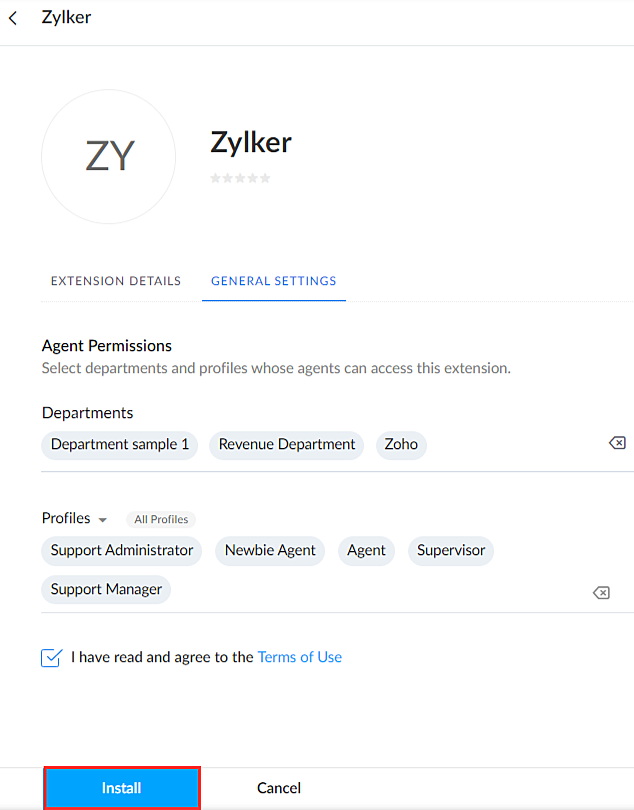Publish and Install as Private Extension
To publish your extension in private. Follow the steps given below:
- On Sigma website, click Extensions on the left column of the screen.
- Go to Drafts tab and click Extension Details icon.
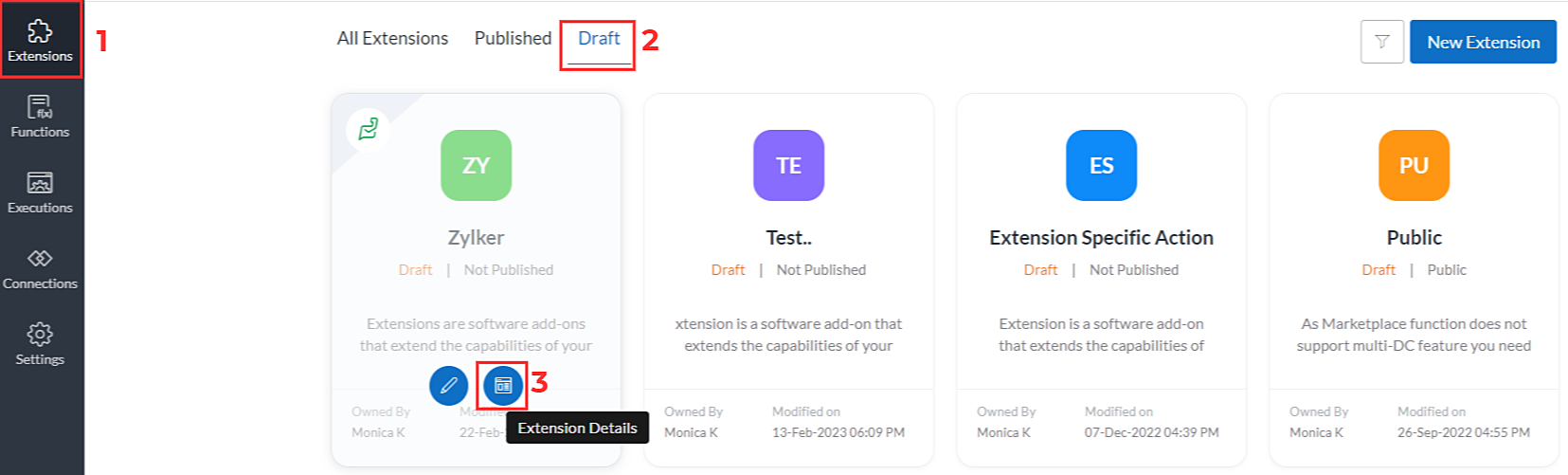
- In Extension Details page, click Publish.

- In Publish Details page, select Extension Visibility as Private.
- And, select Yes / No to enable for Multi-DCs (hyperlink to be given).
Note: If you select Yes, your extension will be published across multiple Data Centres such as US, IN, EU, AU, CN, and JP.
- Click Publish.
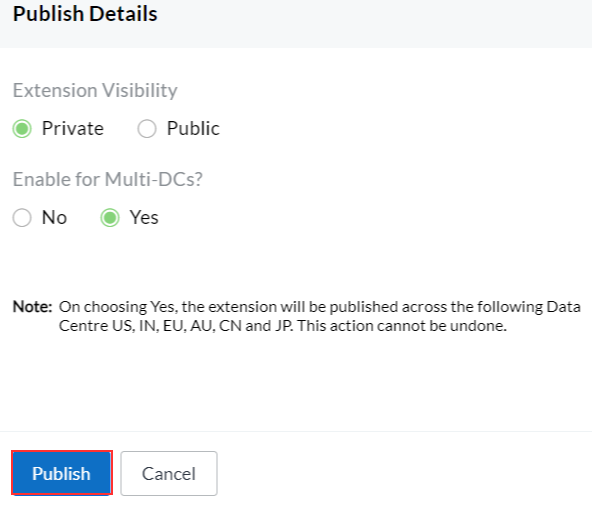
- To install your extension, click Extension Details button of the Extension you want to publish, under the published tab.
- Click the Installation URL.
Note: You can also copy the URL and download your extension to the system as zip file.
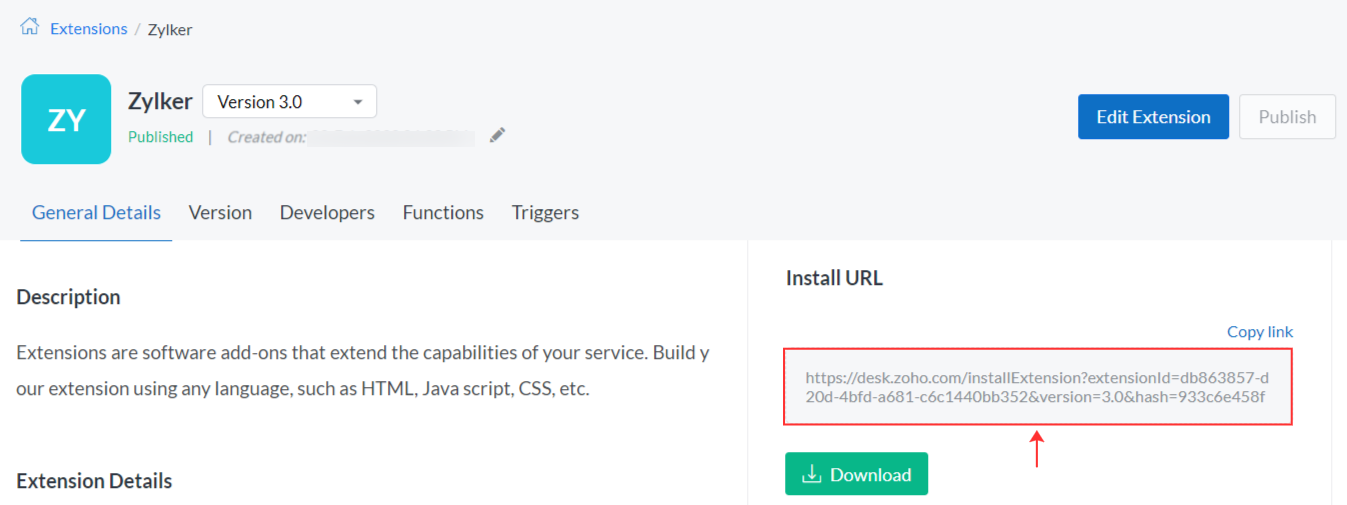
- Select the portal to which you want to install the extension.
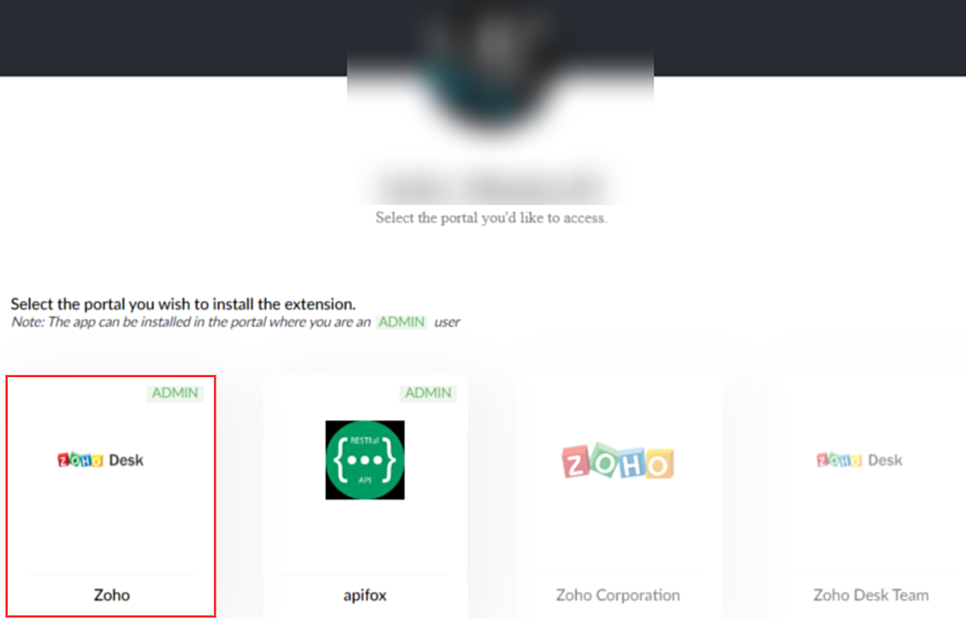
- In General Settings page of the extension, select the Departments and Profiles whose agents can access the extension.
- Read and enable the Terms of Usecheck box and click Install button.
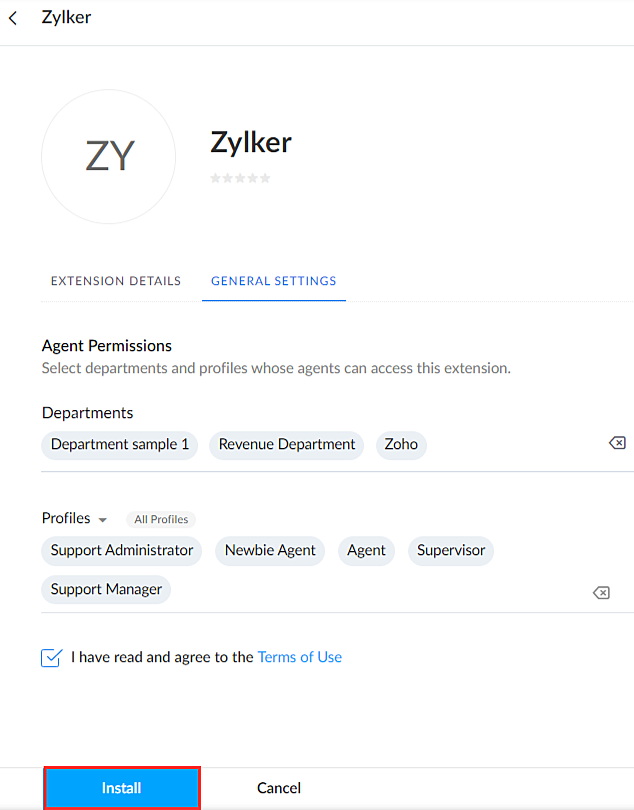
Your extension will be successfully installed to the Zoho Desk as Private.

Your initial extension has been successfully created and installed to your desk portal. You can verify the installed extension and its functionalities in the right panel of the ticket.