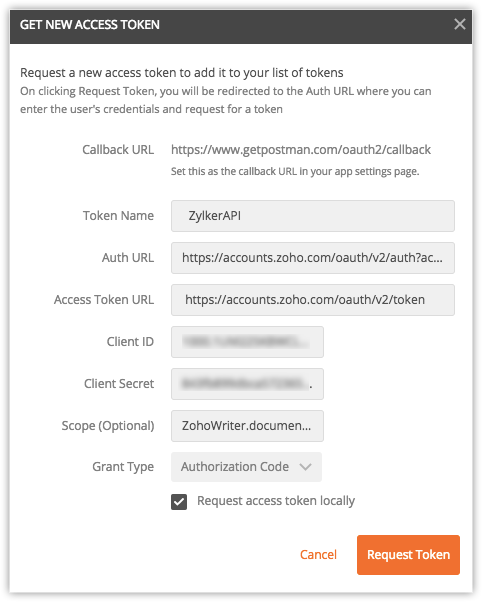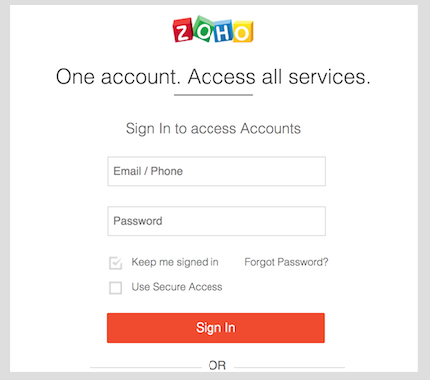API Collection
You can use Postman to try out Writer API. Postman is a widely used REST Client for API development and testing.
Once you import the Postman collection, you need to configure the API environment. You can try it yourself manually or download our sample environment by following the steps below:
- Install the Postman application.
- Now complete the registration process and generate the client_id and client_secret as shown below:
- Log in to your Zoho account and go to https://accounts.zoho.com/developerconsole
- Click Add Client ID.
- Enter the following details
- Client Name
- Client Domain (Enter as zoho.com)
- Authorized redirect URIs as
https://www.getpostman.com/oauth2/callback
- Click Create. Your registration will be completed. Note down the client_id and client_secret.
Note: You can log in to your Zoho Developer console anytime to get the client_id and client_secret values for any of your applications.
- Now, in your Postman extension, click on the Authorization tab and select Oauth 2.0 from the dropdown. Click Get New Access Token.
- Now enter the following parameters:
- Token Name: Enter any name for reference
- Auth URL: Enter Auth URL as
https://accounts.zoho.com/oauth/v2/auth?access_type=offline&prompt=consent - access_token URL: Enter the access_token endpoint as
https://accounts.zoho.com/oauth/v2/token - Client ID: Enter the client_id generated while registration.
- Client Secret: Enter the client_secret generated while registration.
- Scope (Optional): ZohoWriter.documentEditor.ALL
- Grant type: Grant type = Authorization Code
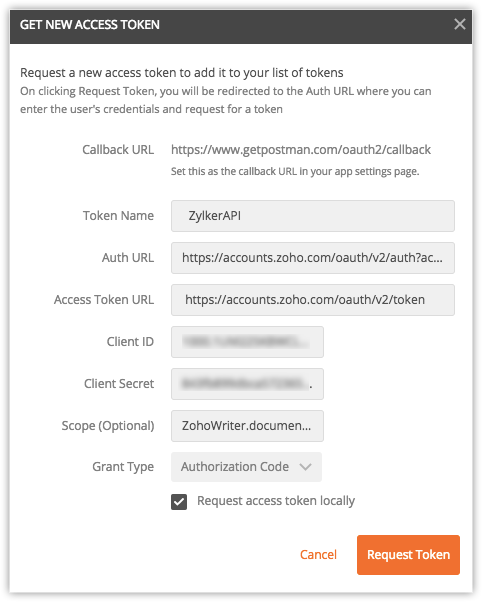
- After clicking Request Token, you will be redirected to authorization page and now enter your Zoho login credentials and click Sign In. You can also sign in using your Google accounts.
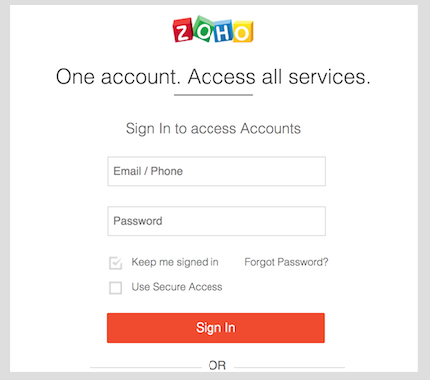
- Now click on the generated key and copy your access_token value from your postman application.
- Update the access_token key with value in headers.
Key: Authorization
Value: Zoho-oauthtoken - Now click the Send button and check the sample response within the Postman app.