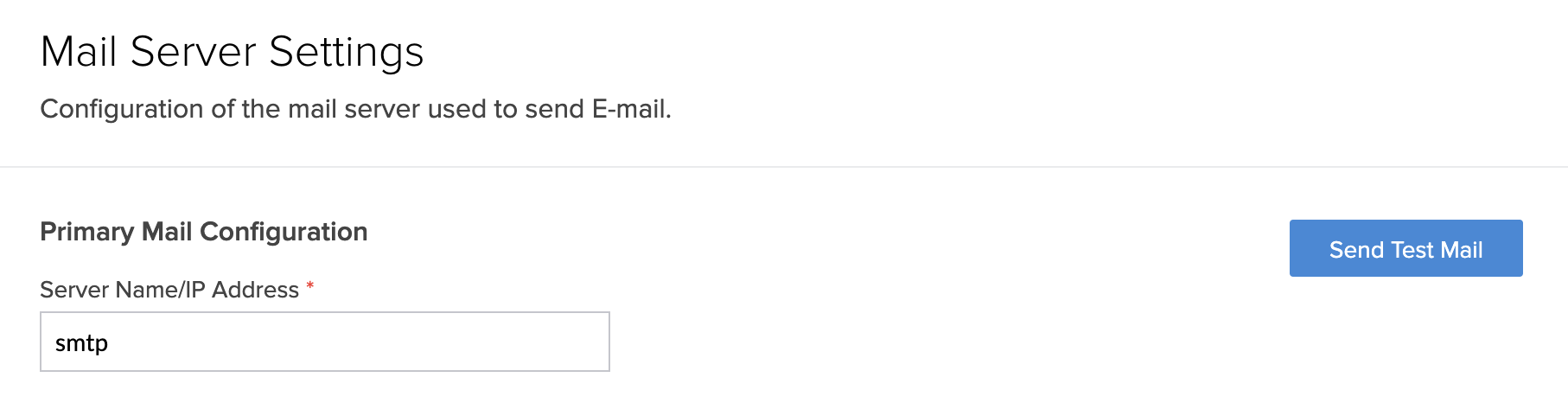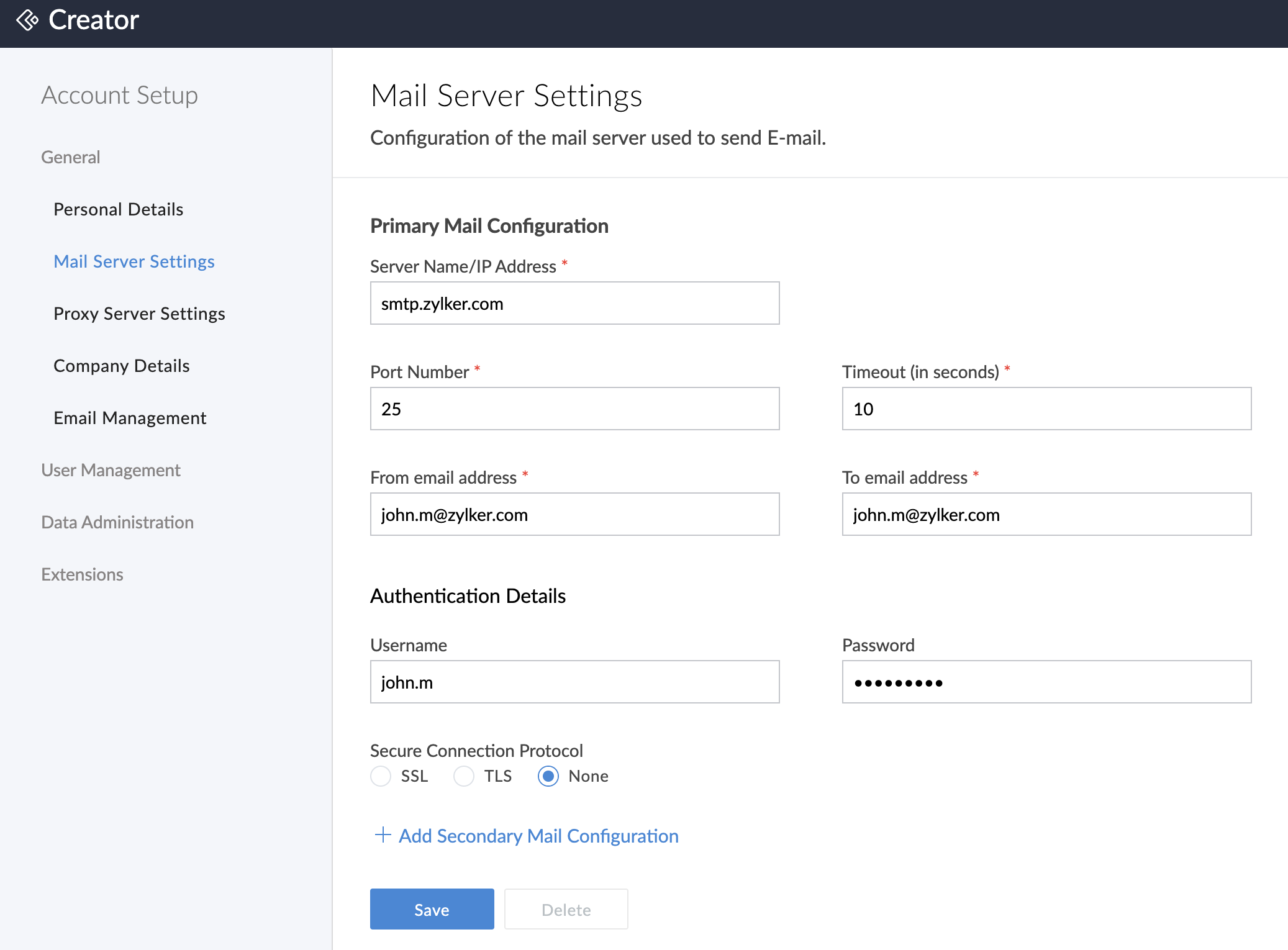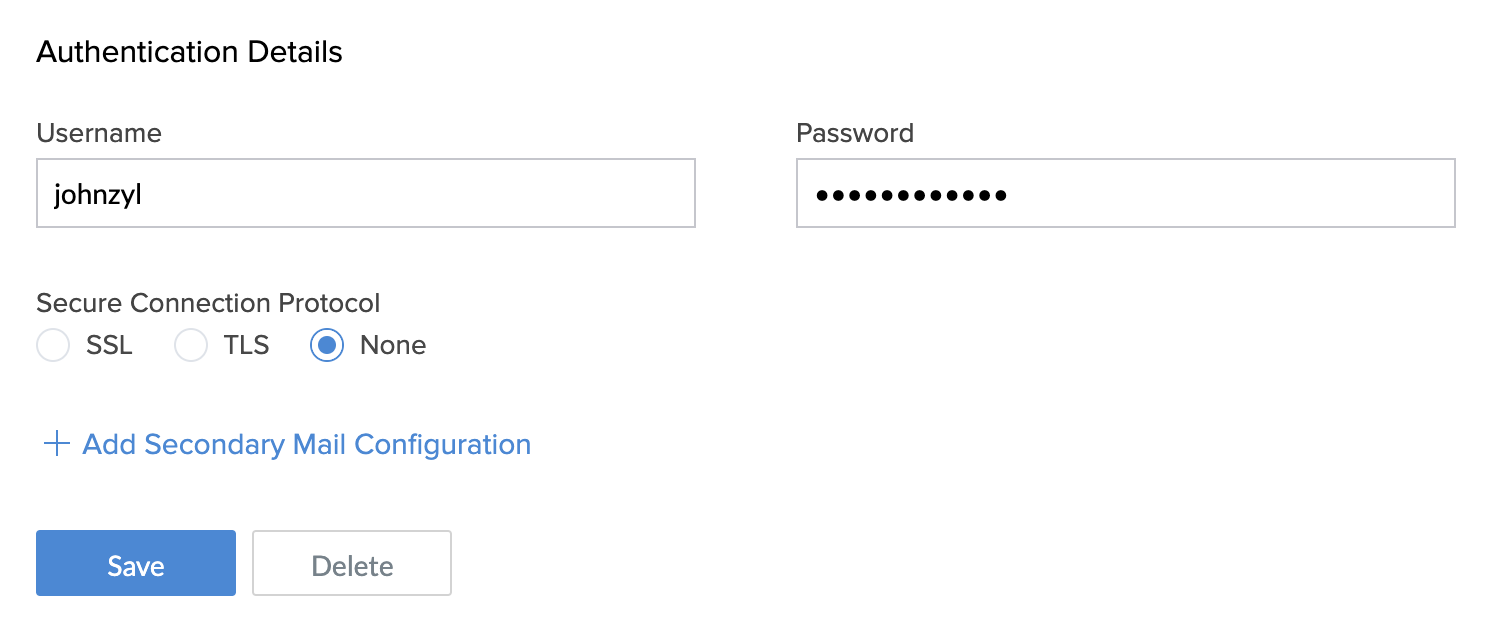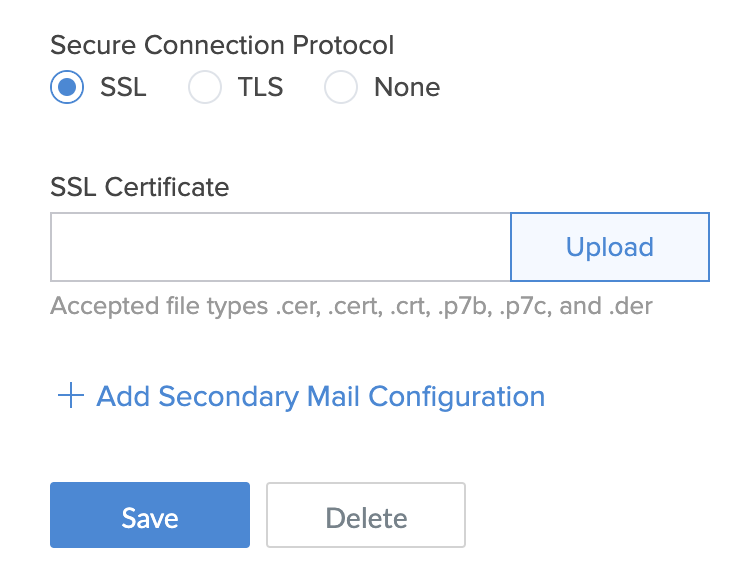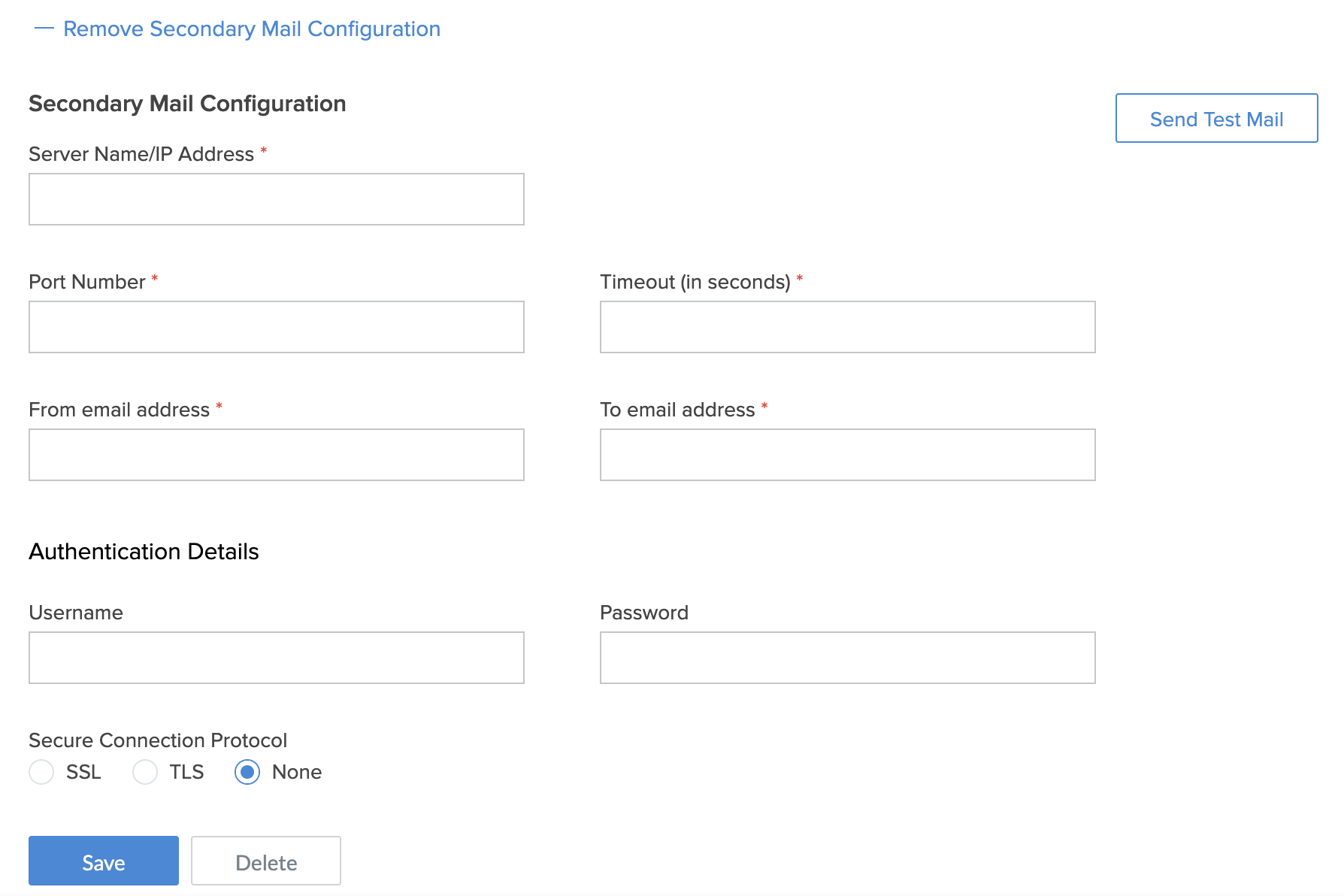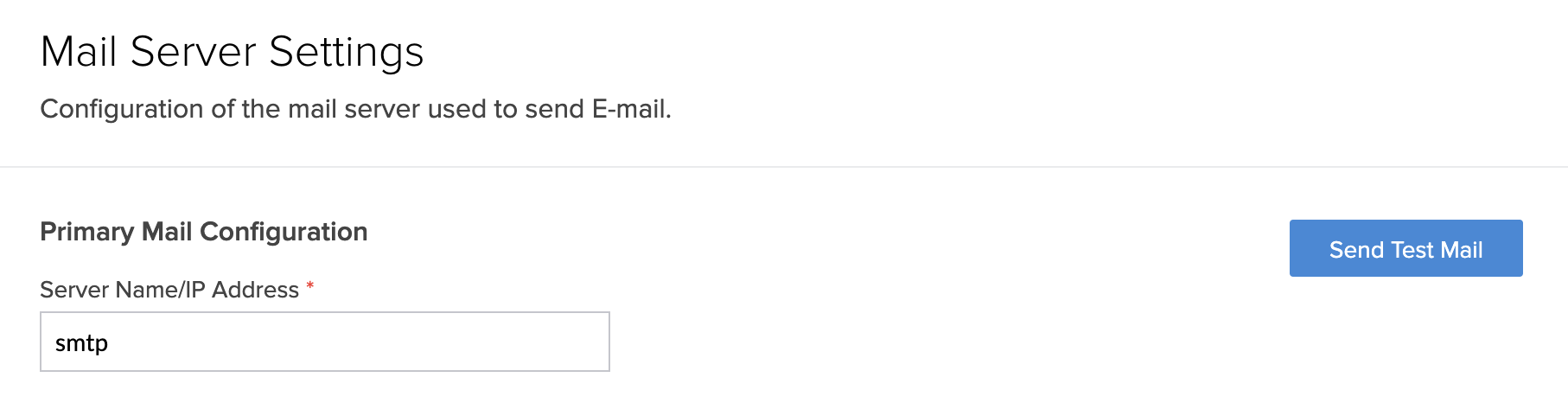Configure mail server settings
- Navigate to your Account Setup page.
- Click Mail Server Settings under General. The admin can set up the server here.
- Enter the required details under Primary Mail Configuration.
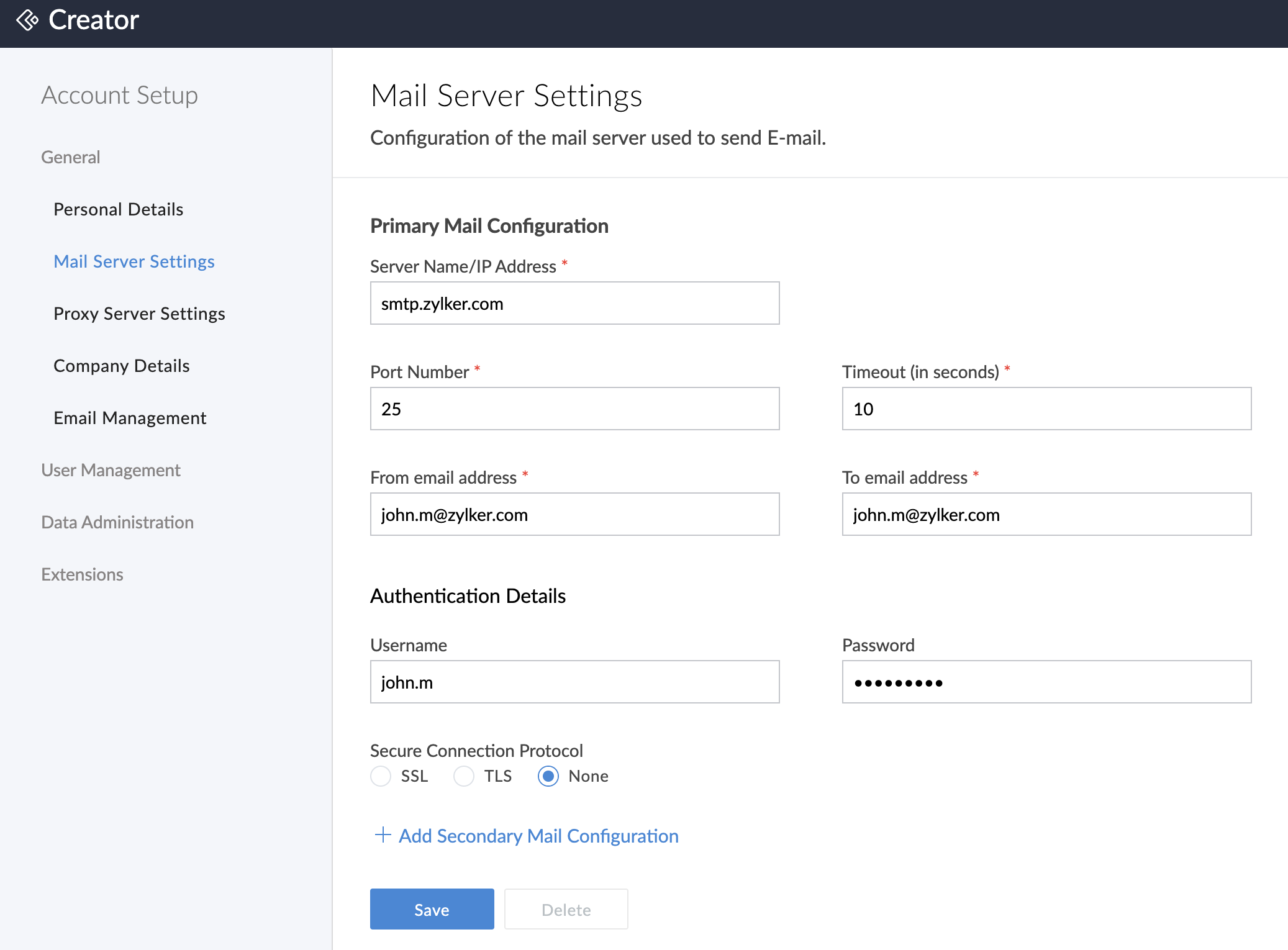
- Specify the Authentication Details.
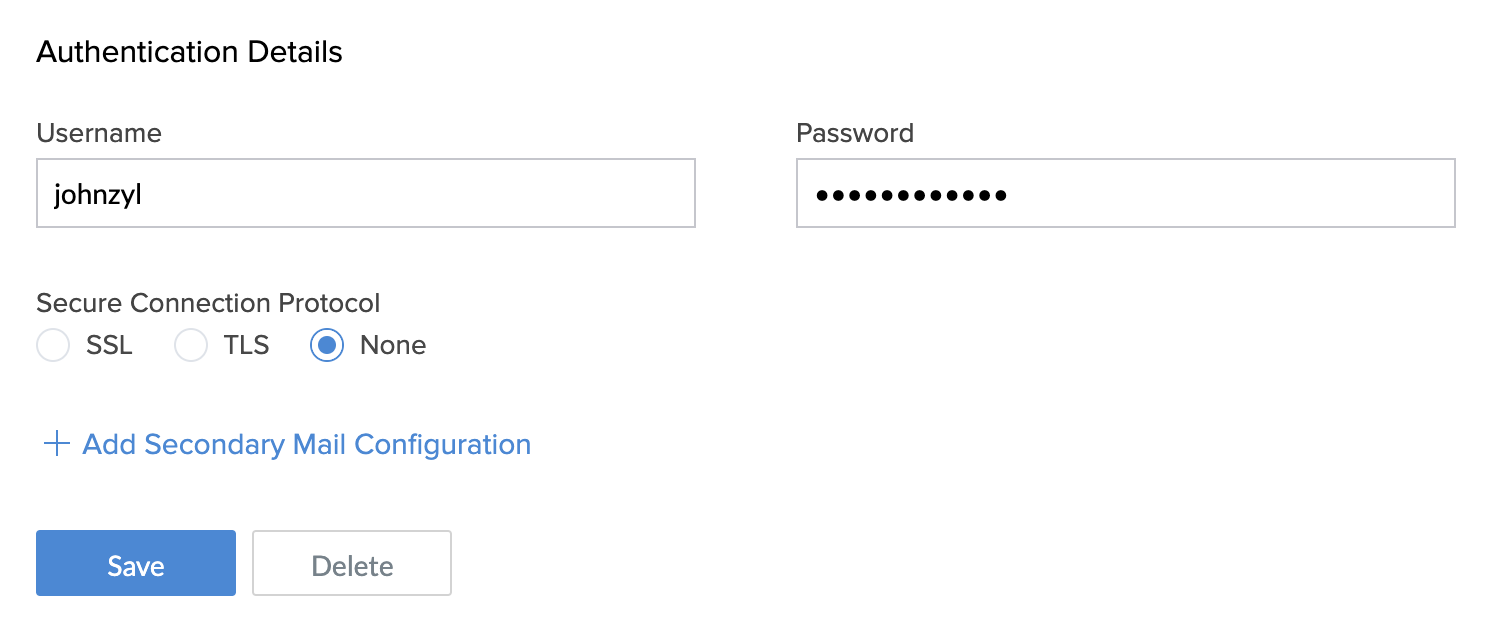
- You can choose the required option under Secure Connection Protocol — SSL, TLS or None.
- If you choose SSL or TLS, upload the respective valid certificate.
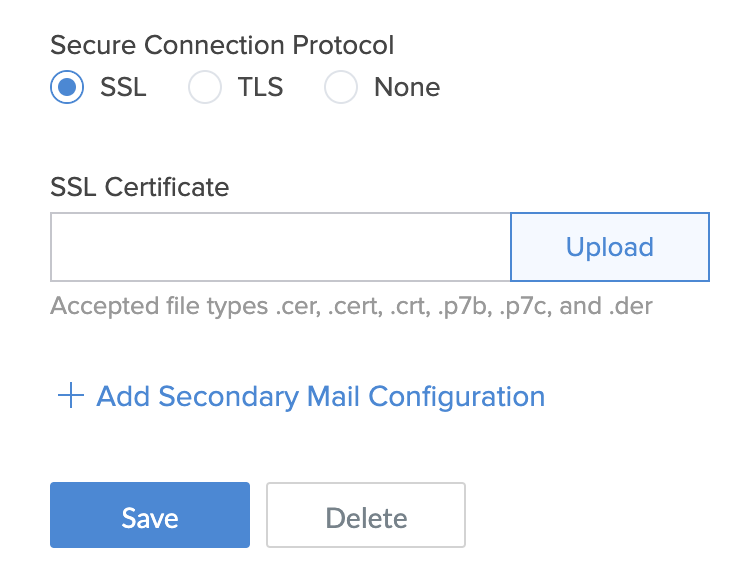
- To add another mail configuration, click Add Secondary Mail Configuration.
- Click Remove Secondary Mail Configuration to remove the second configuration.
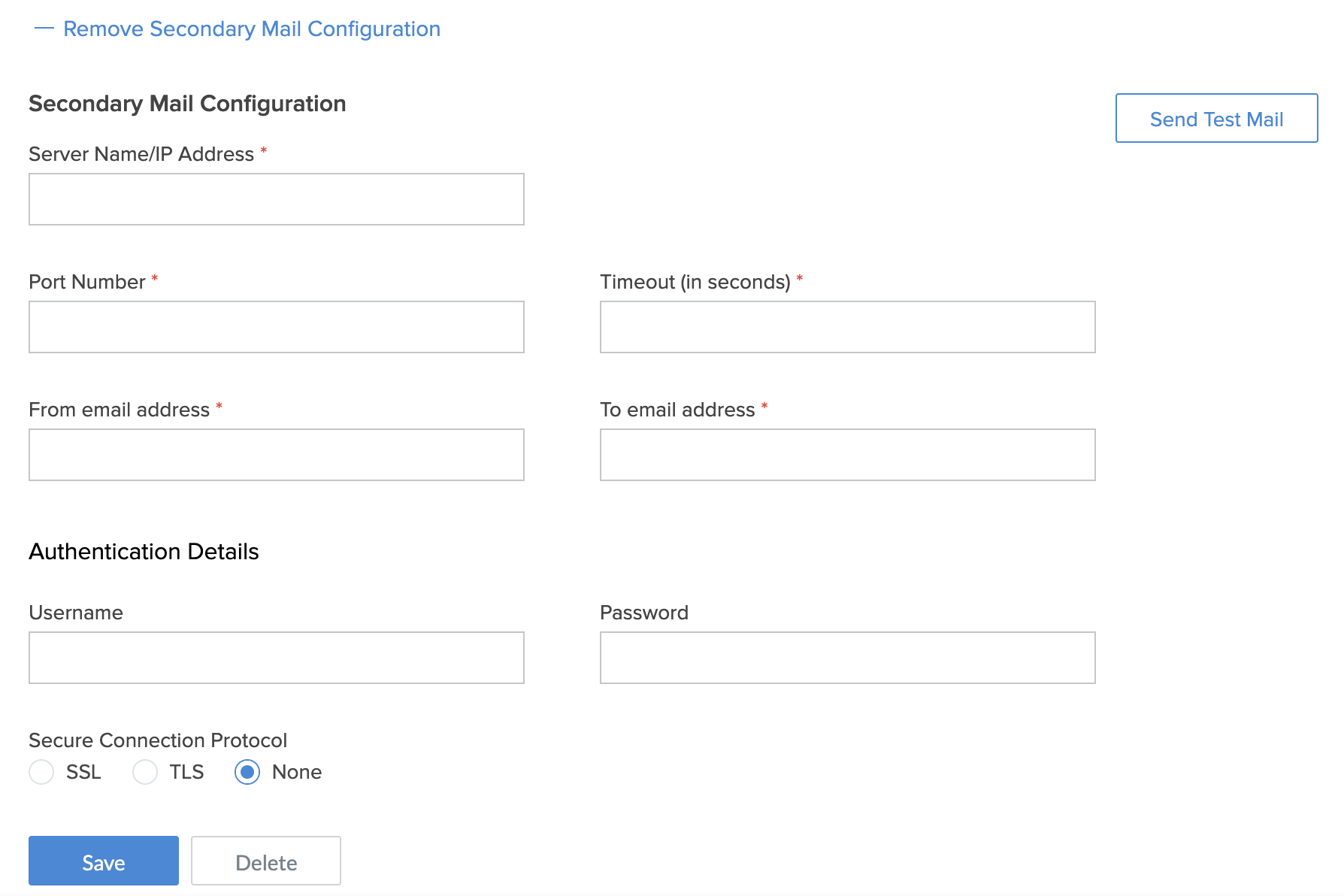
- Click Save to save the configurations.
- You can test if the saved configuration is working by clicking Send Test Email at the top-right corner.