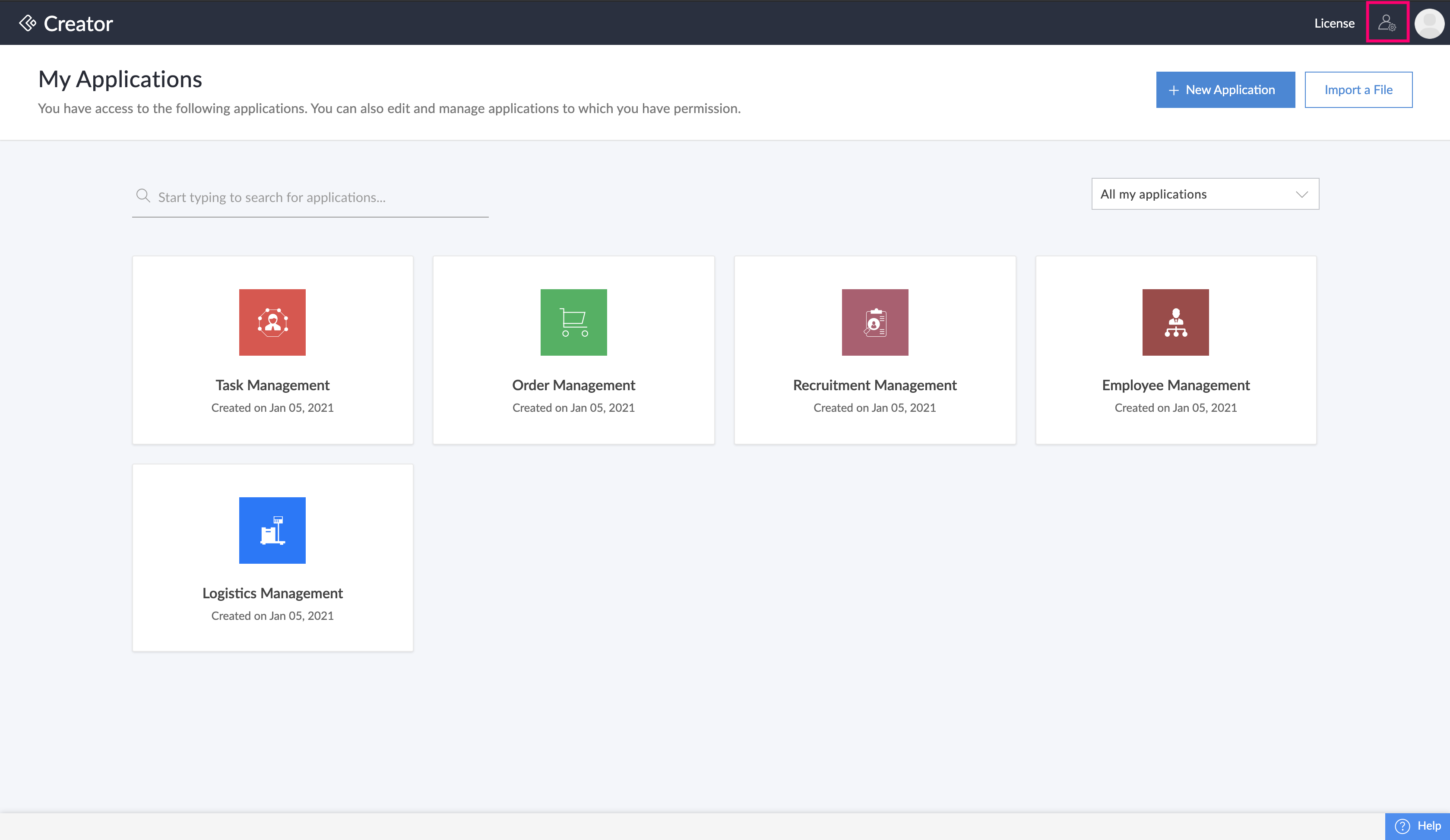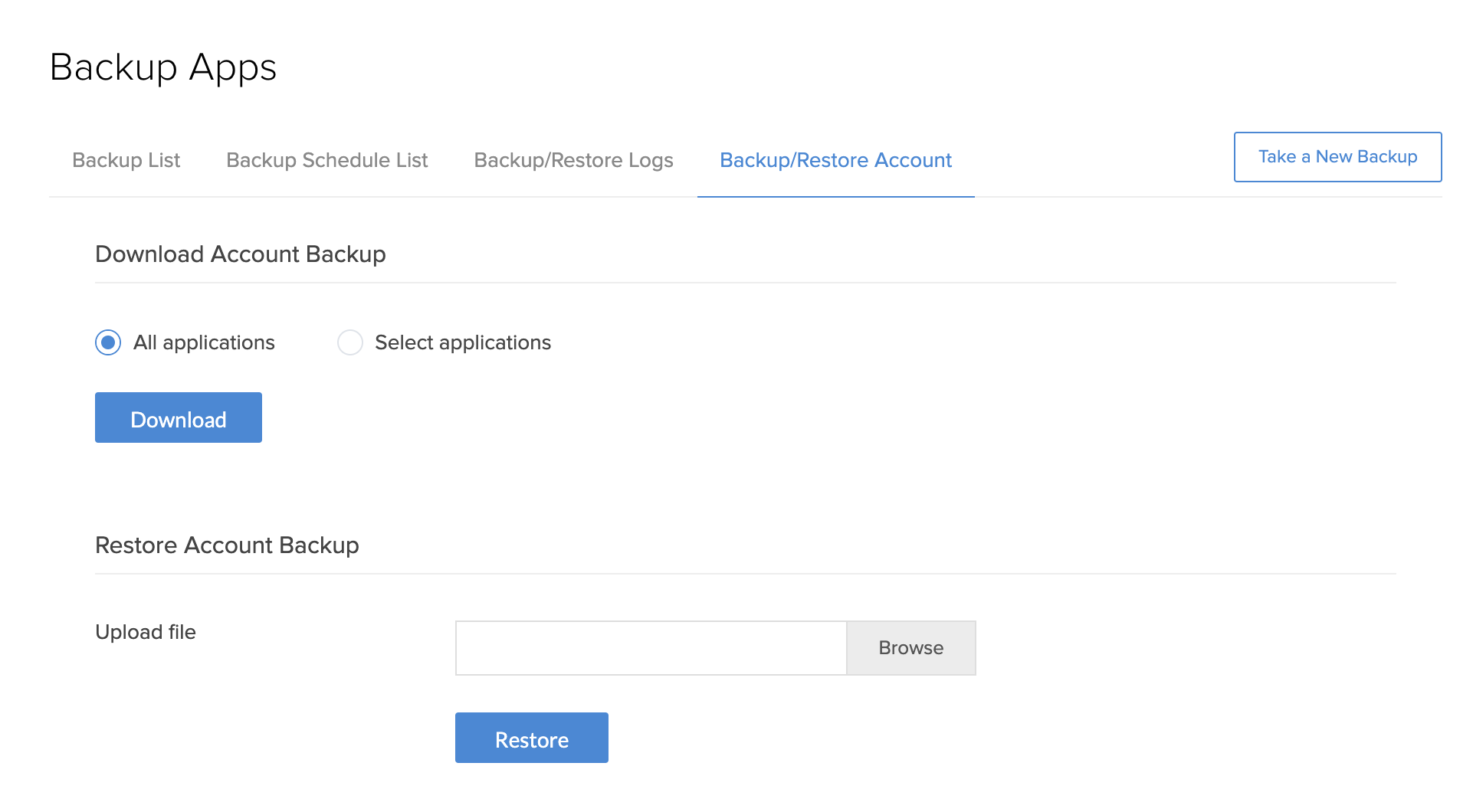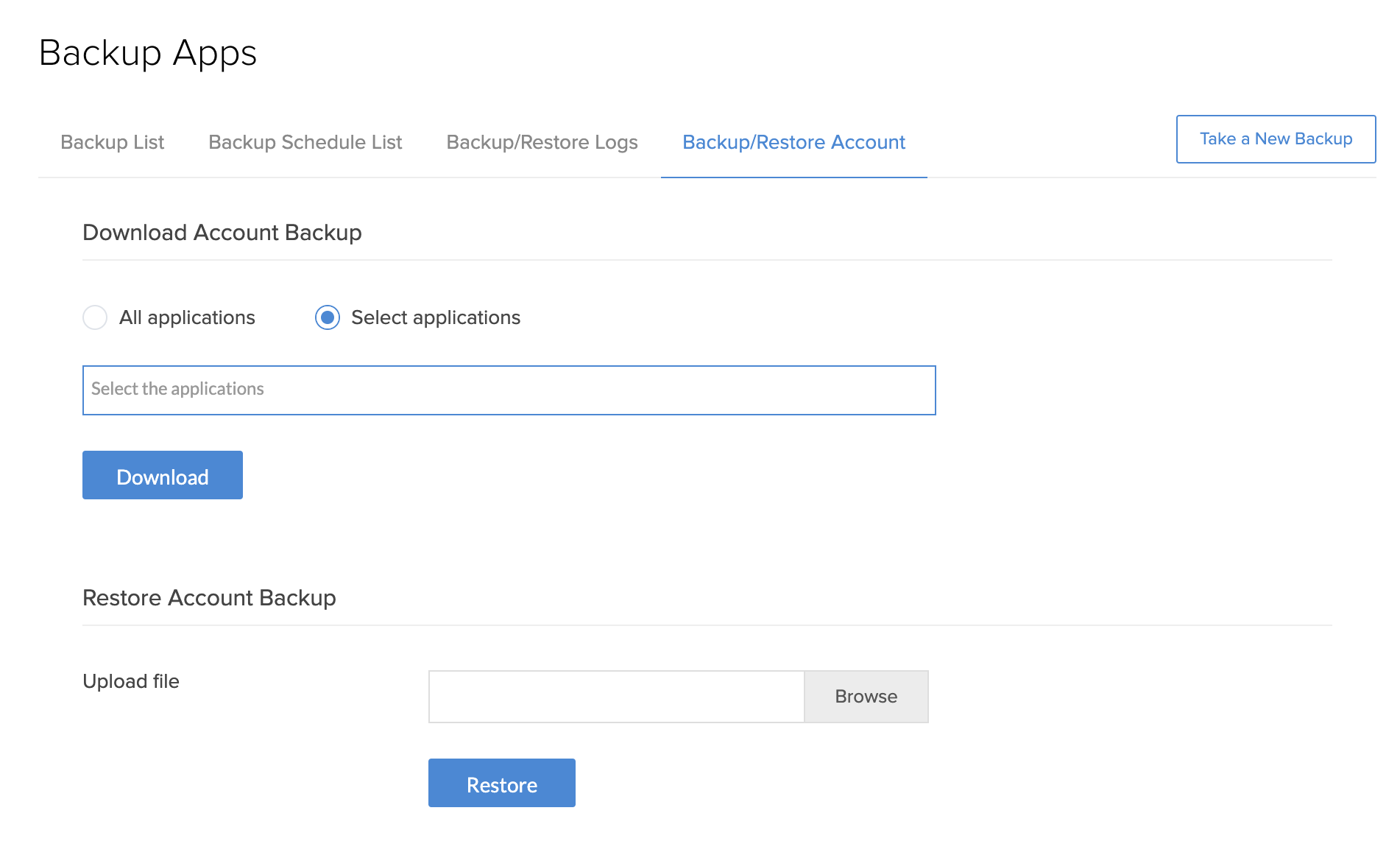Understand application backup and restore
The Backup feature enables you to back up the applications in your Creator account with data and restore them whenever required. Zoho Creator creates a new version of the backup file whenever you back up an application.
Zoho Creator enables you to do the following in your Backups Apps page:
- Schedule backups whenever required — you can do a one-time backup or set the frequency of backups to take place automatically at regular intervals when you don't have time to backup data manually.
- Download a copy of the backup file after the application is backed up.
- Restore the backed up application — When you restore your backed up application, your application structure and data will be restored from the version that you chose. In the case of Database backups, the backup taken in a version cannot be restored in another version. For example, a backup taken in On-premise Creator 1.0 can only be restored in the same version.
Backup options:
App Backup/Restore
The App Backup feature enables you to back up the applications in your Creator account with data and restore them whenever required. You can do a one-time backup or set the frequency of backups to take place automatically at regular intervals when you don't have time to back up data manually. Also, you can restore your application structure and data from the version you choose. Learn more
Account Backup/Restore
Account backup refers to backing up multiple applications in one step. This enables you to create a single backup file for all or the required applications in your Creator account. To back up multiple applications:
- Navigate to your Zoho Creator Home.
- Click the Setup icon near the top-right corner of the Home page. You'll be taken to the Account Setup page.
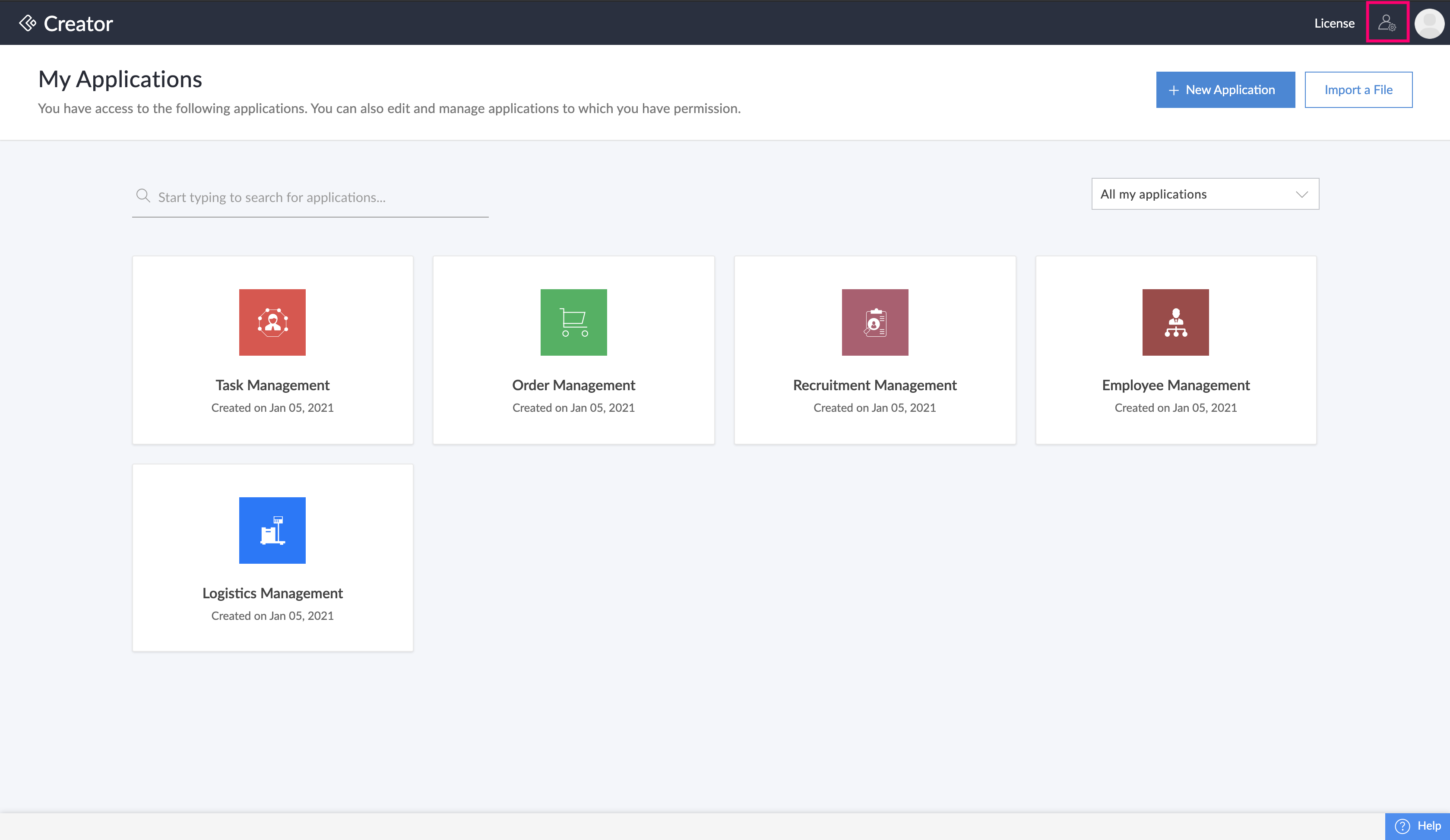
- Select Backup Apps under Data Administration.
- Click the Backup/Restore Account tab.
- Choose the required option:
- Click All applications if you want to back up all the applications in your account.
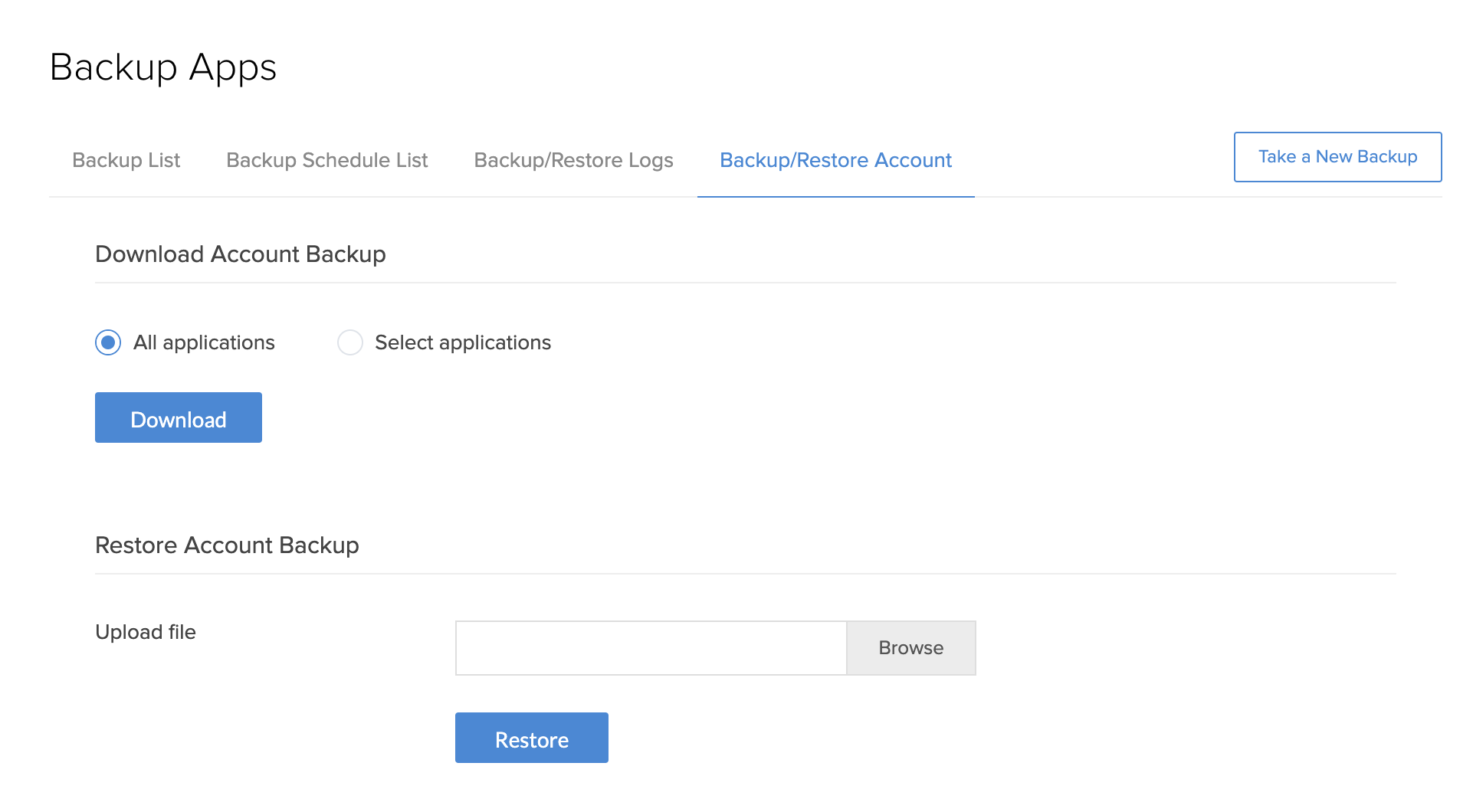
- If you want to backup certain applications, then click Select applications and choose the required ones from the dropdown.
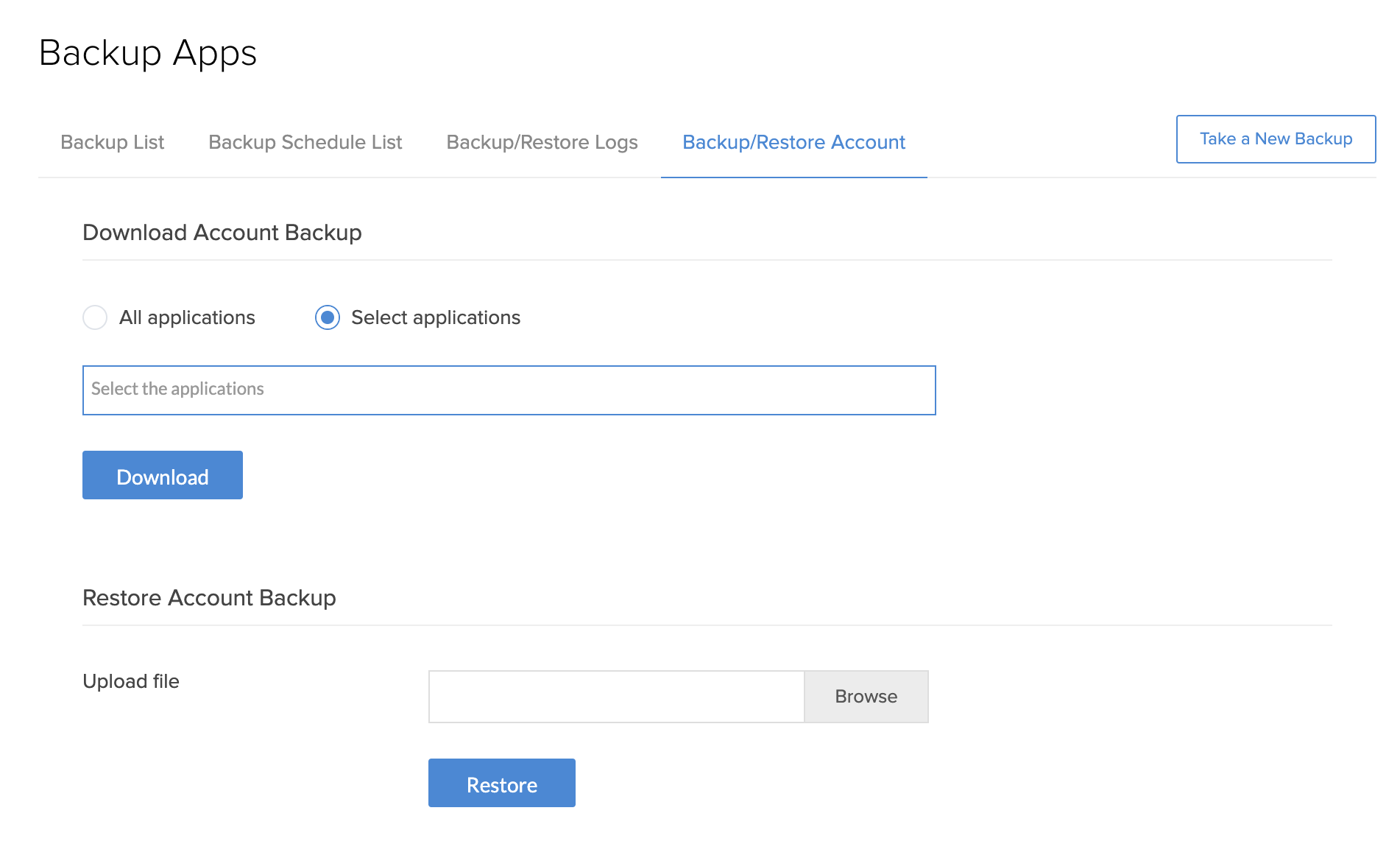
- Click All applications if you want to back up all the applications in your account.
- Click Download. The data will be downloaded as a .zip file.
To restore the backed up applications:
- Navigate to the Backup/Restore Account tab.
- Upload the required backup file.
- Click Restore.
Things to know
- When you're backing up the applications in your account, the backup file won't have any information like which users the application is shared with, which user added the record, which user modified the record, or options present in the users field.
- While restoring the backed up data, the added_user and modified_user system fields will have the username of the admin / developer / user who performed the restore action.
Database Backup
The Database Backup takes an entire backup of your database along with certain configuration files. The admin can back up the database whenever required. The backup taken in a version cannot be restored in another version. For example, a backup taken in On-premise Creator 1.0 can only be restored in the same version. This will be helpful if the existing set up crashes.
In this page, we have provided server commands that will enable admin to backup/restore the entire Creator database.