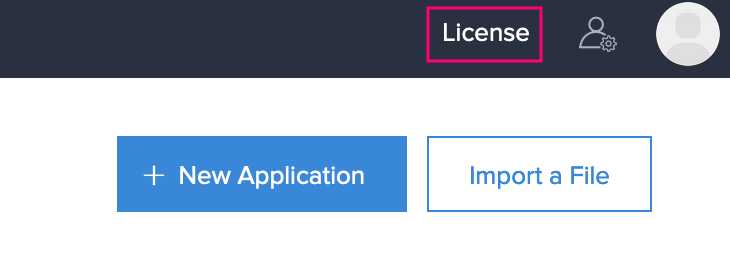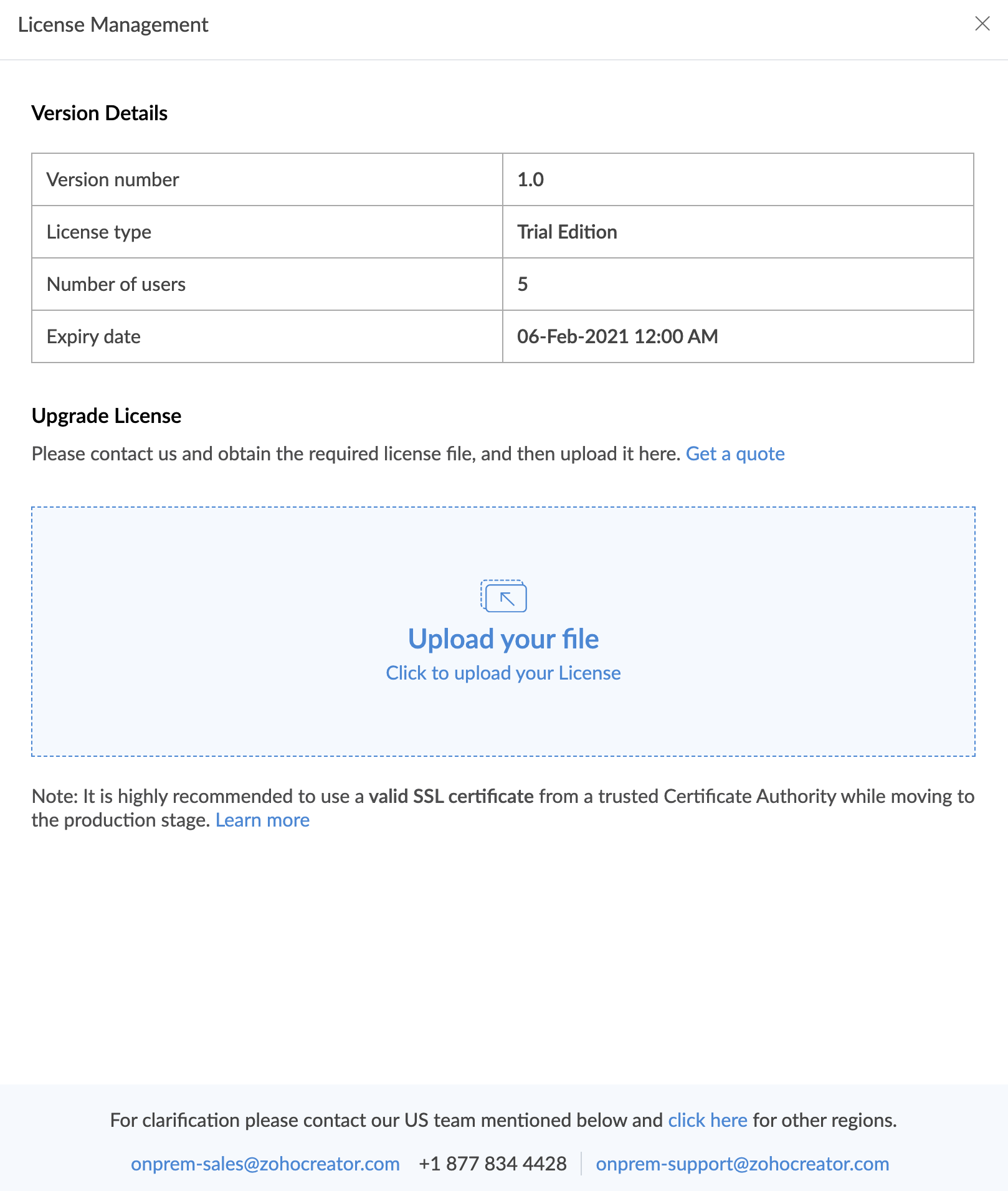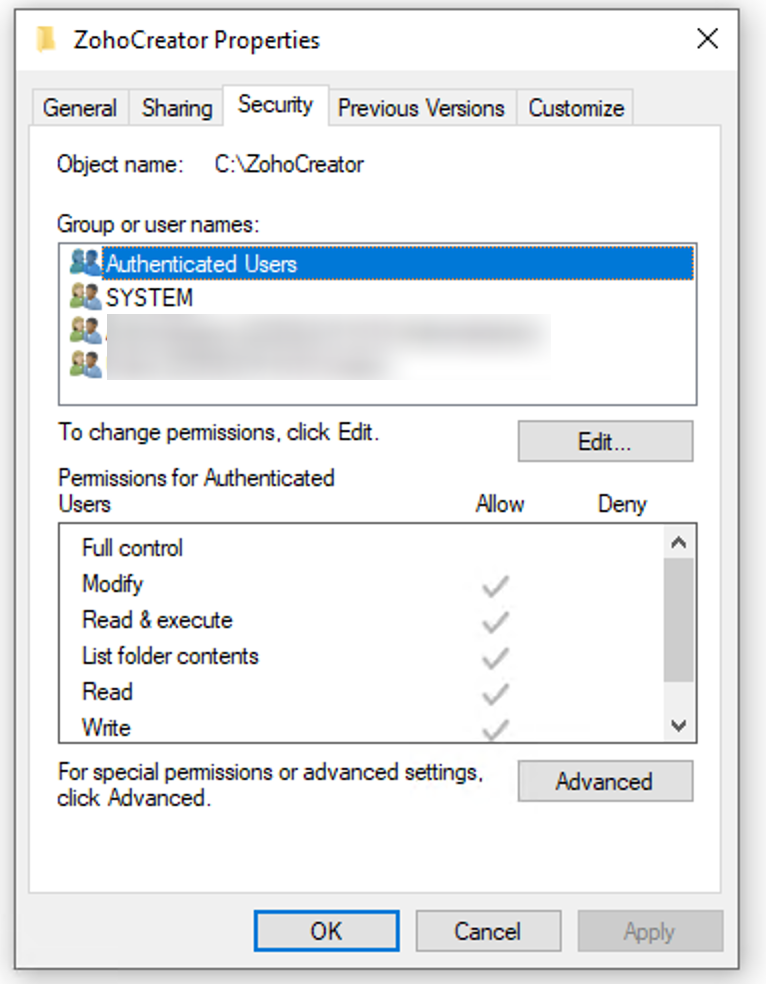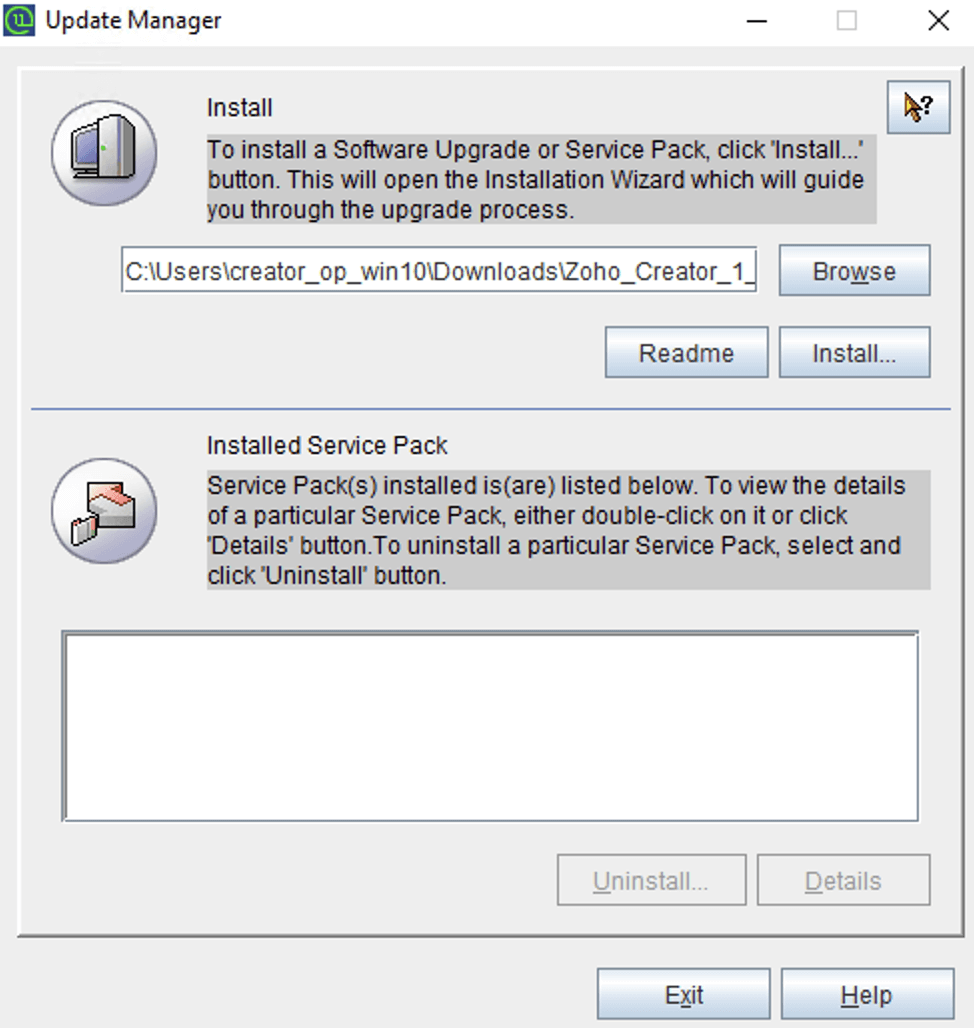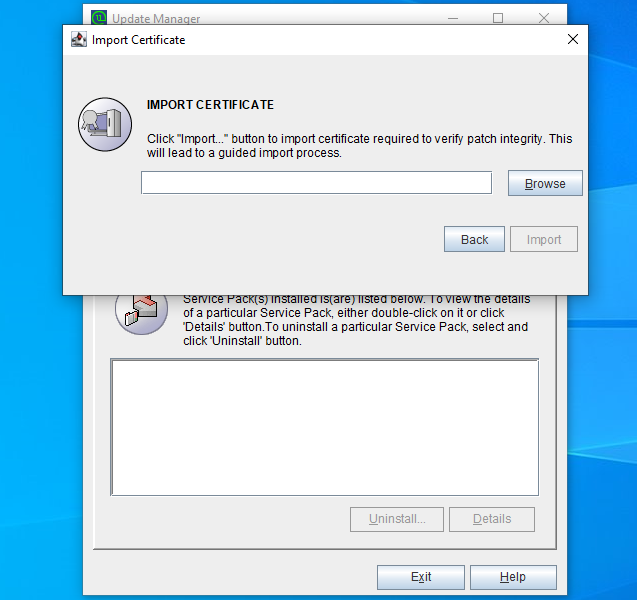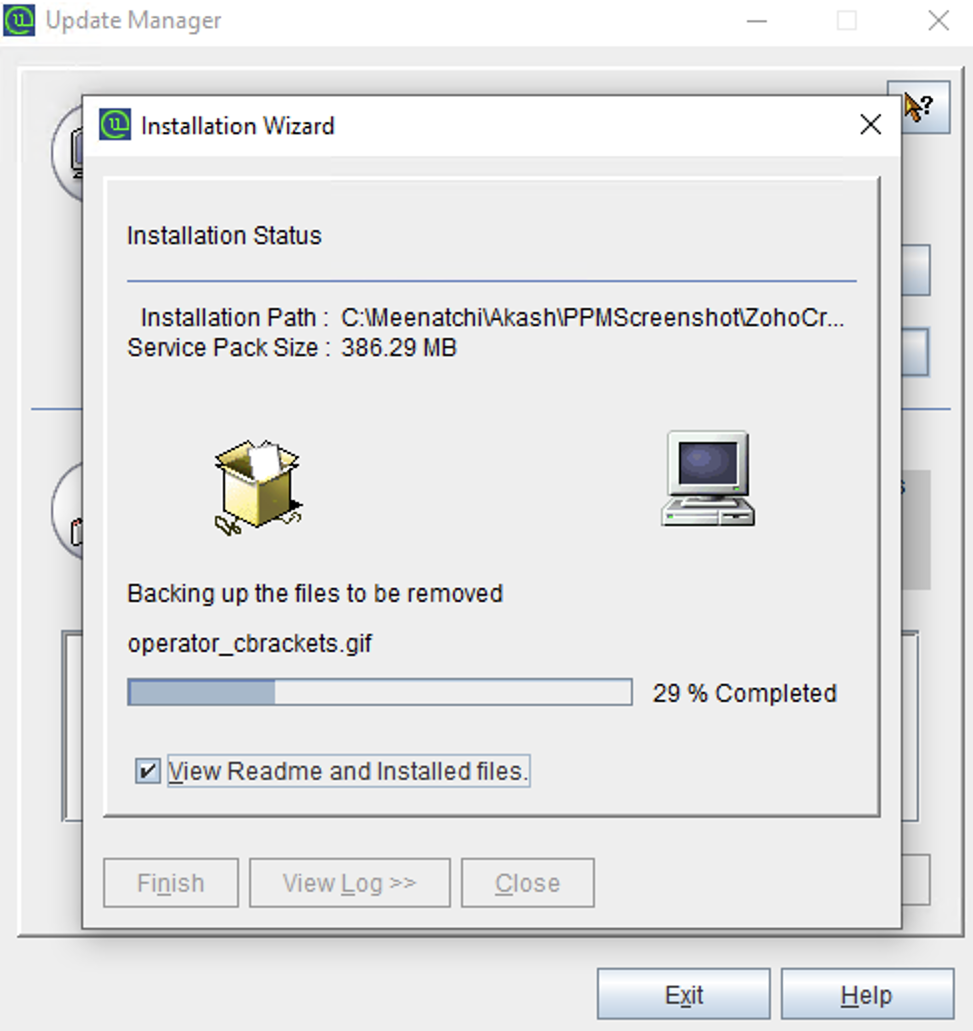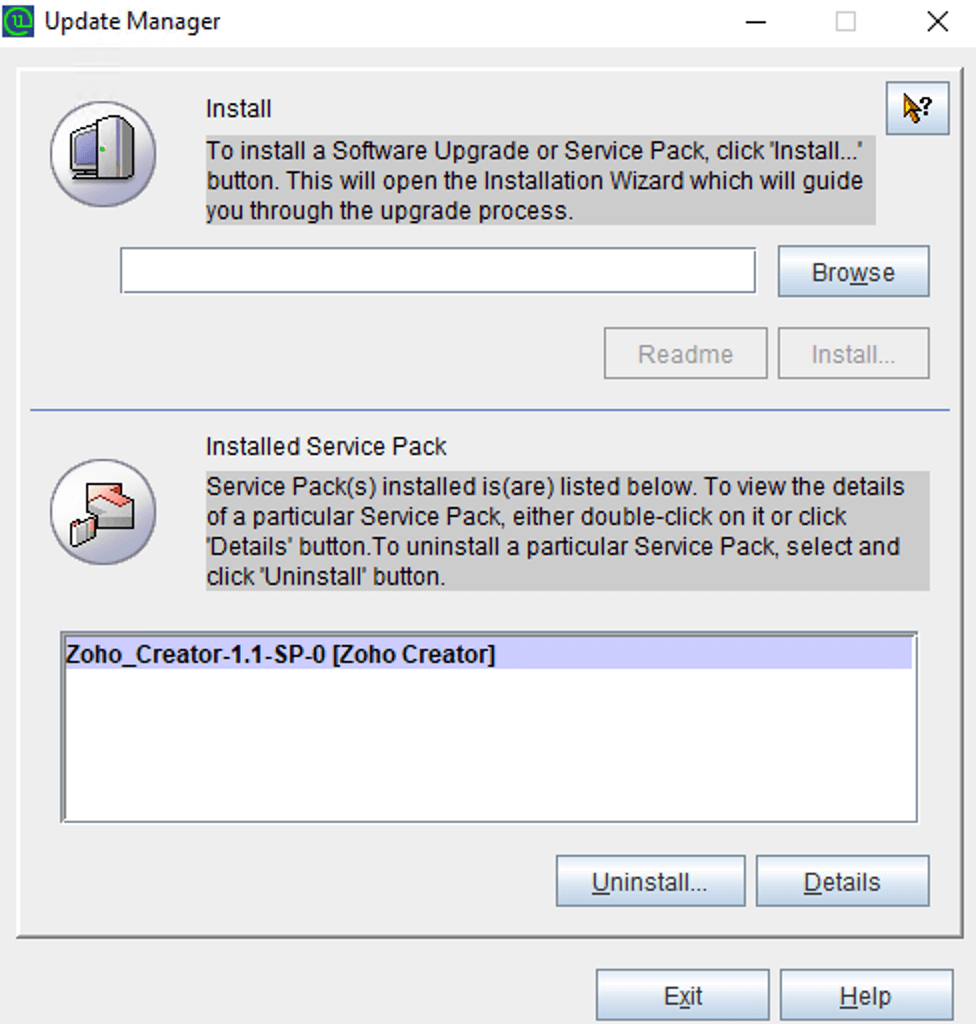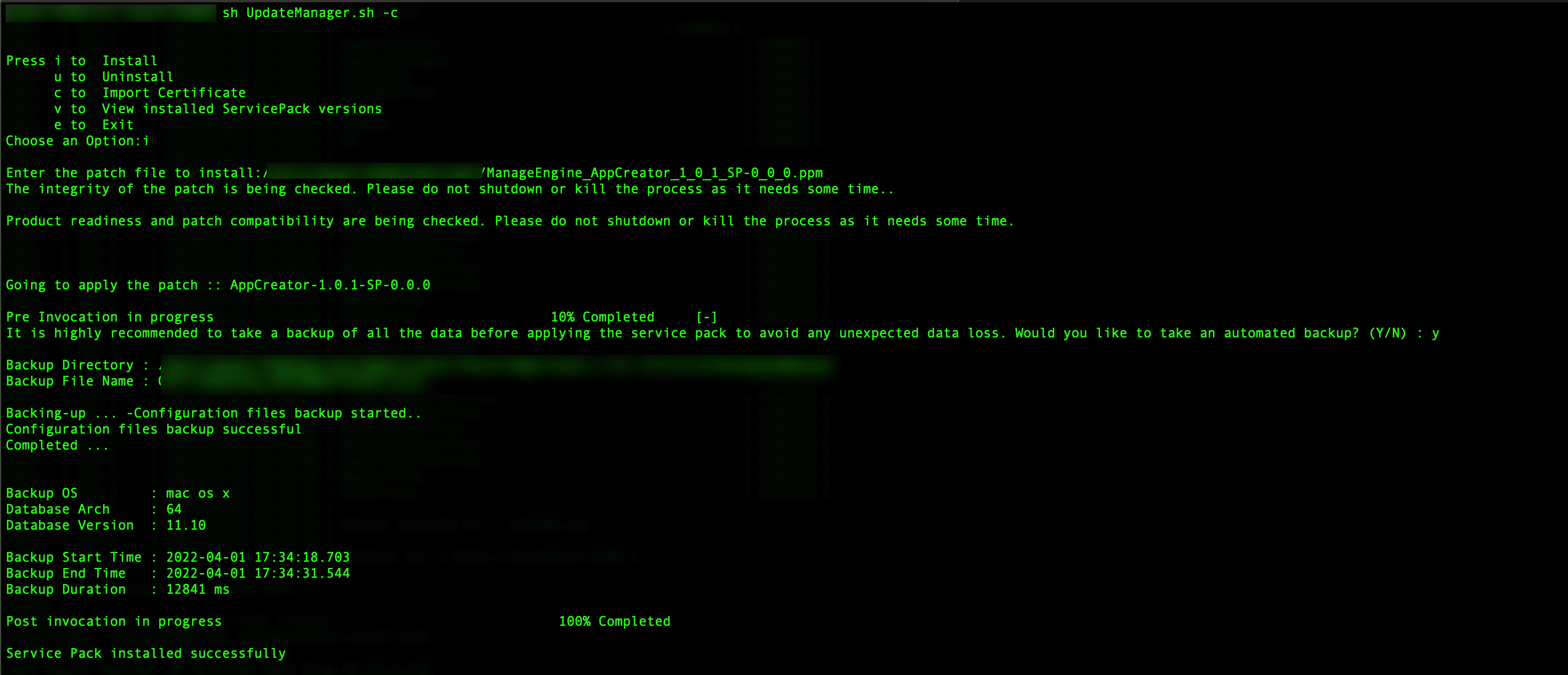Manage version updates
Upgrade to version 2.5.0 for long-term support (recommended)
Choose your existing version number
Download Zoho Creator On-Premise: New users can download the latest version of Zoho Creator On-Premise here and start exploring its features right away.
Support details: Details on the version-wise support timelines are available in the Product Support Life Cycle document.
Real-time feature updates: All the latest features, enhancements, and issue fix updates, will be updated in the release notes for your reference.
- View your version number
- Prerequisites
- Update Creator On-premise for Windows
- Update Creator On-premise for Linux - GUI
- Update Creator On-premise for Linux - Console
View version number
- Access your Zoho Creator On-Premise web client.
- Click License near the top-right corner. The License Management pane will appear.
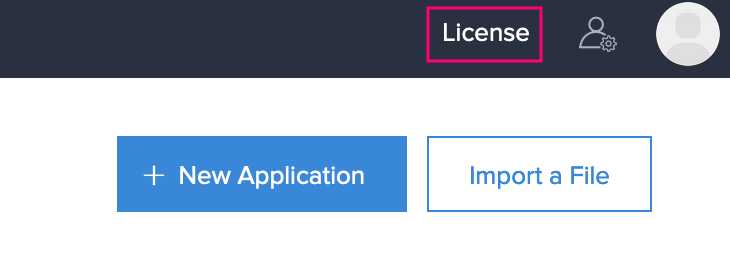
- View the version number under the Version Details section.
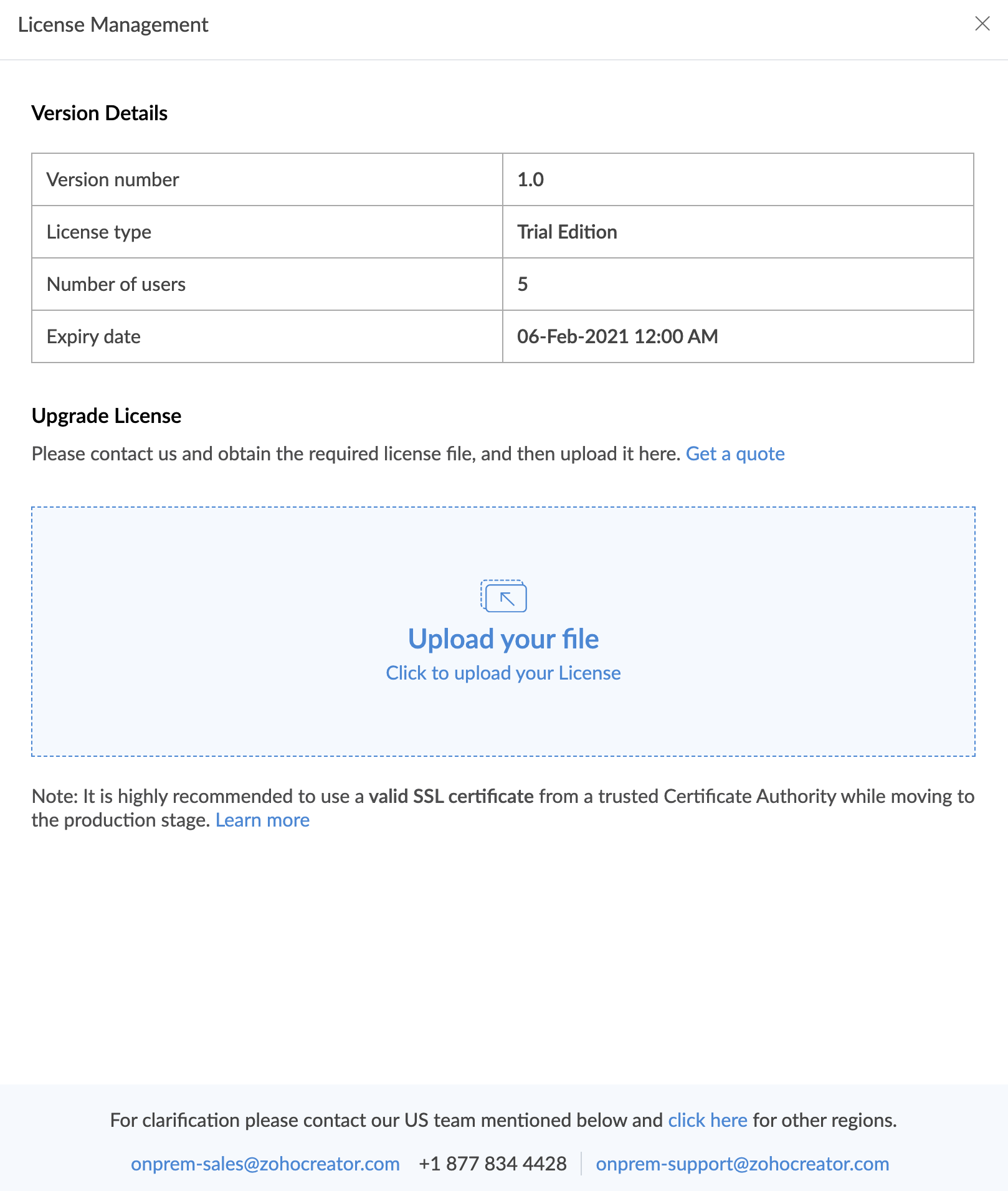
Prerequisites
- As a best practice, take a complete backup of 'Zoho Creator Home' folder.
- The Zoho Creator installation directory should have the following permissions configured. This is a pre-requisite for a successful upgrade and these permissions can be revoked after the upgrade is complete.
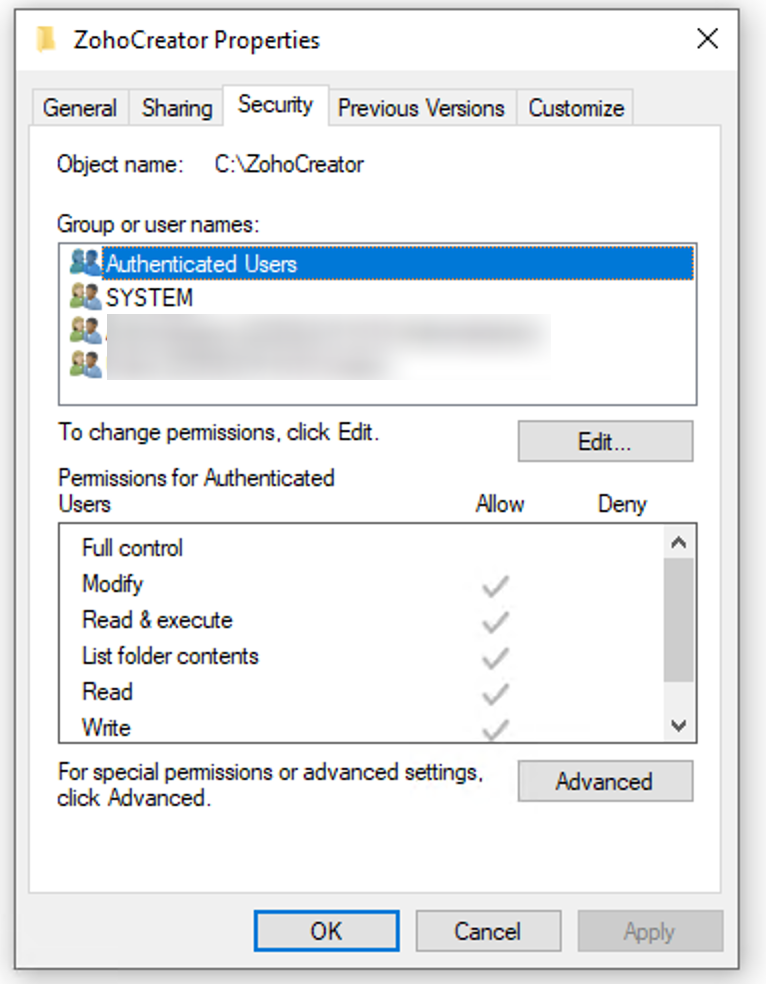
Update Creator On-premise for Windows
To update your Creator On-Premise to a newer version,
- Shut down Zoho Creator.
- Windows installations - Open the services window (Run--> services.msc) and stop the 'Zoho Creator service'.
- Navigate to the installed folder/Creator/bin/ via the command prompt and click the UpdateManager file. The Update Manager wizard will open.
- Alternatively, you can type updatemanager.bat in the command prompt to open the Update Manager wizard.
- For console mode, run the command updatemanager.bat-c to invoke the Update Manager tool.
- In the Update Manager, browse and select the Service pack file (ppm) saved in your computer and click Install.
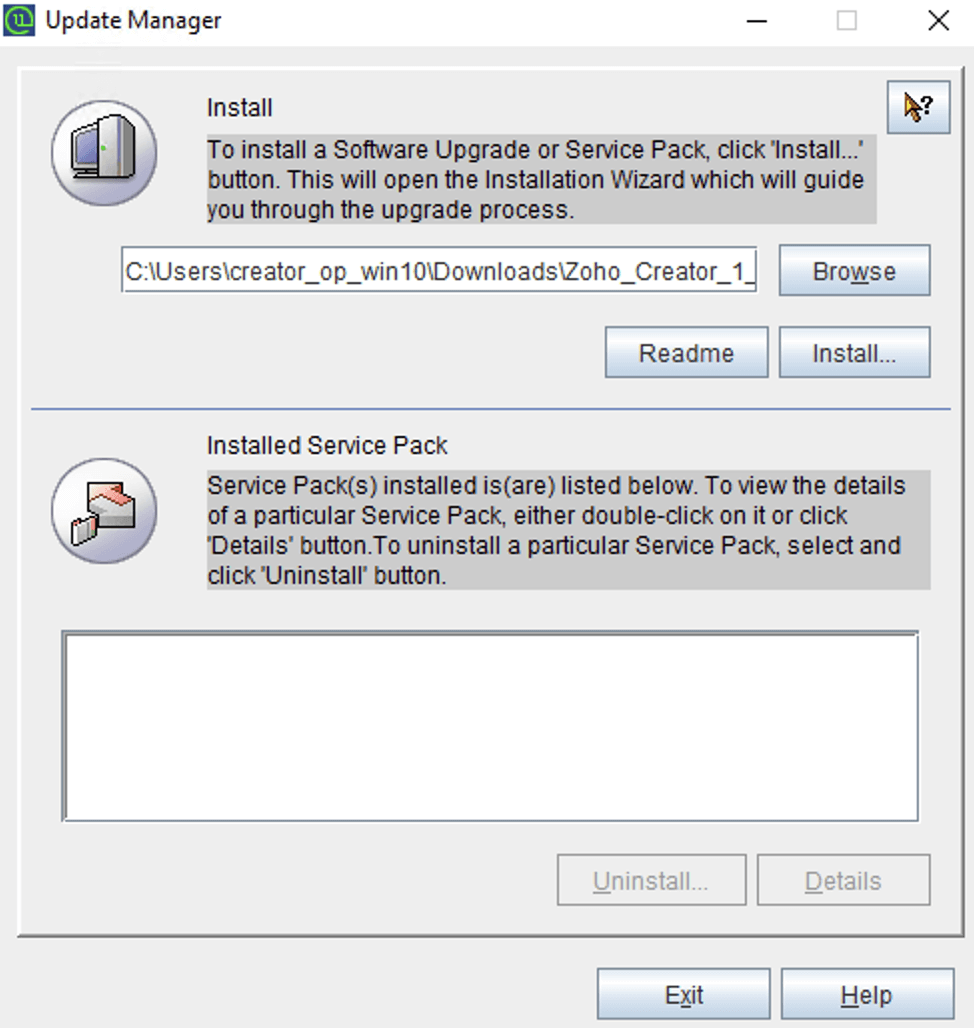
- The Import Certificate dialog box appears as given below. To download the certificate, click here.
- If you are not connected to the internet, only then will the Import Certificate tab will appear.
- If you are connected to the internet, the certificate will be downloaded automatically
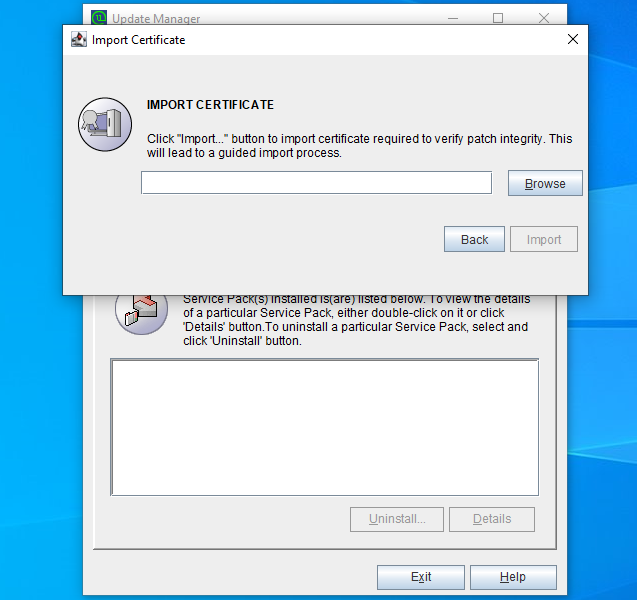
Once the certificate has been downloaded, click Browse and import the downloaded certificate.
Click Import. Follow the on-screen instructions and continue the upgrade process.
- Click Install to initiate the upgrade process. You can view the Installation Status.
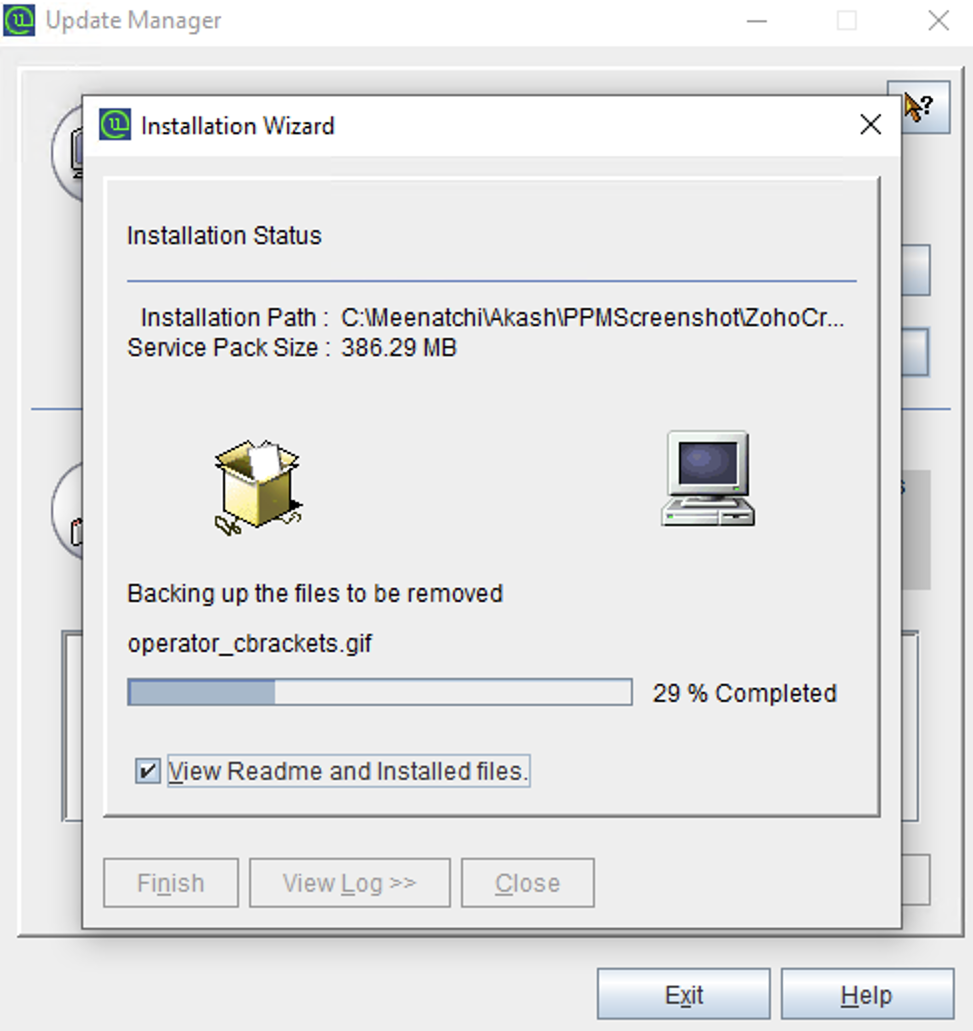
- The Installed Service Packs will be listed below the respective section.
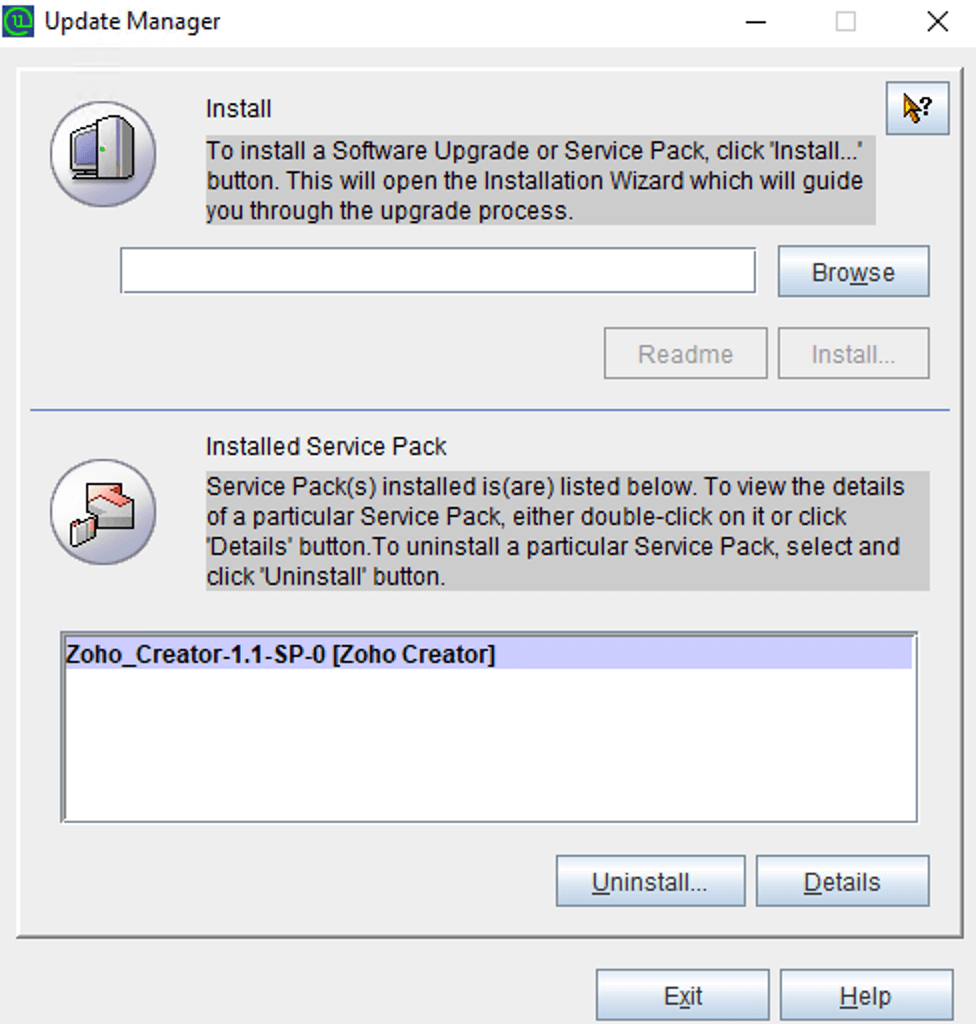
- Once you see the Installed message on your screen, click Finish to complete the installation.
- Start the Zoho Creator application.
Update Creator On-premise for Linux - GUI
- Shut down Zoho Creator.
- Linux installations - Run the sh app_ctl.sh shutdown command from the installed_folder/Creator/bin/ via terminal
- Navigate to the installed folder/Creator/bin/ via the command prompt and type the command sh UpdateManager.sh
- The Update Manager wizard will open.
- To update to a new version, follow the steps from 2-6 in the above section.
Update Creator On-premise for Linux - Console
- Shut down Zoho Creator.
- Linux installations - Run the sh app_ctl.sh shutdown command from the installed_folder/Creator/bin/ via terminal
- Navigate to the installed folder/Creator/bin/ via the command prompt and type the command sh UpdateManager.sh -c
- Enter "i" to install the new version of Creator On-Premise.
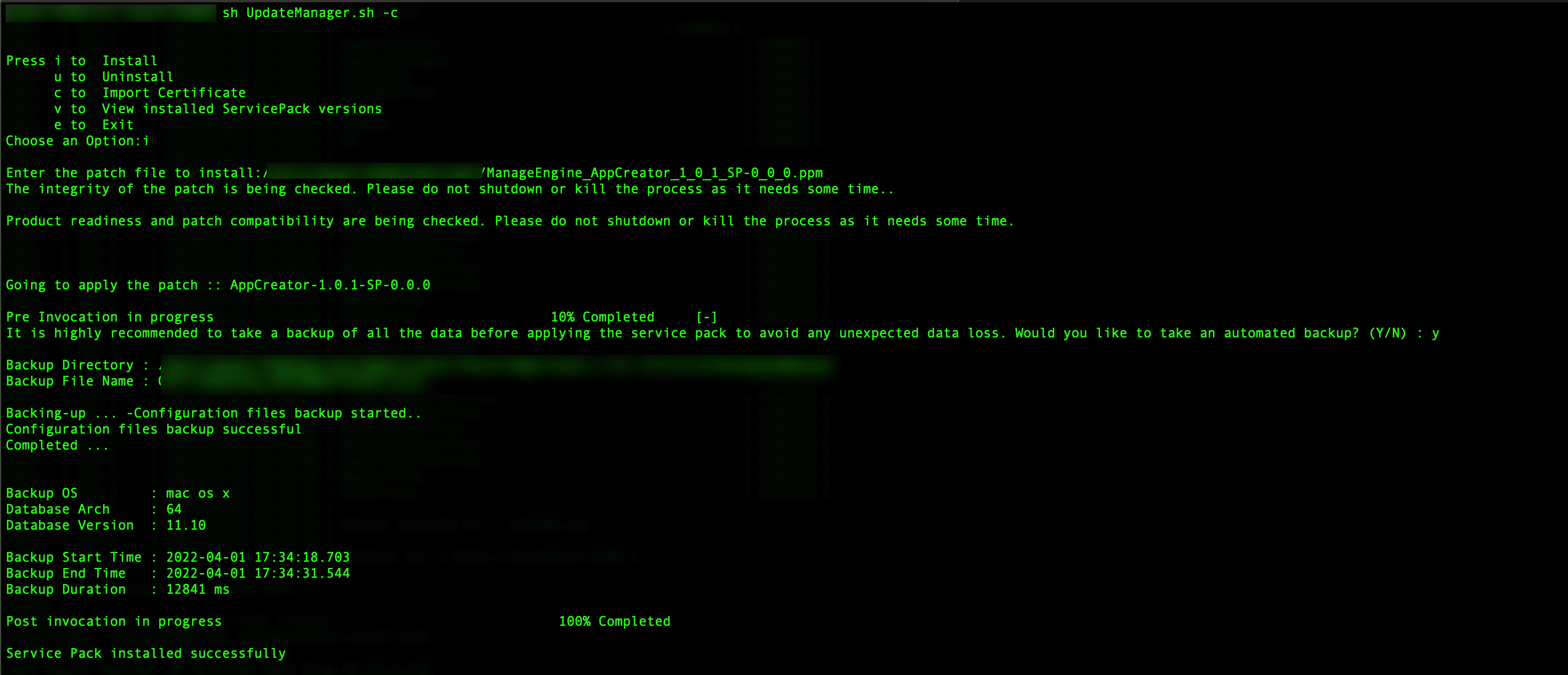
- Enter "n" to exit the installation.