User/Shift specific Settings
Purpose
Using the User/Shift Settings tab, you can create different attendance settings for a user or a Shift. You will see all the options that are in General Settings. However, you can set any variations that you want, for a user or for a Shift.
- From your Home page, go to Attendance > Settings > User/Shift Specific Settings > Add Settings
- Type in the Settings name
- Click on 'Shifts' or 'Users' under Settings type
- Use the list icon to select the Shifts (if you are defining Shift based settings)
- Use the list icon in 'Users' if you would like to select one more User
Working Hours
Total Hours Calculation: While calculating total working hours, you can either set First Check-in & Last Check-out mode or Every Valid Check-in & Check-out mode depending on your organization's working style.
First Check-in & Last Check-out
This option calculates the time you first check-in and your last check-out time. In the intervening time, you can check-in and check-out multiple times which will not be taken into consideration.
Every Valid Check-in & Check-out:
This option calculates only the valid check-in & check-out entries. For example, if you check-in at 9:00 AM and check-out at 11:00 AM and again check-in at 12:00 PM, the system will calculate only the hours you were in the office (i.e., between 9:00 AM-11:00 AM) and will not calculate the hours from the time you check-out (11:00 AM-12:00 PM).
Minimum Hours required for a day

You have two modes and can set either of them.
- Strict Mode: You can define the number of hours your employees should be present in the office for half Day and full Day attendance. The system will automatically update the attendance status as Half Day and Full Day accordingly.
- Lenient Mode: Lenient Mode is for organizations that have flexible work hours. Let us assume that you have set 9 hours as working hours for your organization. In the lenient mode, if an employee checks in on a particular day, it means that the employee is present for the day.
In both these mode, you can have the minimum hours calculated based on the manual input that you give or based on the duration of the shift. If you choose to have the minimum hours calculated based on the shift hours, then the entire duration of the shift will be taken as the input for a full day and half of the duration of the shift will be taken as the input for half a day.
Show Over/Deviation Time:
You can select this check box to show employees' overtime and deviation time.
In the Strict Mode, if you have fixed 4 hours as half- day and 8 hours as a full-day requirement, then if someone is present only for 7 hours, then the system will capture it as a half-day present and half-day absent. Showing the 1-hour deficit under deviation time. If someone is present for 5 hours, then it will be shown as half-day present and half-day absent with the deficit 3 hours shown under deviation time. On the other hand, if someone has worked 10hours, then it will be shown as full-day present with an over-time of 2hours.
In the lenient mode, if you have fixed 8 hours as minimum working hours required for a day when an employee works for more than 9 hours, then it is calculated as overtime and anything less than 9 hours is calculated as a deviation.
Maximum Hours required for a day:
This is used to set maximum working hours for the employees. The maximum working hours can be fixed for both half and full working days. This option is very helpful when you need to set a limit for the working hours. By default, Maximum Hours is disabled. Click Enable to use this option.
Note: If you have enabled over-time for your organization and also enabled Maximum working hours, then over-time exceeding the maximum working hours fixed, will not be considered as over-time.
This setting enables you to round -off attendance check-in and check-out entries to simplify payroll calculations. It can also provide some flexibility for employees when arriving late to or leaving early from work.
The organization can set minutes for:
- First check-in: An employee's first check-in entry will be rounded-off to the start of the shift time, if it falls within the set minutes.
- Last check-out: An employee's last check-out entry will be rounded-off to the end of the shift time if , it falls within the set minutes.
- Total worked hours: An employee's total worked hours will be rounded-off to the expected working hours set by the organization if it falls within the set minutes.
Use Case
Say an employee belongs to the general shift: (9:00 am - 6:00 pm) and the expected working hours in the organization are 8 hours.
These are the configurations set under round-off:
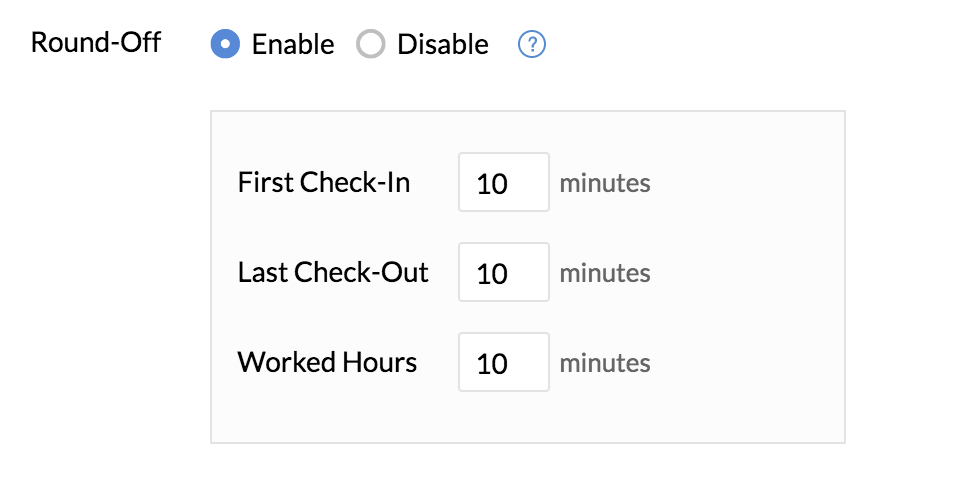
Based on the above configurations,
- If an employee's first check-in entry is anywhere from 9:01 am - 9:10 am, it will be rounded-off to 9:00 am. If the employee's first check-in entry is anytime after 9:10 am, it will not be rounded-off.
- If an employee's last check-in entry is anywhere from 5:50 PM - 5:59 pm, it will be rounded-off to 6:00 pm. If the employee's last check-out is anytime before 5:50 pm, it will not be rounded-off.
- If an employee's recorded working hours are anywhere between 7 hours and 50 minutes to 7 hours and 59 minutes, it will be rounded off to 8 hours. If the employee's recorded working hours are less than 7 hours and 50 minutes, it will not be rounded-off.
Grace Period Policy
Grace period policy lets you set rules and define the number of deviations allowed for an employee to come in late, stay at work for less time and leave early from work.Once the set number of deviations exceed, you can define the leave to be deducted as a consequence.
In Zoho People, you can set grace time for first check-in, last check-out and working hours and also set these additional criteria:
- Set the number of deviations allowed for a week, month or pay period.
- Once the number of deviations exceed, set the number of leaves that must be deducted, from which leave types, and in what order.
To enable grace period,
- Go to User/Shift Specific settings
- Check Enable Grace Period

- Enter the allowed grace time for first check-in, last check-out and working hours as required
- Enter the number of deviations allowed and select the period within which it is allowed - week, month or pay period
- You can also consider deviations that occur on the multiples of the input number (example: 2 = 2,4,6,8..nth deviation)
- Select the number of leaves to be deducted, once the allowed deviation exceeds
- Enter the leave type from which leave is to be deducted
- Enter additional leave types from which leave must be deducted either once the leave balance lapses or when it is in deficit.
Grace period – email notifications

These email notifications can be used to inform an employee when they have exceeded the number of allowed deviations in the grace period policy or when leave balance is reverted to them.
- To inform an employee when a specific leave has been deducted from their leave balance or reverted to their leave balance, use the When leave is deducted/ reverted – Grace period email template. Select the required template from the drop-down and make changes if needed.

- To inform an employee that they have been marked absent or when the absence status has been reverted, use the When absence is marked/ reverted – Grace period email template. Select the required template from the drop-down and make changes if needed.
Use Cases
Let us look at some examples to understand how to set grace period and see how it works.
Use case 1
An organization has enabled the grace period policy with the following configurations:

Based on the above configuration, more than two combined occurrences will lead to leave deduction.
| Day | Attendance entry | Rule implication |
| Monday | Check-in late by 15 minutes | 1st deviation |
| Tuesday | Check-out early by 30 minutes | 2nd deviation |
| Friday | Check-in late by 19 minutes | 0.5 days of casual leave deducted |
| Friday | Check-out early by 20 minutes | Marked as Absent ( casual leave balance lapsed) |
Use case 2
An organization has enabled grace period policy with the following configurations:
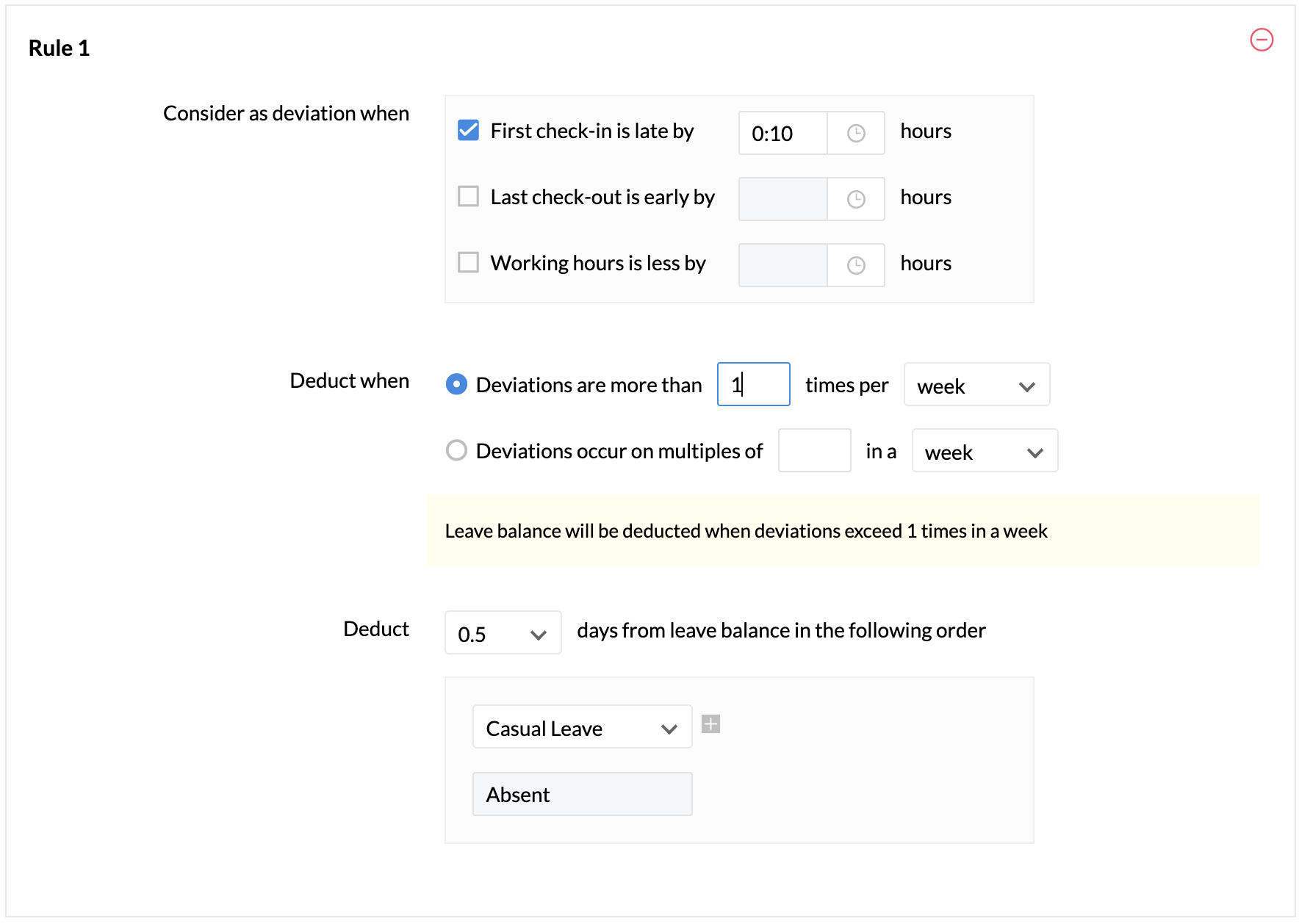

Based on the above configurations, Rule 1 and Rule 2 will work independently.
Rule 1
| Day | Attendance entry | Rule implication |
| Monday | Check-in late by 15 minutes | 1st deviation |
| Tuesday | Check-in late by 30 minutes | 0.5 days of casual leave deducted |
Rule 2
| Day | Attendance entry | Rule implication |
| Monday | Working hours less by 15 minutes | 1st deviation |
| Tuesday | Working hours less by 30 minutes | 2nd deviation |
| Wednesday | Working hours less by 20 minutes | 0.5 days of casual leave deducted |
Usecase 3
An organization has enabled grace period policy with the following configurations:


Based on the above configuration, Rule 1 will work in a combined manner and Rule 2 will work independently of Rule 1.
Rule 1
| Day | Attendance entry | Rule implication |
| Monday | Check-in late by 15 minutes | 1st deviation |
| Tuesday | Check-out early by 30 minutes | 0.5 days of casual leave deducted |
| Thursday | Check-in late by 20 minutes | 0.5 days of vacation leave deducted (casual leave balance lapsed) |
Rule 2
| Day | Attendance entry | Rule implication |
| Monday | Working hours less by 25 minutes | 1st deviation |
| Tuesday | Working hours less by 30 minutes | 2nd deviation |
| Wednesday | Working hours less by 20 minutes | 1 day of casual leave deducted |
Note:
- The grace period set will be applicable also in the following cases.
- While importing check-in or check-out entries of employees
- Manual attendance entries added by the Administrator
- During attendance regularization
- If an employee has applied for leave either for the first half of the day, first quarter of the day or for an hour based leave within the range of the configured grace period, then the check-in policy grace period will not be applied
- If an employee has applied for either the second half of the day , last quarter of the day or for an hour based leave within the range of the configured grace period, then the check-out policy grace period will not be applied
Permissions

Web Check-in/Check-out: You can make use of this option to enable or disable the option of check-in and check-out on the web.
Mobile Check-in/Check-out: You can make use of this option to enable or disable the option of check-in and check-out through mobile devices.
View their reportees' entries: Enabling this option helps managers to view the attendance entries of their reportees.
Edit their reportees' entries: Enabling this option helps managers to view and edit the attendance entries of their reportees. If you click 'Notify', you can also add someone who needs to be notified when reportee entries are edited.
Edit own entries: By enabling this, you give access to your employees to edit their own entries. The Reporting Manager can be sent a notification if you check the 'Notify reporting manager' option. Anyone else who should be notified can be added by checking the 'Notify' option. Apart from this, you can also have an approval configured when attendance entries are edited. Click here to know how to create this approval.
Show attendance report page: Here, if you select the 'Reporting Manager' option, then managers can access all the attendance reports.
Show balance overtime view: You can set here as to who should have access to see the balance over time.
Edit balance overtime view: The permissions to edit the balance overtime can be set here.
Show Check-in/Check-out location: By enabling this you can view and track the check-in/check-out location details of the user.
Restrict check-in and check-out made through iOS assistant: This options lets you restrict attendance entries made through iOS virtual assistant Siri, other iOS automation or shortcuts app.
Shift Reminder
Under this section, you can set reminders for check-in and check-out of employees. You can also set automatic notifications to be sent to Reporting Managers when there is no check-in done for the day by their reportees. Shift Notifications can be enabled under
- Attendance > Settings > User/Shift Specific Settings
- Click Add Settings
- Under Settings Type, select Shifts / Users
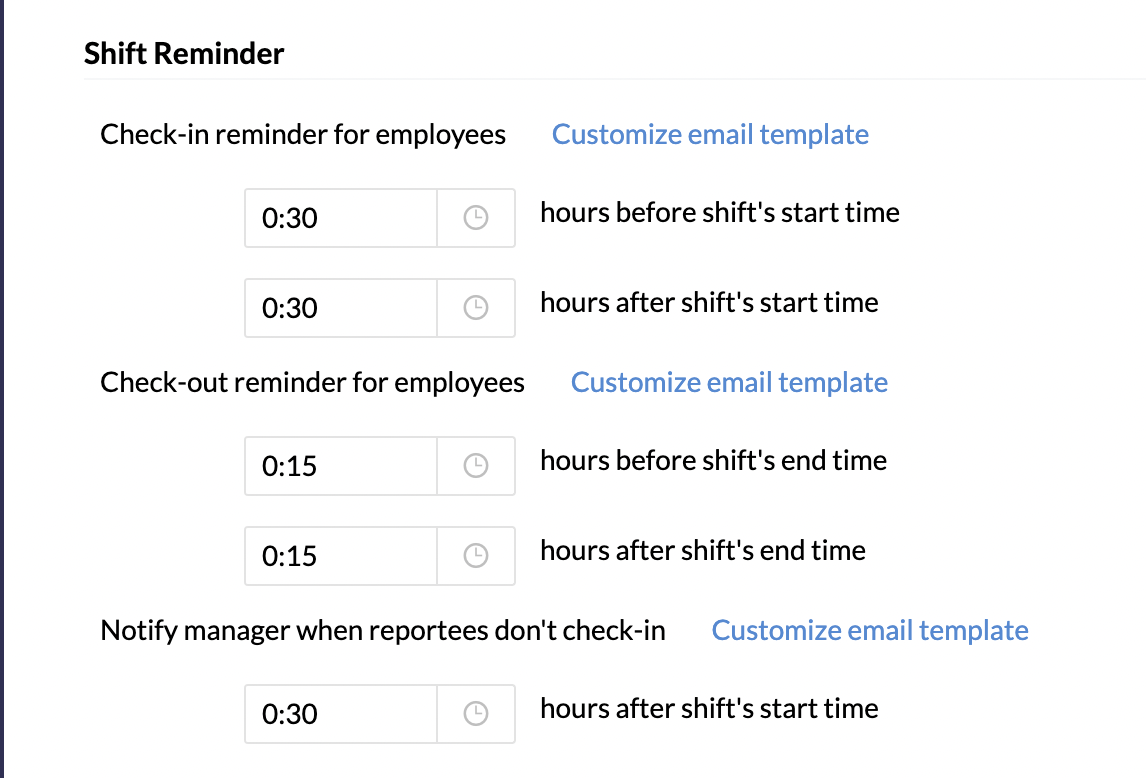
There are five types of notifications possible. Notifications will be sent via email and feeds.
- Type 1: Check-in Reminder for employees - X hours before shift start time: Here, you can set that the reminder should be sent to an employee before X hours of the shift-start time informing them that their shift is about to begin and that check-in should be done. Click Customize email template to edit the default template.
- Type 2: Check-in Reminder for employees - X hours after shift start time: Here, you can set that the reminder should be sent to an employee after X hours of the shift-start time notifying them that their shift has already begun and that check-in should be done. Click Customize email template to edit the default template.
Criteria for type 1 and type 2:
These two reminders get triggered only when there is no check-in entry found for the day.
- Type 3: Check-out reminder for employees - X hours before shift end time: In this case, you can set that the reminder should be sent before X hours of the shift-end time notifying that their shift is about to end that check-out should be done. Click Customize email template to edit the default template.
- Type 4: Check-out reminder for employees - X hours after shift end time: In this case, you can set that the reminder should be sent after X hours of the shift-end time notifying that their shift has ended and that they need to do their check-out. Click Customize email template to edit the default template.
Criteria for type 3 and type 4:
These two reminders will be triggered only when there is an open check-out status found for the day. Take a look at this scenario
Scenario 1:
First check-in - 9 am
First check-out - 1pm
Second check-in -2 pm
Here, there is no check-out after 2 pm, which means the check-out status is open. In this case, the reminder will be triggered.
Scenario 2:
First check-in - 9 am
First check-out - 1pm
Here, after 1 pm, there is no check-in, which means the check-out status is closed. In this case, the reminder will not be triggered.
- Type 5: Notifying Reporting Manager: In this case, the reporting manager will be notified of the list of his/her reportees who have not done their check-in until the time that you have set.
- Go to Attendance > Settings > User/Shift Specific Settings > Add Settings
- Under Settings Type, select Shifts
- Under 'Notify manager when reportees don't check-in', enter the hours after the shift starts.
- Click Customize email template if you want to edit the default email.
Note: If a Reporting Manager has reportees across locations, the data of those who have not checked-in will be populated in the same email. However, if the reportees are across different shifts, then data will be sent as many emails.
The time-zones in which the reminders will be sent will be based on the
A. Based on the time zones mapped to the locations or
B. Organizational default time zone
Type A: Based on time zones
Consider the below scenario for type A.
Case 1: Employees working in General Shift (base location - India, shift time 9 am to 6 pm, location mapped to IST time zone)
Case 2: Employees working in General Shift (base location - the US, shift time - 9 am to 6 pm, location mapped to CDT time zone)
Case 3: Employees working in Night Shift (base location - India, shift timing - 9 pm to 6 am, location mapped to IST time zone)
Case 4: Employees working the Night Shift (base location - US, shift timing - 9 pm to 6 am, location mapped to CDT time zone)
Now, assume that you have set a reminder to be sent after 1 hour of the shift start time. The reminders will be sent as follows.
For case 1: at 10 am IST
Case 2: at 10am CDT
Case 3: at 10 pm IST
Case 4: at 10pm CDT
Type B: Organizational default time zone:
Employees who are not mapped to any location and locations that are not mapped to any time zone will be sent a reminder in the organizational default time zone.
Shift Views:
Update Older attendance entries:
Click Update older attendance entries to edit the older data. If there is a revision in the attendance marking hours per day, the data will be saved and applied to the older entries.
You have now set specific Settings for User(s)/Shifts.
Note: If there are User or Shift specific Settings, created, it will take precedence over Organization's Attendance Settings.
Regularization
Regularization for future dates - Here you can enable or disable regularization for future dates.
Regularization can be raised (x) day(s) from the date to be regularized.
Regularization can be raised (x) day(s) a week/month/pay period.
In this setting, there are two restrictions:
- The number of days within which the regularization request can be raised from the date to be regularized is specified here. For example, let us assume that the number of days is specified as three. If a request needs to be raised for regularizing the entry on the 1st of September, then the request is to be raised on or before the 4th of September.
- The number of days that the regularization request (within the time period chosen) can be raised can be specified. For example, you can set the time period as 'Week' and the days as '2'. This will mean that a maximum of two days can be raised in a week. This restriction does not apply while Admins are making regularizations.
To configure User Specific Regularization settings, click 'Add Settings' and select 'Users' under 'Settings Type'
Note: To restrict a specific user(s) 0 can be entered as a value in the (x) no. of times field








