Onboarding in Zoho People
What is onboarding?
Onboarding is a process of orienting new employees with the culture and practices of the organization. It became a management jargon in the 1970s and is also referred to as orientation or induction in many countries.
Why is it useful?
A good onboarding process leads to better employee job performance and organizational commitment. Using pre-designed flows for both candidate and employee, you can facilitate the entire onboarding process smoothly, in Zoho People.
The onboarding module in Zoho People features two types of onboarding: candidate and employee. These user-friendly modules come with pre-designed tabs that can be customized as well. The onboarding module will considerably reduce the work of the HR department.
Onboarding flows
Under Onboarding Flows, both Employee onboarding and Candidate onboarding processes can be customized according to the needs of your organization.
A Candidate Onboarding Flow can be created to apply the onboarding process to candidates. It covers the basic details that need to be filled in by the candidate. The name of the flow can be edited by clicking the edit(pencil)icon.
To view and edit the default tabs in the onboarding module, click Customize.
These tabs can be enabled, disabled, and reordered according to their applicability. The description for each page can also be edited according to the organization's style.

Welcome aboard: This is the first page that will be visible to the candidate. You can add an introductory video of the company under the Home page video URL. This can be embedded and made viewable to the candidate.
Profile: This is the space where the candidates will need to fill in their personal and professional details.
Forms: Any additional information needed from the candidate can be given here. Any relevant forms can also be included. You can drag and reorder forms also mark the important forms as mandatory to ensure it is not skipped. You can also choose to use the multi-layout option for longer forms with multiple sections so it is easier to fill out for the candidate.
Checklist: Checklists to complete a series of tasks after the candidate has completed onboarding can be created here. Existing checklists can also be tagged here.
Documents and Policies: This is where you will share the documents that the candidate will need to read and sign.
Under Documents to be Accepted, you will need to upload the documents using the Mail Merge Template. Documents can be signed using the e-sign option as well.
Under Documents to be Read, you can choose files and company policies that you would like the candidate to read up on.
Note
- The onboarding portal name and the copy portal link will be visible on the candidate page and the candidate onboarding page.
- Onboarding portal link can be configured to expire after a specified number of days from starting. (Refer to screenshot below).

Employee Onboarding Flows can be created to apply the onboarding process to a specific set of employees. It covers the basic details that need to be filled in by the employees and also gives them information about the organization, their team, and their role.
To create a flow for the employee onboarding,
- Navigate to Onboarding Flows, then Employee Onboarding.
- Click + Add New Flow.
- Enter the Flow name.
- Select the applicable locations.
- Select the applicable roles or designations under Applicable for.
- Select the expiration date, if needed.

- Click Done.
To view the default tabs in the onboarding module, click Customize.
These tabs can be enabled or disabled according to their applicability. The description given for each page can also be edited according to the organization's style.

Welcome aboard: This is the first page that will be visible to the employee. It contains an introductory video of the company that can be embedded and made viewable to the employee.
The Welcome Feed will be posted to the new joinee (user) or all department members based on the option selected in the Post To dropdown.
The welcome feed message can be edited in the space given below. Text Fields can be inserted too if required. To view a preview of the welcome screen click on the Click to preview button.
Select the HR Contact whom the employees can get in touch with for any queries.
Profile and other forms: This is the space where the employee will fill in all their personal and professional details.

Under Choose Forms, embed the relevant forms that you would like your employee to fill out. You can drag and reorder the forms also mark forms as mandatory if you don't want the employee to skip it. You can also choose to use the multi-layout option for longer forms with multiple sections so it is easier to fill out for the candidate.
Documents and Policies: This is where you will share the documents that the employee will need to read and sign.
Under Documents to be Accepted, you will need to upload the documents using the Mail Merge Template. Documents can be signed using the e-sign option as well.
Under Documents to be Read, you can choose the various company policies that you would like the new employee to read up on.
You can add documents that require acknowledgment from the employees. Click here to know how you can enable acknowledgment for a file. Once a file requiring acknowledgment is added to the employee onboarding flow, during the onboarding process the employee will have to read through the document and use the checkbox to confirm that they acknowledge. This feature is only available for the employee onboarding flow.


Team: All the details about the team members of the employee will be shared here. The employee can also access their basic information and seating location.
Objectives:In this page, the employee will be informed about their objectives. It will be shown as KRAs, or KRA vs goals based on what is enabled and used in the organization.
Company Information: In this page, the employee gets to view more information about the organization by giving access to the company website in the form of an embedded URL.
Training: In this tab, you can add self-paced courses that you want your employees to complete as part of their onboarding. You can check the ones you want to make mandatory.

Note: You can preview the employee view of any page by clicking Click to Preview.
Onboarding Process
In this section, we will cover the process of onboarding for candidates and employees along with a view of how the process appears for each, respectively.
Candidate onboarding is facilitated through a portal. The process of candidate onboarding begins with creating this portal. You need to, therefore, give an appropriate name to this portal.
The portal access URL will typically be in this format: https://people.zoho.com/[portalname]/cp/preonboarding.
This portal is independent of the rest of the product. When a candidate is added and onboarding is triggered, the portal becomes accessible to them.
Once a candidate completes the onboarding process, they can no longer access this portal.
To add new candidates, click Add and select Candidate if you want to add a single candidate or Multiple Candidates if you want to add more than one candidate.

Candidates can also be imported by clicking Import Candidate.
Once a candidate has been added, click Trigger Onboarding to start the process of onboarding.
Form View
The candidate's form will be available under the form view sub tab. Candidates can be added here as well. Once added, the onboarding process can also be triggered from here by clicking Trigger onboarding.
Candidate's view of the onboarding process
Once Trigger Onboarding is clicked for a candidate, they will receive a mail with a link to set their password.
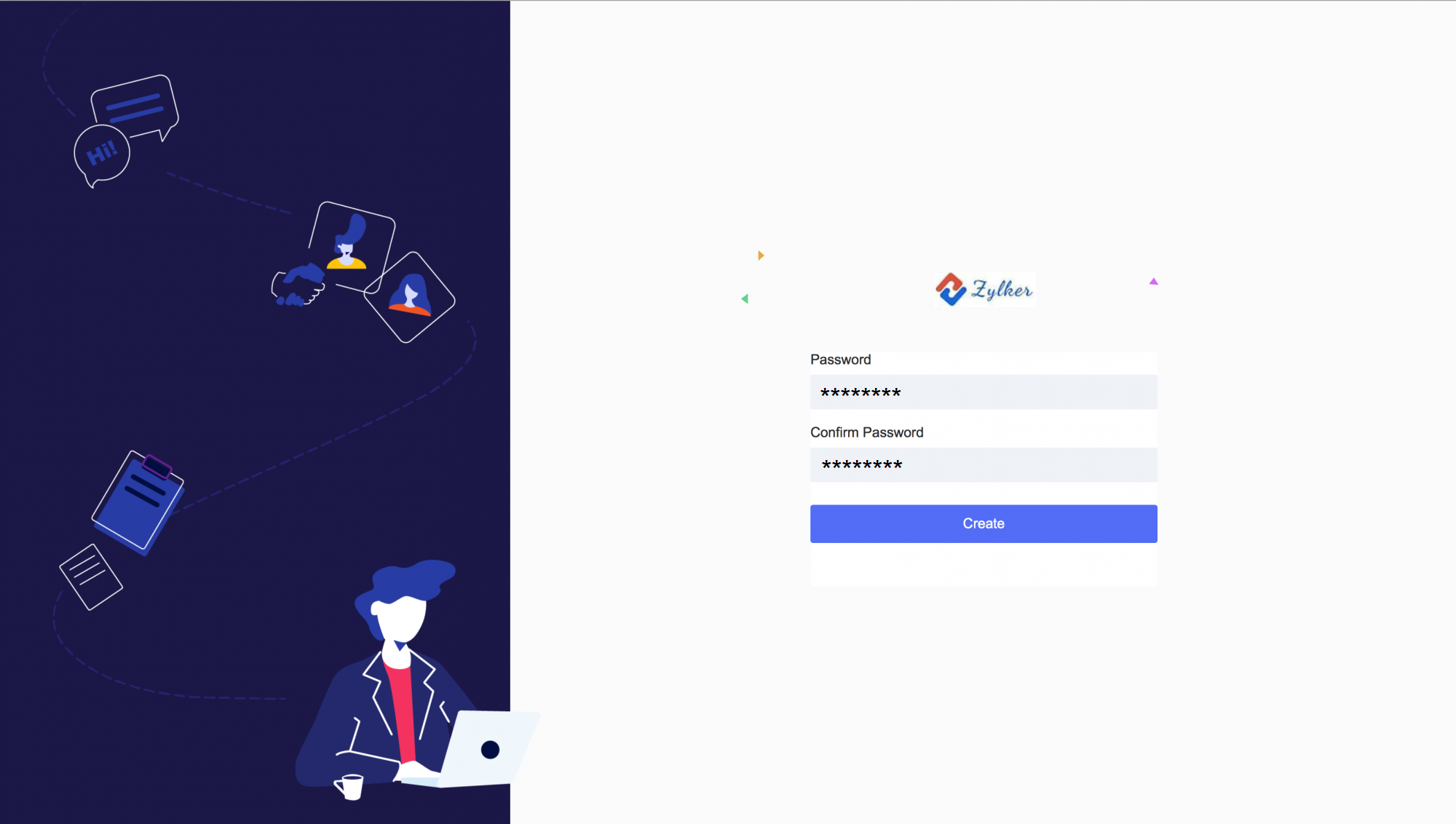
After the password is set, they will be redirected to begin the onboarding process.
There will also be a secondary link to access the portal in case the candidate logs out during the onboarding process.

Once logged in, they will need to fill in all the information in the tabs. As they complete each step in the onboarding process, they will progress to the next one. They can also go back to any step to alter or delete information if required. You're all set is the final step. A tick mark will appear beside each completed step.

Once the candidate has ensured that all the steps have been completed, they can click Complete Onboarding.
Converting Candidates to Users or Employees Profiles
To convert candidates who have completed onboarding to users or employee profiles:
- Select the candidates you want to convert.
- Click Convert to employee
- Select Invite User , Add User Directly or Employee Profiles

Candidates can also be converted from the form list view page.
The onboarding process for new users can be initiated at the end of the user addition. Follow these steps to start the onboarding process for new users:
- Go to Settings > Users
- Select the method through which you want to add the users.

- At the end of the process, click the Trigger Onboarding option.

Users can also be added from the Reports section of the onboarding module and the onboarding process can be triggered from the same space:
- Go to Onboarding > Reports > Employees.
- Click Add.
- Select the method through which you want to add the employee.

- At the end of the process, check the Trigger Onboarding option.
To initiate the onboarding process for existing users,
- Go to Settings > Users
- Select the Users you want to trigger the onboarding process for.

Click Trigger Onboarding.
Note: By default, for candidate profiles converted into users, an auto-generated password will be used. The password can be changed later. It is also possible to use a field form the candidate form as password.
Employee's view of the onboarding process
As a new employee who has joined the organization, the first process they need to do is complete the onboarding process

They will need to complete the pages in progress. As they complete each step in the onboarding process, they will progress to the next one. They can also go back to any step to alter or delete information if required.

Important self-paced courses to be completed will be seen in the training tab. The employee can click on each and complete them.

To add or change profile picture, click on the circular avatar, and click Change Image to browse and select a picture from your computer.
![]()
You're all set is the final step. A tick mark will appear beside each completed step. Once they've ensured that all the steps have been completed, they can click the Complete Onboarding button and will be redirected to their Zoho People account.
E-Sign for documents
Documents can be electronically signed during candidate onboarding and employee onboarding using Zoho Sign (Zoho Sign - Enterprise plan users), DocuSign and Adobe Sign. The E-Sign option configured under Settings > Integration will be shown here in the drop-down. If no e-sign is configured, only the accept/decline option will be given.
When Zoho Sign has been configured and is selected for accepting the document, ensure the document has a signature field. Learn more about adding a signature field in Mail Merge Templates.

The candidate or employee will be able to view and sign the document during the onboarding process.


Note: To use Zoho Sign for onboarding, You must be a Zoho Sign Enterprise plan user.
Onboarding Reports
Candidate Reports
To view the candidate reports, go to Reports, then Candidates.
Under reports, you will be able to see the status of the onboarding process.
You can view the breakdown of candidates onboarded and in-progress. You can also add candidates to the process at any time, and filter the data that you would like to see by clicking on the filter icon and selecting the criteria to be applied.
To view the progress of a specific candidate, click on the candidate's status.

Employee Reports
To view reports on employees, go to Reports, and then, Employee.
Under reports, you will be able to see the status of the onboarding process. The break-up of employees onboarded and in-progress can be viewed. You can also add employees to the process at any time, and filter the data that you would like to see by clicking on the filter icon and selecting the criteria to be applied.
To view the progress of a specific employee, click on the employee's status.

The employee and candidate reports can be exported in CSV, XLS and XLSX formats by clicking Export Report on the right top corner.

Onboarding Settings
Use the onboarding settings to customize the way you want to conduct the employee and candidate onboarding process in your organization.
To configure the settings related to onboarding, go to Onboarding > Settings.

Forms
Forms are used to collect important information from the candidate during the onboarding process.
These forms can be embedded as part of the onboarding flow. You can add these forms in this section. Added forms will be listed here. To add a new form, click + Add New Form.
Customize email templates
You can customize email templates for welcoming candidates and employees.
To customize the candidate email template,
- Click Welcome template for Candidates.

- Edit the From field if required.
- Edit the subject of the email if required.
- Click Edit Template and make the necessary changes to the email template.
Similarly, to customize the employee email template, click Welcome template for Employees.
Onboarding Reminder
Using this setting, you can automate reminders to be sent to candidates to complete their onboarding process.
Enable the setting and click on Candidate onboarding reminder to customize the email template.


Trigger Employee onboarding automatically
Using this option, you can trigger employee onboarding automatically on the employee's date of joining. Onboarding will be triggered for employees who have joined on or after the date on which this option is enabled. Once this is enabled, you need not trigger onboarding for employees manually.
Restrict access to Services
Once this option is enabled, employees will only be able to access other services in their Zoho People account after they have completed the onboarding process. Employees will not be able to skip the onboarding process and access their accounts.
Enable admins to mark onboarding process as completed
Typically, the onboarding process is marked completed when the candidate at the end of the onboarding process clicks Complete Onboarding. Once this action is done, the candidate will not be able to access the portal again in case they have missed filling any required information. Enabling this setting allows the admin to reopen the onboarding for such candidates and gives the admin alone the option to mark the onboarding process as completed.
Let's look at the step-by-step process of this scenario: (the setting must have been enabled)
- Click on the name of the candidate for whom you want to reopen candidate onboarding.

- Click Reopen at the top right corner of the popup screen.

- You will see this popup in which you can customize the email to be sent to the candidate.

- Click Okay.
You can now see the status changed as Reopened by admin.

The candidate can now re-login and fill in the missing details and finally when all details are filled the admin can mark the process as completed.
Tentative date of joining entered by candidate
This option can be used to enter a minimum interval, in days, between the date of onboarding completion and the tentative date of joining entered by the candidate. Additionally you can also specify a time limit in case the entered date of joining matches the minimum interval set.
Let's say 10 days under minimum interval and 5 pm as time limit is entered by an organization.
A candidate is in the process of completing their onboarding on 1st March and they have entered their tentative date of joining as 11th March. Since the entered date matches the minimum interval of 10 days, the candidate needs to complete their onboarding process on 1st March by 5 pm for 11th March to be accepted as their date of joining. In case the candidate completes their onboarding after 5 pm, they will be alerted to alter their date.
Candidate information to be updated in the employee form
In this section, you can select the information from your candidate form that you want to update in the employee form when they are converted from a candidate to an employee. To achieve this, select the fields in your employee form, map the corresponding fields in the candidate form, and save this configuration. This way, when you convert a candidate to an employee, all the details in the selected fields will be updated automatically in the employee form.
To map the fields,
- Click Customization button

- Select the fields in your employee form that you want to map with the fields in the candidate form.
- Map the fields in the candidate form to the selected fields in the employee form.
- Click Submit to save your configuration.
Note: While using Mail Merge templates, for all merges generated including those in Onboarding, Automation, E-Sign and Forms, the maximum limit is 1000 per month for an organization, free of cost. Every record data merge is considered as one merge.Click here to know more about increasing your merge limit.







