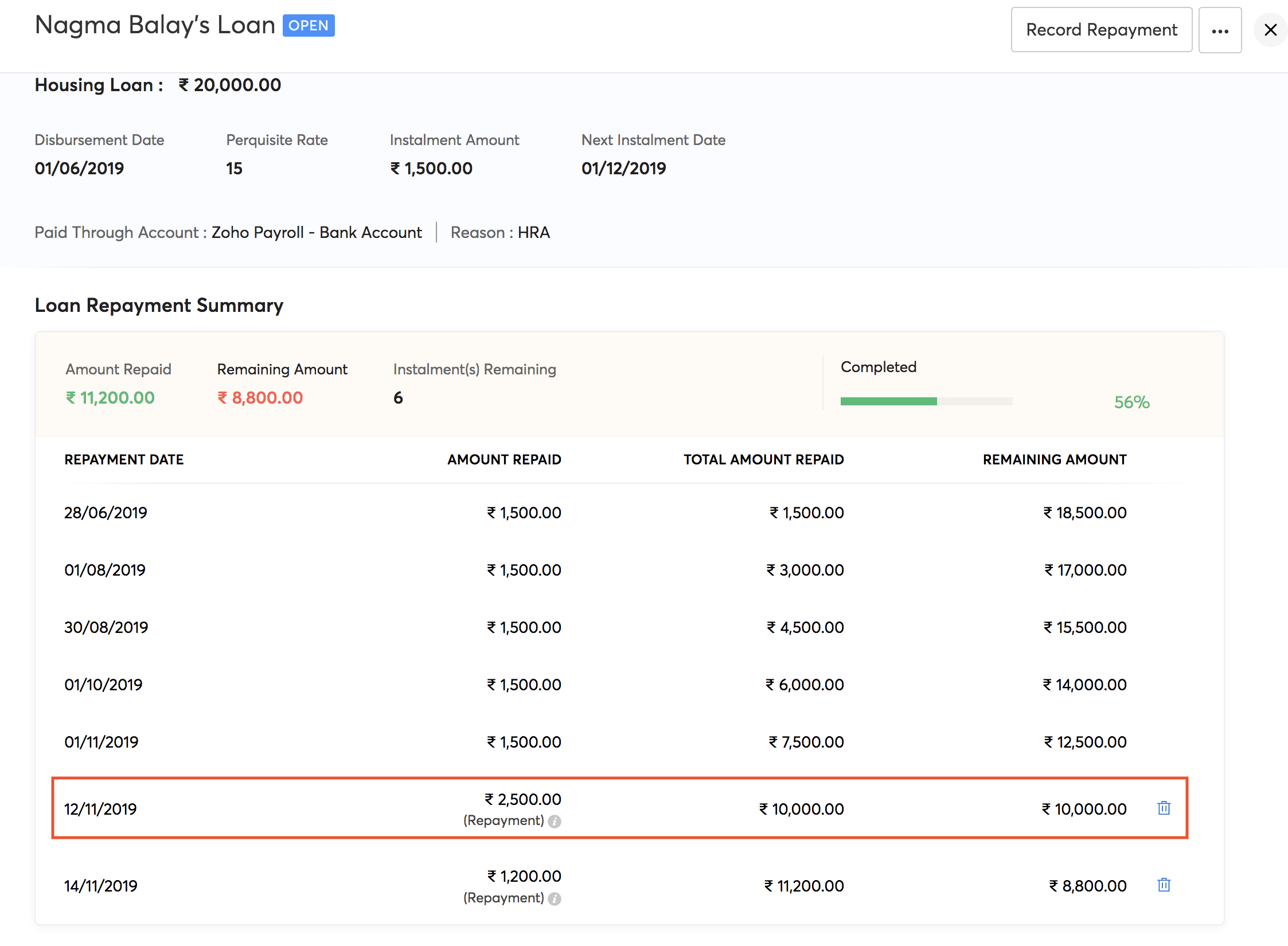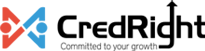Loans
The Loans module in Zoho Payroll helps you manage all the loans that you’ve provided to your employees. You can deduct repayments from the employees’ salaries each month, set perquisite rates and record manual repayments as well.
Recording Loans
To record a loan,
- Go to the Loans module.
- Click Record Loan.
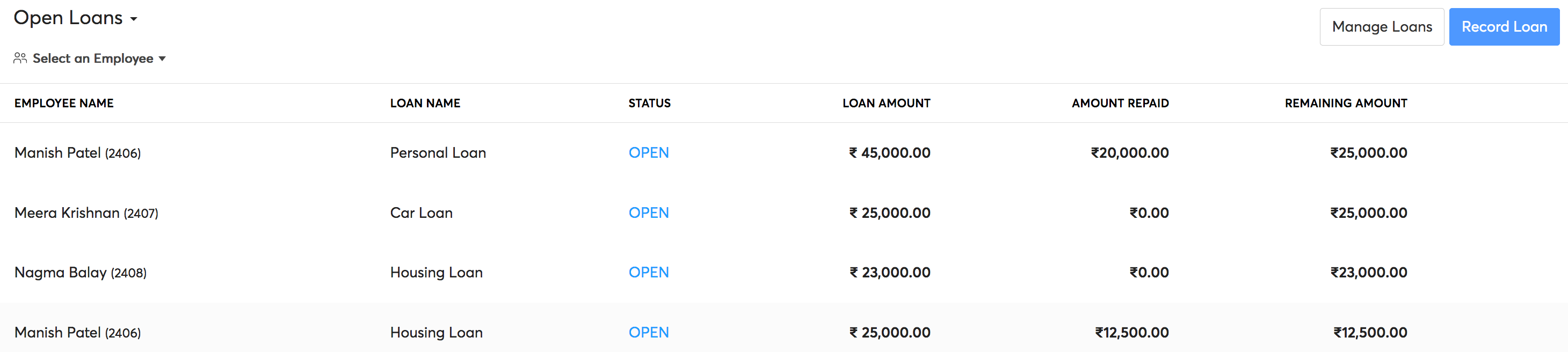
- Select a Loan Type.
- You can create loan types by clicking Manage Loans. Simply enter a name and the perquisite rate, then click Save and Continue.
Note: Perquisite rate is the percentage of the loan amount which will be considered as a perquisite. It should ideally match the rate provided by the State Bank of India.
- Select the employee for whom you’re recording the loan.
- Enter the Loan amount and Disbursement date, which is the date on which the employee received the loan.
- If the disbursement date falls in the prior payroll and the loan is partially repaid, enter the Loan Opening Balance and the Perquiste Opening Balance to continue the remaining repayments in Zoho Payroll. In case no repayments have been made, enter the actual loan amount as the Loan Opening Balance.
Note: If you have enabled Zoho Books integration, you can select the bank account through which the loan was disbursed under Paid Through Account.
- Enter a reason for providing the loan.
- Select whether you want to exempt perquisite calculation for this loan. Loans provided for medical reasons and loans under Rs. 20,000 should be exempted from perquisite calculation.
- Enter the Repayment Start Date and Instalment Amount.
- Click Save.
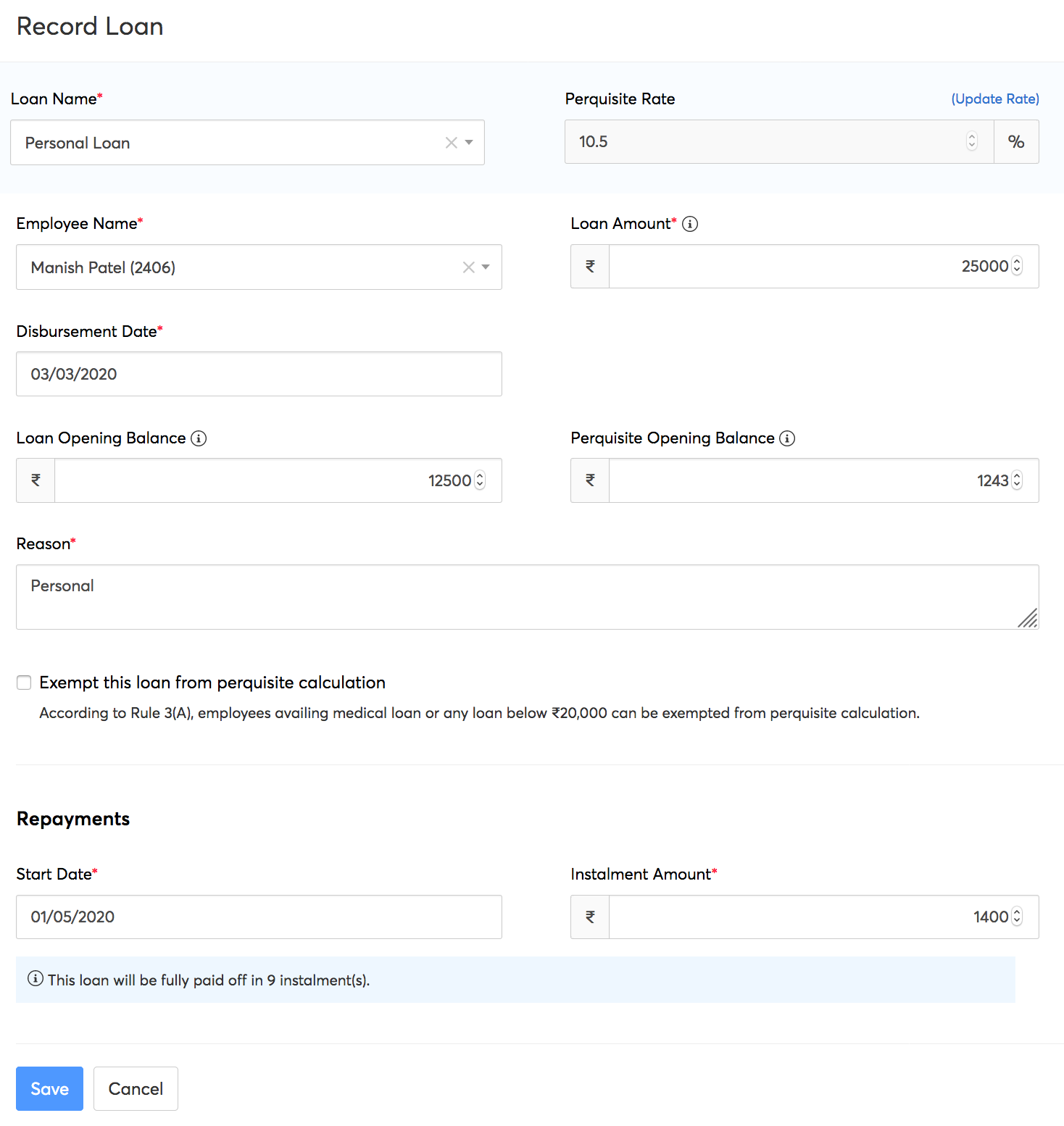
Your employees can view the details of the loans they’ve received by logging in to their employee portal.
Recording Manual Repayments
Once you’ve recorded a loan, the repayments will be automatically deducted from the employee’s income each month. You can also record manual repayments by following these steps:
- Go to the Loans module.
- click the loan for which you want to record repayment.
- Click Record Repayment.
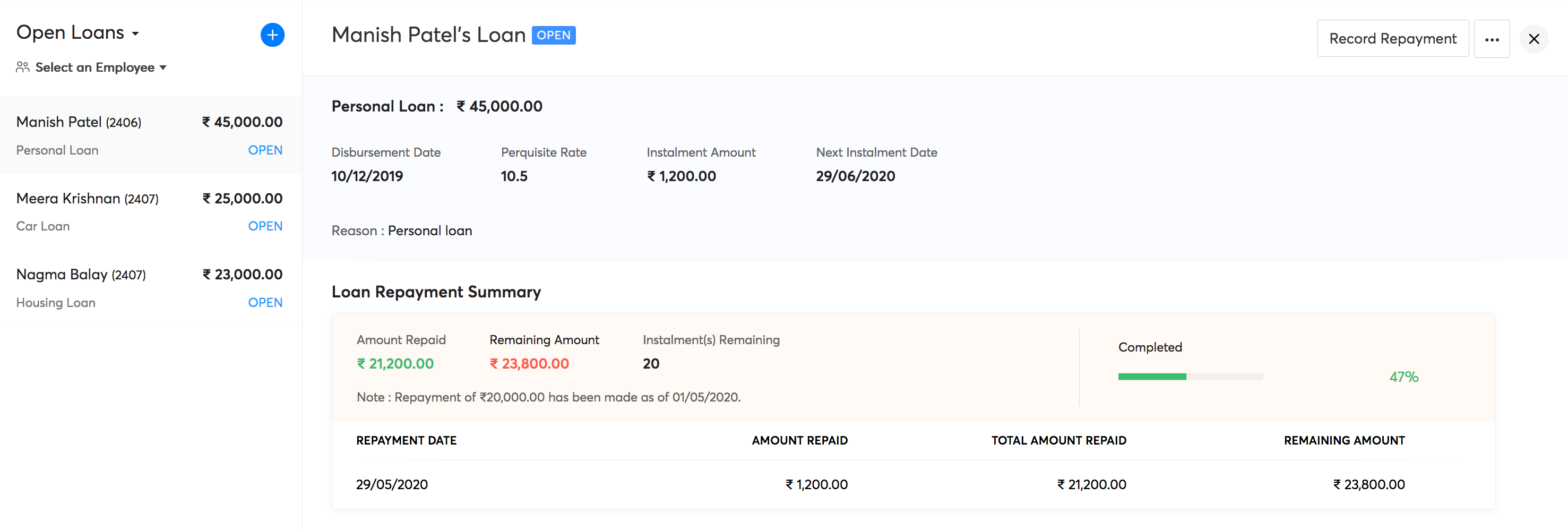
- Enter the Repayment Amount.
- Select a Repayment Date.
- Select the Payment Mode used by the employee to make the repayment.
Note: If you have enabled Zoho Books integration, you can select the bank account to which the loan was repaid under Deposit to Account.
- Enter the Reference Number. (optional)
- Click Record Repayment.
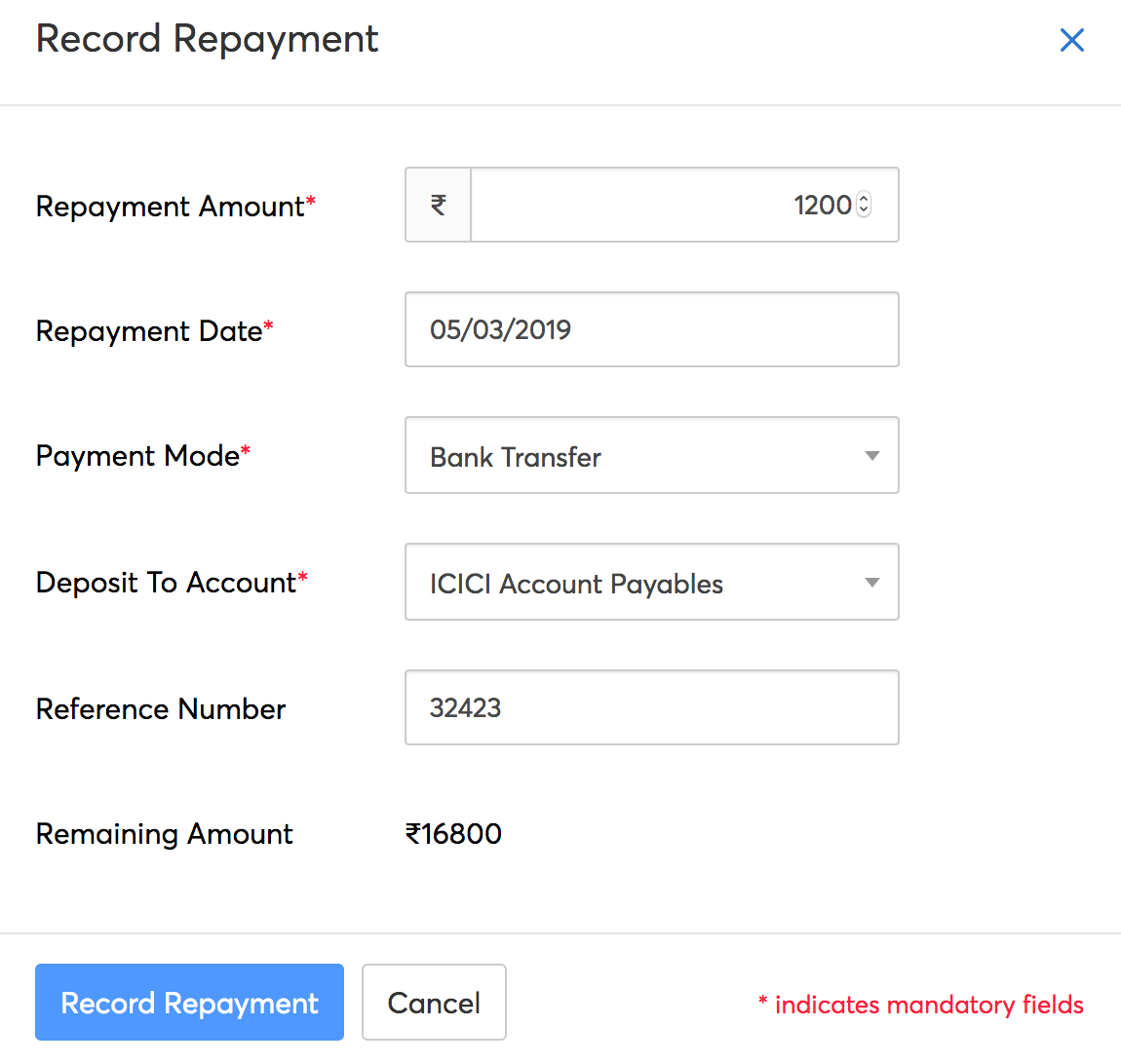
Managing Loans
You can manage created loans by following these steps:
- Go to Loans module.
- Click Manage Loans.
- Click the Edit icon to make changes to the Loan Name and Perquisite Rate.
Note: Perquisite rate is the percentage of the loan amount which will be considered as a perquisite. Ideally, it should match the rate provided by the State Bank of India.
- Click Save.
- Click + New Loan Type to create a new loan type.
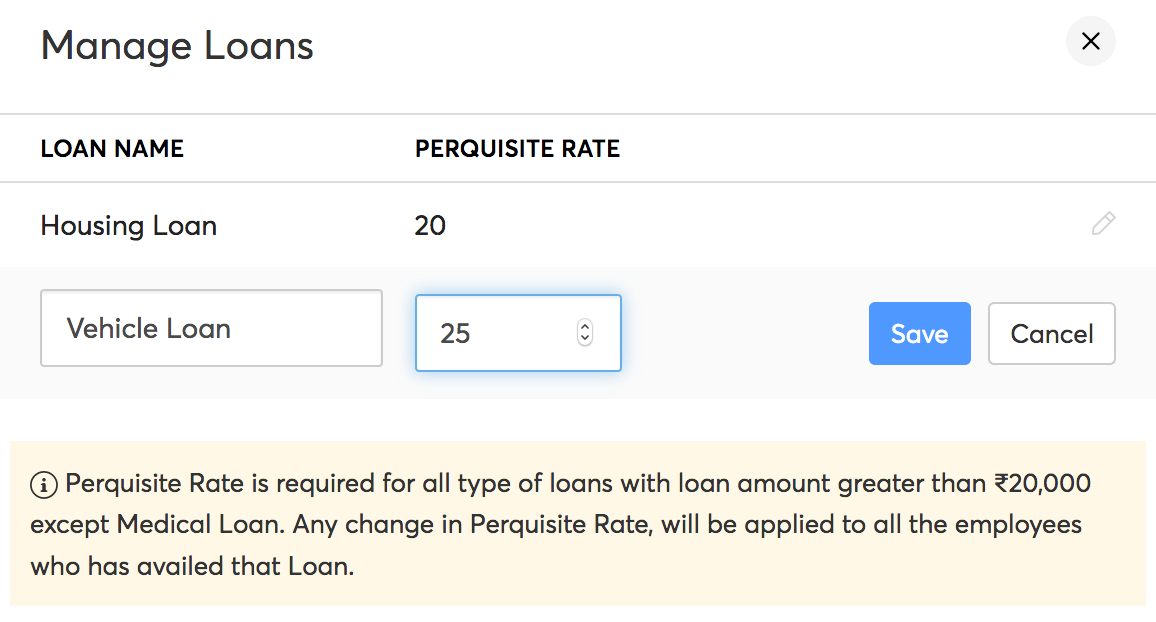
Pause and Resume Loans
During times of great financial crisis, it would be great to offer financial support to your employees. Zoho Payroll allows you to pause employees’ loan instalment deductions briefly using the Pause option.
To pause a loan:
- Go to the Loans module.
- Select the employee for whom you want to halt the loan repayments temporarily.
- Click the More icon (three horizontal dots) on the top right corner and select Pause Instalment Deduction.
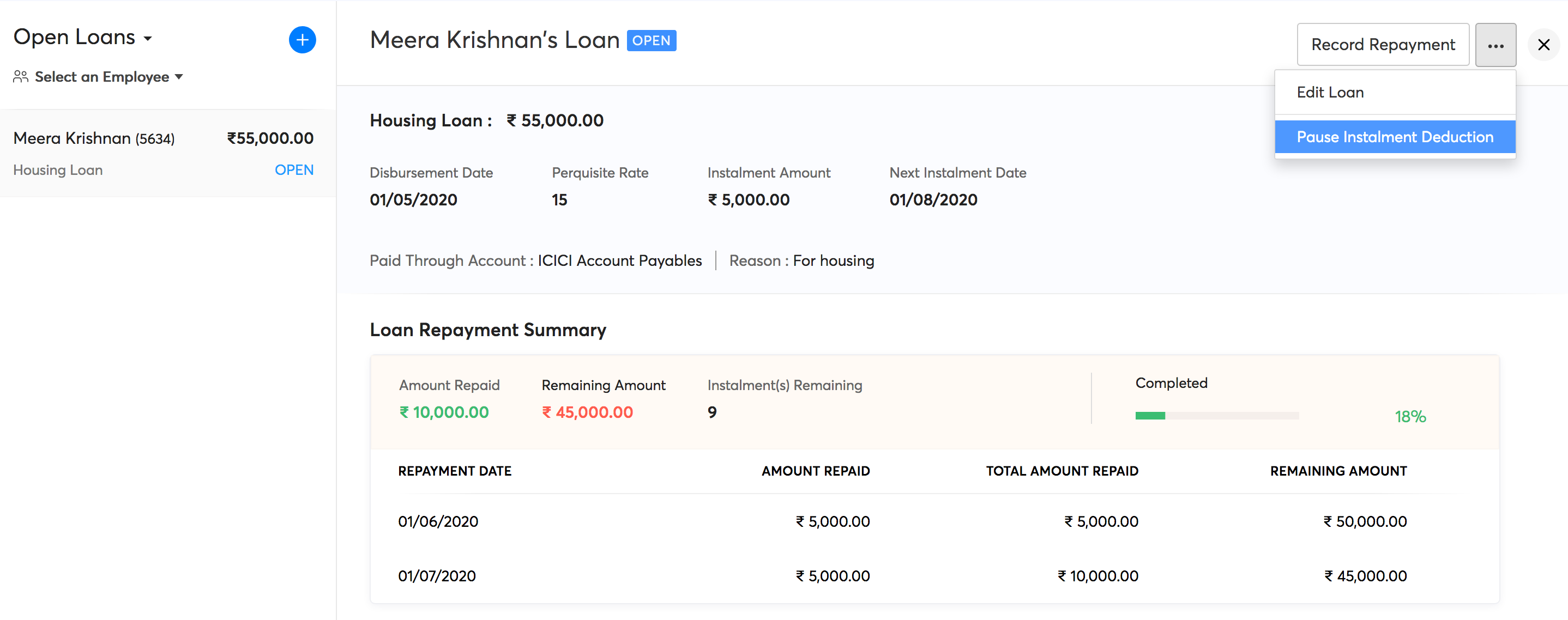
- You can choose to pause the loan instalment deductions Immediately or from a Scheduled month.
- If you’ve selected On Scheduled Month, select the month from which the instalments need to be paused.
- Select the month from which you want to resume the loan deductions. If you do not want to specify it, you can leave it empty.
- Enter a reason and click Save.
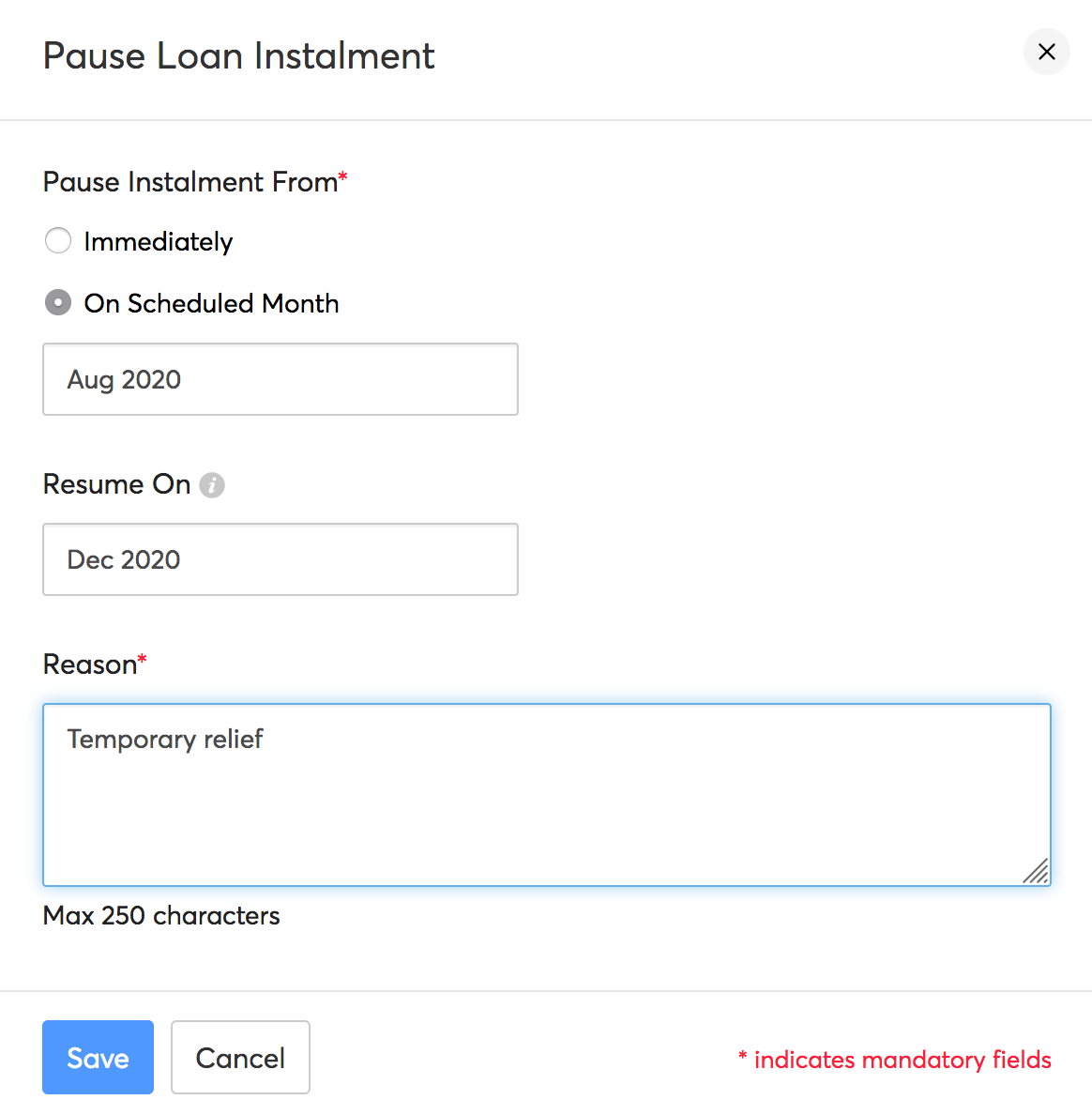
The loan deductions will be paused for the employee for the selected period. You can find these details in the respective employee’s profile under the Loans tab as well as in the Loans module. You can also select or edit the month on which you want to resume the loan deductions here.
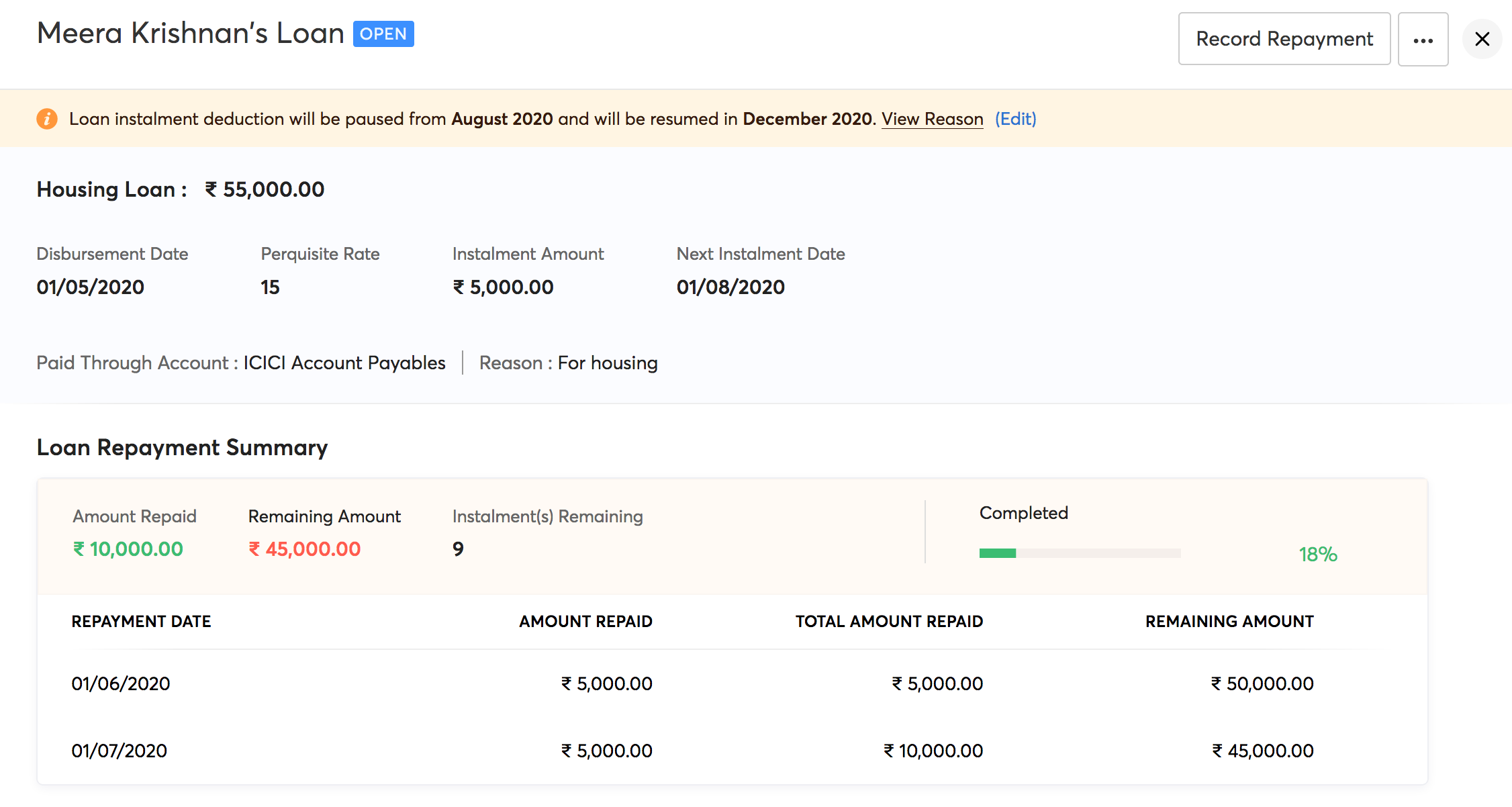
Alternatively, you can edit the resume month after you’ve processed the next pay run.
To change the resume month:
- Go to the Loans module and click the loan you want to resume.
- In the information banner on top of the loan details, click Edit Resume Month.
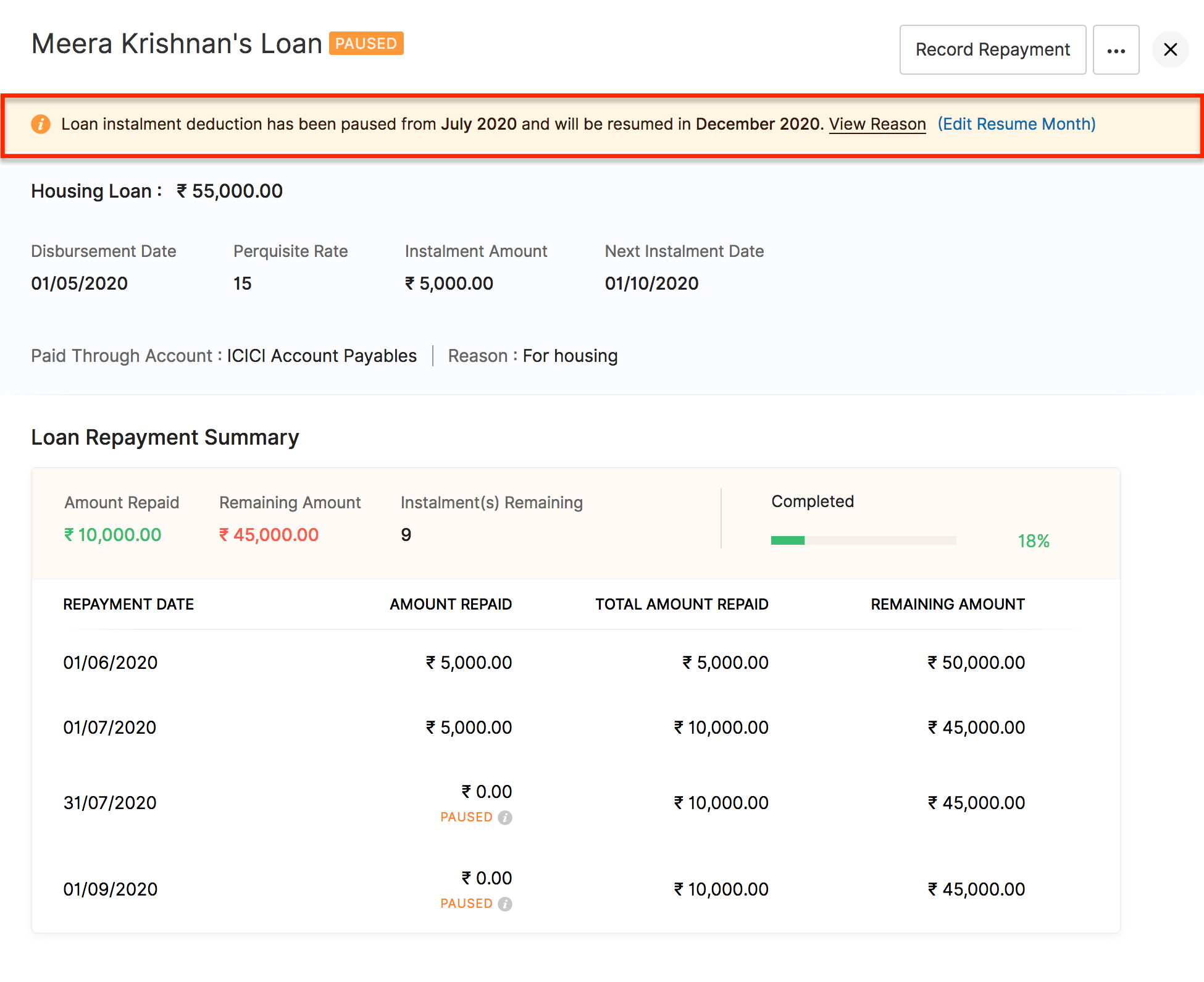
- In the pop-up, choose when you want to resume the loan deductions, Immediately or On a Scheduled Month and click Save.
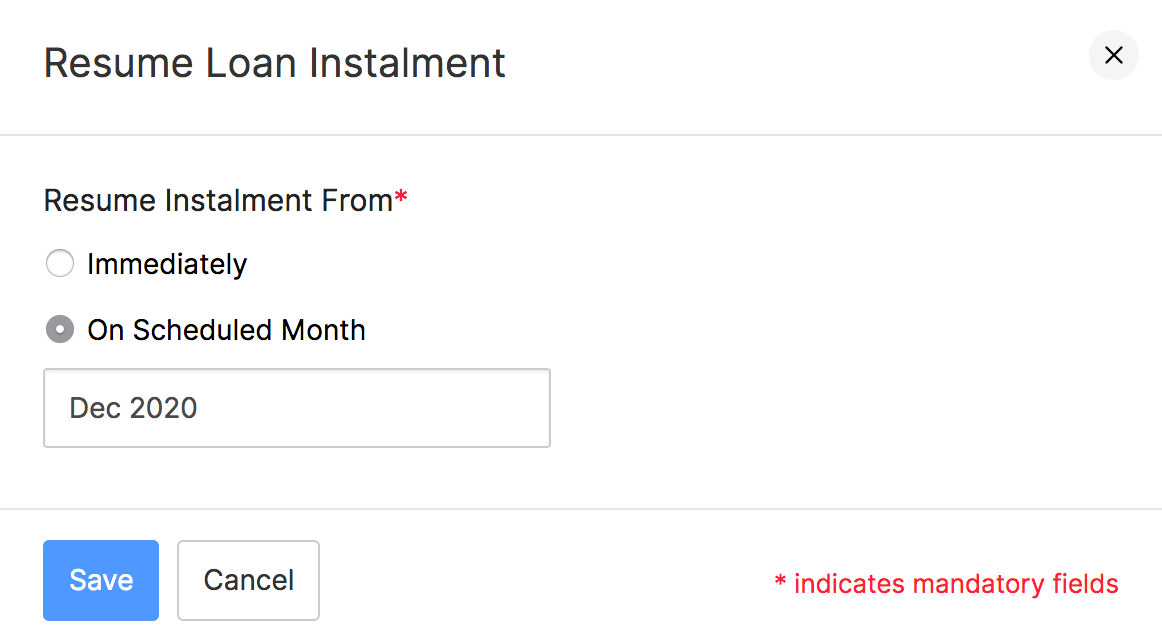
Loans deductions will be resumed accordingly.
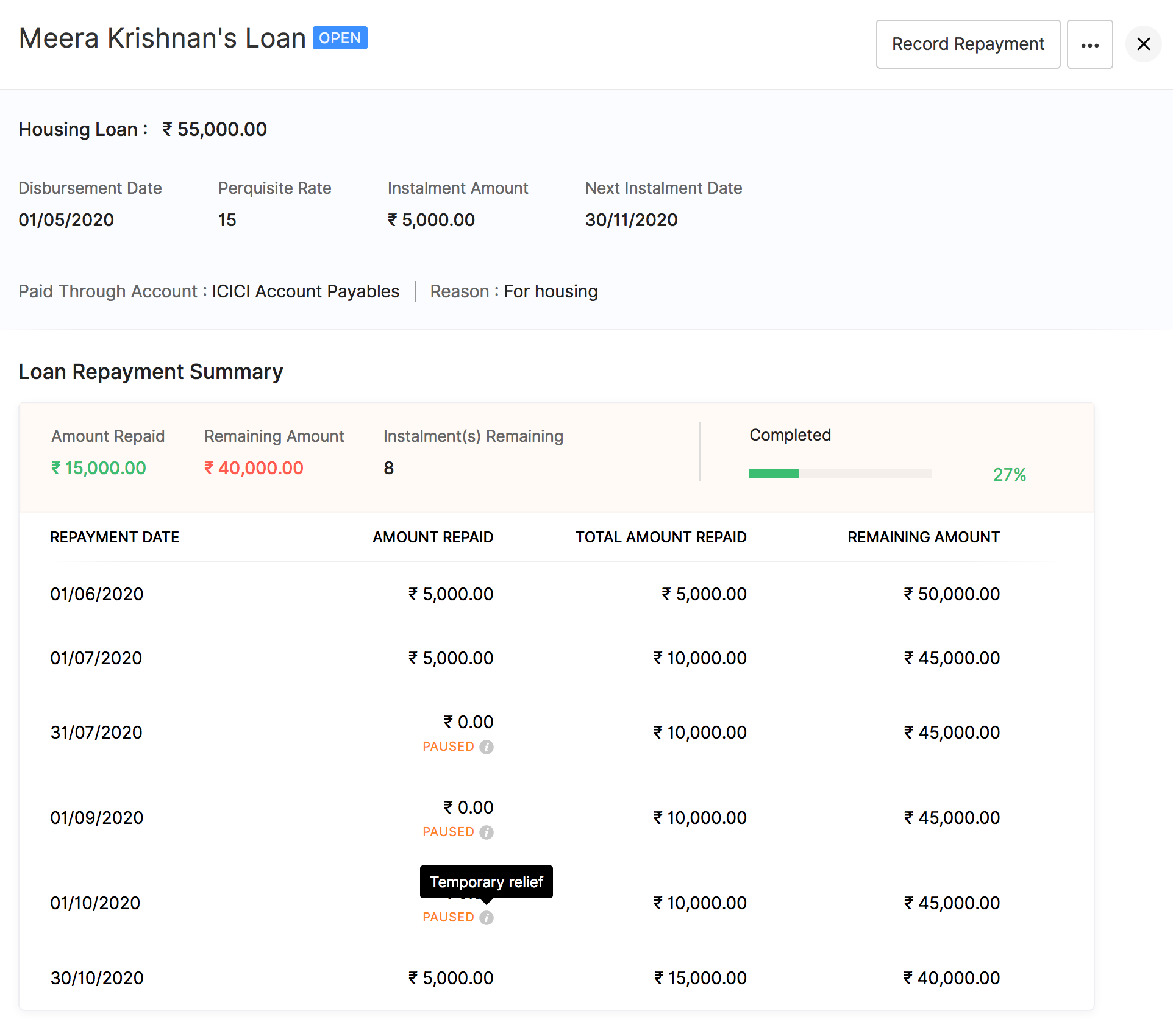
Deleting Loans
Prerequisites
- It should not be involved in the previous or the current pay runs.
- It must not have any perquisite calculations associated with it.
To delete an open loan:
- Go to the Loans module.
- Select the employee for whom you want to delete the loan.
- Click the More icon and select Delete Loan.
- Select Yes to confirm that you want to delete the loan.
To delete an open loan which was involved in a pay runs or multiple pay runs and has associated perquisite calculations, revert the pay run and then follow the mentioned steps above.
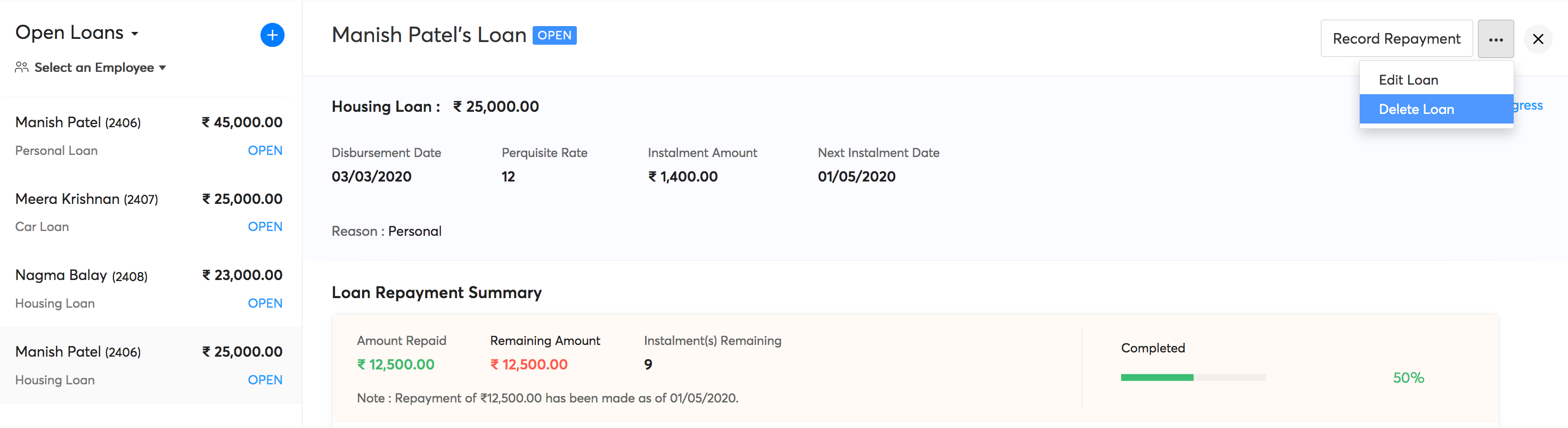
Deleting a Manual Repayment
You can delete manual records of loan repayment in the Loans module as long as the payroll for the repayment month is not processed. If the pay run is processed, you will have to revert the pay run and then delete the loan repayment record. To delete:
- Go to the Loans module.
- Select the employee for whom you want to delete the loan.
- Click the Trash icon next to the manual repayment record.
- Select Yes to confirm that you want to delete the loan.