Custom Links
Custom links in Zoho Payroll provide a simple way to access external resources or additional information directly from within Zoho Payroll. These links can be configured to open in a new tab, making it easier to retrieve information that complements payroll processing, such as government portals or third-party applications. This feature proves useful when you need to refer to specific details, like tax filing instructions or employee benefit information, hosted outside Zoho Payroll.
Once you’ve created a custom link, you can click on it while viewing relevant pages, such as Pay Runs, Loans or Employee Records, to quickly access the external resource you need. This saves time and effort by reducing the steps required to open and navigate to other websites.
Custom links can be added to default modules (like Pay Runs, Loans and Employee Records).
Scenario
Rajesh is responsible for payroll approvals and often needs to verify employee provident fund details using a government portal. Every time he processes a pay run, he manually navigates to the portal and enters the employee’s information to verify their provident fund status.
By creating a custom link in the Pay Run page with placeholders for the employee’s ID, Rajesh can streamline this process. Now, with a single click on the custom link, he is directed to the specific page on the government portal with the employee’s details pre-filled, making payroll approvals faster and more efficient.
Create Custom Links
- Go to Settings on the left sidebar and click Preferences.
- Click Customisation.
- Click + Add New Link if you’re creating a custom link for the first time. If you’ve already created custom linkss, click New in the top right corner and select + New Custom Link.
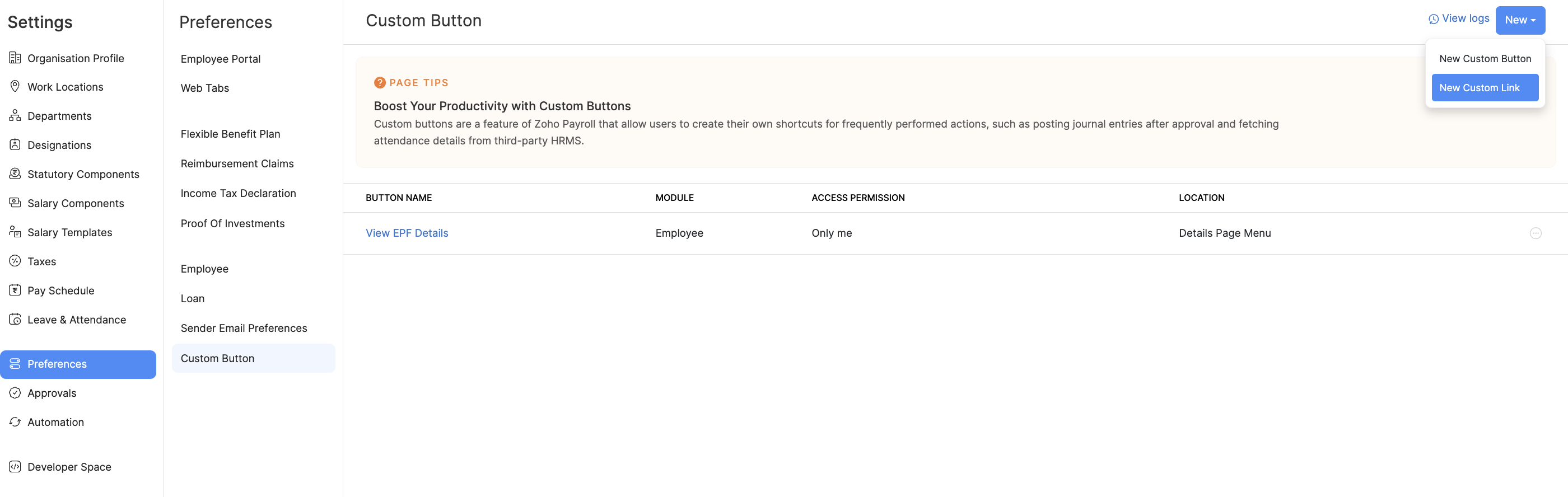
- Enter a name and select the module for the custom link.
- Select who can view and use the custom link.
- Enter the URL of the external website and insert Placeholders if you want to look up for specific details in the page.
- Click Save.
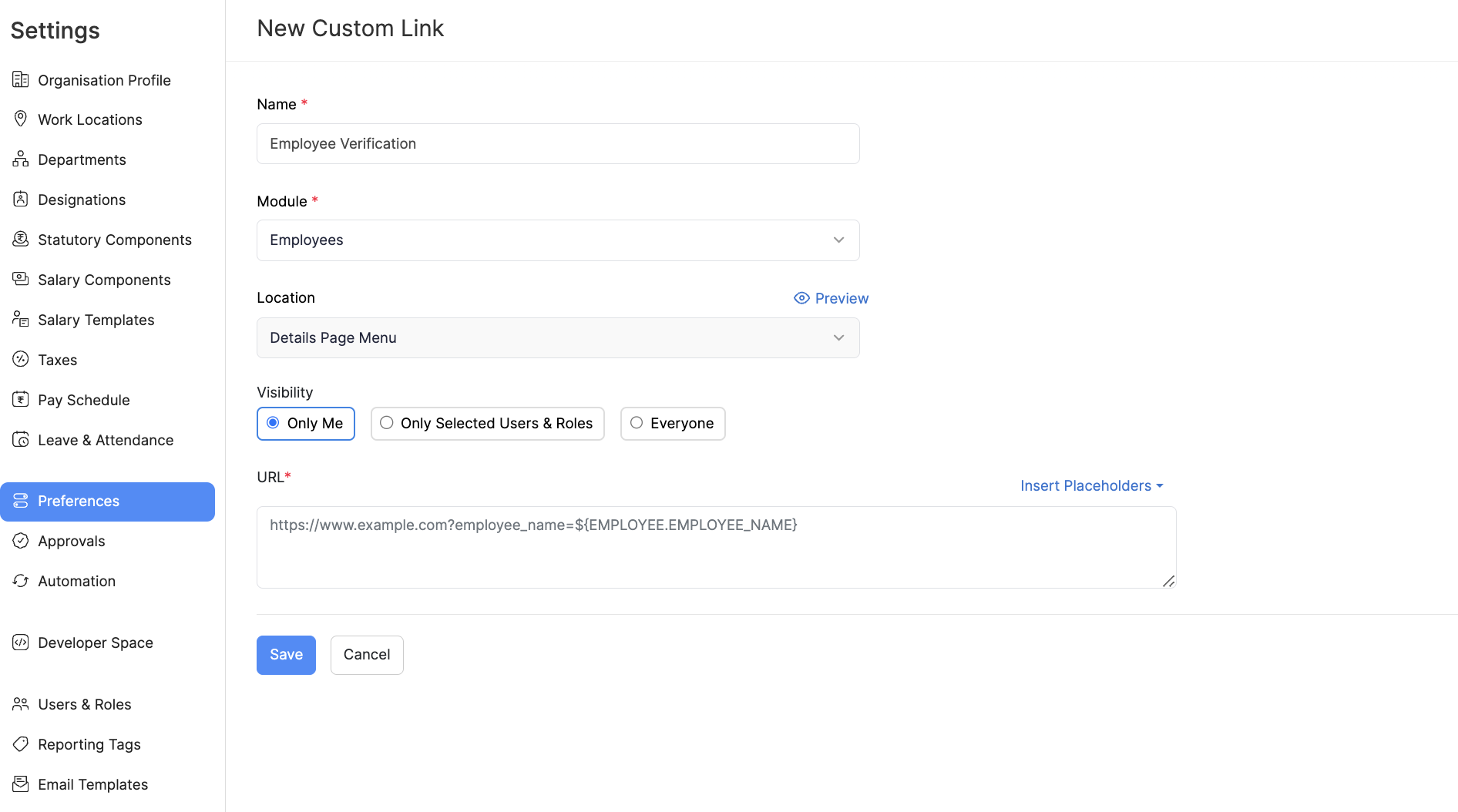
Note Deluge is an user-friendly programming language developed by Zoho to write logic and automate actions across multiple Zoho applications.
Pro Tip
You can select Everyone to enable the custom link for you and all the users in your organisation. However, you can select Only Me to enable it only for you and hide it for other users.
You can toggle comments, find and replace, show hints, and do a lot more quickly using keyboard shortcuts. Hover over the Keyboard icon in the bottom right corner of the Deluge editor to view all the keyboard shortcuts.
Execute Custom Links
After creating your custom link, you can execute or test the custom link. To view and use the custom link:
- Go to module for which you created the custom link.
You will find the custom link in the details or the list. You must be able to find the custom link in the details page or the list page, based on your configurations.
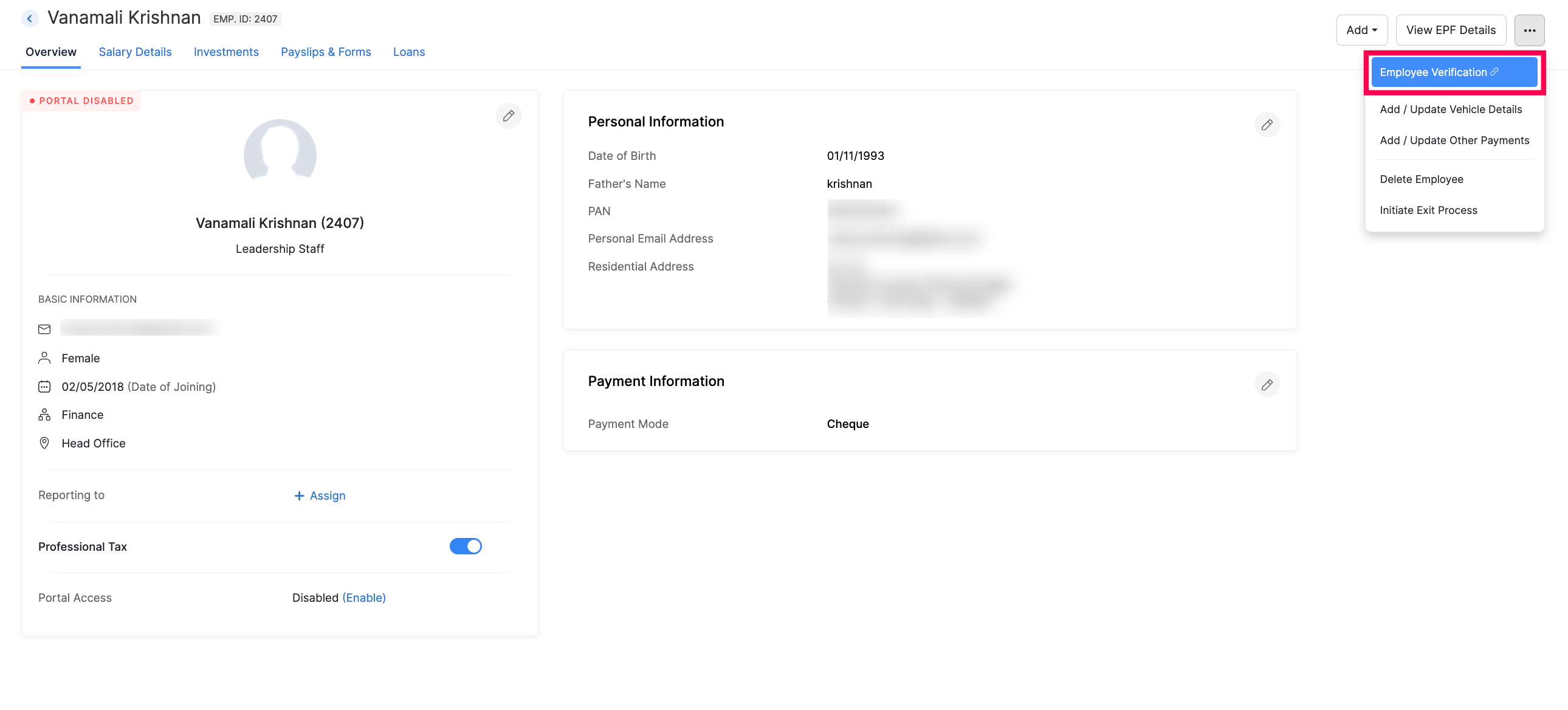
Edit Custom Links
You can make changes to a custom link you’ve created. Here’s how:
- Click the Settings icon at the top right side and click Preferences.
- Click Customisation.
- Hover over the Custom Link you want to edit and click the More icon next to the custom link.
- Click Edit and make the necessary changes.
- Click Save.
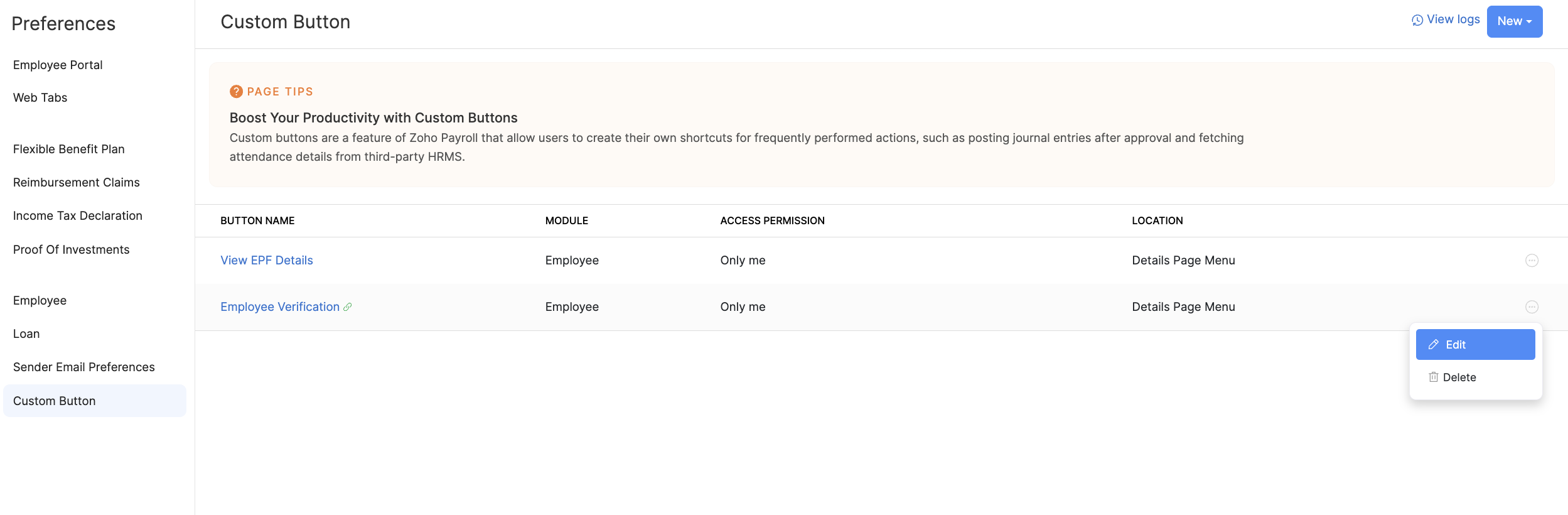
Delete Custom Links
You can permanently delete a custom link you’ve created. Here’s how:
- Click the Settings icon at the top right side and click Preferences.
- Click Customisation.
- Hover over the Custom Link you want to edit and click the More icon next to the custom link.
- Click Delete and make the necessary changes.
- Click Save.
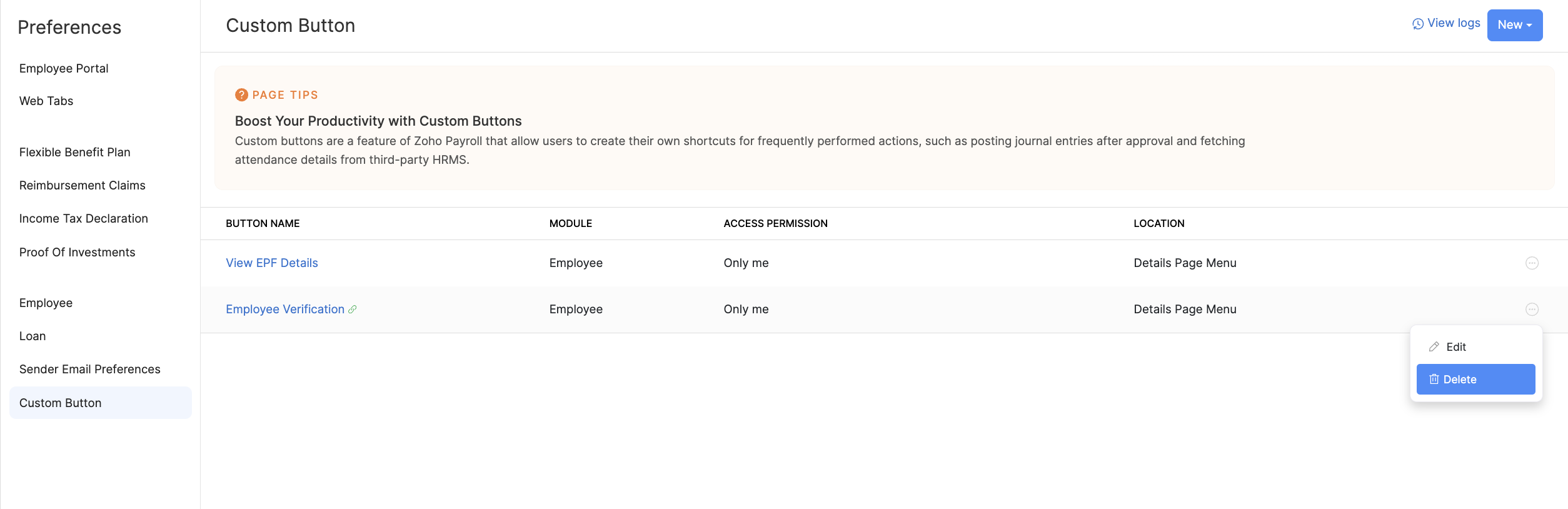




 Zoho Payroll's support is always there to lend a hand. A well-deserved five-star rating!
Zoho Payroll's support is always there to lend a hand. A well-deserved five-star rating!




