Custom Views
Custom views for employees refer to the ability to create personalized views of your employees’ data and information. Custom views allow you to create filters and groupings of employee - data based on your specific needs and preferences, and then save those views for future use.
For example, you might create a custom view that shows all employees who have been with the company for more than 5 years and who are eligible for a performance bonus. Or, you might create a custom view that shows all employees who work in a specific department or location.
Custom views can be created for various aspects of employee information, such as attendance, leave, timesheets, and more.
By using custom views, you can quickly access and analyze the data that is most relevant to you and your team, and make informed decisions based on that information.
Overall, custom views in Zoho Payroll are a powerful tool for customizing and optimizing your HR and payroll processes, and can help you to streamline your operations and save time and effort.
Zoho Payroll provides a set of Default list views that are ready to be used by the users in your organization. In addition, you can also create list views and share with other users in your organization.
- Default List Views: You can modify the standard views and sort the order of the columns in the list. You cannot delete these list views.
- Custom List Views: You can create, modify and delete the custom views and you can also sort the order of the columns in the list.
Create Custom List Views
You can define criteria and create your own list view, and the records will be filtered based on the criteria you set. You can modify, delete, and also sort the order of the columns in a custom list view. The list views created by the user are listed under Created By Me.
To create custom views
- Click Employees on the left sidebar.( For e.g. Leads, Contacts, Accounts, etc.)
- In the Employees list page, click the list view’s drop-down.
- Click + New Custom View.
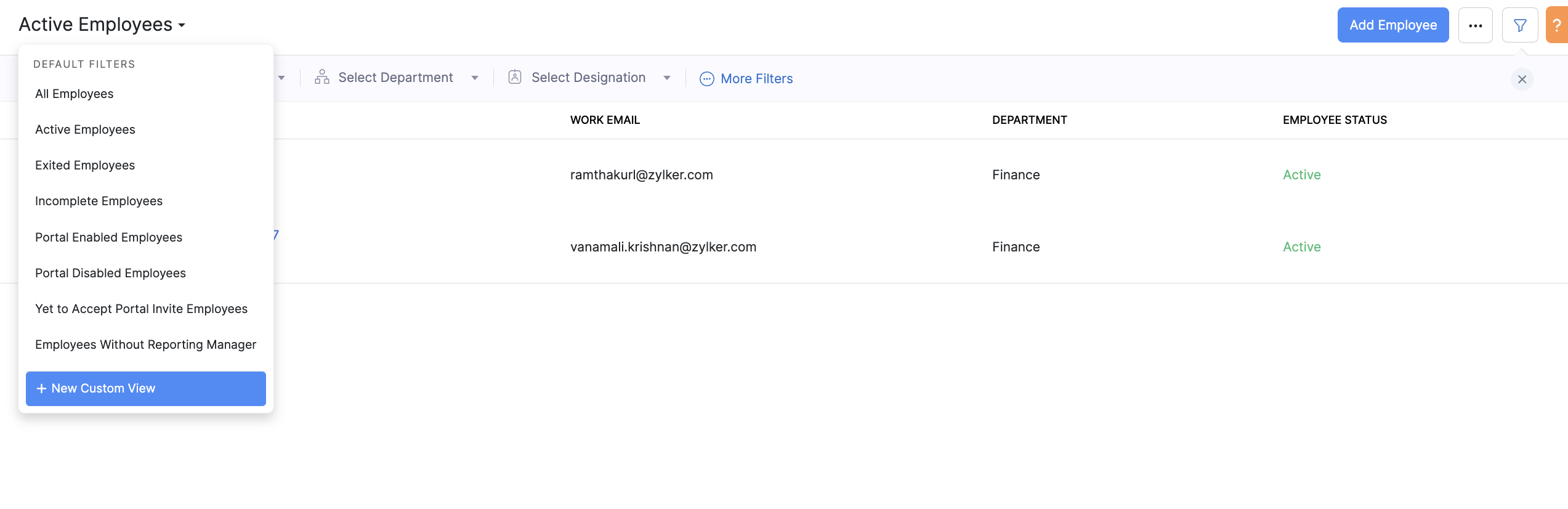
- Enter the custom View Name.
- Select Mark as Favorite, if required.The custom list views marked as favorite will be listed first in the list view drop-down.
- Specify Criteria to filter the records.
- Select the columns to be displayed in the module view.
- Under the Share this with section, choose who can see this view.
- Click Save.
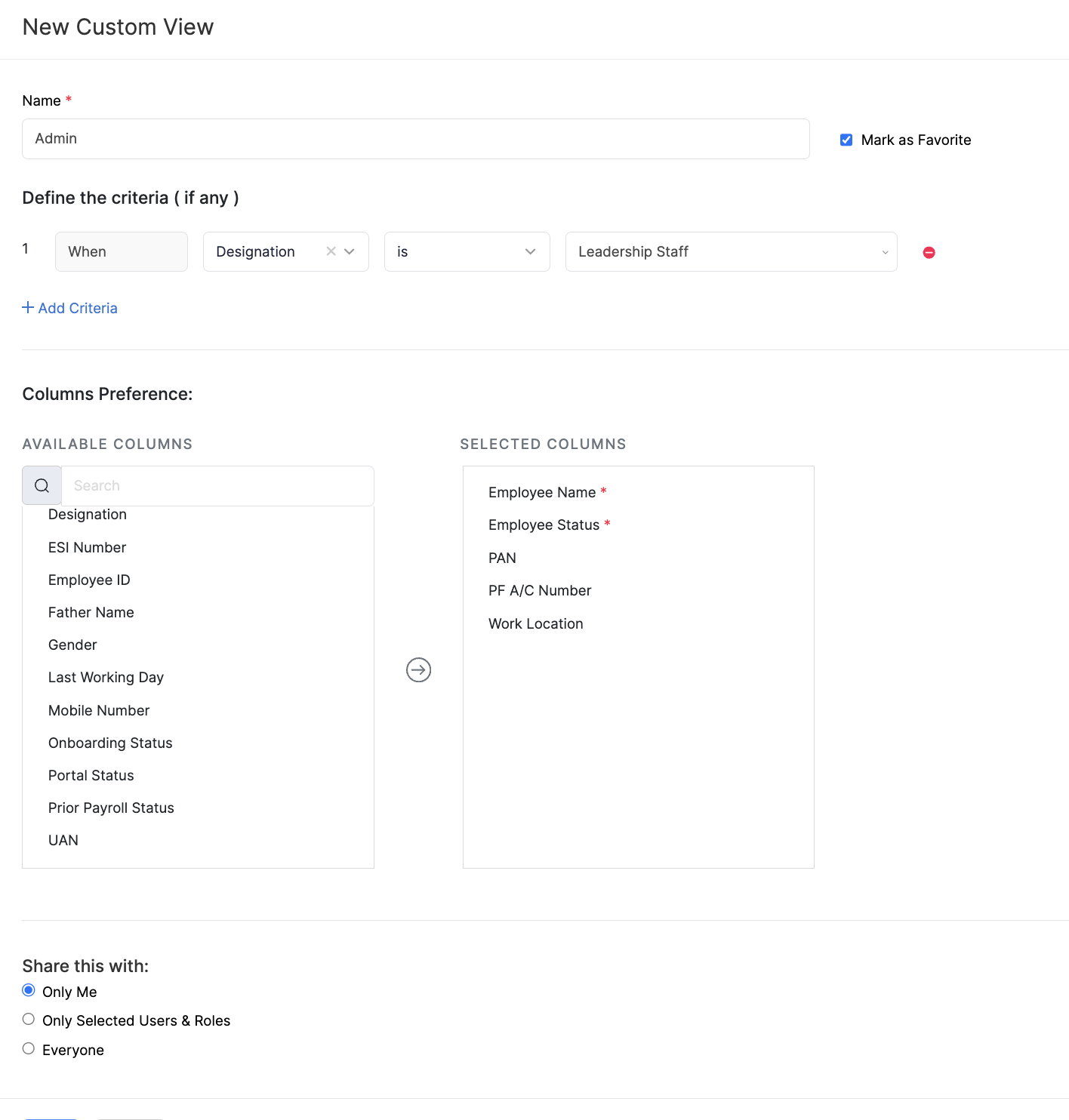
Once you’ve created custom views, list views will be categorized under the following:
| View | Description |
|---|---|
| Favourites | Views that you have marked as favourites will be displayed. |
| Created By Me | Custom views created by you (the user) will be displayed. |
| Shared With Me | Custom views explicitly shared with you by any user in your CRM account will be displayed. |




 Zoho Payroll's support is always there to lend a hand. A well-deserved five-star rating!
Zoho Payroll's support is always there to lend a hand. A well-deserved five-star rating!




