Update Card & Address Details in Zoho Payroll
Zoho Payroll allows you to manage your saved payment and billing information with ease. You can update the following details anytime:
- Card Details: Update your payment method to ensure uninterrupted subscription services.
- Address Details: Modify your billing address to keep your records accurate.
Update Card Details
To update your saved card details in Zoho Payroll:
- Go to Settings in the top-right corner.
- Select Subscription.
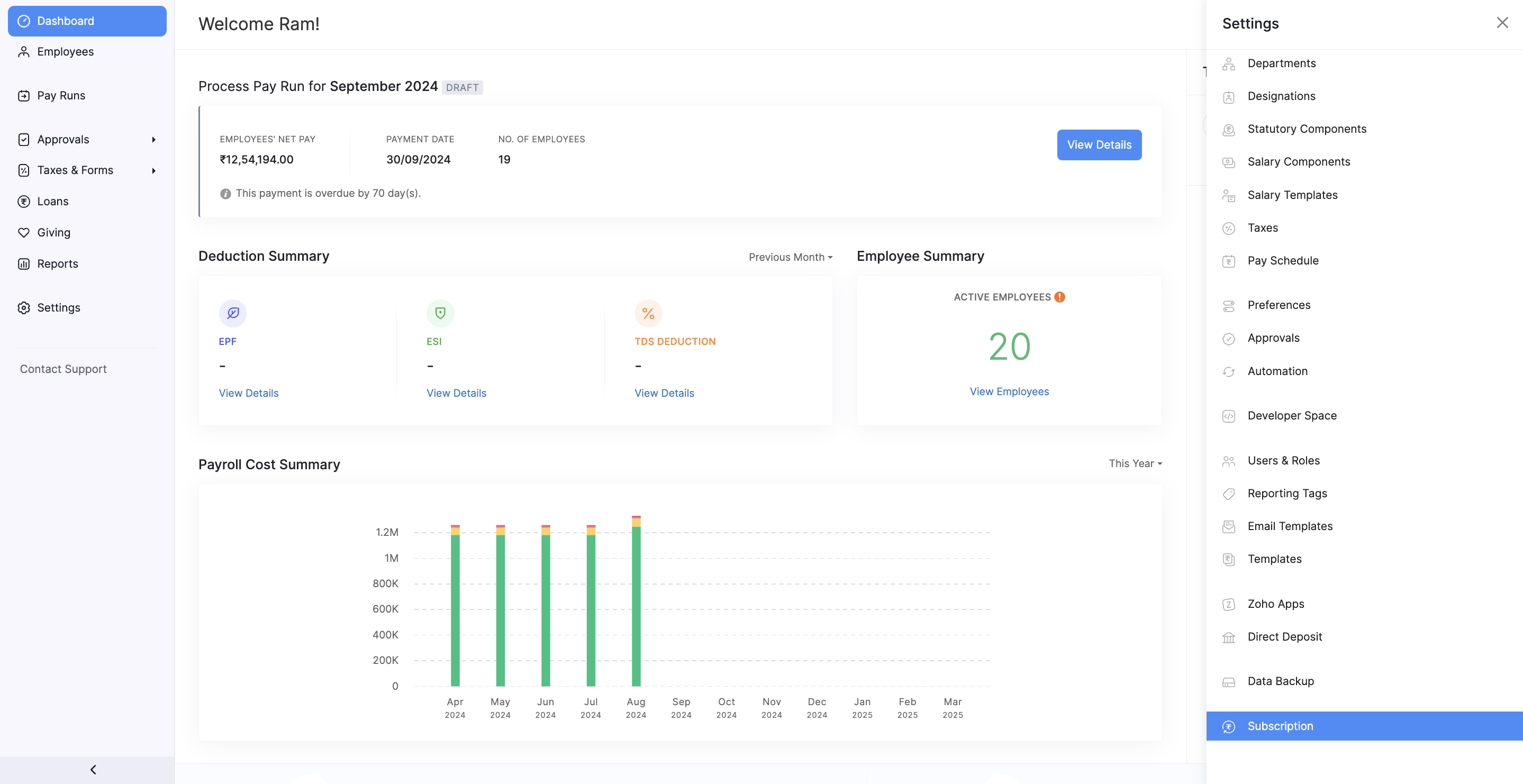
- You’ll be redirected to the Zoho Store. Click Your Store Details in the top-right corner of the page.
- From the drop-down menu, select Payment Method.
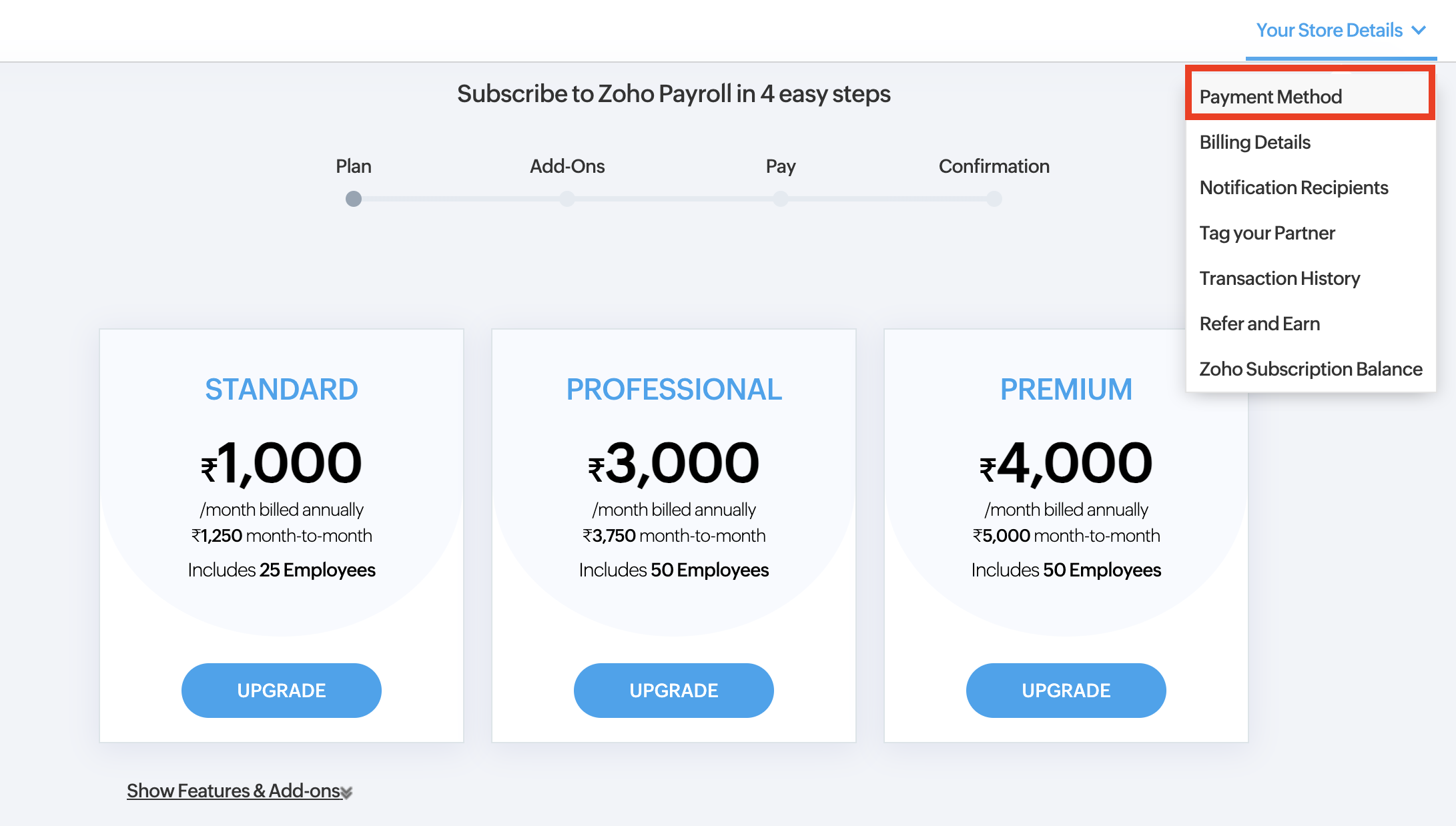
- Hover over your saved card details and click Change.
- Make the necessary changes and save your updated card details.
Update Address Details
To update your saved billing address in Zoho Payroll:
- Go to Settings in the top-right corner.
- Select Subscription.
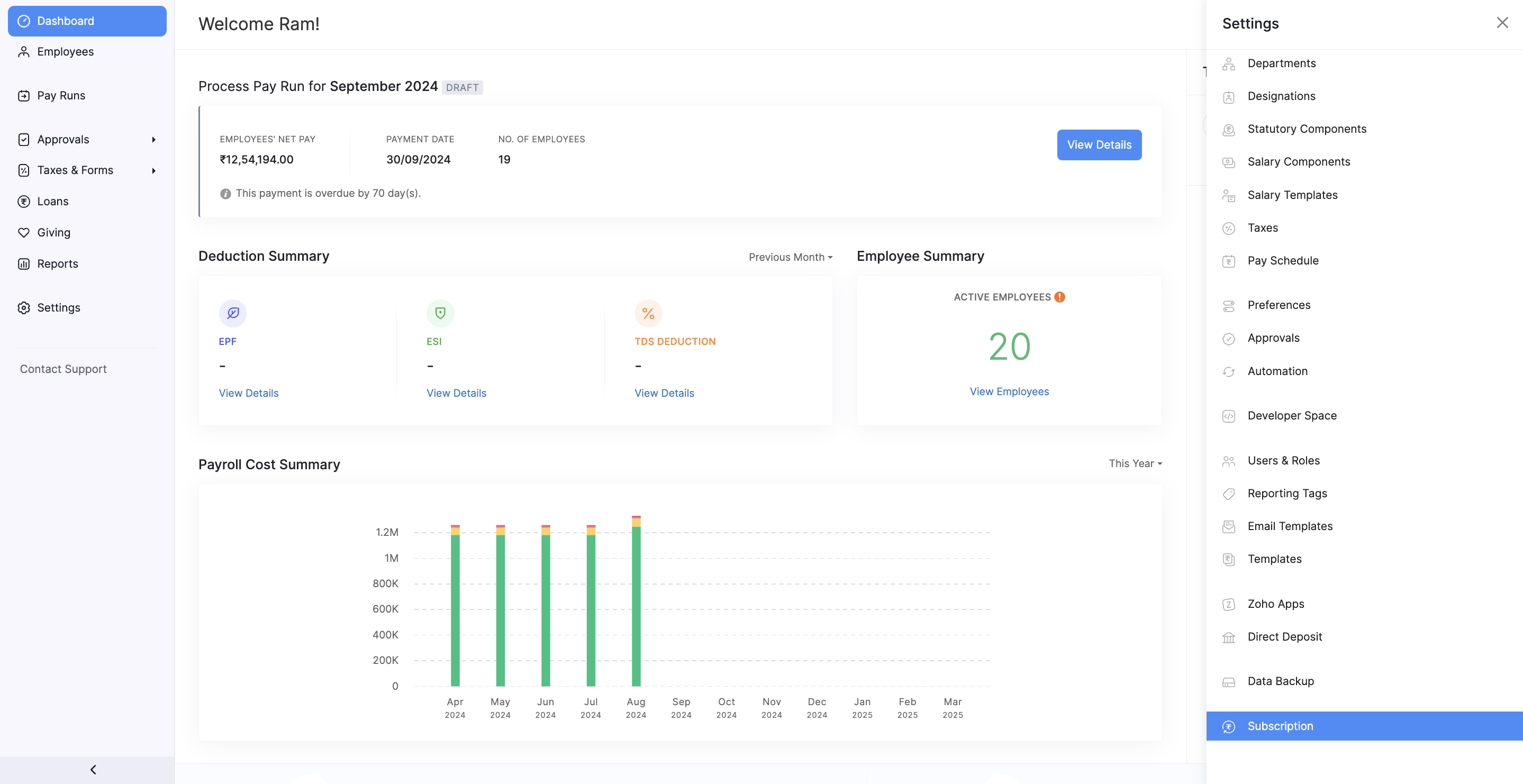
- You’ll be redirected to the Zoho Store. Click Your Store Details in the top-right corner of the page.
- From the drop-down menu, select Billing Details.
- Hover over the saved address details and click Change.
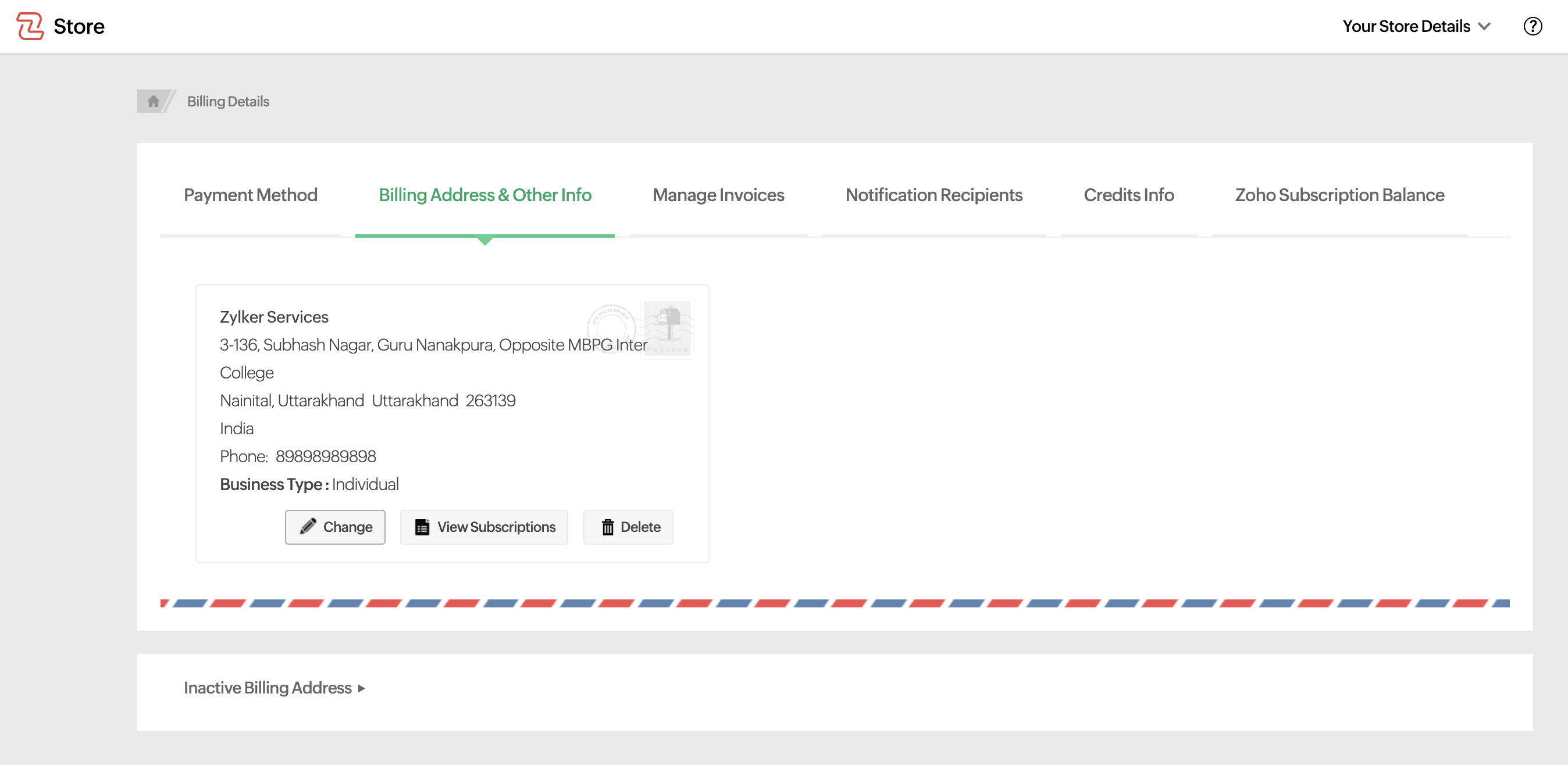
- Make the necessary changes and save your updated address details.
With these simple steps, you can keep your payment and billing information accurate and up-to-date.




 Zoho Payroll's support is always there to lend a hand. A well-deserved five-star rating!
Zoho Payroll's support is always there to lend a hand. A well-deserved five-star rating!




