Zoho People Integrated with Zoho Payroll
You can seamlessly integrate your Zoho Payroll organisation with Zoho People. This integration helps you push Loss of Pay (LOP) and Employee details from Zoho People to Zoho Payroll and process your monthly pay runs accordingly.
Benefits of the Integration
- Users and employee profiles will be fetched automatically from Zoho People.
- Terminated employees will also be synced. You can make their final settlement using Zoho Payroll.
- Work location details will be fetched automatically from Zoho People.
- Push LOP details to Zoho Payroll and calculate payroll accordingly.
NOTE The Zoho Payroll - Zoho People integration is a one-way sync. Changes made to employee details, work locations or LOP details in Zoho Payroll will not be reflected back in Zoho People.
Prerequisites for the Integration
The integration consists of 3 steps:
- Organisation Sync
- Employee Sync
- LOP Sync
Organisation Sync
- You need to be a Super Admin in your Zoho People organisation to enable the integration.
- Once you’ve connected a Zoho People organisation with Zoho Payroll, you will not be able to connect any other account or change the connected account.
- If you’ve previously integrated your Zoho People organisation with Zoho Books or Zoho Expense, the same organisation must be connected with Zoho Payroll too.
Employee Sync
- For active employees, Employee Number, Date Of Joining, Work Location, Email ID, Employee Status, and Employee type are mandatory.
- For terminated employees, Date of Exit is mandatory in addition to the above mentioned fields.
- The employees must belong to a Monthly pay period.
- In Zoho People, the Sync my employee database with Zoho Payroll option must be checked. This option will be available in Settings > Integrations > Zoho > Zoho Payroll under Integration Settings.
- Once employee sync is enabled., you will not be able to add employees in Zoho Payroll. You would have to use Zoho People as your primary application for adding employees.
LOP Sync
- The Pay Period in Zoho People must match the Pay Schedule in Zoho Payroll.
- The Processing Day (which is the cut-off date to generate the LOP report) in Zoho People should be on or before the Payday in Zoho Payroll.
- You will not be able to approve your pay run before the Processing Day.
- LOP sync will happen only for the employees who are part of the current pay run.
Setting up the integration
NOTE You cannot integrate Zoho Payroll with Zoho People if the Leave and Attendance module is enabled. To set up the integration, disable the Leave and Attendance module and contact support@zohopayroll.com for further assistance.
WARNING Once you integrate your Zoho Payroll organisation with Zoho People, you will no longer be able to enable the Leave and Attendance module.
To set up the integration:
- Go to Settings > Integrations > Zoho Apps.
- Click Connect next to Zoho Payroll.

You can set up the integration in 3 steps:
- Organisation Sync
- Employee Sync
- LOP Sync
Organisation Sync
In this step you can choose the Zoho People organisation that you want to sync with Zoho Payroll. Select a Zoho People organisation from the drop-down and click Save and Continue.
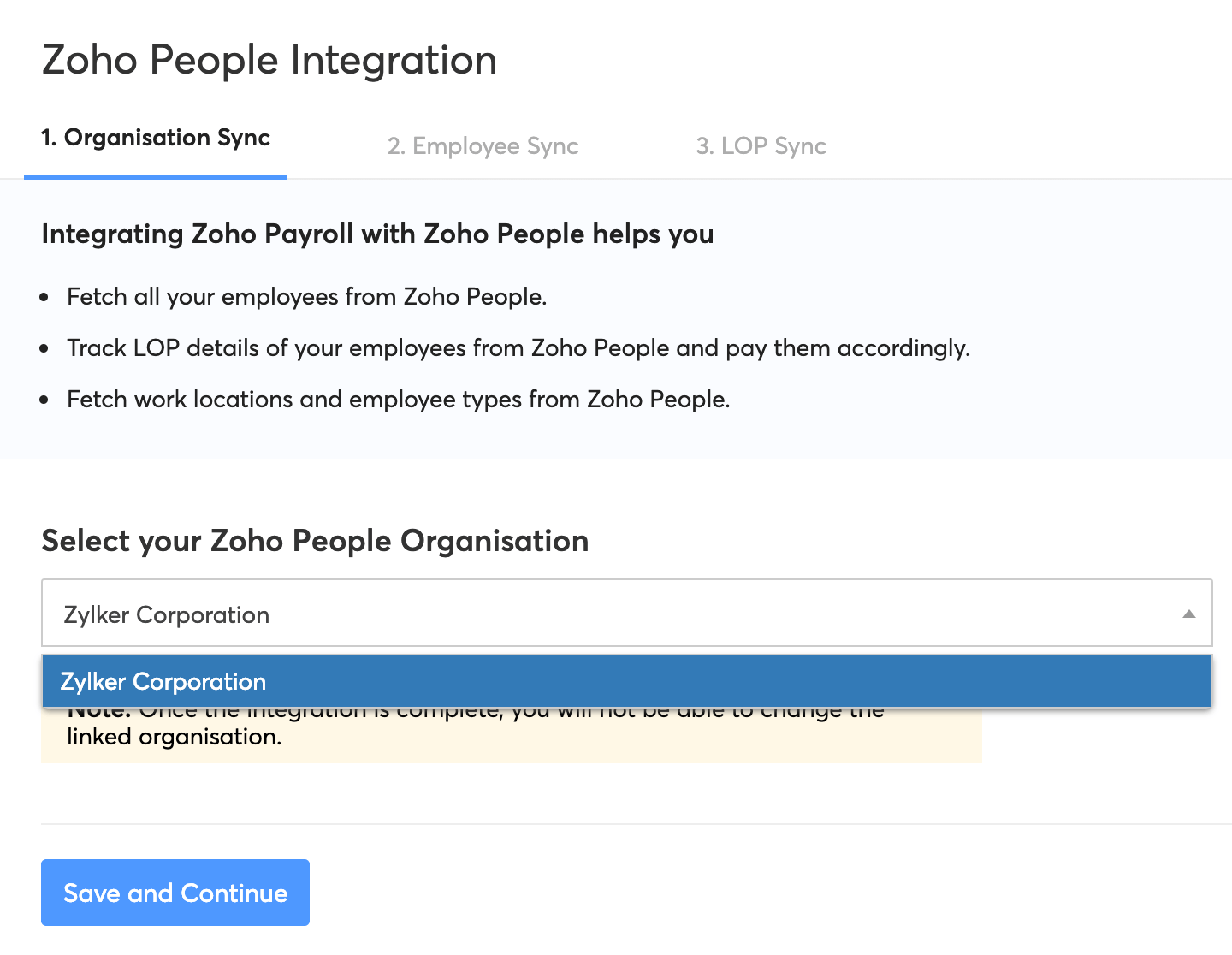
Employee Sync
This step allows you to choose which employee fields in Zoho People you want to sync with Zoho Payroll.
- Select the Work Location and Employee Type that you want to sync. Employees matching both criteria will be synced.
- Next, map the fields in Zoho People that are to be synced to Zoho Payroll. You have 3 sections from which fields will be mapped.
- Basic Information There are 13 fields that can be synced under this section: First Name, Middle Name, Last Name, Employee Number, Gender, Date of Joining, Designation, Work Email, Mobile Number, Department, Work Location, Date of Termination, and Status.
- Personal Information There are 9 fields that can be synced under this section: Personal Email, Date of Birth, Father’s Name, PAN Number, Personal Address Line1, Personal Address Line2, Personal City, Personal State Code, and Personal Postal Code.
- Payment Information There are 6 fields that can be synced under this section: Payment Code, Bank Holder Name, Bank Name, Account Number, Routing Number, and Account Type. For this section, you have to map either all the fields or none of the fields to proceed with the integration. If you don’t map the information when you set up, you can directly import the fields in Zoho Payroll.
NOTE The default fields will be mapped automatically and these fields cannot be edited.
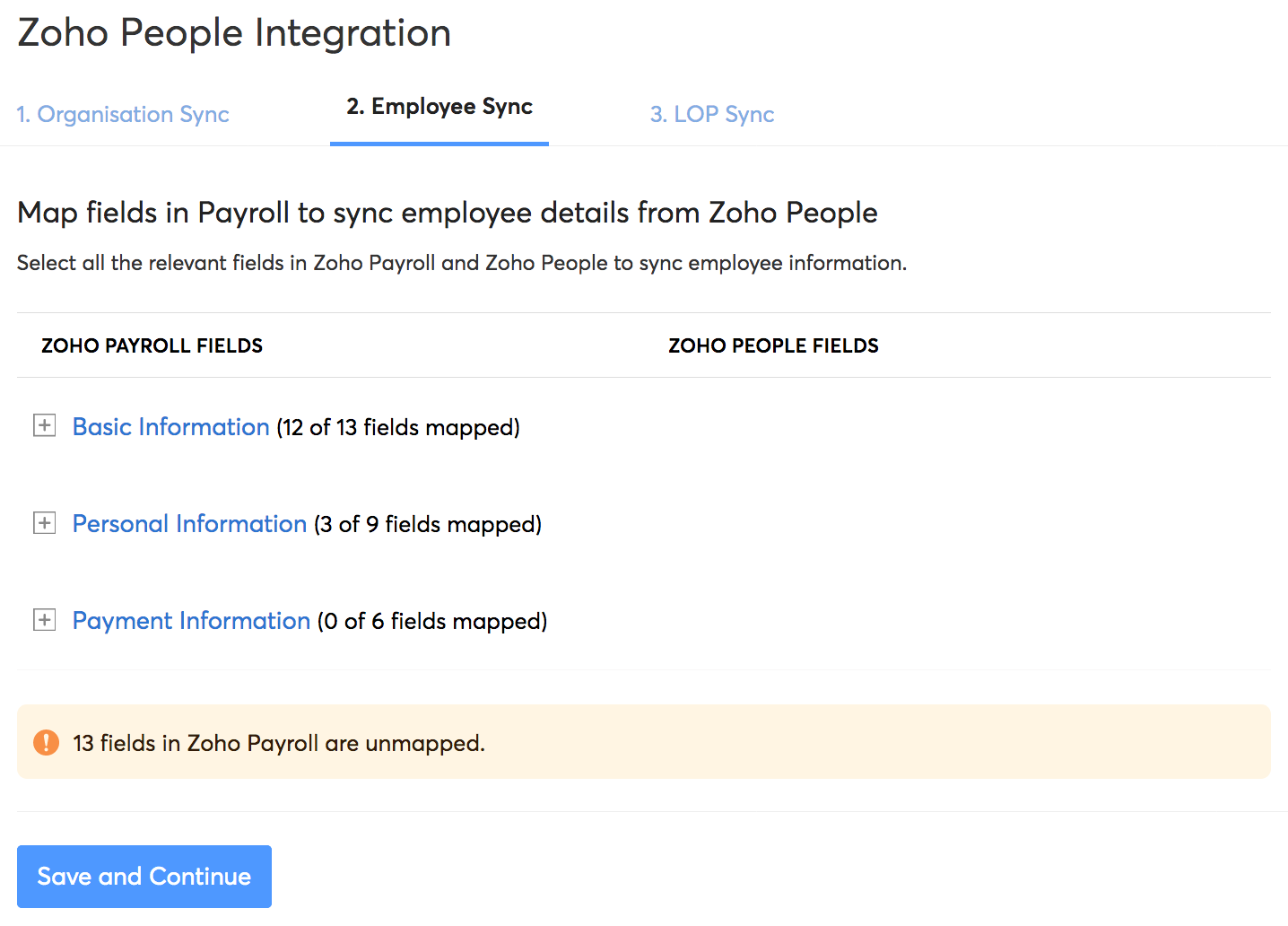
- Click Save and Continue.
The fields that will be populated from Zoho People can be found under Zoho People > Settings > Customization > Forms > Employee. You can also add custom fields to this section.
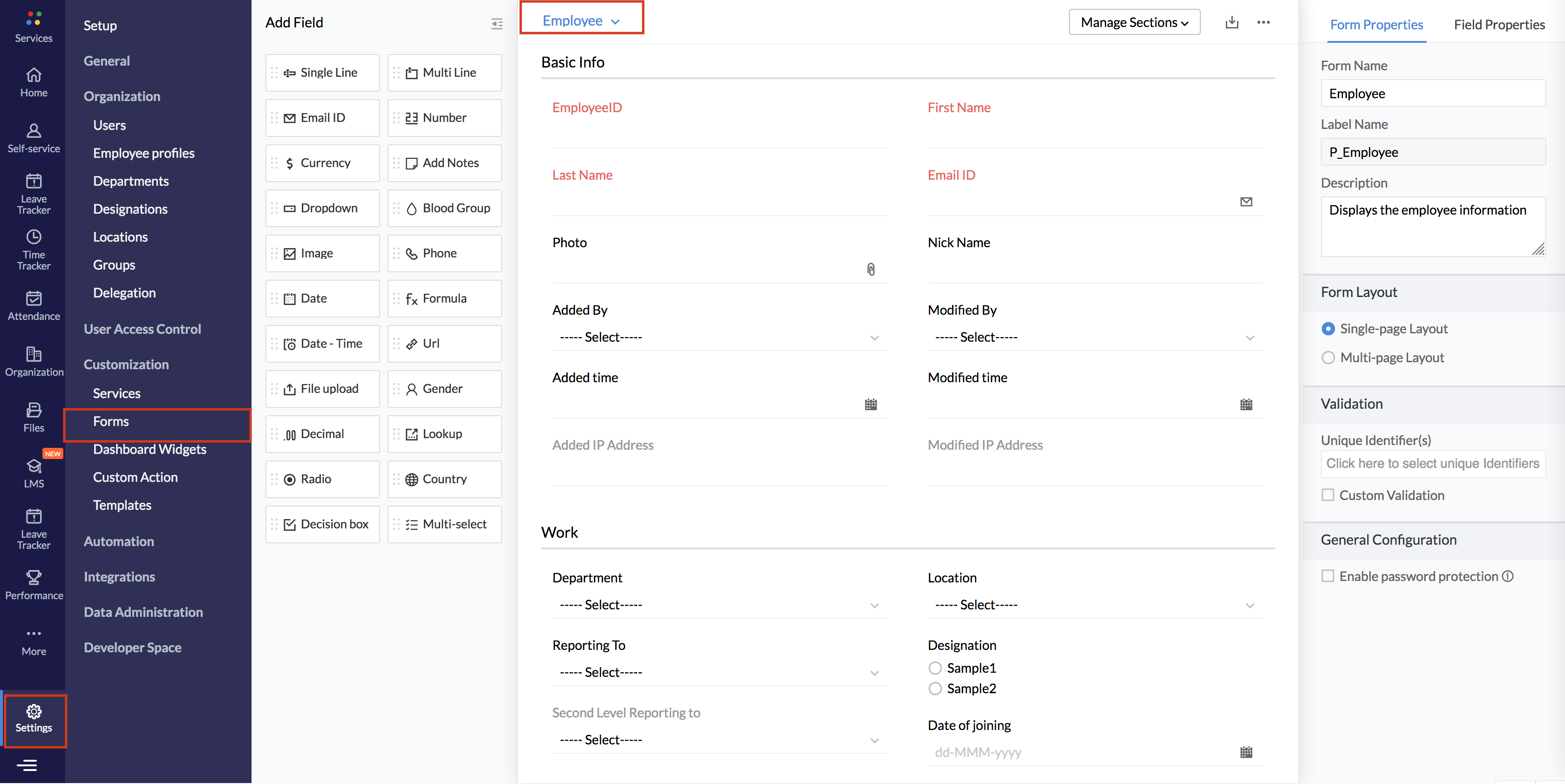
LOP Sync
In this step, you can enable LOP sync, which allows you to push attendance and leave details of employees from Zoho People to Zoho Payroll.
To enable LOP Sync,
- Click the Allow LOP Sync from Zoho People button.
- Select your Pay Schedule. Only the monthly pay periods from Zoho People will be listed here.
- Click Save and Continue.
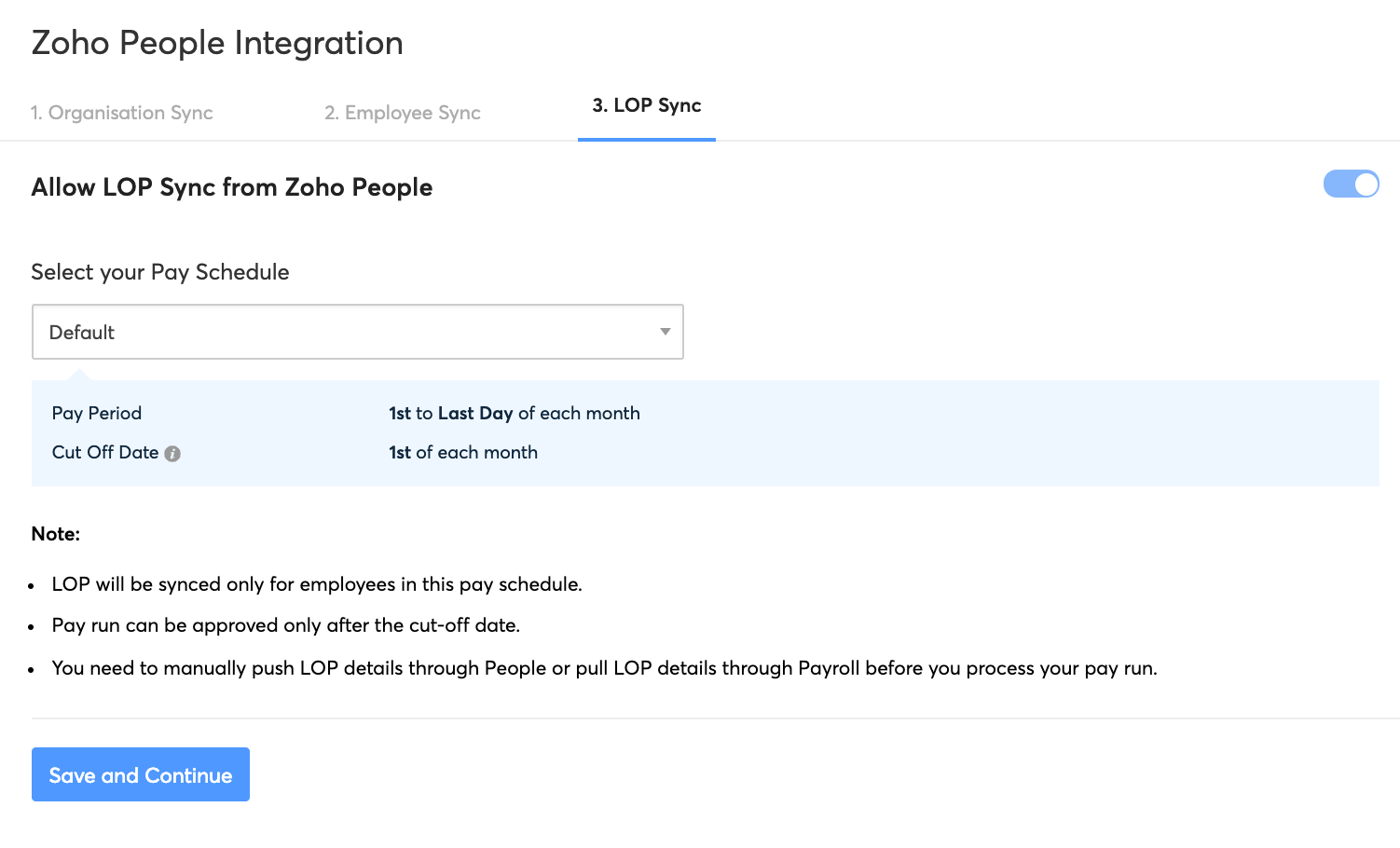
You can now push LOP details from Zoho People after the cut off date, and run payroll with the updated attendance details. To do this,
- Open Zoho People.
- Navigate to Leave > Reports > LOP Reports.
- Click the ellipsis icon and select Push to Payroll.
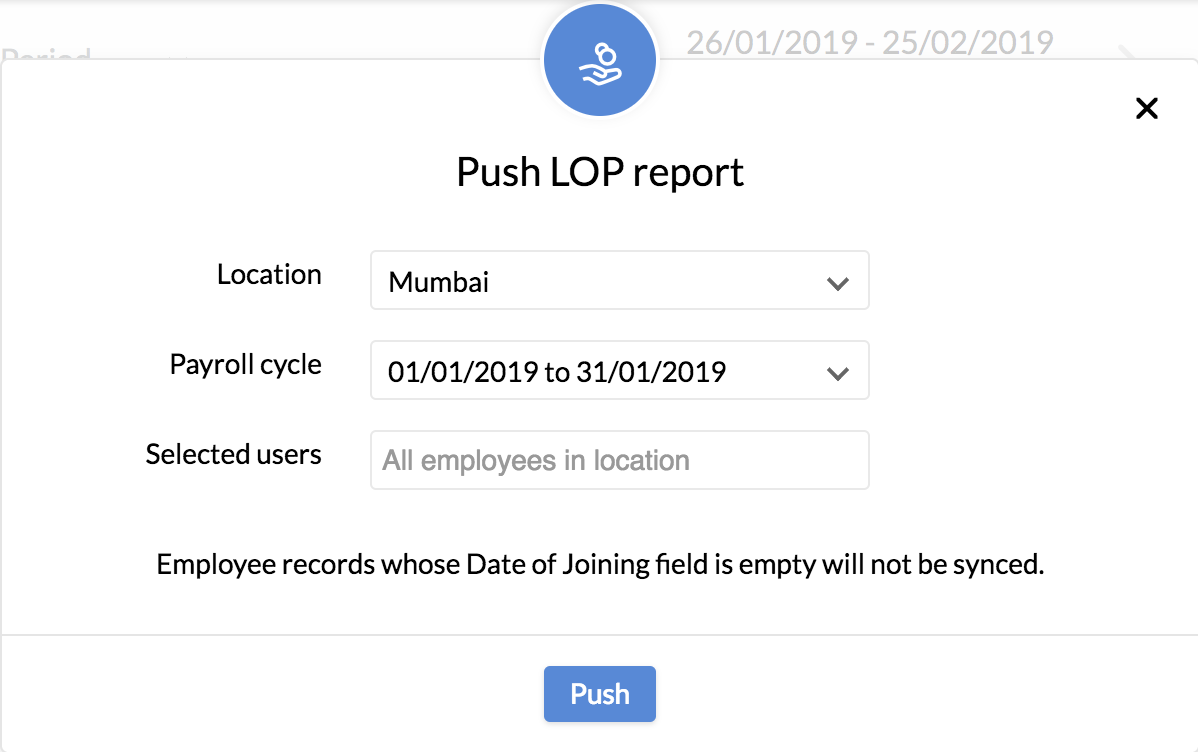
Alternatively, you can fetch the data from the Pay Runs tab while running your monthly pay run.
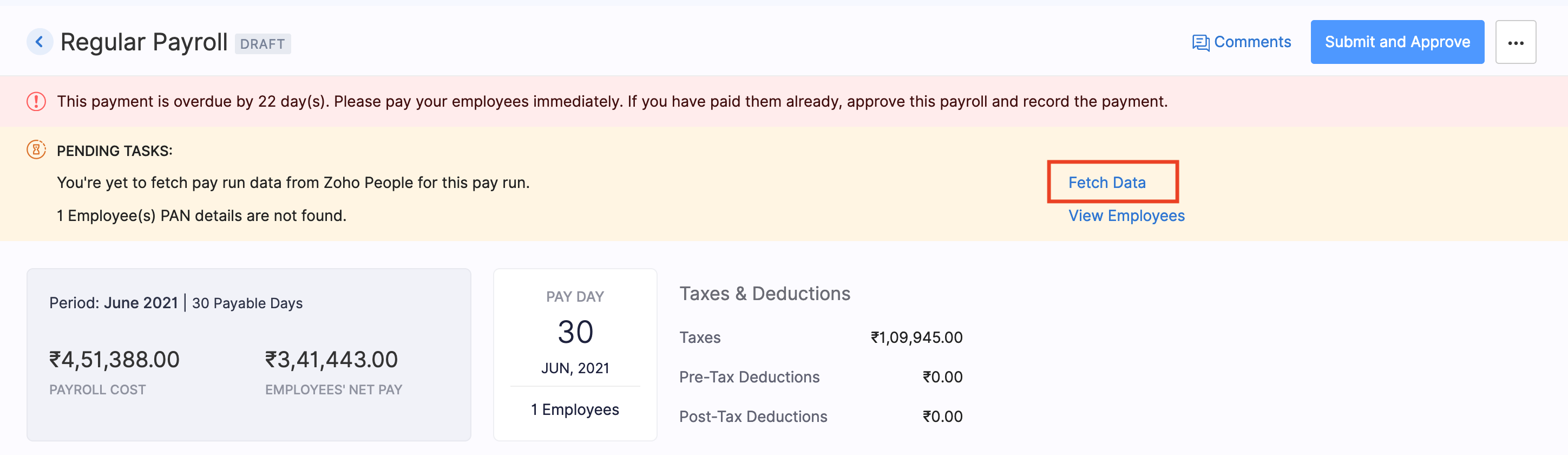
NOTE Please make sure that you obtain the LOP details from People before approving your pay run.
Employees and Work Locations will be synced everyday at 12:00 AM. You can also initiate an instant sync by clicking the Instant Sync button. You can disable the integration anytime by clicking Disable Integration in the top right corner of your screen.
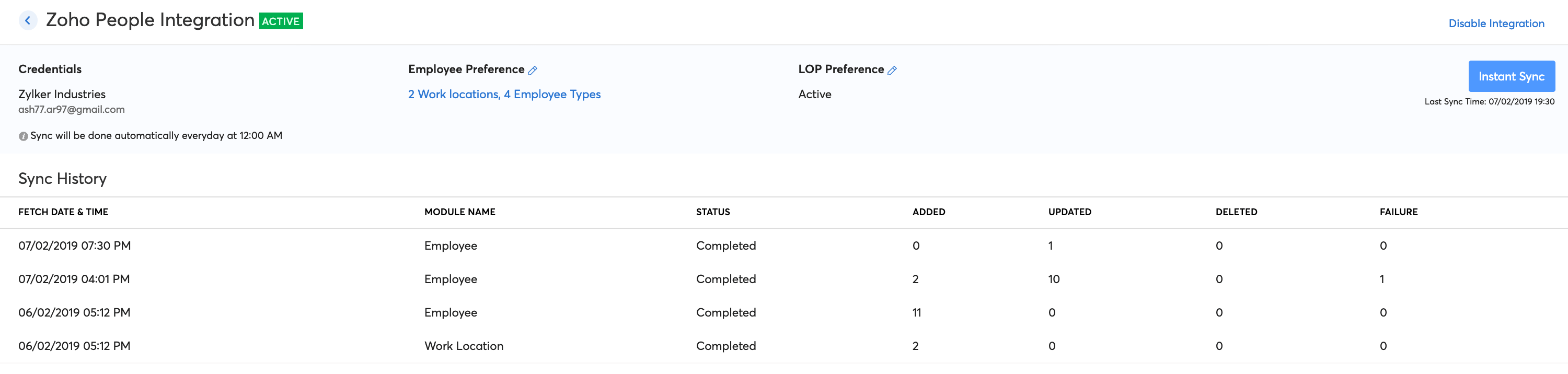




 Zoho Payroll's support is always there to lend a hand. A well-deserved five-star rating!
Zoho Payroll's support is always there to lend a hand. A well-deserved five-star rating!




