Upgrade / Downgrade Plan
Upgrade Your Zoho Payroll Plan
Zoho Payroll offers flexible plans to cater to the unique needs of your business. Whether you’re exploring Zoho Payroll through a 14-day free trial or using the Free plan, upgrading ensures you get access to the features and capabilities that best suit your business requirements.
During the trial period, you can experience all features available in Zoho Payroll. If your business requires advanced features or additional capabilities, you can easily upgrade to a suitable paid plan at any time. Additionally, if you find that your current plan lacks specific features critical to your business operations, upgrading to a more comprehensive plan ensures uninterrupted functionality and scalability.
To upgrade your plan in Zoho Payroll:
- Go to Settings in the top right corner.
- Click Subscription.
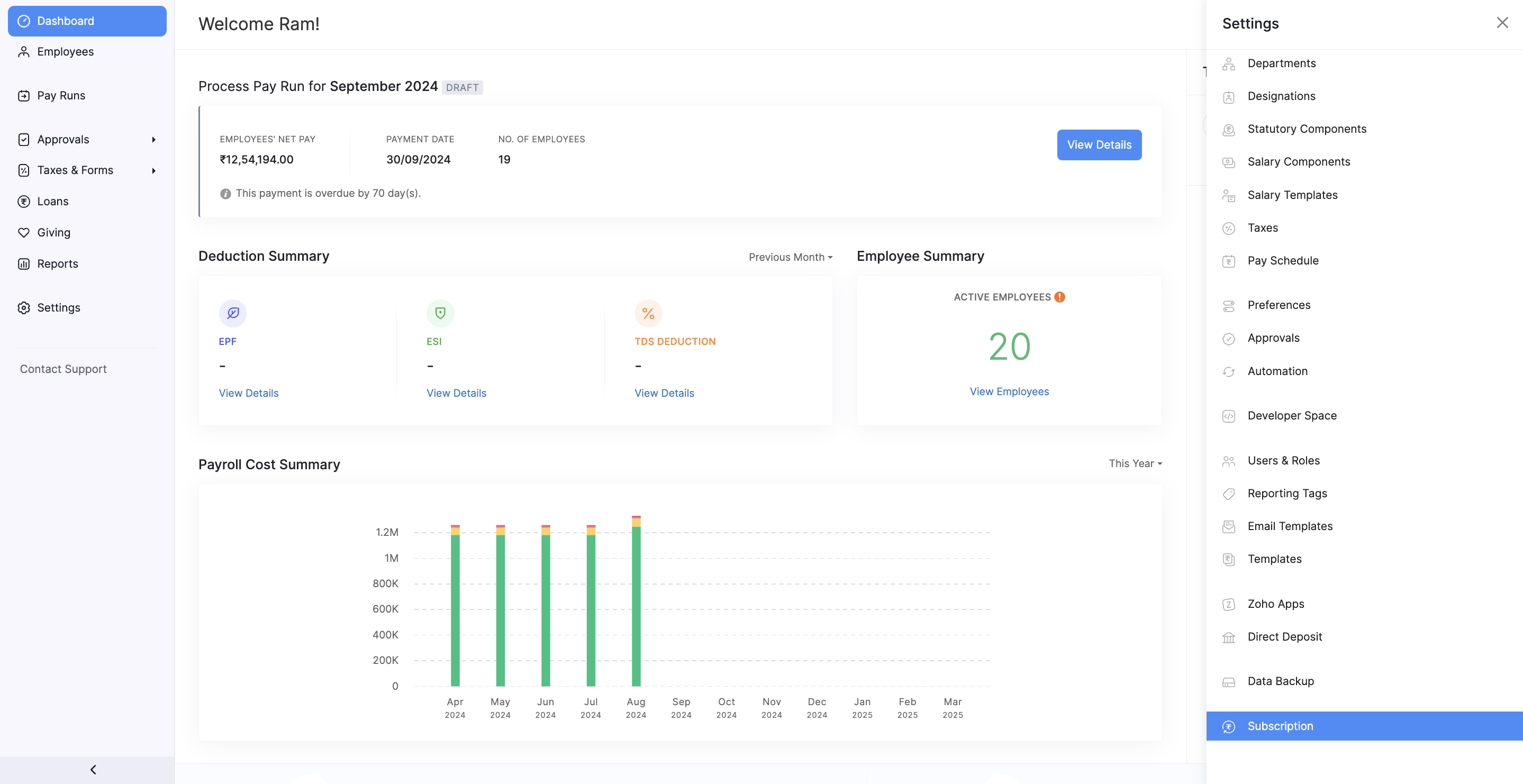
You’ll be redirected to the Zoho Store to choose a plan:
- Review the available plans and click Upgrade under your preferred option.
- Choose between Monthly or Yearly billing cycles based on your business needs.
Add-Ons
You can also purchase Add-Ons, such as additional users, to enhance your plan’s functionality.
Finalizing the Upgrade
- Click Continue after selecting your plan and Add-Ons.
- Review your plan details before proceeding.
- Enter your Billing Address and select your payment method in the Billing Address & Payment Details section.
- Provide your payment details and click Make Payment.
On successful payment, your organization will be switched to the selected plan.
Note If you manage multiple organizations in Zoho Payroll, each organization must be upgraded individually to a paid plan.
Downgrade Your Subscription
If your business requirements have changed and you need fewer features, you can downgrade to a more contextual plan while retaining access to the essential functionalities.
To downgrade your subscription:
- Go to Settings in the top right corner.
- Click Subscription.
- In the Subscription Details page, click Change Plan in the top-right corner. You’ll be redirected to the Zoho Store.
- Click Change Plan under Manage Subscription.
- Select the plan you want to downgrade to by clicking Downgrade under the plan name.
- In the pop-up, click Confirm to finalize the downgrade.
Cancel Your Subscription
If you decide to stop using Zoho Payroll, you can cancel your subscription. Once canceled, all your data will remain in read-only mode, allowing you to view the data but not perform any actions on it.
To cancel your subscription:
- Go to Settings in the top right corner.
- Click Subscription.
- In the Subscription Details page, click Change Plan in the top-right corner. You’ll be redirected to the Zoho Store.
- Click Change Plan under Manage Subscription.
- Hover over the Free Plan option and click Downgrade.
Choose one of the following options:
- Downgrade automatically at the end of the current billing cycle to continue using the current plan until the billing cycle ends.
- Cancel immediately to stop using the current plan right away.
- Click Confirm Downgrade to complete the cancellation process.
Note If you are partially canceling your subscription, refer to our refund policy to understand how refunds are processed after cancellation.




 Zoho Payroll's support is always there to lend a hand. A well-deserved five-star rating!
Zoho Payroll's support is always there to lend a hand. A well-deserved five-star rating!




