Holiday Management
Effective holiday management is essential for any organization to maintain accurate attendance records, ensure compliance with regional holiday requirements. The Holiday Management section in Zoho Payroll empowers you to create and manage holidays across all your work locations.
SCENARIO For an organization with offices in multiple states across India, managing holidays can be challenging. For instance, while national holidays like Republic Day and Diwali are common to all, regional holidays such as Gudi Padwa in Maharashtra and Ugadi in Karnataka vary. By using the Holiday Management feature, the HR team can ensure that all relevant holidays are added to the calendar, helping employees in different locations enjoy their holidays with their family.
Once you click Configure Now for Holiday Management after enabling leave and attendance, you will view the Holiday Management overview screen.
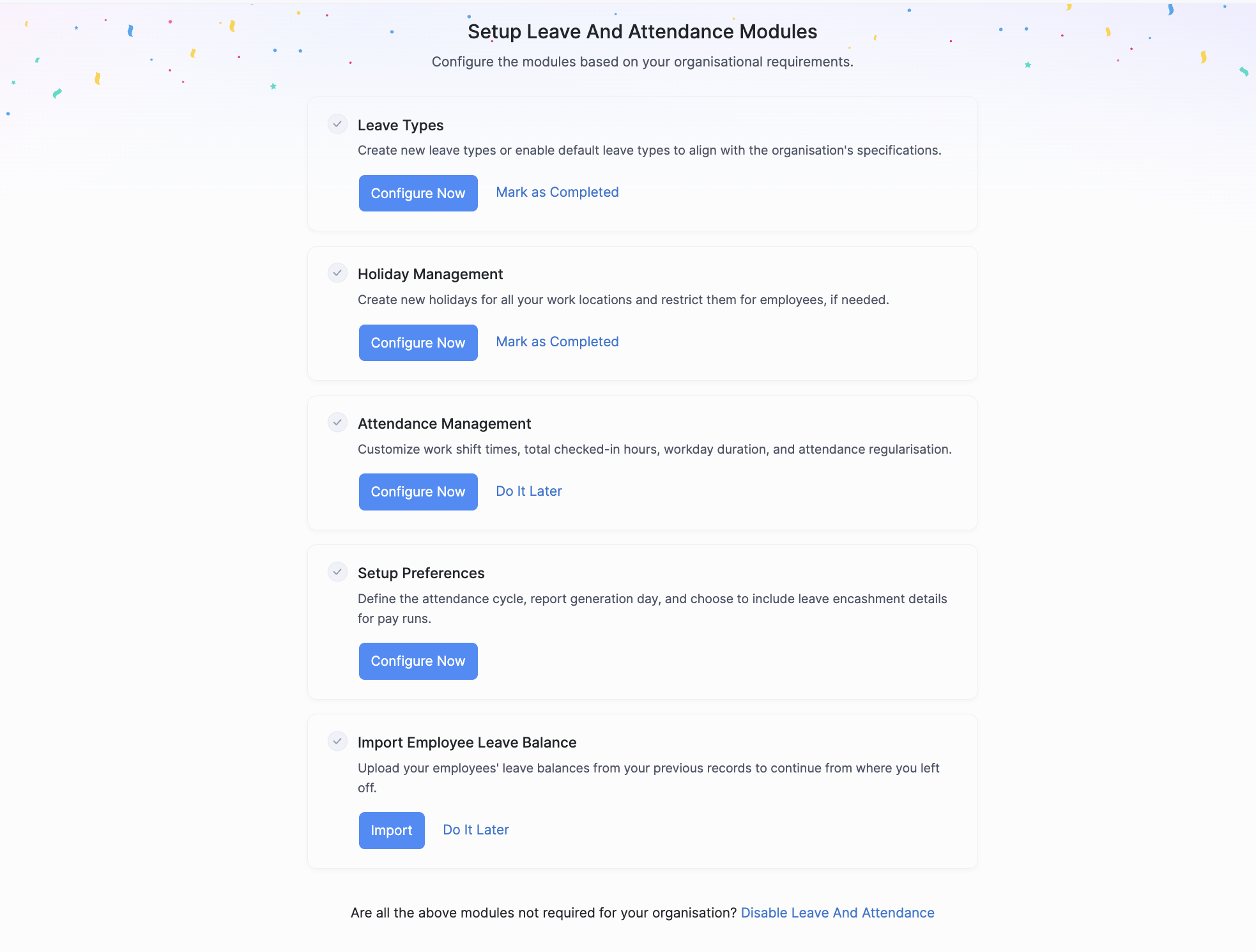
The Holiday Management overview screen allows you to view and manage the holidays you’ve created and provides an option to add new holidays.
Adding a New Holiday
- Click + Add New on the Holiday Management screen.
- Enter the name of the holiday.
- Select the start and end dates for the holiday. If it’s a single-day holiday, enter the same date in both fields.
- Provide a brief description of the holiday. This helps employees understand the significance of the holiday.
- Select the work locations where this holiday will be applicable. You can select multiple locations or all locations.
- Click Save to add the holiday to your organization’s calendar.
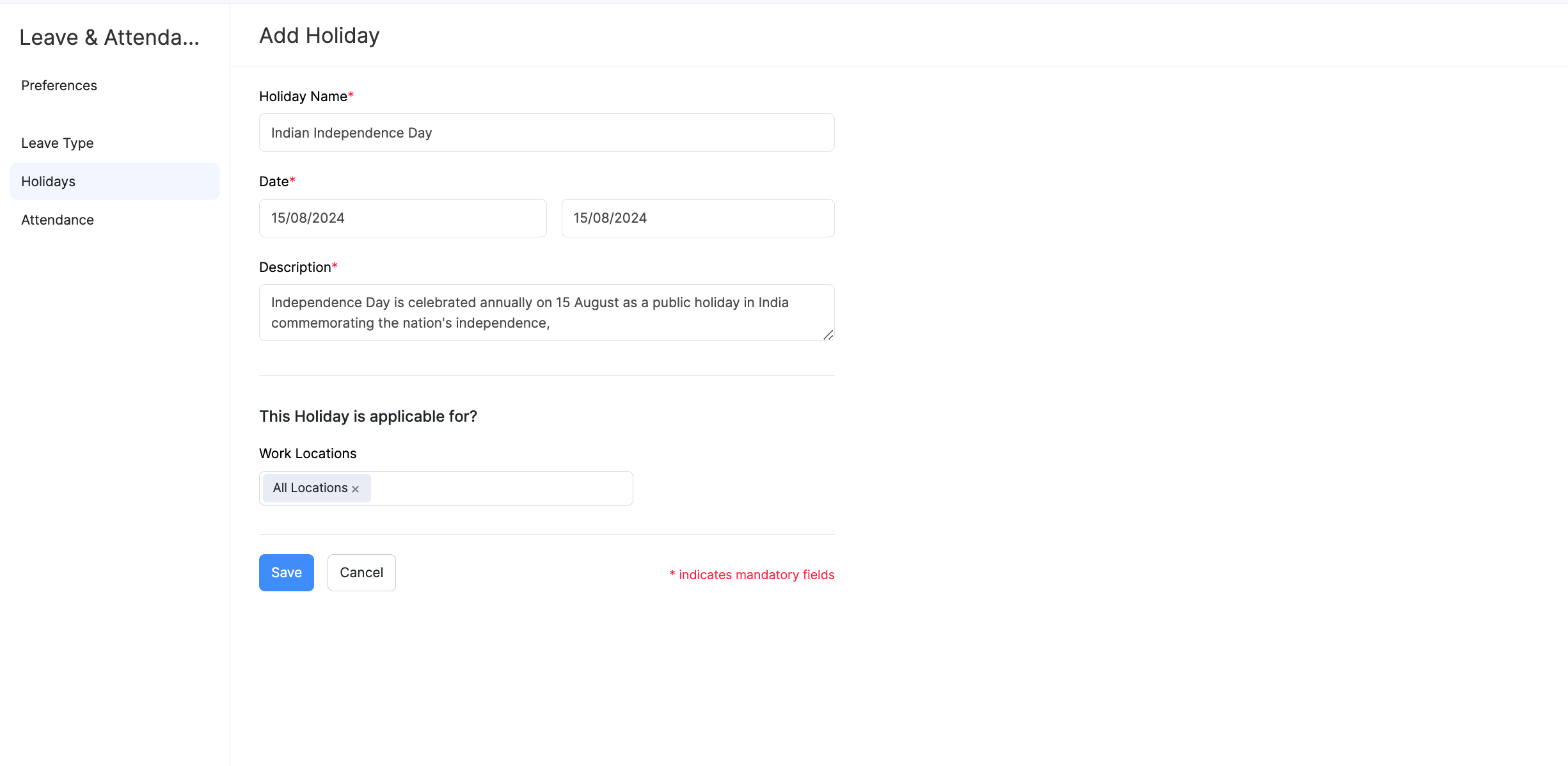
Managing Holidays
Once holidays are added, you can edit, or delete them as needed.
Editing Holidays
You can modify holiday details to reflect changes or corrections based on your organisation’s requirements. Here’s how:
- Click the More icon next to the holiday.
- Select Edit.
- Click Save.
The holiday will now be updated.
Deleting Holidays
You can remove holidays that are no longer applicable or were added by mistake. Here’s how:
- Click the More icon next to the holiday.
- Click the delete icon and confirm the deletion.
- Click Yes.
The holiday will be permanently deleted in Zoho Payroll.




 Zoho Payroll's support is always there to lend a hand. A well-deserved five-star rating!
Zoho Payroll's support is always there to lend a hand. A well-deserved five-star rating!




