Preferences
The Preferences section in Zoho Payroll helps you to configure leave and attendance considering your organisation’s preferences. By configuring the overall attendance cycle, payroll report generation day, and choose to include leave encashment details to your pay runs.
- Overall Attendance Cycle: Aligns attendance data with payroll processing, ensuring all records are captured.
- Payroll Report Generation Day: Sets a specific day to generate reports, allowing time for review and adjustments.
- Leave Encashment Details: Automates the calculation and inclusion of encashed leave in payroll, ensuring fair compensation for unused leave days.
Once you click Configure Now for General Settings after enabling leave and attendance, you will be able to tweak the general settings based on your organisational requirements.
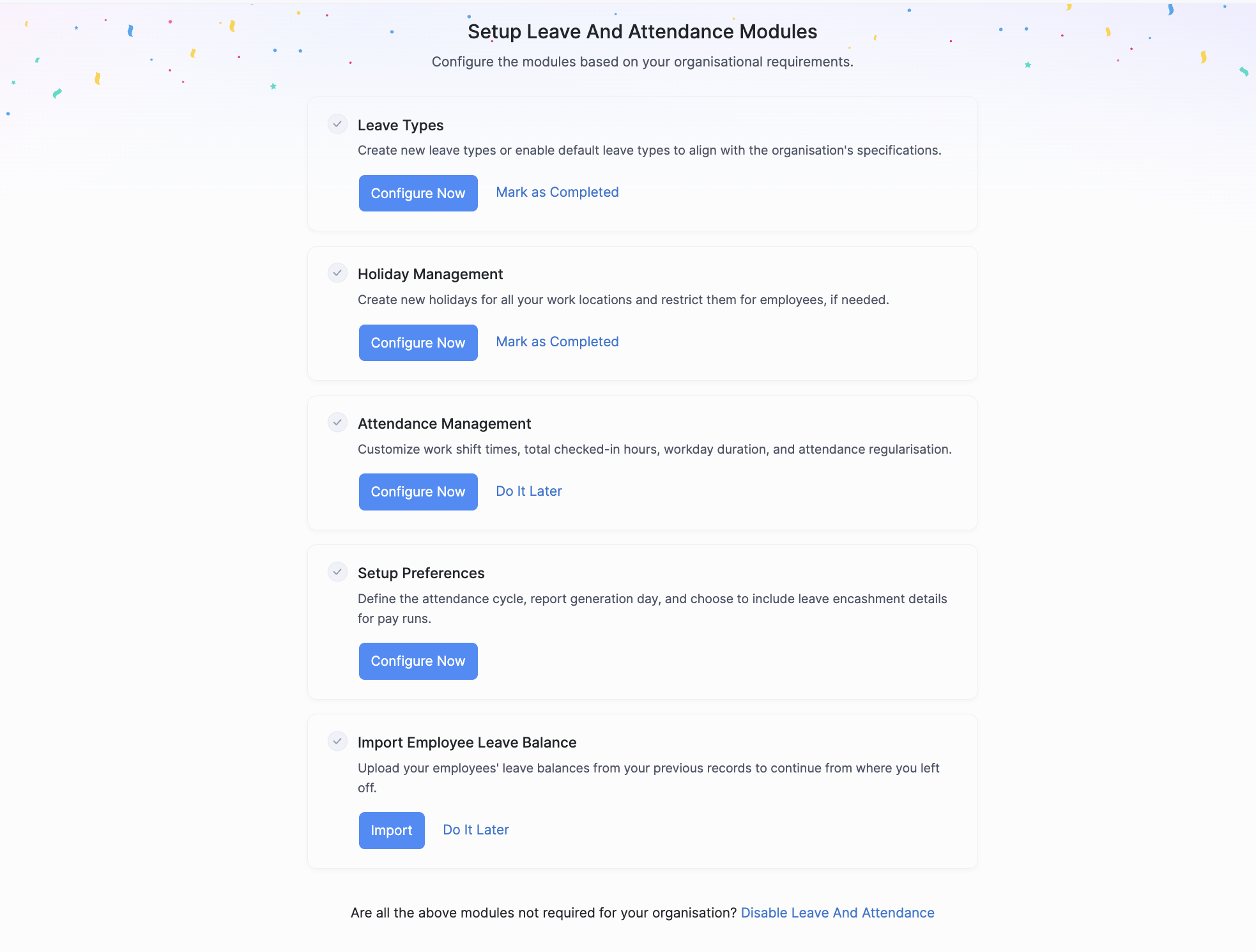
NOTE Configuring General Settings is mandatory if you’ve enabled the Leave and Attendance feature for your organisation.
Attendance Cycle
By defining the start and end days of your attendance cycle in Zoho Payroll, you can ensure that attendance records are aligned with your payroll processing schedule, providing accurate data for payroll calculations.
SCENARIO Your organization processes payroll on the 25th of each month. To ensure that all attendance data is captured and processed in time, you set the attendance cycle from the 26th of the previous month to the 25th of the current month. This setup aligns the attendance cycle with the payroll cycle.
Here’s how you can implement this for your organisation.
- Select the start and end days of your attendance cycle.
Payroll Report Generation Day
In order to ensure the accuracy and reliability of payroll processing, it is essential for organizations to allocate sufficient time for reviewing and correcting any discrepancies in attendance data. A well-defined schedule for generating payroll reports plays a crucial role in this process.
SCENARIO To allow time for reviewing and correcting any discrepancies in attendance data, your organization decides to generate payroll reports on the 20th of each month. This gives the HR team five days to verify and adjust any attendance records before the payroll processing on the 25th.
NOTE Ensure there is a 3-7 day buffer between the end of the attendance cycle and the payroll report generation day for accurate reports. This buffer period allows the HR team to review and correct any discrepancies in attendance data.
- Select a specific day for generating payroll reports.
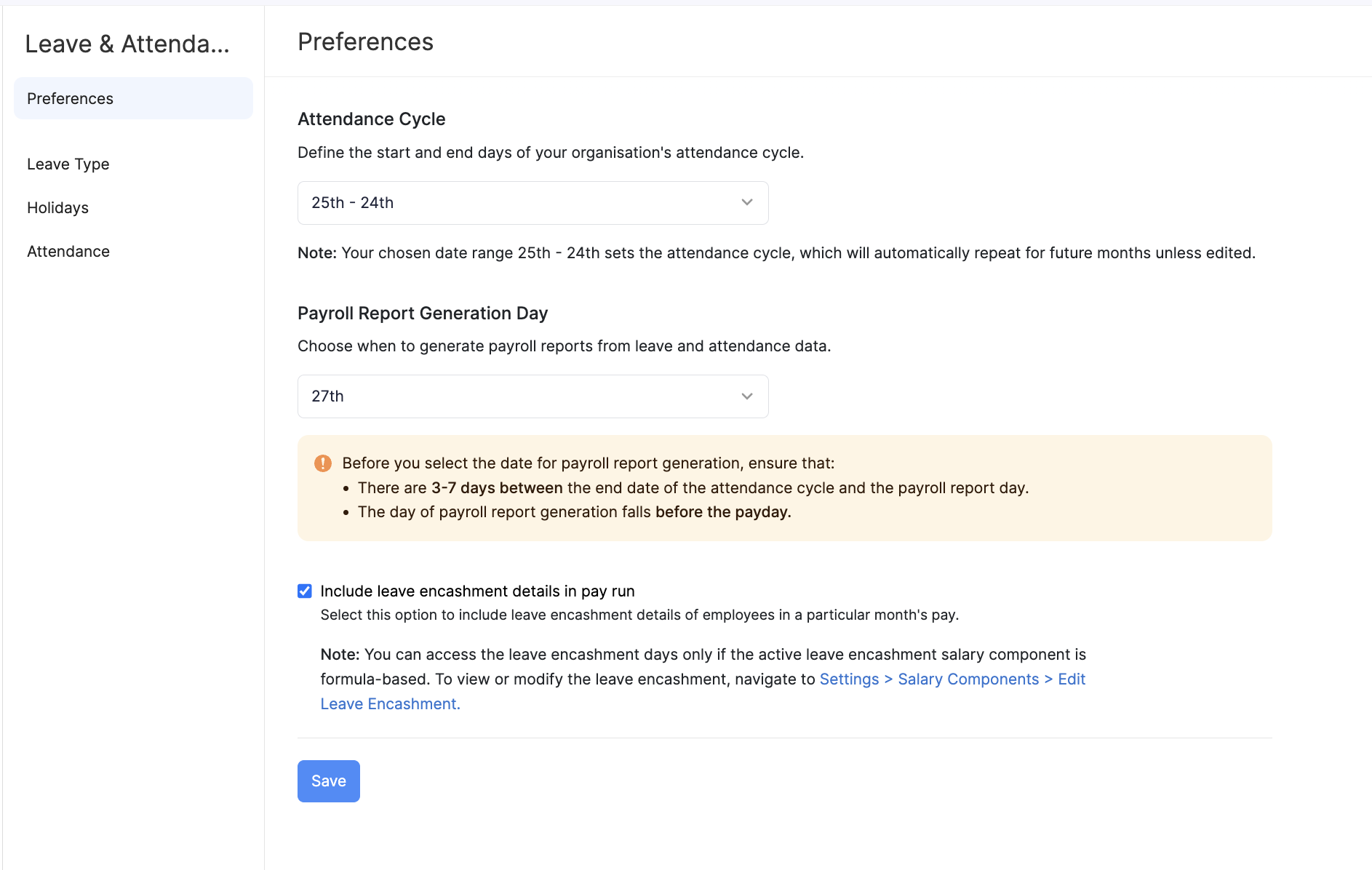
Leave Encashment
Next, you will have to choose if you want your employees are compensated for any unused leave days.
SCENARIO Your organization has a policy of paying employees for their unused leave at the end of the year. To manage this, you set up leave encashment details in Zoho Payroll to automatically calculate and include the encashment amount in the December payroll. This ensures that employees are fairly compensated for their unused leave, and the process is handled efficiently without manual intervention.
PREREQUISITE Leave encashment details can only be accessed if the active leave encashment salary component is formula-based.
- Select the Include leave encashment details in pay run option.
- Click Save.
You’ve now configured the General Settings for the Leave and Attendance feature.




 Zoho Payroll's support is always there to lend a hand. A well-deserved five-star rating!
Zoho Payroll's support is always there to lend a hand. A well-deserved five-star rating!




