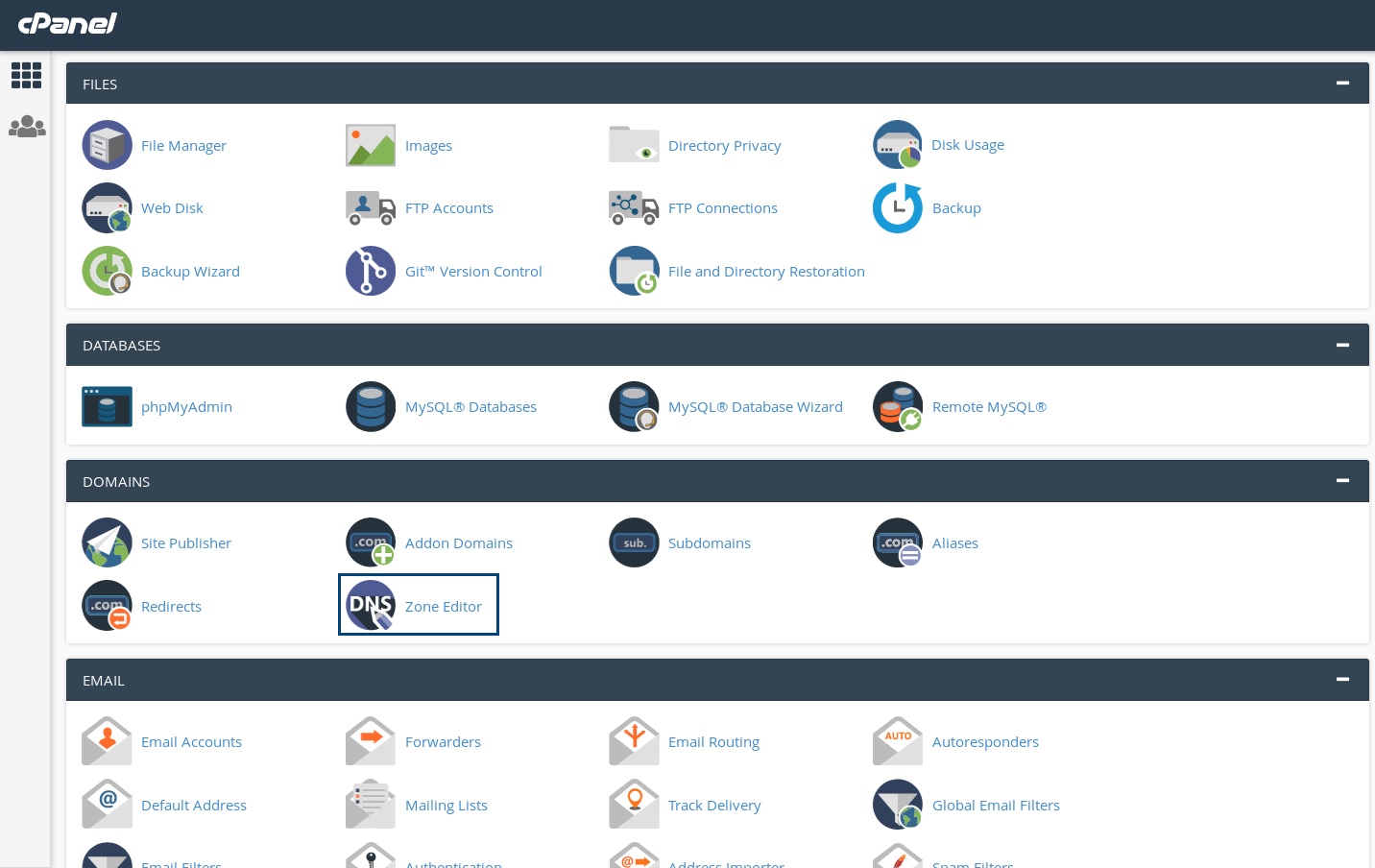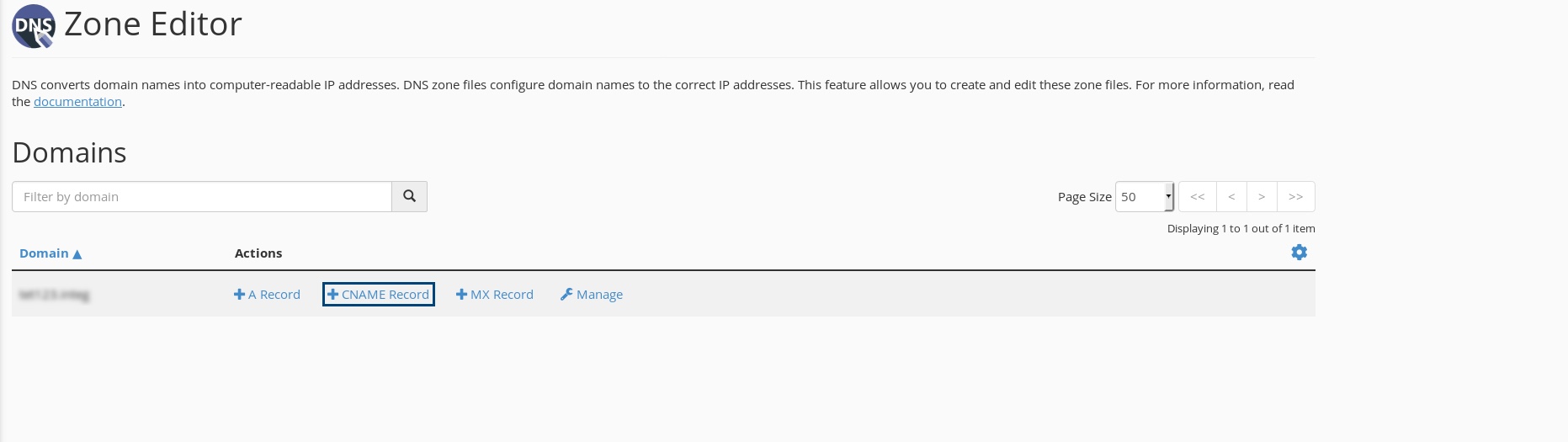cPanel DNS configuration
If your domain is hosted with cPanel, you can follow the below steps to configure DKIM, and CNAME records for ZeptoMail. It may take 24-48 hours for the records to be published in the DNS. So your domain will not be verified until that time and you will not be able to send any emails using your domain.
Add DKIM records
- Follow steps 1- 3 in the previous section to navigate to the Manage records page.
- Click on the Add Record dropdown and select Add TXT record.
- In the Name field, enter <selector>._domainkey.<yourdomainname.com>*.
- In the TXT Record field, enter the TXT Record value* generated in your ZeptoMail account.
- Click Add Record.
*Get the exact DKIM values from the Domains section.
Add CNAME Records
CNAME records are added for both mail sending domains associated with Mail Agents or Email tracking domains in ZeptoMail. If your domain's DNS is hosted with cPanel follow the below steps to add CNAME and verify the domain.
- Login to your cPanel Account.
- Locate the DNS Zone Editor option under Domains to add the CNAME.
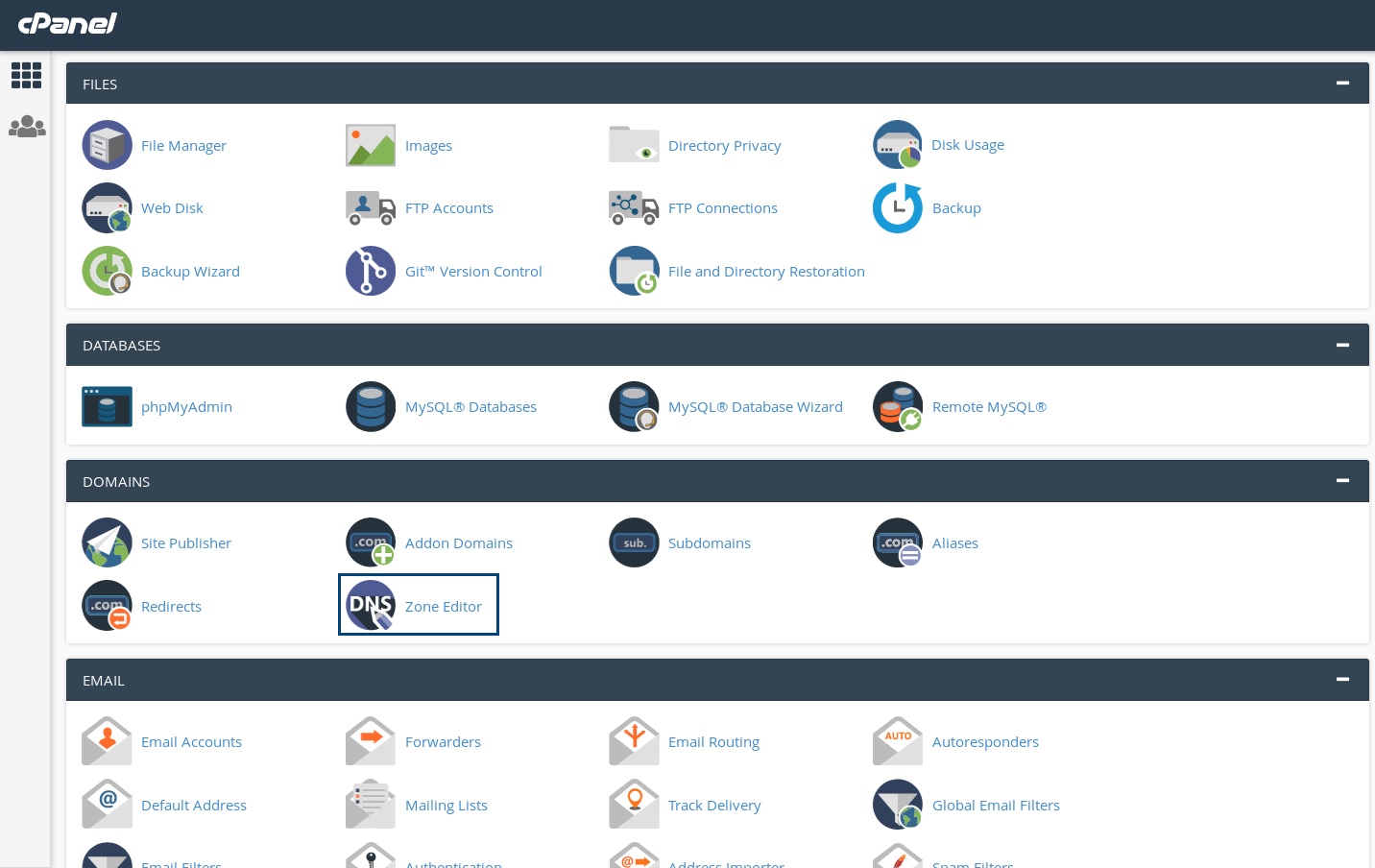
- Across the relevant domain, select the CNAME Record option.
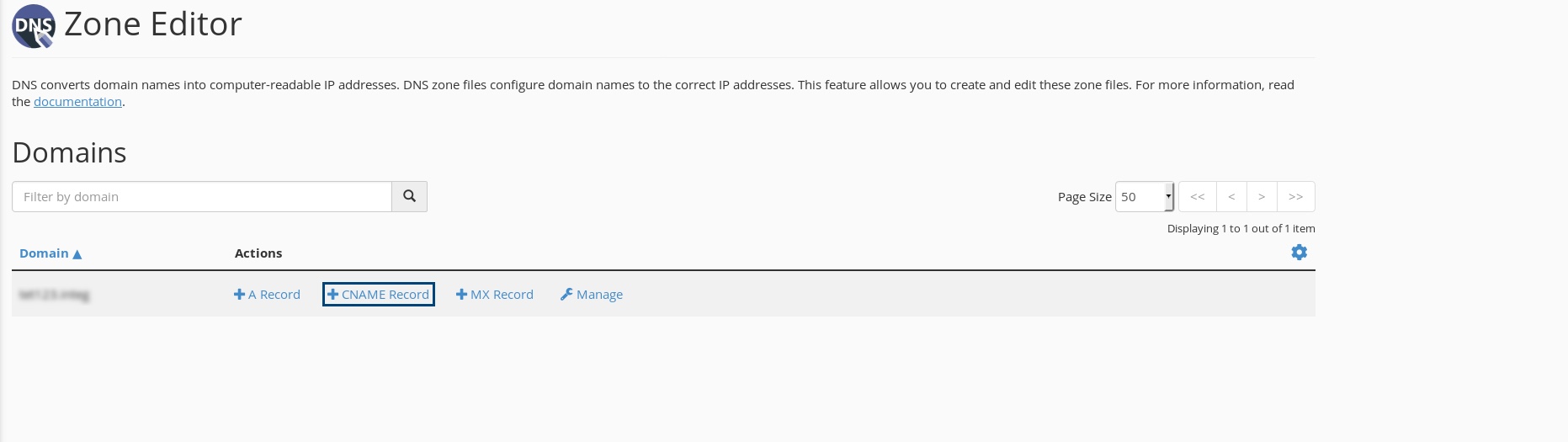
- In the Host field, enter the subdomain name of your domain. (For example, if subdomain is bounce.zylker.com, enter bounce in the host field).
In the CNAME field, enter the below value:
Host Points to Subdomain name
(Eg., bounce, if subdomain is bounce.zylker.com)- To configure bounce address, get the CNAME value from the Domains section.
- To configure Email Tracking, get the CNAME value from the Email tracking tab under the respective Mail Agent.
- Click Add a CNAME Record to add the CNAME in your DNS.
- After an hour or two, log in to your ZeptoMail account and click Verify (usually it takes 24-48 hours for the records to be published in the DNS).
- If the DNS information is correctly propagated, the subdomain will be verified.