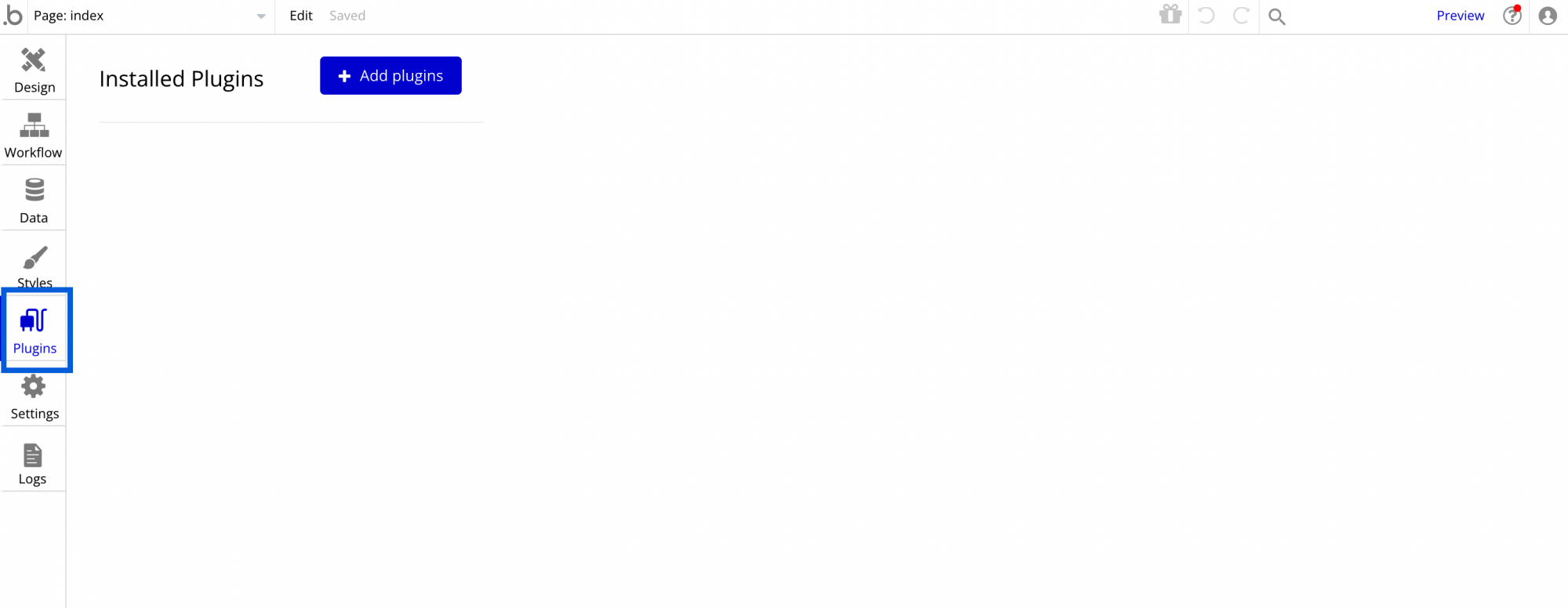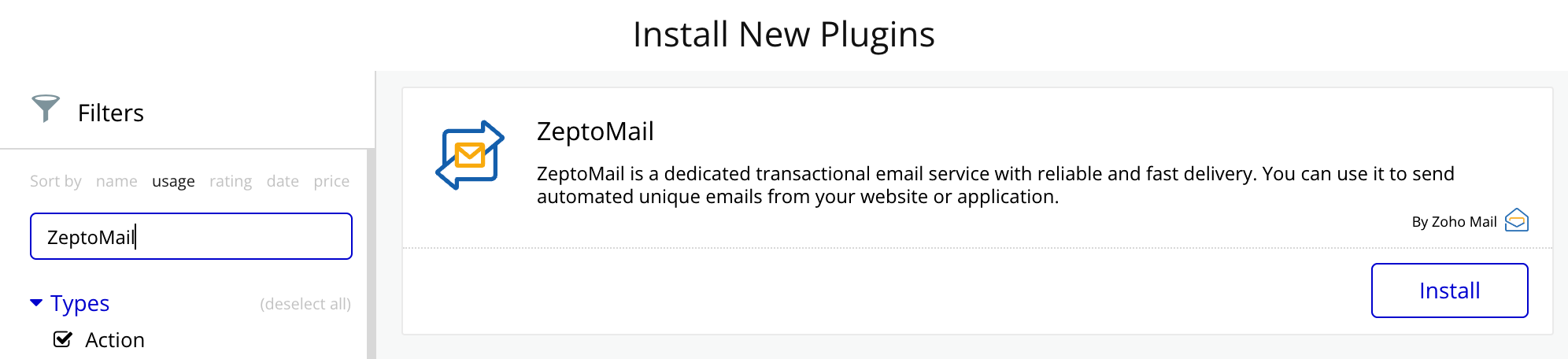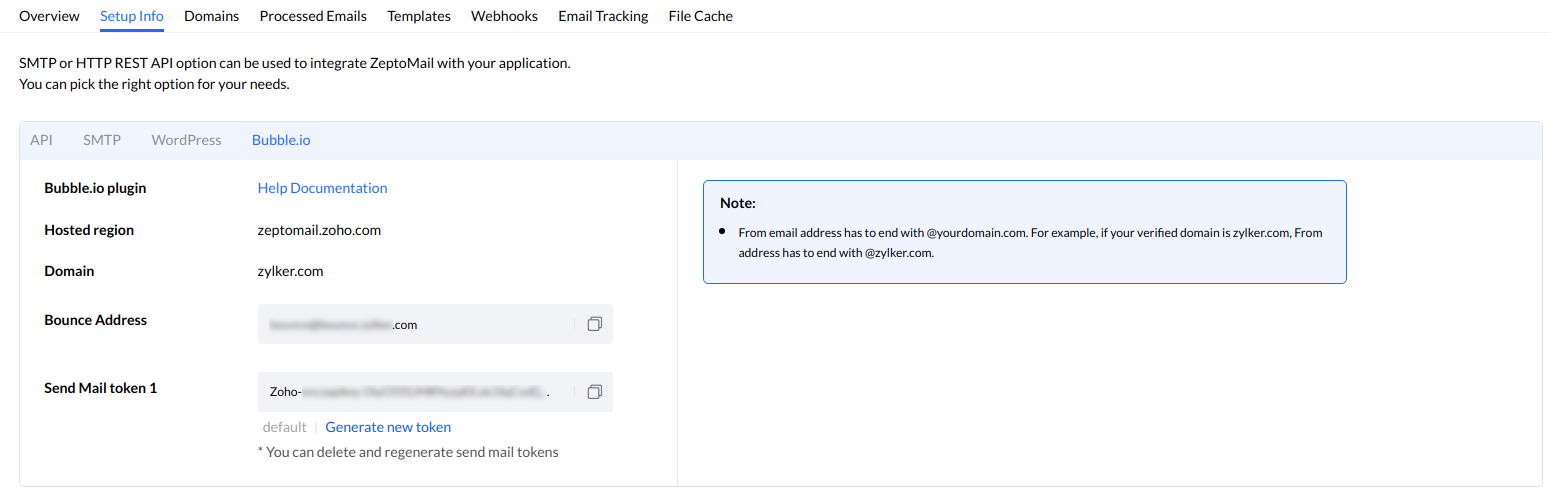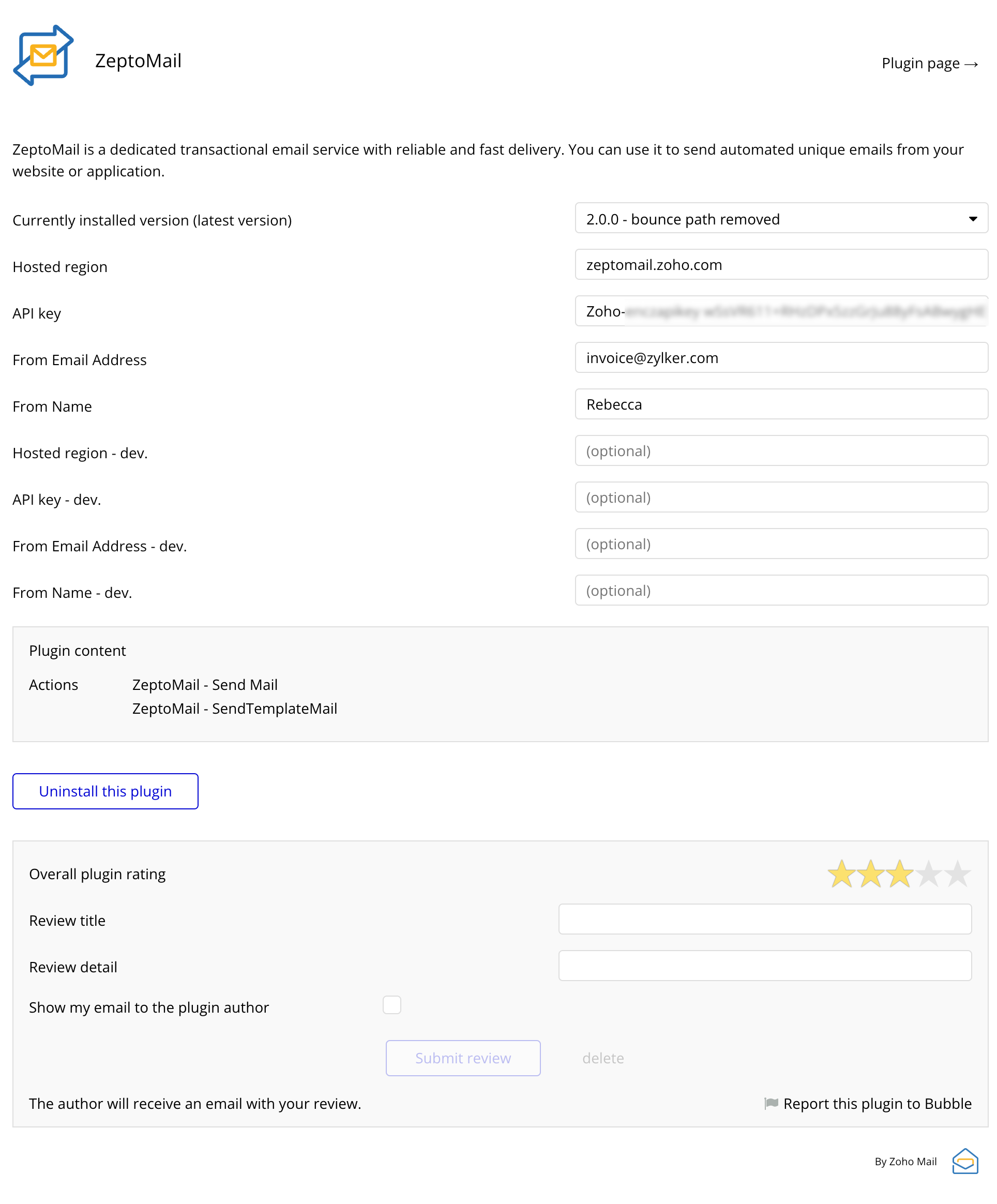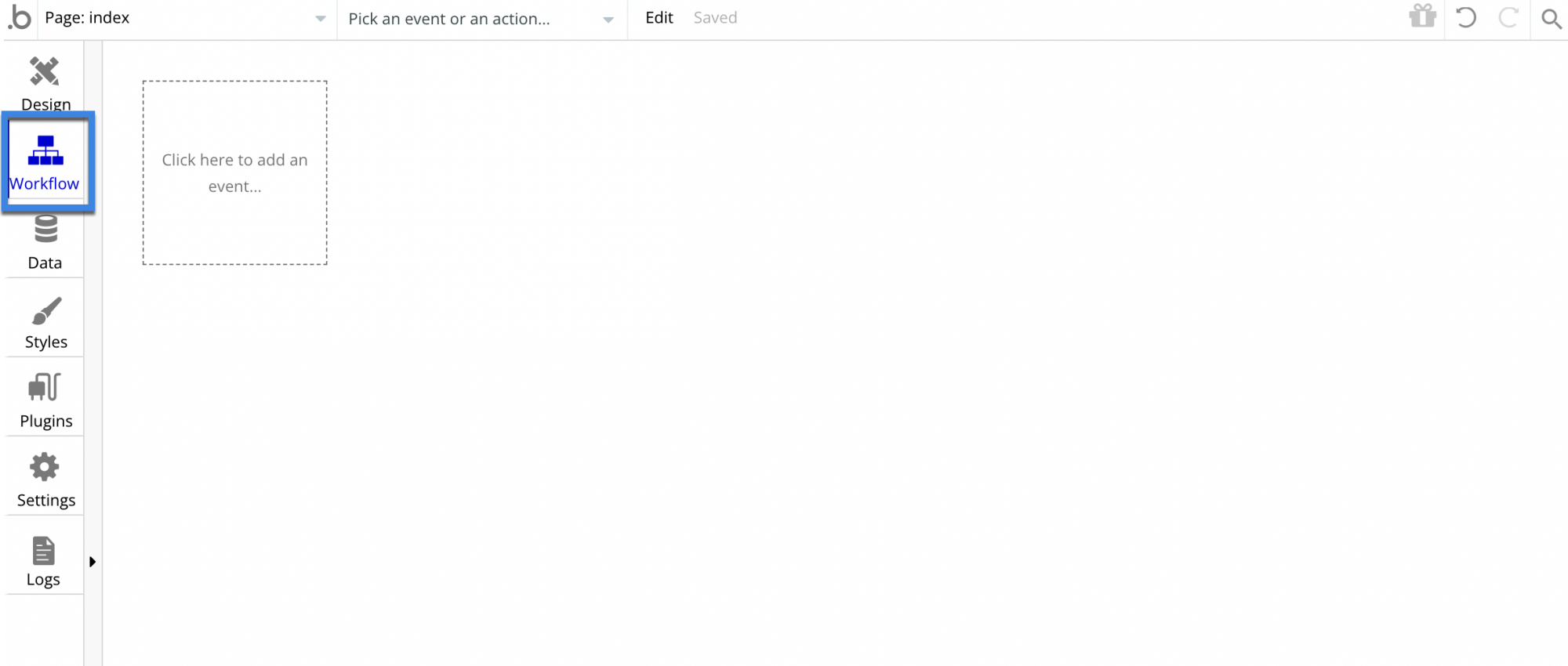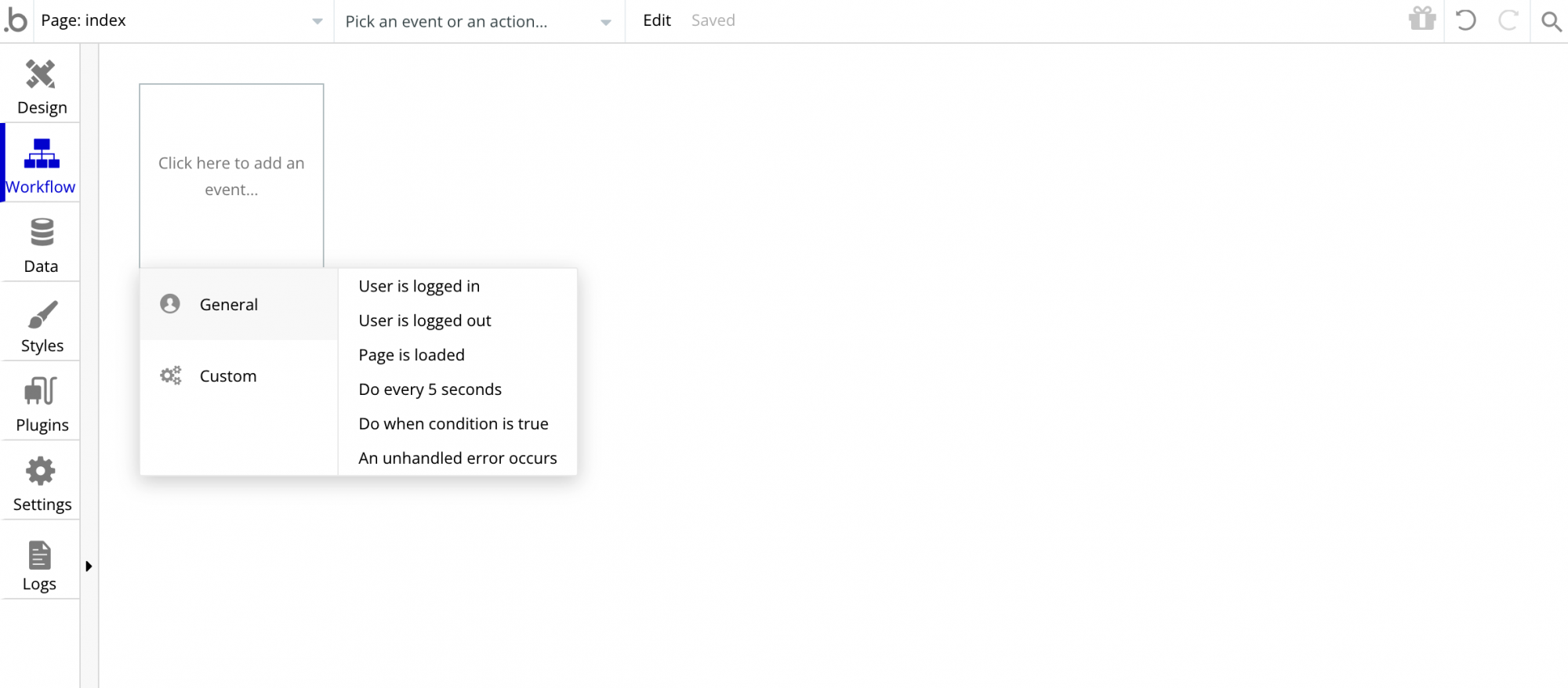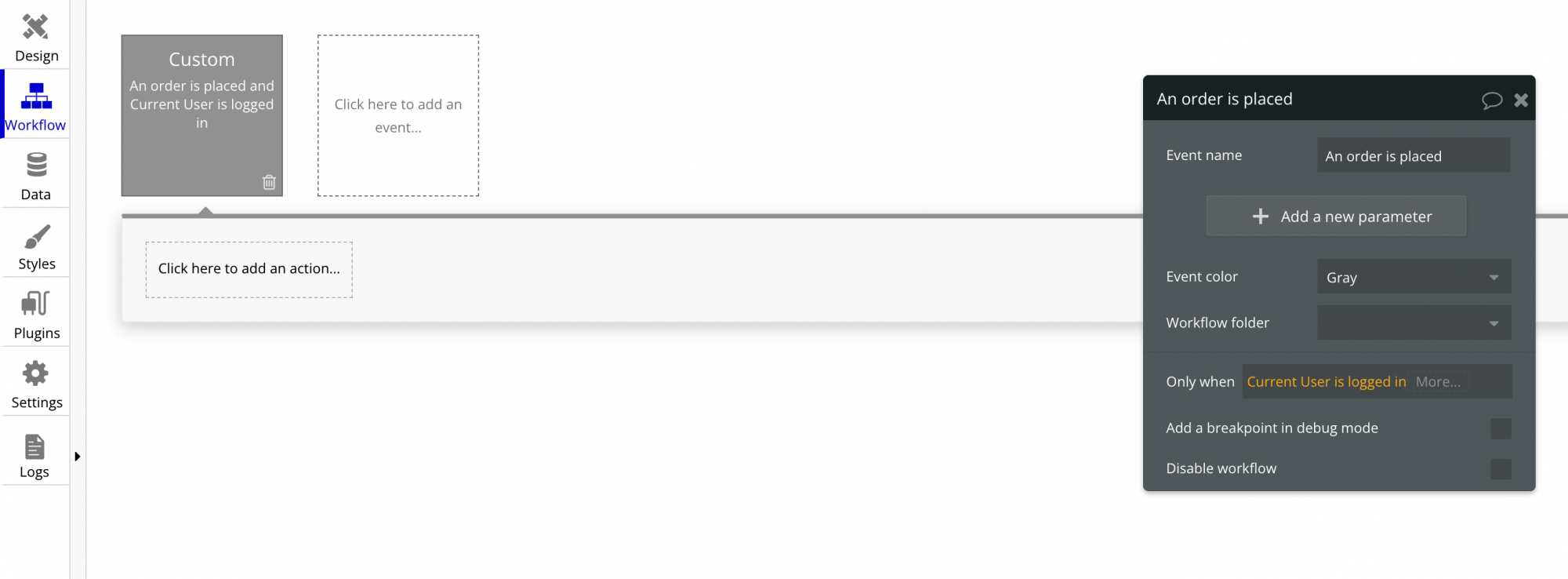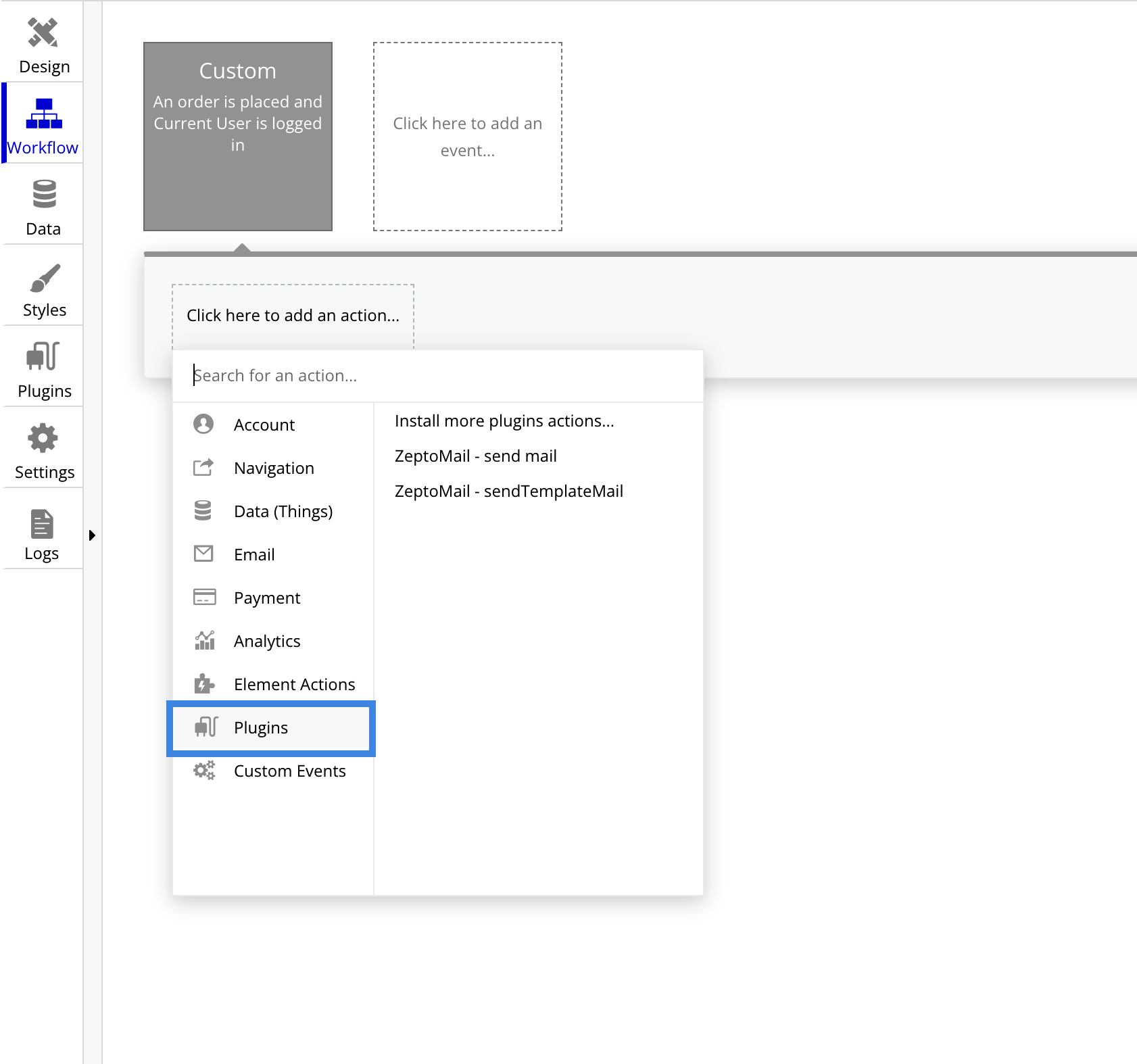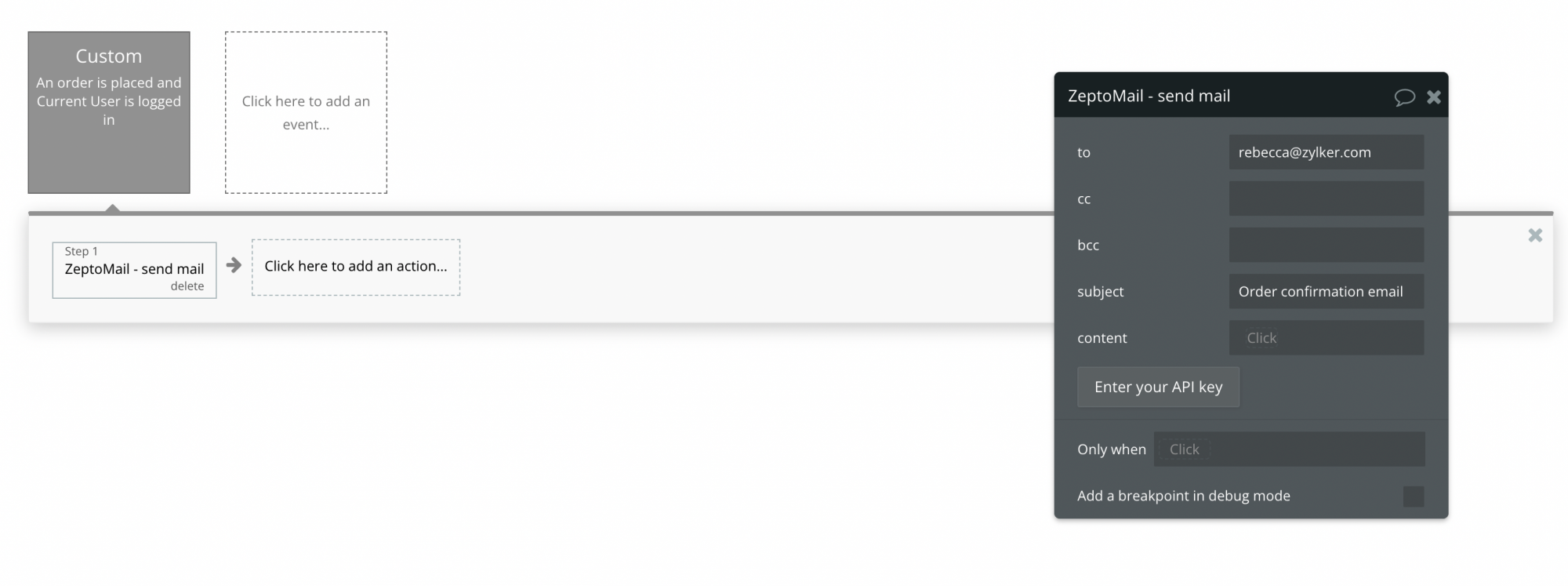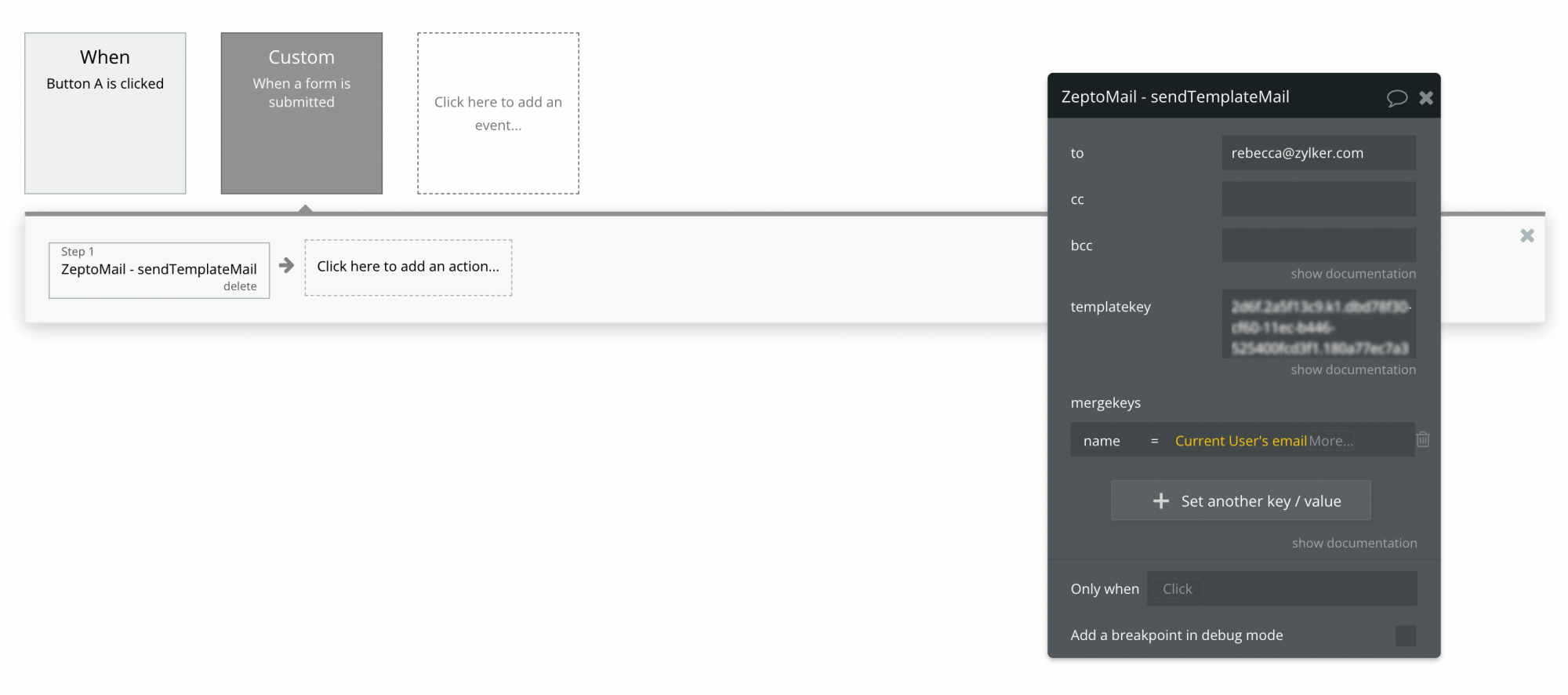ZeptoMail plugin for Bubble.io
Bubble is a no-code platform that helps you develop your applications. They have an array of features that aid you in building your web as well as mobile applications. Besides this, they also offer integrations with various applications for different purposes.
The ZeptoMail plugin for Bubble allows you to send transactional emails from applications built using Bubble. You can use the Mail Agents in your account to send the emails.
Pre-requisites to add ZeptoMail plugin
You need the following to start sending emails from your application :
Installing ZeptoMail plugin in Bubble
- Login to your Bubble account and navigate to the App from which you wish to send your transactional emails.
- Select Plugins from the left menu. A pop-up with a list of plugins will appear.
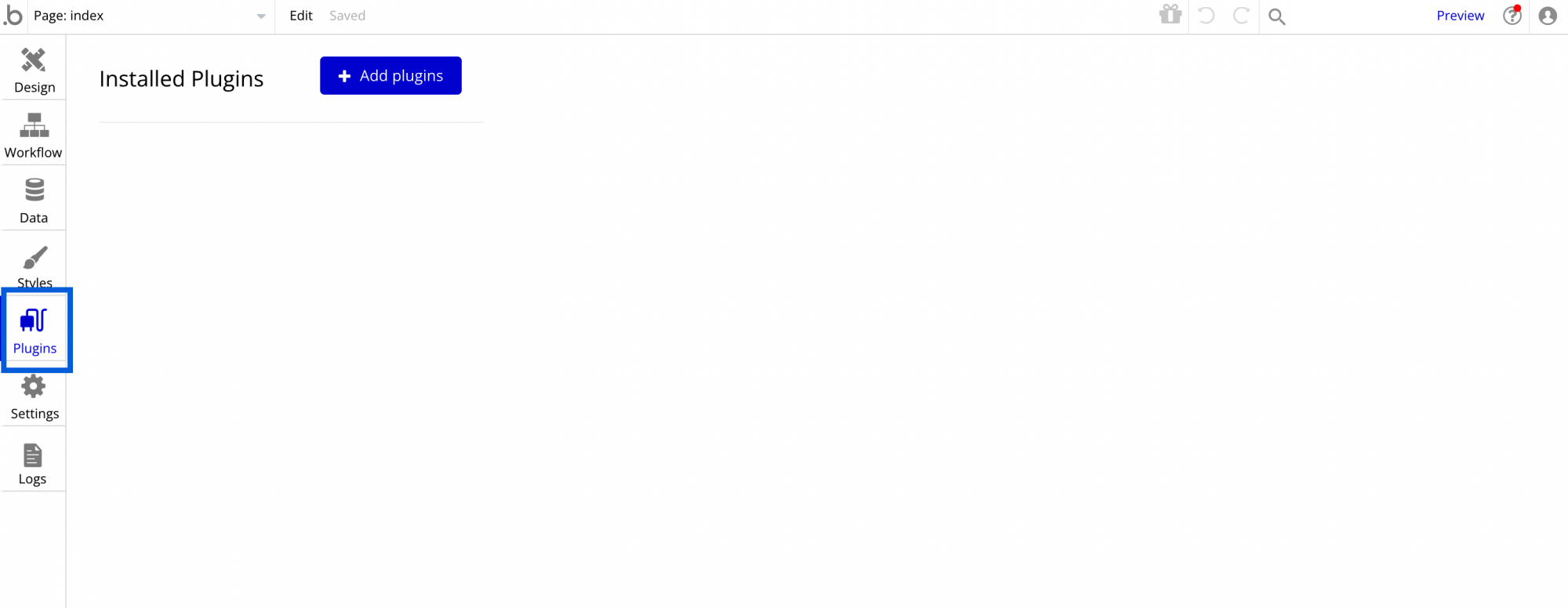
- Search for ZeptoMail and click Install.
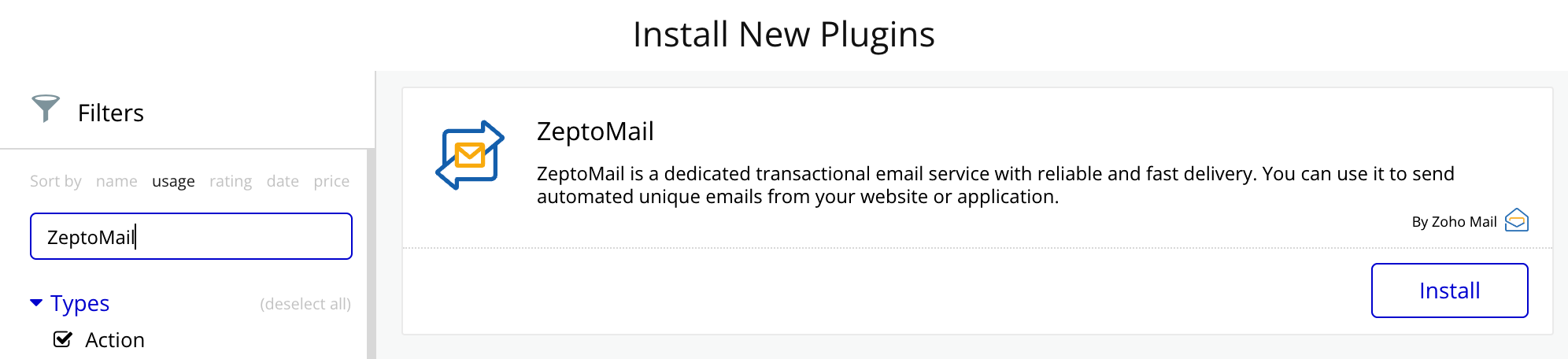
- Once installed, you will be able to fill in the configuration parameters. Apart from this, you will also be able to review and rate the plugin.
Configuration parameters in ZeptoMail Bubble plugin
| Parameter | Description |
| Hosted region | The region in which your Zoho Account Data resides. (One of the valid domains hosted with Zoho) |
| API Key | It is the Send Mail token generated in the ZeptoMail Mail Agent you wish to configure in Bubble. |
| From Email Address | The email address that will be used while sending all emails. |
| From Name | The name that will be shown as the Display Name while sending all emails from Bubble. |
Configure ZeptoMail plugin
Once the plugin is installed, you need to configure your ZeptoMail account in WordPress to send transactional emails via ZeptoMail API. Follow the steps below :
- You will be able to view the ZeptoMail configuration page once you install the plugin.
- Login to your ZeptoMail account and access the relevant Mail Agent you wish to configure in Bubble.
- Navigate to the setup info tab and go to Bubble.io plugin section.
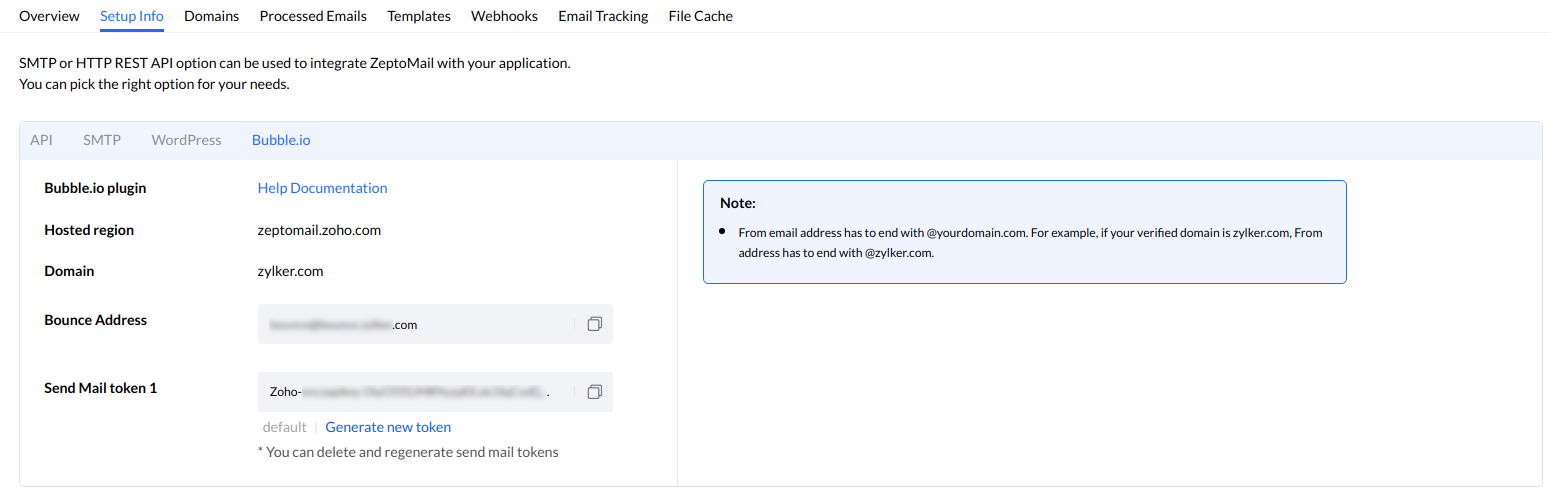
- Copy the fields and enter them in your ZeptoMail configuration page.
- Under Hosted region, enter the domain region where your ZeptoMail account is hosted.
- Enter the Send mail token generated from your account in API key field. Fill in the Bounce details.
- Provide the From email address and the From Name which will be used in the emails sent from the plugin.
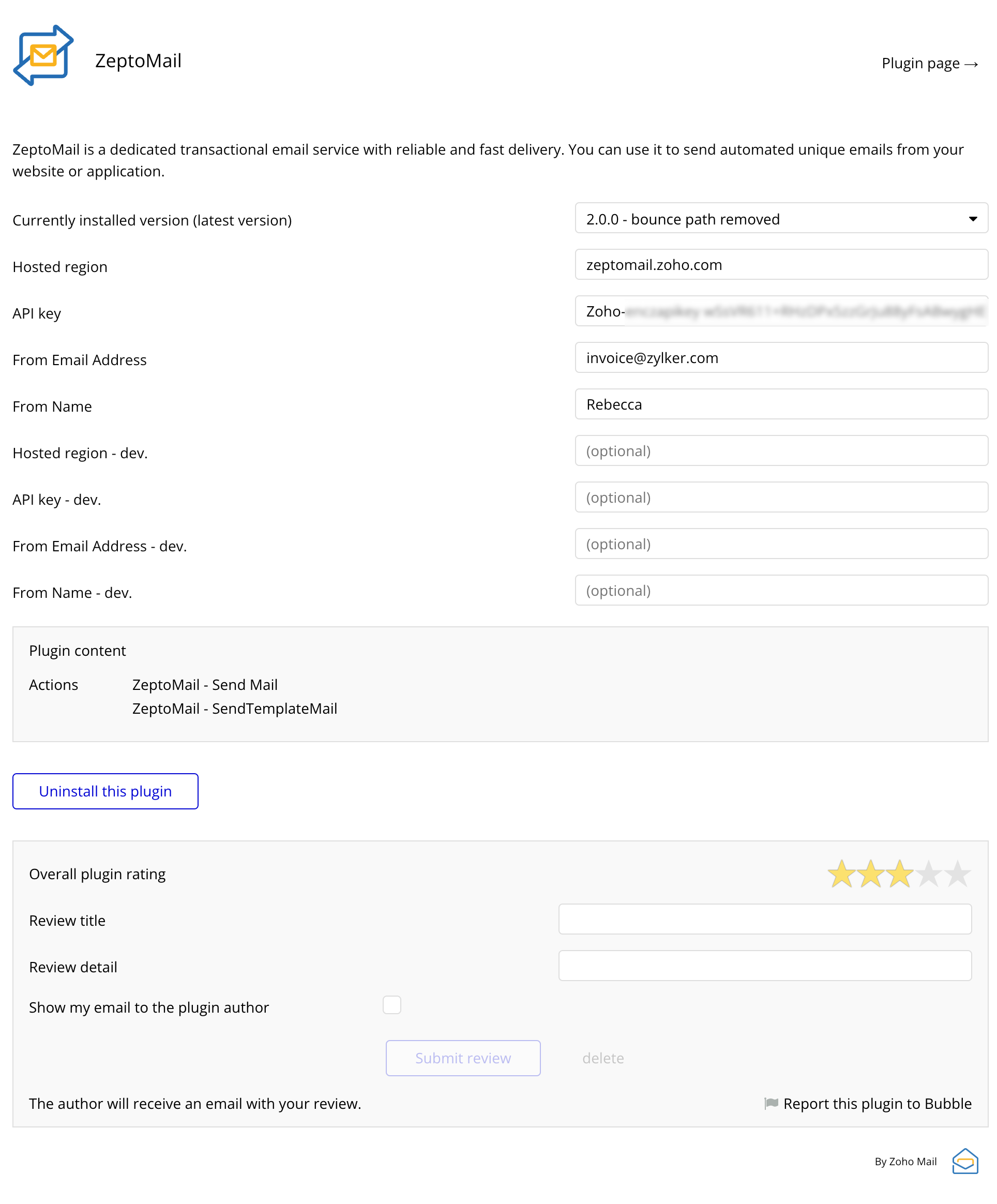
- You can also rate and review the plugin.
Initiating workflow
You can initiate workflows to send out emails automatically from your account. To create a workflow :
- Navigate to the workflow menu on the left pane.
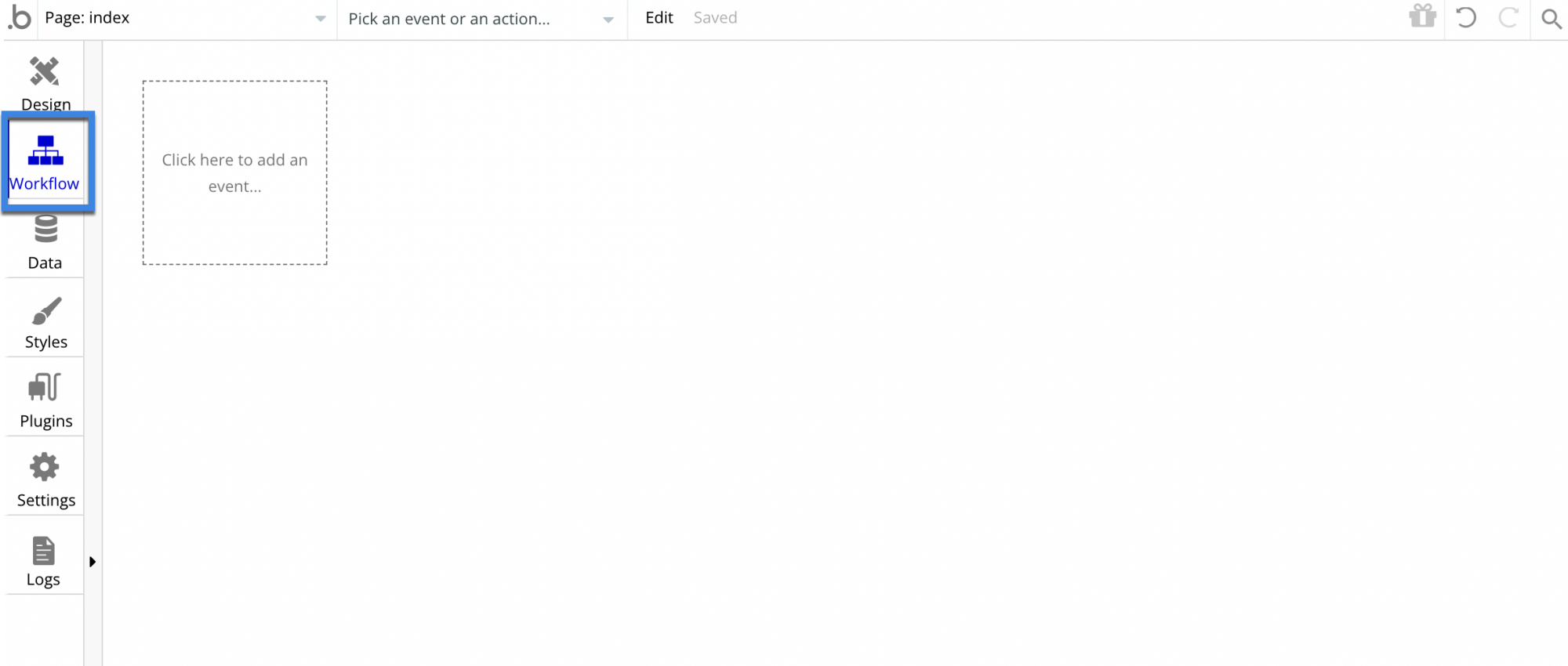
- Click on the add an event option to create a new event that will trigger a transactional email from your application. You can either choose from the given list of events or create a custom event.
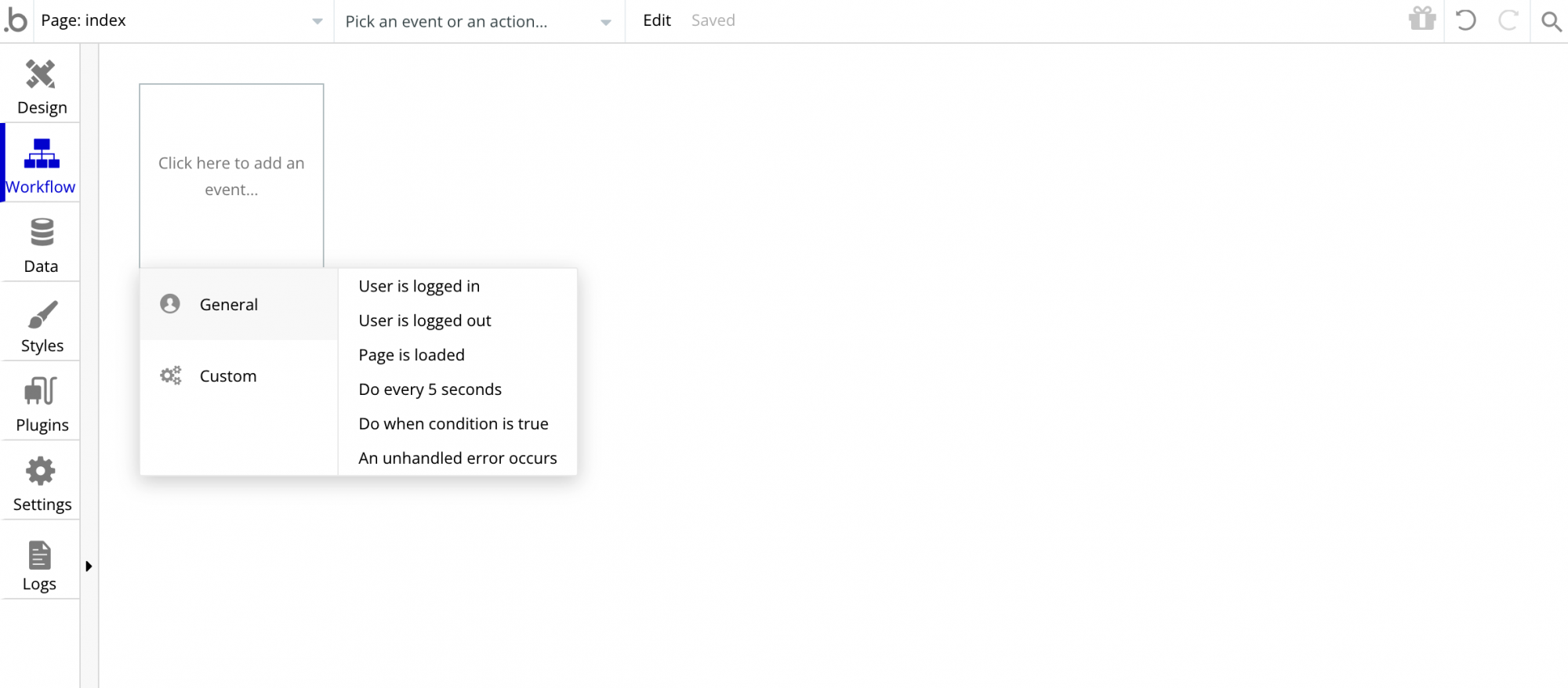
- For a custom event, fill in the event name and the user constraints in the pop-up.
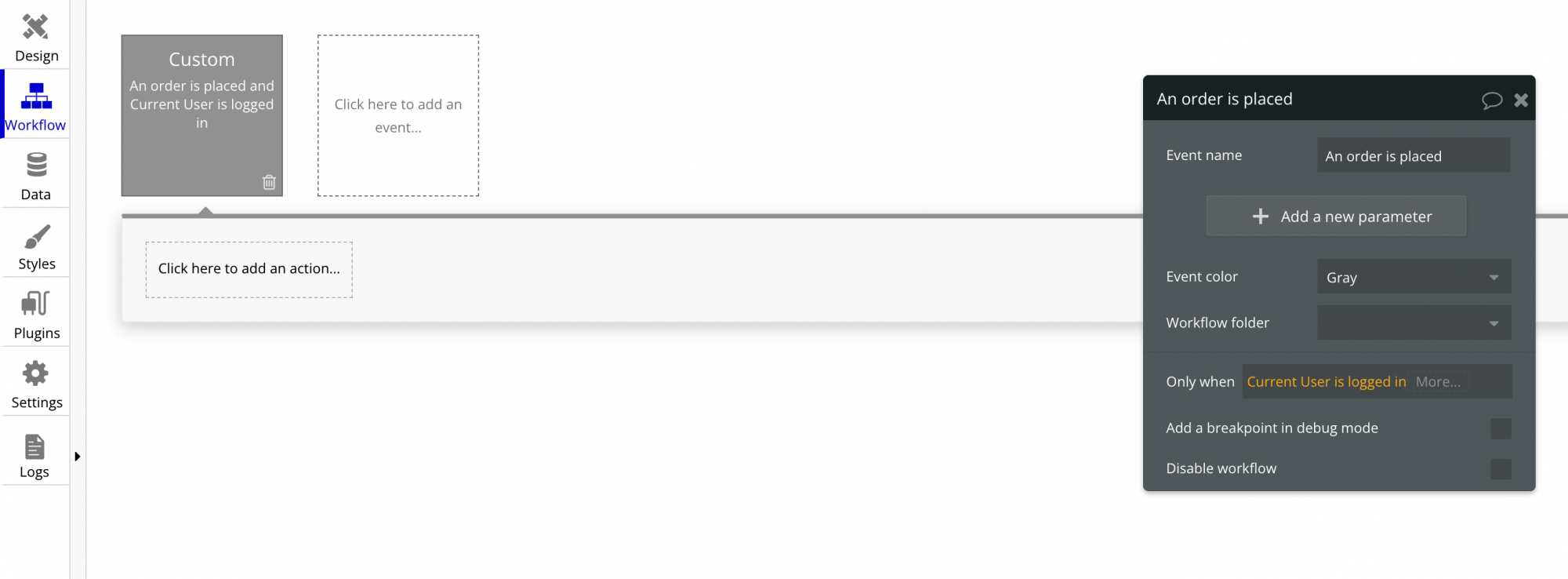
- Once you add an event, a workflow panel shows up below it. You can add the corresponding actions that should be executed once the event is triggered. Click on the panel to view the various actions that can be executed for a triggered event.
- Navigate to the plugins section to select ZeptoMail's action for the trigger event you have created. You can send emails using the pre-existing templates available in your ZeptoMail account or create one.
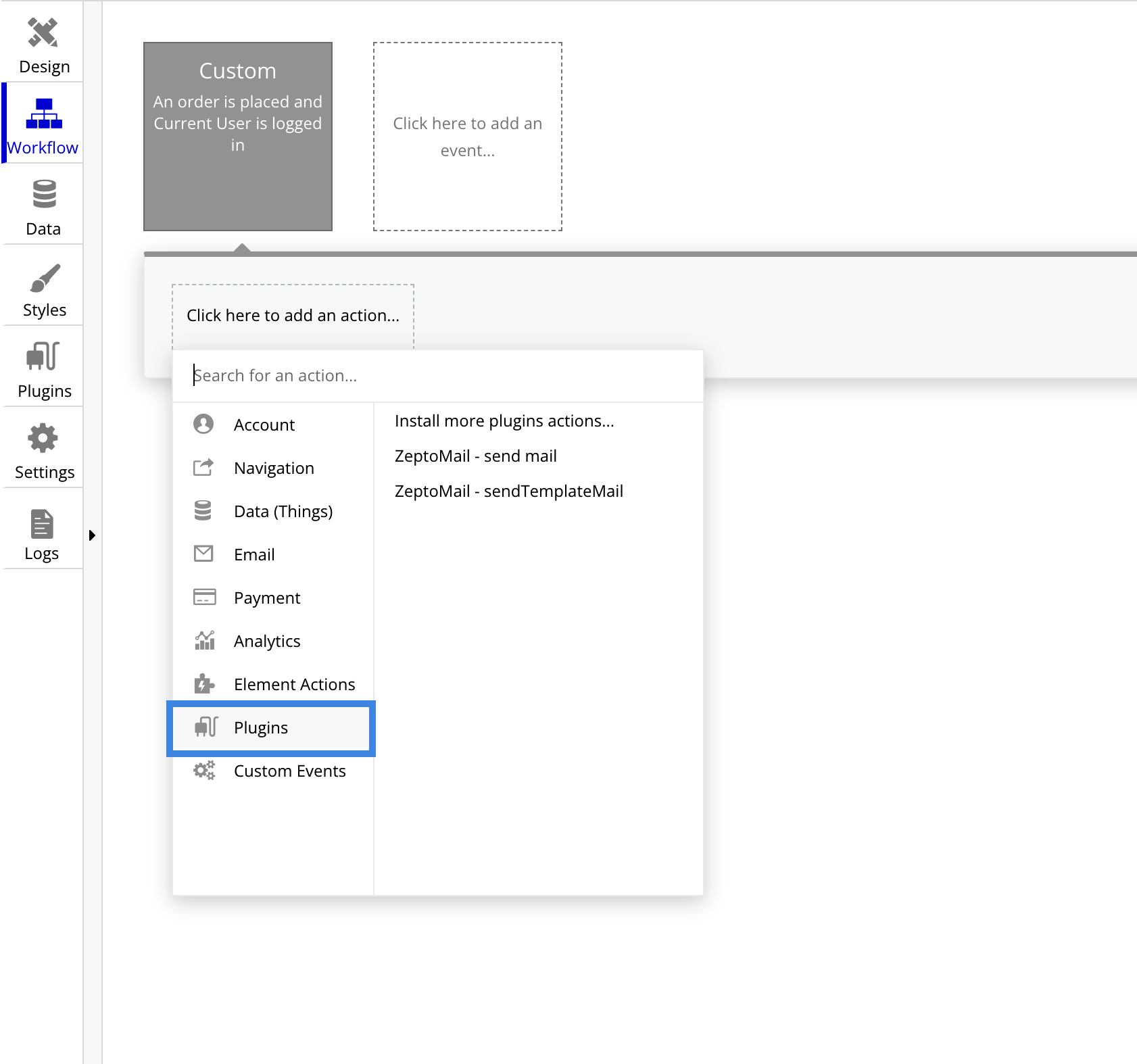
- If you select the send email action, the fields will be auto-populated based on the user's credentials in your application.
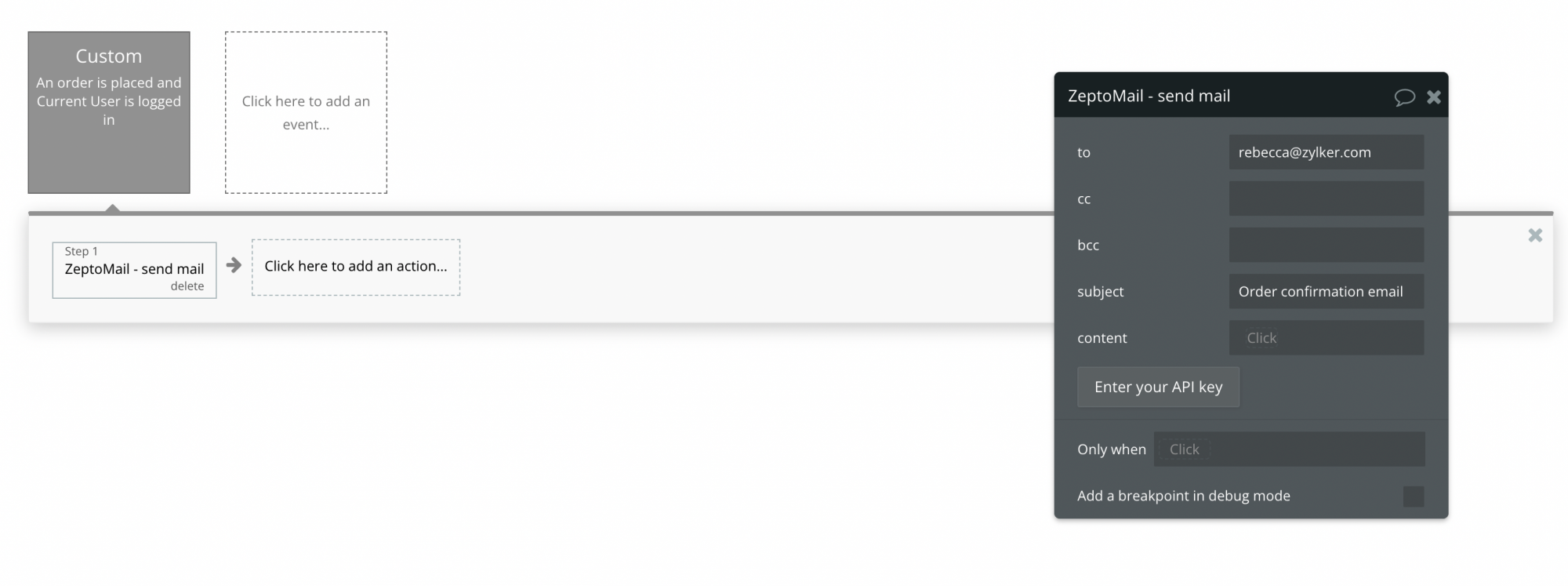
- If you wish to use the templates available in your ZeptoMail account, copy paste the template key from the Templates tab in the respective Mail Agent. Enter the relevant merge tags to dynamically fill in data.
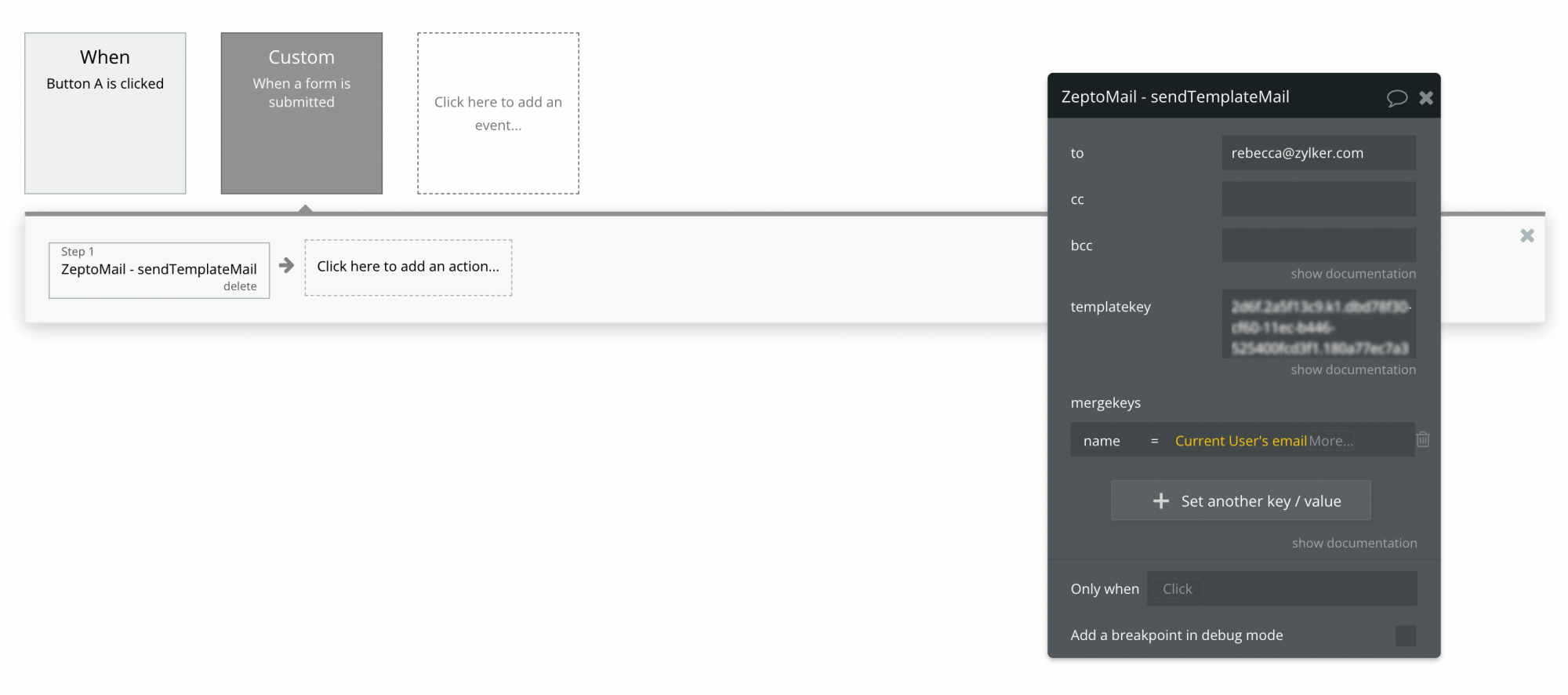
This will create a workflow for a particular task in your application. You can create multiple such workflows to send emails specific to other actions. Once a workflow is created, it will automatically be executed within your application when an event is triggered.
You can view the email logs of all the emails sent from a particular Mail Agent in the processed emails section of your ZeptoMail account.
Sending emails through ZeptoMail is subjective to our Usage Policy restrictions. Please refer to our Usage Policy page for details.