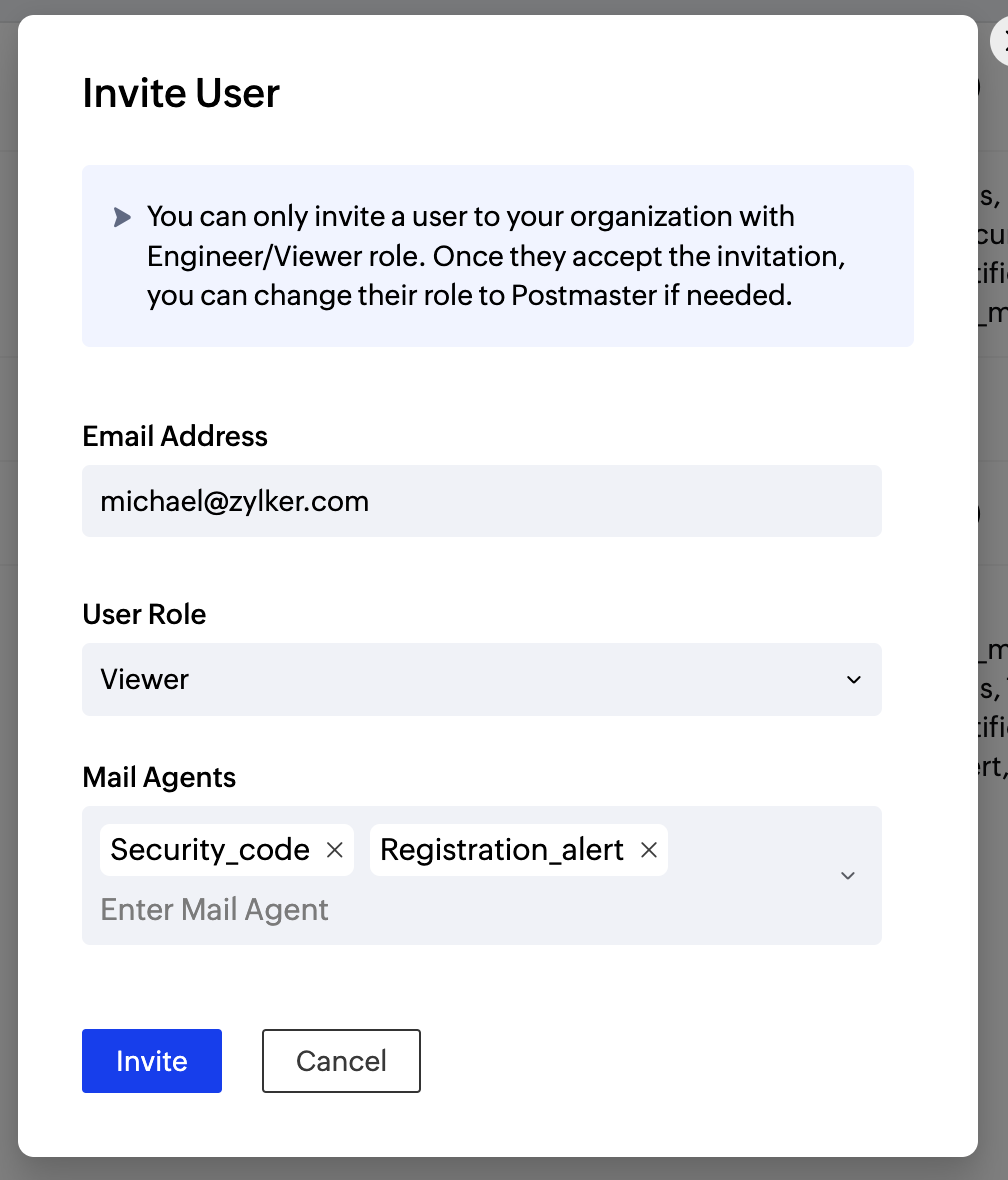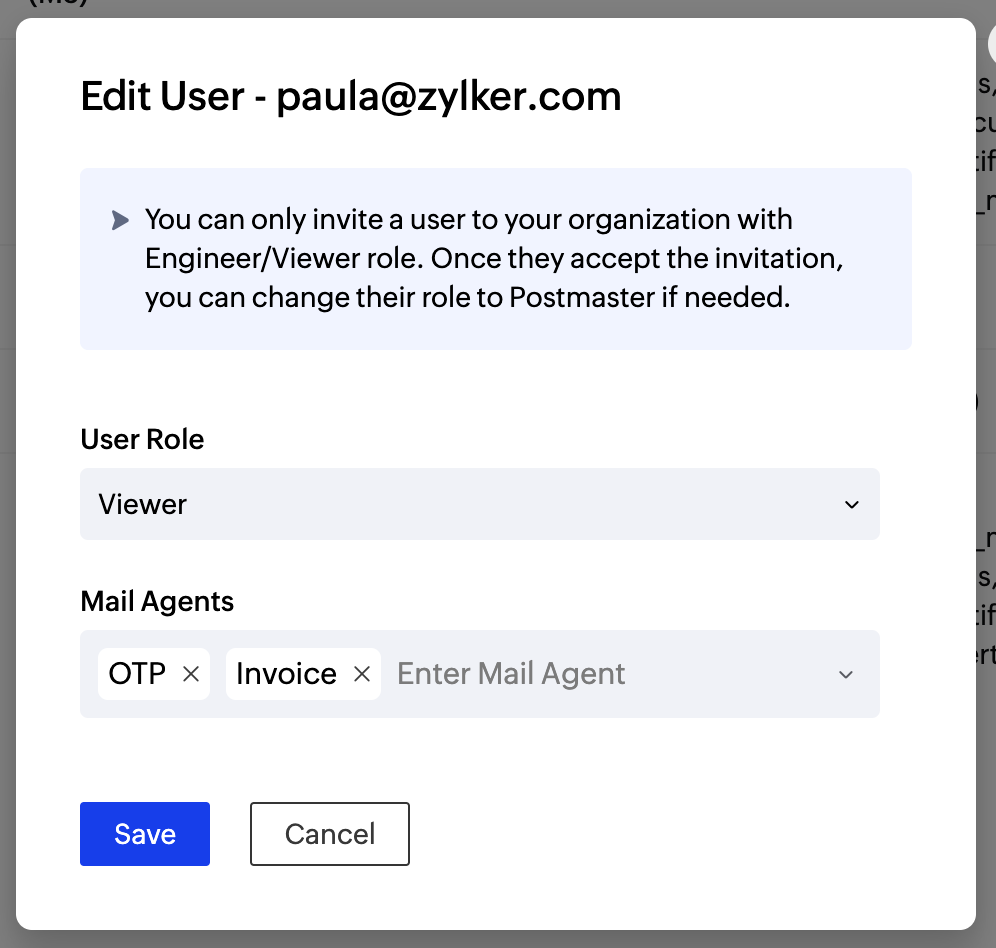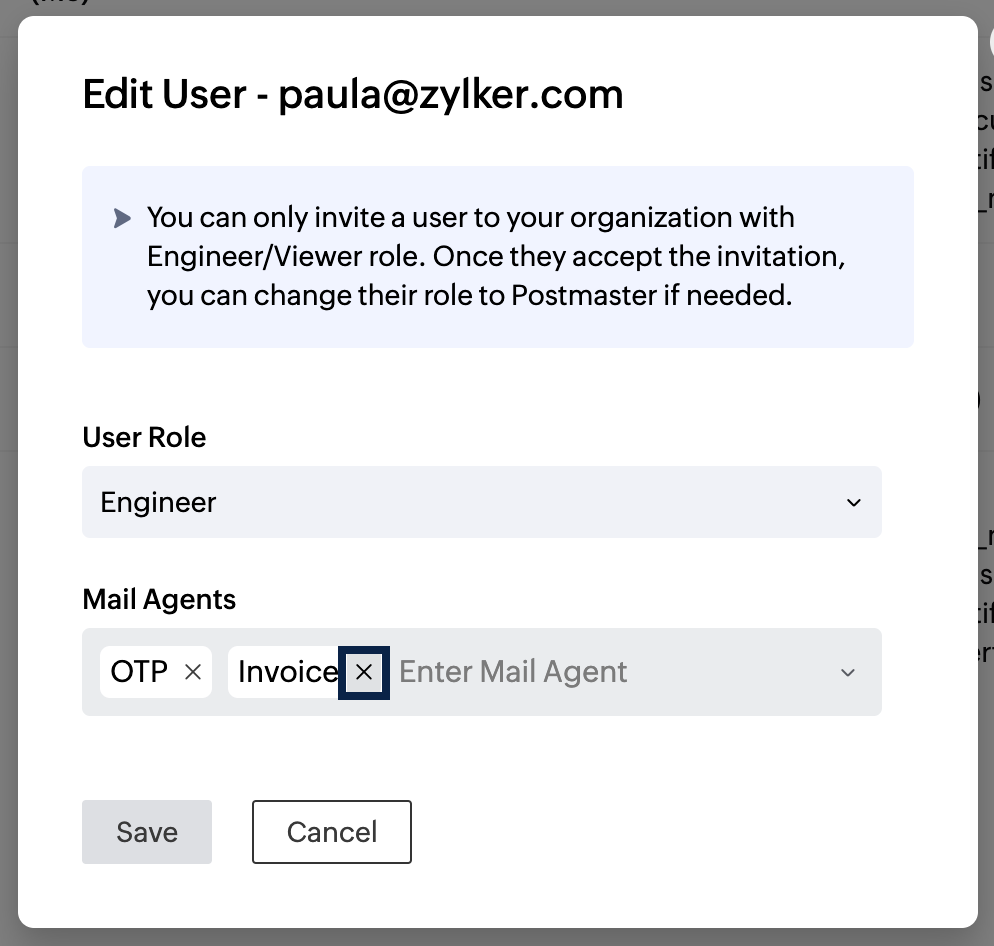Users in ZeptoMail
The manage users section in Settings allows you to view all the users of your ZeptoMail account. These users can be anyone from your organisation and can have varied levels of access based on their privileges. The role and the asociated Mail agents for each user can be viewed in this section.
There are 3 roles in your ZeptoMail account :
- Postmaster - Admin.
- Engineer - Multiple privileges.
- Viewer - View only.
The users are assigned at the account level. ZeptoMail does not allow Mail Agent specific user roles.
A total of 30 users can be added to your ZeptoMail account.
User roles and access privileges
Postmaster Access Privileges
By default the user who sign up for the ZeptoMail account will be granted the Postmaster role. The Postmaster can add other users and has access to create, view, edit and delete account related settings. Only users with Postmaster access level can purchase credits. Given below are the access privileges for the Postmaster.
| Module Name | Create | View | Edit | Delete |
| Account Configuration | ✔ | ✔ | ✔ | ✔ |
| Mail Agent | ✔ | ✔ | ✔ | ✔ |
| Domains | ✔ | ✔ | ✔ | ✔ |
| Bounce Address Setup | ✔ | ✔ | ✔ | ✔ |
| Webhooks | ✔ | ✔ | ✔ | ✔ |
| Tracking | ✔ | ✔ | ✔ | ✔ |
| File Cache | ✔ | ✔ | ✔ | ✔ |
| Reports | ✔ | ✔ | ✔ | ✔ |
| Manage Users | ✔ | ✔ | ✔ | ✔ |
| Custom Email Notifications | ✔ | ✔ | ✔ | ✔ |
| Content Setting | ✔ | ✔ | ✔ | ✔ |
| Activity logs | ❌ | ✔ | ❌ | ❌ |
| IP restriction | ✔ | ✔ | ✔ | ✔ |
| Export Logs | ✔ | ✔ | ✔ | ✔ |
| Buy credits | ✔ | ✔ | ✔ | ✔ |
| Auto top-up | ✔ | ✔ | ✔ | ✔ |
| Suppression list | ✔ | ✔ | ✔ | ✔ |
| Auto suppression | ✔ | ✔ | ✔ | ✔ |
| Domain setting | ✔ | ✔ | ❌ | ❌ |
| Generate send mail token | ✔ | ❌ | ❌ | ❌ |
| Sender address | ✔ | ✔ | ✔ | ✔ |
| Delete account | ❌ | ✔ | ❌ | ✔ |
Engineer Access Privileges
The privileges of users with Engineer access is limited to a few modules based on their role and needs. Once your account is setup, these users will be able to manage your account. The following table illustrates the privileges of users with Engineer access.
| Module Name | Create | View | Edit | Delete |
| Account Configuration | ❌ | ✔ | ❌ | ❌ |
| Mail Agent | ❌ | ✔ | ❌ | ❌ |
| Domains | ❌ | ✔ | ❌ | ❌ |
| Bounce Address Setup | ❌ | ✔ | ❌ | ❌ |
| Webhooks | ✔ | ✔ | ✔ | ✔ |
| Tracking | ✔ | ✔ | ✔ | ✔ |
| File Cache | ✔ | ✔ | ✔ | ✔ |
| Reports | ✔ | ✔ | ✔ | ✔ |
| Manage Users | ❌ | ✔ | ❌ | ❌ |
| Custom Email Notifications | ❌ | ✔ | ❌ | ❌ |
| Content Setting | ❌ | ✔ | ❌ | ❌ |
| Activity logs | ❌ | ❌ | ❌ | ❌ |
| IP restriction | ❌ | ✔ | ❌ | ❌ |
| Export logs | ❌ | ❌ | ❌ | ❌ |
| Buy credits | ❌ | ✔ | ❌ | ❌ |
| Auto top-up | ❌ | ❌ | ❌ | ❌ |
| Suppression list | ❌ | ✔ | ❌ | ❌ |
| Auto suppression | ❌ | ✔ | ❌ | ❌ |
| Domain setting | ❌ | ✔ | ❌ | ❌ |
| Generate send mail token | ✔ | ❌ | ❌ | ❌ |
| Sender address | ❌ | ✔ | ❌ | ❌ |
| Delete account | ❌ | ❌ | ❌ | ❌ |
Viewer Access Privileges
Users with viewer access privilege can only view the modules and cannot perform other activities.
| Module Name | Create | View | Edit | Delete |
| Account Configuration | ❌ | ✔ | ❌ | ❌ |
| Mail Agent | ❌ | ✔ | ❌ | ❌ |
| Domains | ❌ | ✔ | ❌ | ❌ |
| Bounce Address Setup | ❌ | ✔ | ❌ | ❌ |
| Webhooks | ❌ | ✔ | ❌ | ❌ |
| Tracking | ❌ | ✔ | ❌ | ❌ |
| File Cache | ❌ | ✔ | ❌ | ❌ |
| Reports | ❌ | ✔ | ❌ | ❌ |
| Manage Users | ❌ | ✔ | ❌ | ❌ |
| Custom Email Notifications | ❌ | ✔ | ❌ | ❌ |
| Content setting | ❌ | ✔ | ❌ | ❌ |
| Activity logs | ❌ | ❌ | ❌ | ❌ |
| IP restriction | ❌ | ❌ | ❌ | ❌ |
| Export logs | ❌ | ❌ | ❌ | ❌ |
| Buy credits | ❌ | ✔ | ❌ | ❌ |
| Auto top-up | ❌ | ❌ | ❌ | ❌ |
| Suppression list | ❌ | ✔ | ❌ | ❌ |
| Auto suppression | ❌ | ✔ | ❌ | ❌ |
| Domain setting | ❌ | ✔ | ❌ | ❌ |
| Generate send mail token | ❌ | ❌ | ❌ | ❌ |
| Sender address | ❌ | ✔ | ❌ | ❌ |
| Delete account | ❌ | ❌ | ❌ | ❌ |
Invite a new user to your ZeptoMail account
- From the left panel, click on Settings.
- Click on Invite User on the top right corner.

- Enter Email Address of the invitee and select the appropriate Role and Mail Agents you want the invitee to have access to. Click on Invite.
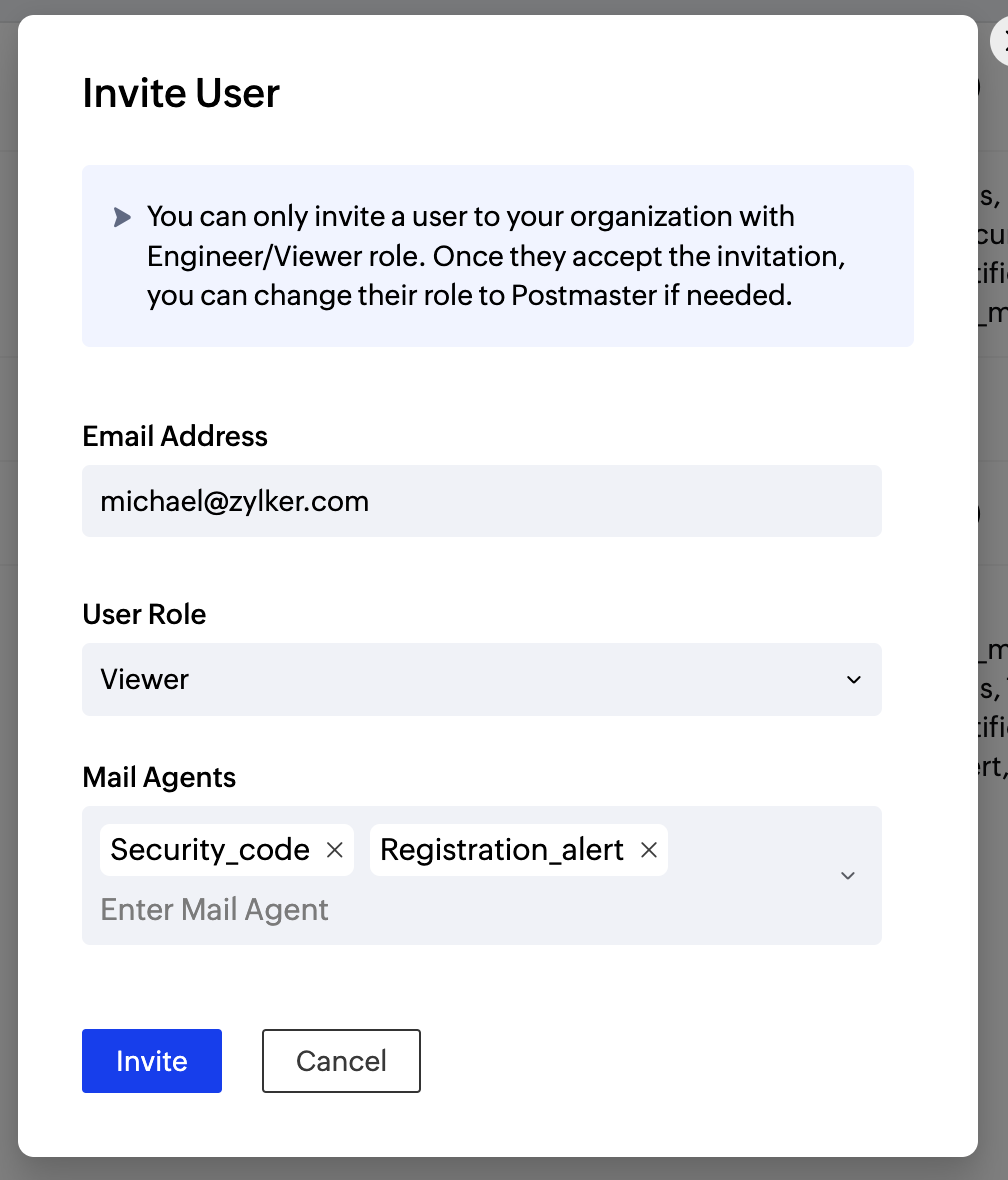
- An invite message would have been sent to the invitee from your ZeptoMail account. Once the invitee accepts the invitation, the user can access your ZeptoMail account.
- You can repeat the steps from 1 till 3 to add multiple users.
For all the users in your ZeptoMail account, you can perform the following actions in the User Listing:
- Associate Mail Agents to a user
- Remove associated Mail Agent for a user
- Remove Users from your ZeptoMail account
Associate Mail Agents to a user
The Postmaster can associate Mail Agents to users with Engineer and Viewer access privileges. Here are the steps to associate a Mail Agent.
- Click on the edit icon near the user card to associate a Mail Agent to it.

- Choose the Mail Agent you wish to add from the drop-down. Click save.
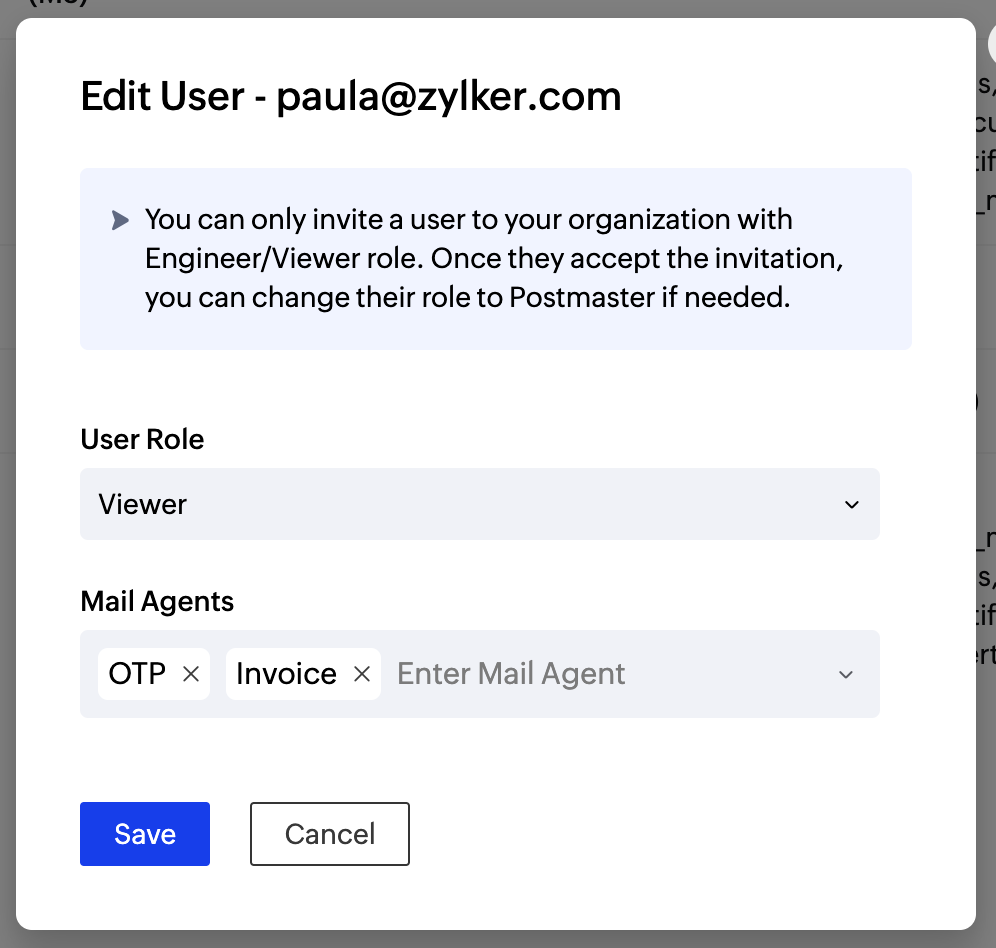
- The associated Mail Agent will appear next to the user in the Manage Users tab.
Remove associated Mail Agents for a user
- Click the edit icon near the user card.

- Click the remove icon next to the Mail Agent that you wish to remove. The Mail Agent will be removed.
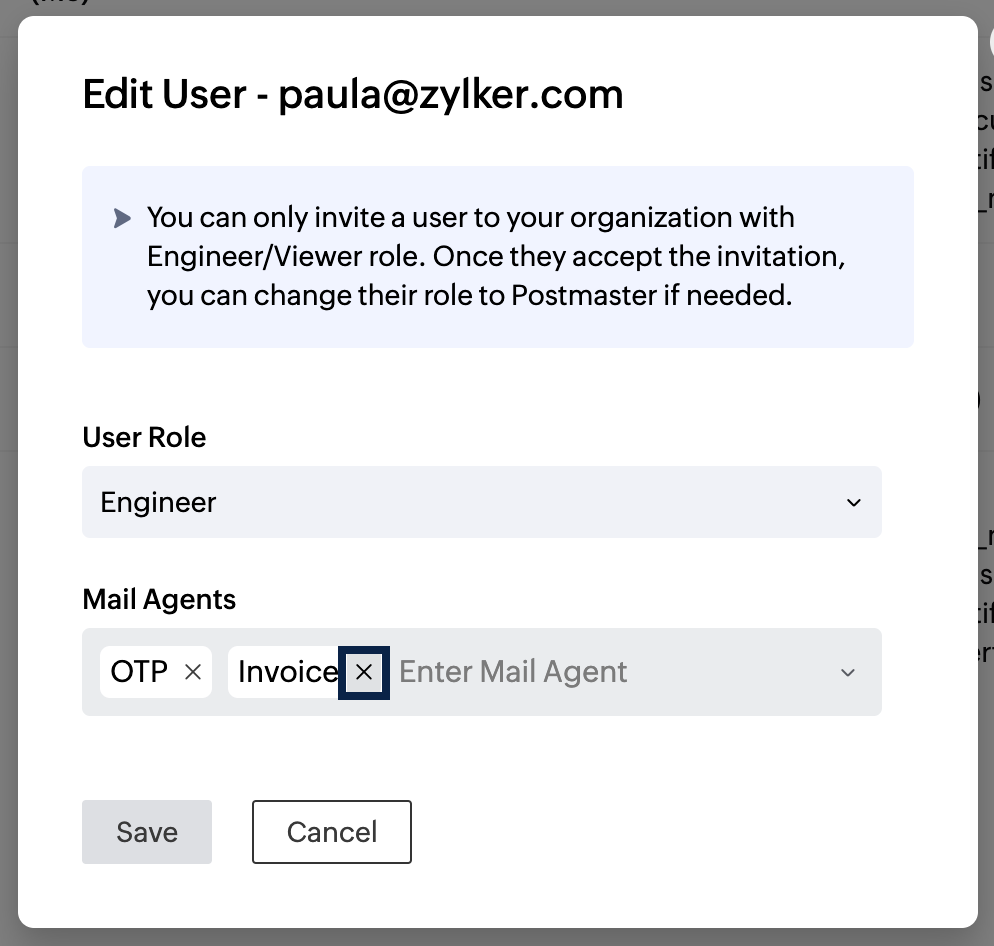
Remove Users from your ZeptoMail account
- Hover over the user, a delete icon will appear on the right side of the user card. Click on the delete icon on the right corner of that user card.

- Click on yes to confirm user deletion.
Note:
Before you get started it is important to know that ZeptoMail is for sending transactional emails like welcome emailers, password resets emails, OTPs. We do not support sending of bulk emails or promotional emails like newsletters or marketing campaign emails. If you are looking for a bulk email provider, you can visit Zoho Campaigns.