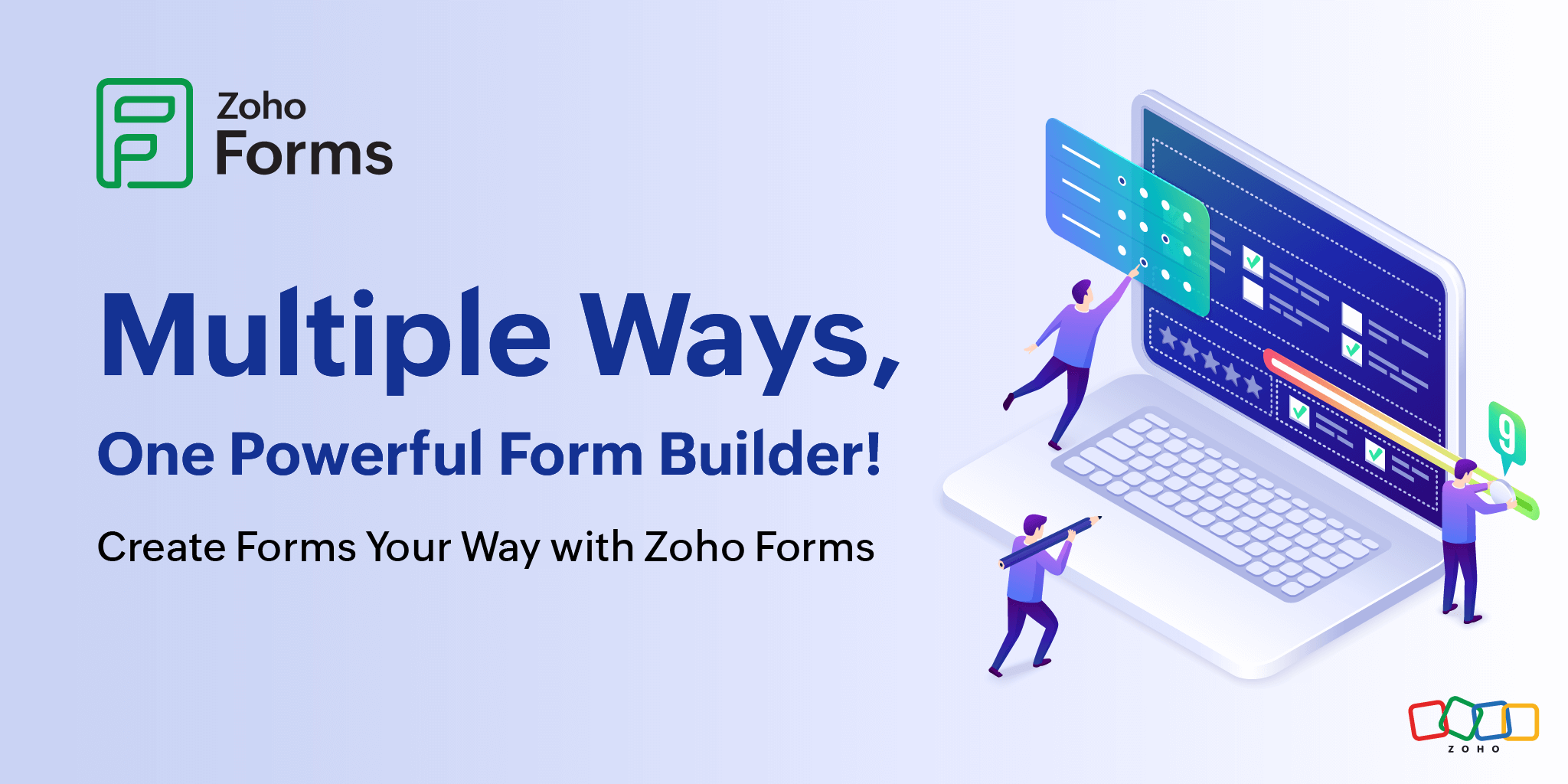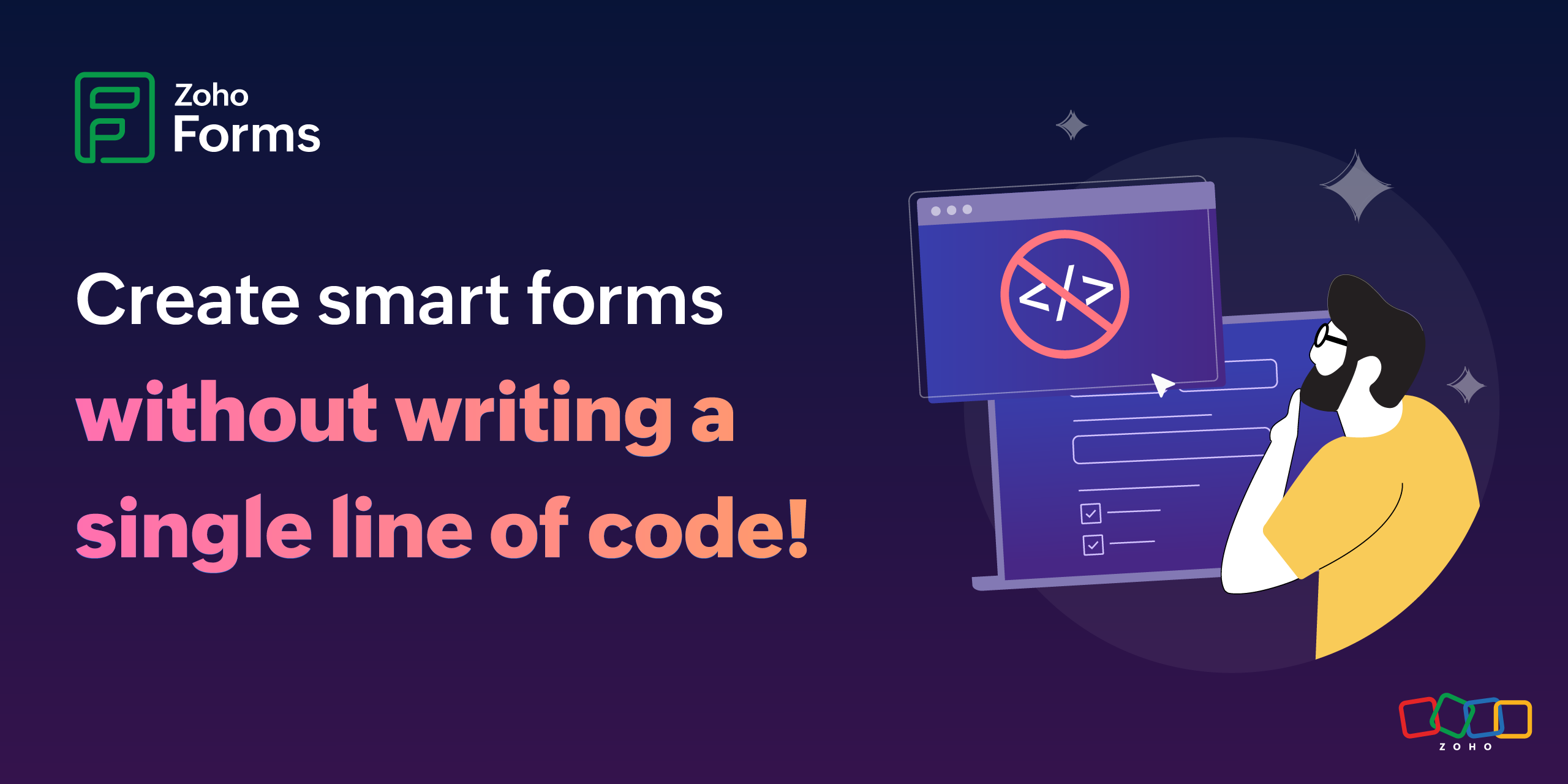- HOME
- Data Collection Insights
- Mastering data management in Zoho Forms - From viewing to scheduling reports
Mastering data management in Zoho Forms - From viewing to scheduling reports
- Last Updated : April 11, 2025
- 37 Views
- 5 Min Read
More than an online form builder, Zoho Forms doesn’t just gather responses; it gives you the power to organize, analyze, and act. You can use dynamic views, smart filters, automated reports sent right to your inbox, and clutter-free storage, all without lifting a finger. This blog article will give you a quick overview of the different features Forms offers to help you master data management.
Viewing the data collected
Zoho Forms provides two primary ways to display your data: List View and Kanban View. Each view serves a unique purpose, allowing you to manage your form submissions efficiently, whether you prefer a structured tabular format or a dynamic visual representation.
List View: A comprehensive overview of data
List View presents your form submissions in a spreadsheet-like format, where each row represents a record and each column corresponds to a form field.
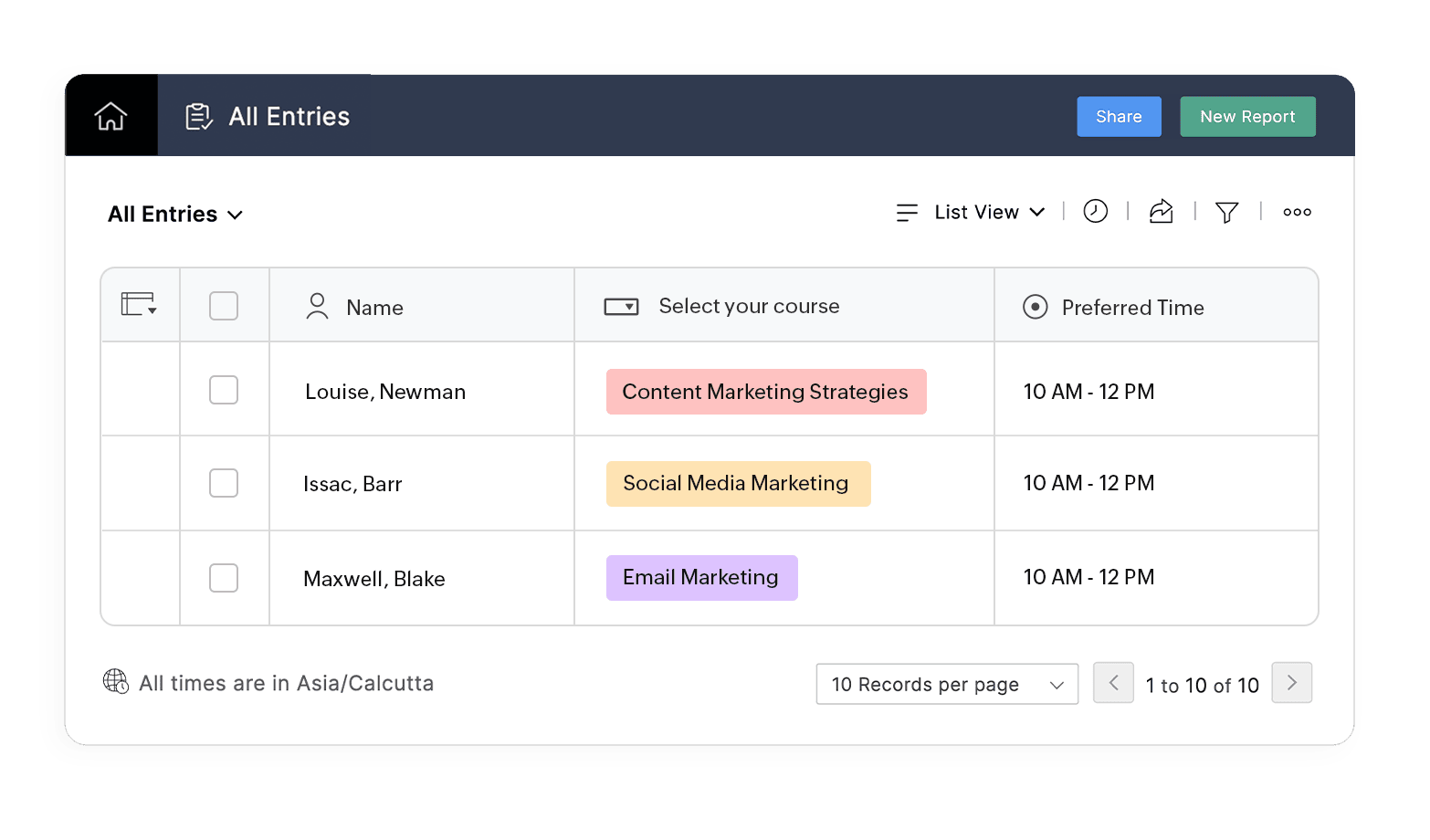
When a user submits a form, their data is stored as a new row in the List View. The field names act as column headers, making it easy to track details like names, emails, timestamps, and other responses. You can customize which columns to display, apply filters, and perform bulk actions for efficient data management.
Kanban View: A visually engaging way to categorize data
Kanban View offers a card-based visual representation of your form submissions. Instead of rows and columns, entries are grouped into columns based on specific form fields, such as Dropdowns or Radio. Each record appears as a card, making it easier to track, analyze, and manage data dynamically.

Let’s say you're hosting a series of webinars on digital marketing. You want to analyze which webinar topics are most popular among registrants.
With Kanban View, you can categorize form responses based on the webinar topic selected by attendees. Each column represents a topic (for example, SEO, Social Media, Email Marketing), and every registration appears as a card under the relevant topic. At a glance, you can see registrations under each topic and adjust your marketing strategy accordingly.
Explore more on viewing form submissions
Editing form entries
Data may not be perfectly submitted the first time. With Zoho Forms, you don’t have to treat every mistake as final. Someone may have misspelled their email, updated their phone number, or selected the wrong option. Zoho Forms lets you edit your respondents' submitted entries to ensure your data stays clean and reliable.
Zoho Forms gives you the flexibility to update submitted responses anytime, which is especially useful in scenarios like:
- Correcting errors - Fix typos, formatting issues, or incorrect selections without requesting a resubmission.
- Updating information - Maybe a customer has changed their delivery address or a lead has provided new contact details. Just update the record.
With the ability to perform these actions yourself, you avoid the friction of asking users to fill out the form again, which is a positive note for user experience.
Zero in on the data that matters
When you are dealing with hundreds or even thousands of form entries, sifting through them manually is not practical. Whether you are managing registrations or support tickets, the search filters in Zoho Forms help you instantly narrow down your dataset to just the entries that are relevant, urgent, or actionable.
Precision targeting with default filters
Quickly segment entries based on commonly used categories:
- Time-based filters let you zoom in on responses received Today, Yesterday, Last 7 Days, or Last 30 Days—perfect for daily check-ins or weekly team reviews.
- Choice-based filters pull entries based on dropdown or radio field selections—think status filters like “Pending,” “Approved,” or “Rejected.”
- Partially saved or trashed entries give you visibility into incomplete submissions or accidental deletions, helping you recover or follow up efficiently.
Custom filters for complex conditions
Need to dig even deeper? Use custom search filters to build layered, condition-based queries. Want to view all entries submitted by users from a specific city AND who selected a particular service? Custom filters make this possible with just a few clicks, giving you powerful control over your data.
Save and reuse your filters
Once you’ve narrowed down the entries, Zoho Forms lets you save your filtered view as a new report. This means you don’t have to recreate the filter every time. You can access that segment of your data instantly whenever needed.
Learn more about using search filters
Turn form data into instant, branded documents
Need to generate dozens of letters, agreements, or receipts? The same data collected could automatically become a polished document with zero manual effort with Zoho Forms.
Create dynamic templates like contracts, invoices, offer letters, and certificates and populate them automatically with form responses. No copy-pasting, no formatting! What once took hours now takes minutes. For example, a school can send customized certificates to students based on workshop attendance.
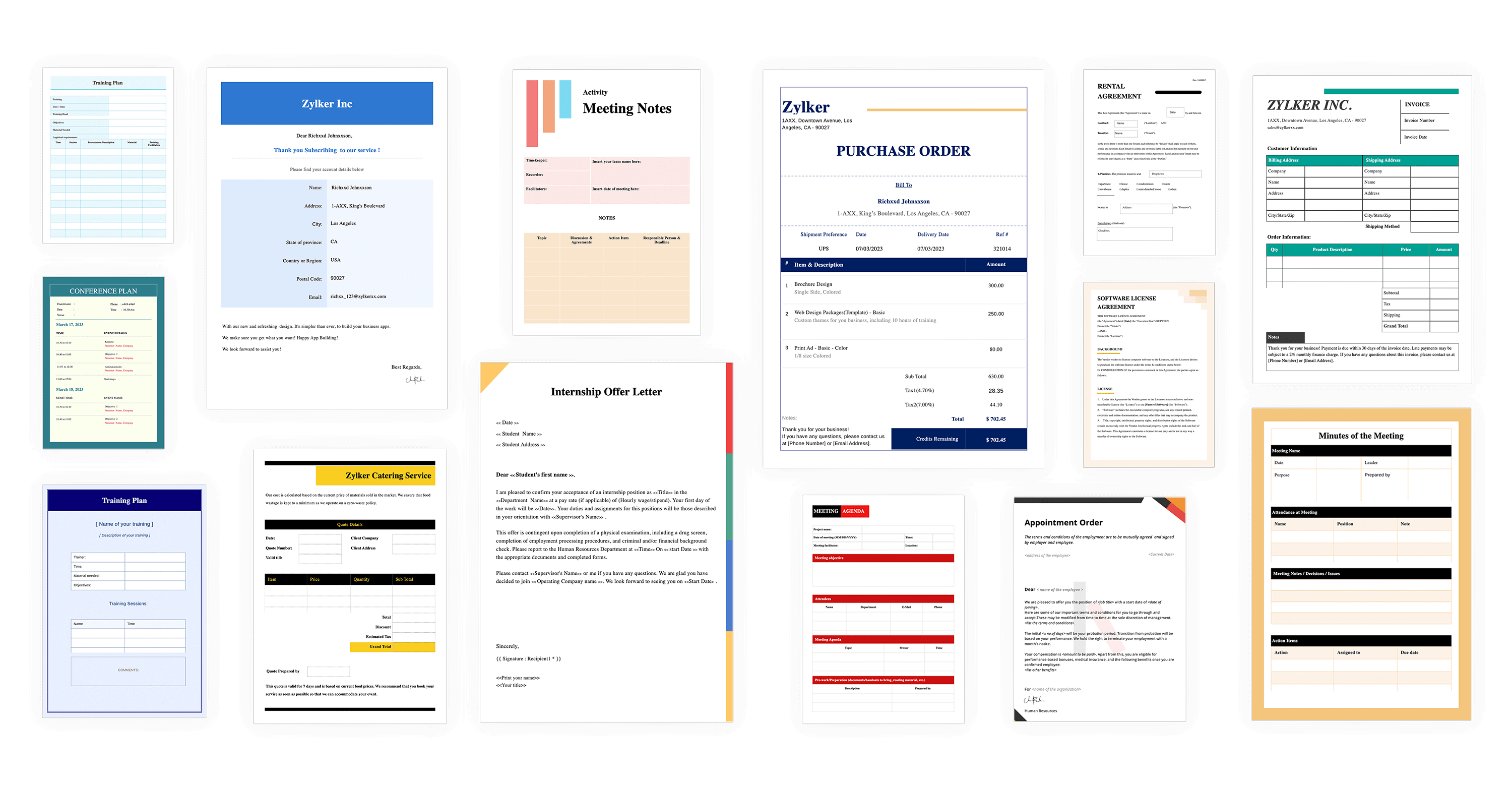
Watch a quick video that will walk you through the various features and functionalities of the PDF editor.
Streamline team collaboration with smart access control
Collecting form responses is just one piece of the puzzle. What truly matters is how that data is shared, accessed, and acted upon across your team. With Zoho Forms, ensure everyone sees exactly what they need.
Whether you’re running a marketing campaign, managing recruitment, or collecting leads, your form data is often relevant to multiple people. Sharing all entries with users in your organization eliminates email chains, manual exports, and missed updates. Everyone gets real-time access to live data, straight from the source, with fine-grained control over who can do what with the shared data.
You can also choose to pick specific users to share form entries with in your organization depending on your use case.
Scheduled reports delivered daily or weekly
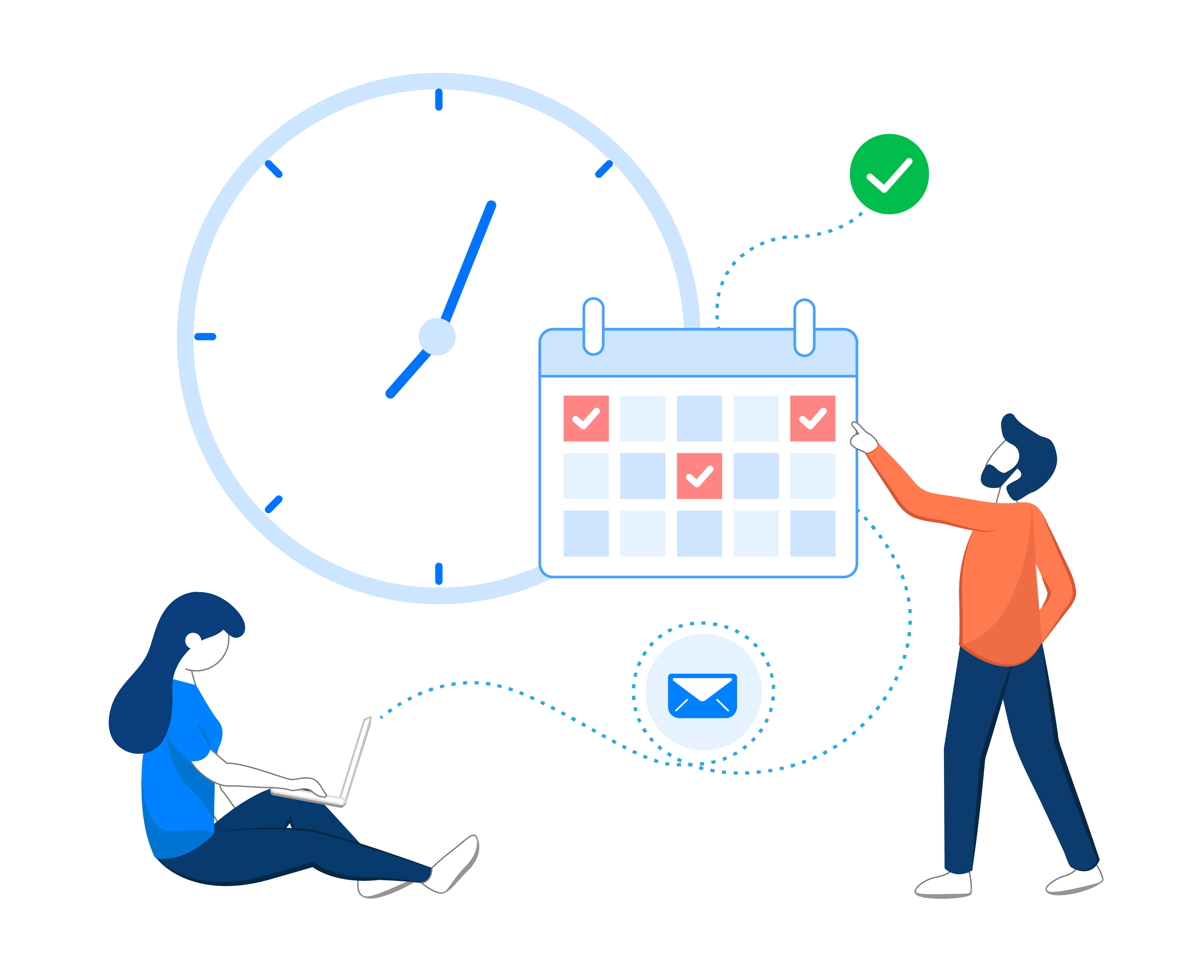
Automatically deliver form responses as CSV files to your team or preferred cloud service. Set it to go out daily or weekly, and your reports are always ready, without manual exports or reminder emails. Each scheduled report includes only the entries collected between the previous and current scheduled times, keeping your reports focused and relevant. Plus, with form audit logs, you can always track when reports were sent or pushed, which is ideal for accountability and compliance.
Deleting the data collected: Take control of your data lifecycle
Clean up automatically
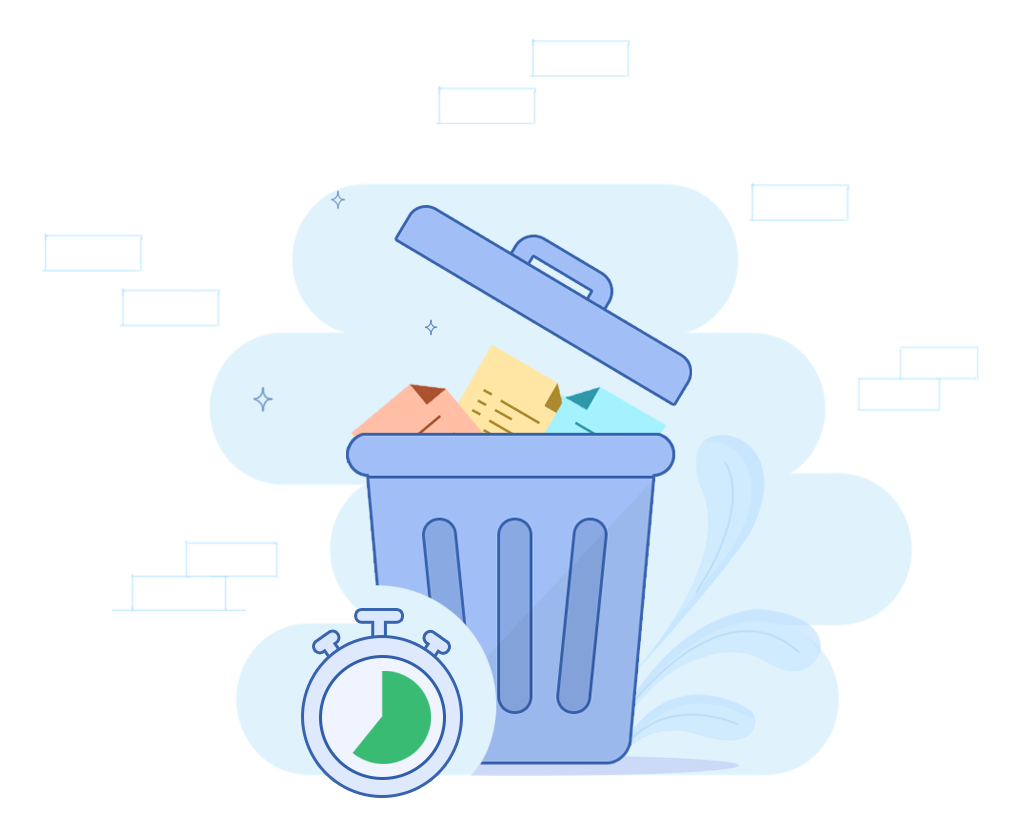
Not all form entries are meant to stick around forever. Especially when they’ve served their purpose. Automatically move old submissions to the trash after a set period to make room for what’s relevant and keep your workspace tidy without lifting a finger.
Whether you’re syncing submissions to Zoho CRM, exporting them regularly, or simply don’t need to retain them long-term, auto-trashing takes the manual work out of data cleanup. This can help you free up storage space in your Zoho Forms account.
To prevent losing critical or unfinished data, Zoho Forms protects entries that have not been pushed to integrated services or have pending approvals or payment processing.
Whether it is viewing submissions, filtering key data, automating reports, or managing your storage, Zoho Forms equips you with a powerful toolkit that grows with your needs. So the next time a form response lands, know that you are already steps ahead, ready to turn that data into meaningful action.