Track where your leads are coming from
Tracking the source from which your responders found and submitted your form will tell you where you are getting the most traffic from across the many channels in which you have shared your form. If you have a lead generation form embedded on your website, you can identify the source from which your respondents visited your website and submitted an entry through the embedded form using our UTM Tracking with both basic and advanced tracking techniques.
If you want to go a step further and track even your form events as well, you can achieve this with Google Tag Manager. These tracking methods will help you figure out what works best for your business and how to modify your lead targeting strategies.
Explore Tracking in Zoho Forms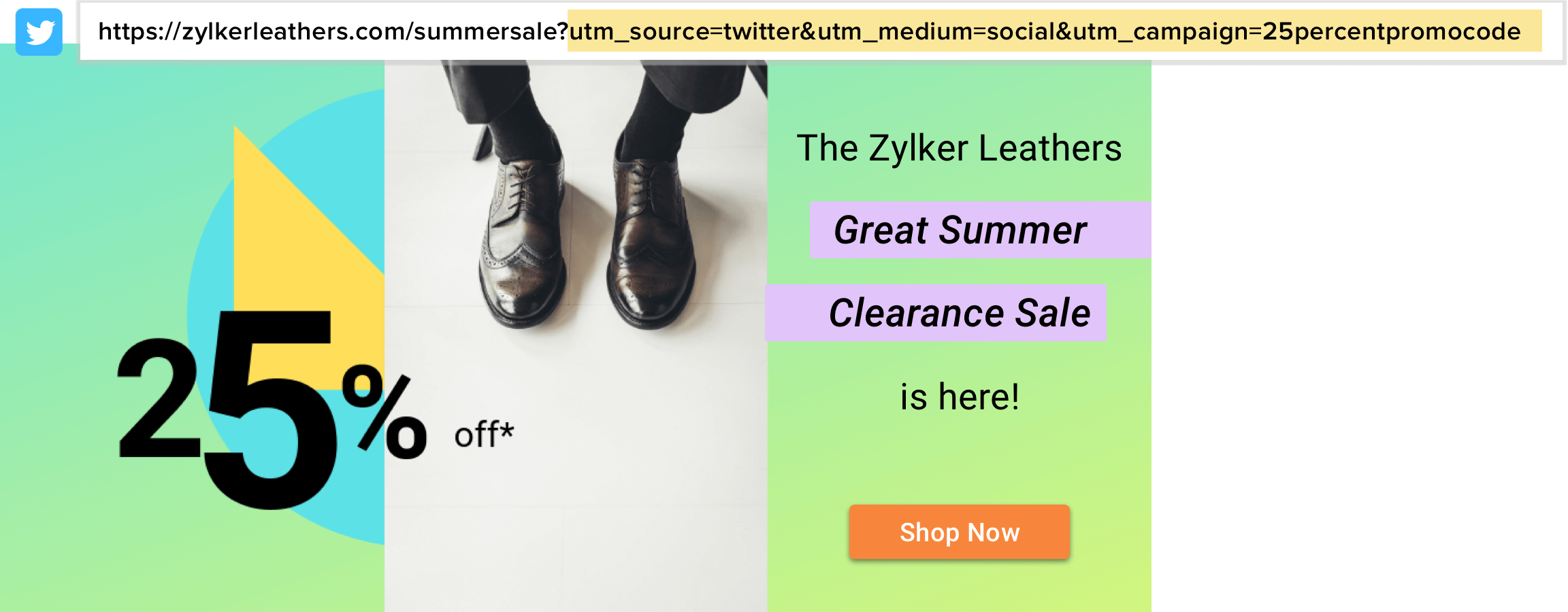
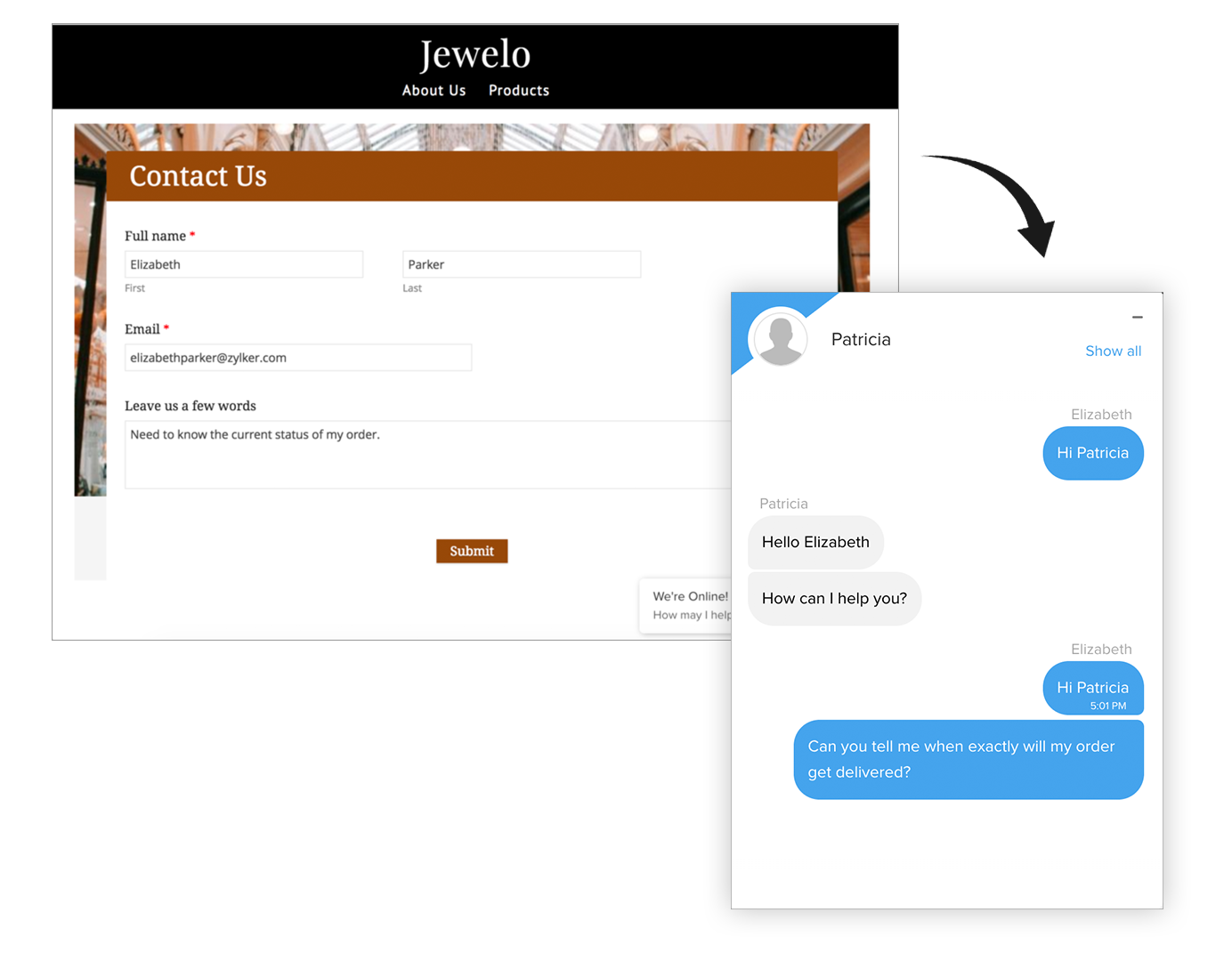
Identify your website visitors each time they visit your website
Engage your leads better with Zoho Forms - Zoho SalesIQ integration. When a visitor fills out the form embedded on your website, the data collected through the form is stored in the visitor's browser cookies, which will help you identify the visitors each time they visit your website.
Further, when a visitor initiates a chat in Zoho SalesIQ using the chat widget, Zoho SalesIQ will prefill the fields mapped in this integration in the chat widget.
Explore Zoho Forms - Zoho SalesIQ integrationRecord form entries as leads in your Zoho CRM account
Zoho CRM is a software to handle your business easily and Zoho Forms integration with Zoho CRM lets you add leads to your Zoho CRM in a snap. Assume you have a Contact Form embedded on your webpage and you want to capture leads. You just have to integrate your form with the Leads module in Zoho CRM and all successful form submissions will automatically fall into your Zoho CRM as leads.
Explore Zoho Forms - Zoho CRM integration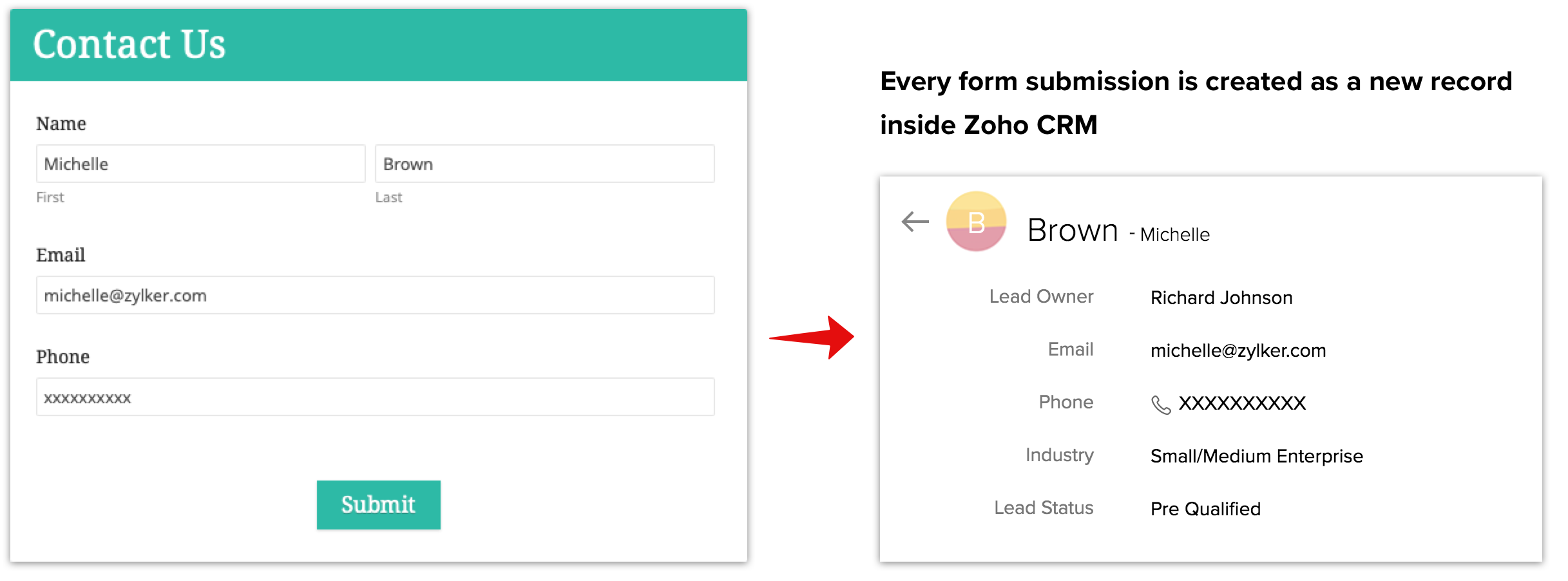
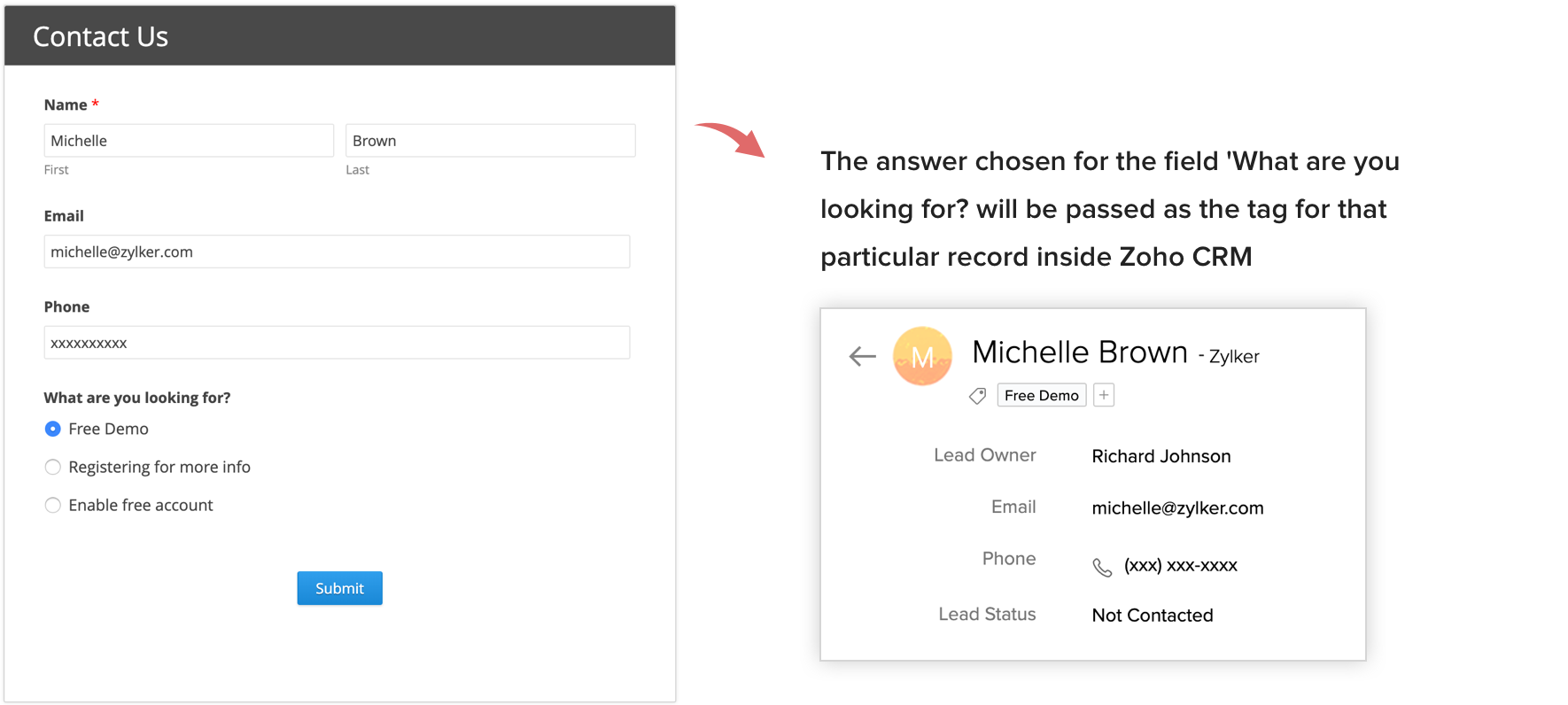
Add tags to Zoho CRM leads added via your form
When you pass your leads to Zoho CRM, you can also add tags to the records to identify them easily. For example, if you have a Contact Form on your webpage, adding tags to the leads generated via this form in your Zoho CRM can be identified with these tags so your team knows which clients to prioritize. The tag value can vary depending on the respondent input (captured using form fields), or you can add a tag with a fixed value for all the leads generated using the form. Say, the lead chooses the reason for approaching you from the options "Free demo," "Registering for more information," and "Enable free account." If the user selects "Free demo," this response is added as a tag to the record.
Explore about adding tags to your leads capturedAdd events on your calendar to follow up on the leads captured
If you are receiving a large number of form submissions and it starts raining leads, well congratulations! But handling an unexpected surge in the number of leads can become extremely chaotic if you do not have a proper system in place to handle the situation. This is when you can integrate your form with Google/Outlook Calendar to keep lead-handling dates readily handy on your calendar.
For example, if you want to contact a lead in a maximum of 20 hours from the date and time of form submission, you can configure to create an event for each form submission as shown.
Explore Zoho Forms - Calendar integration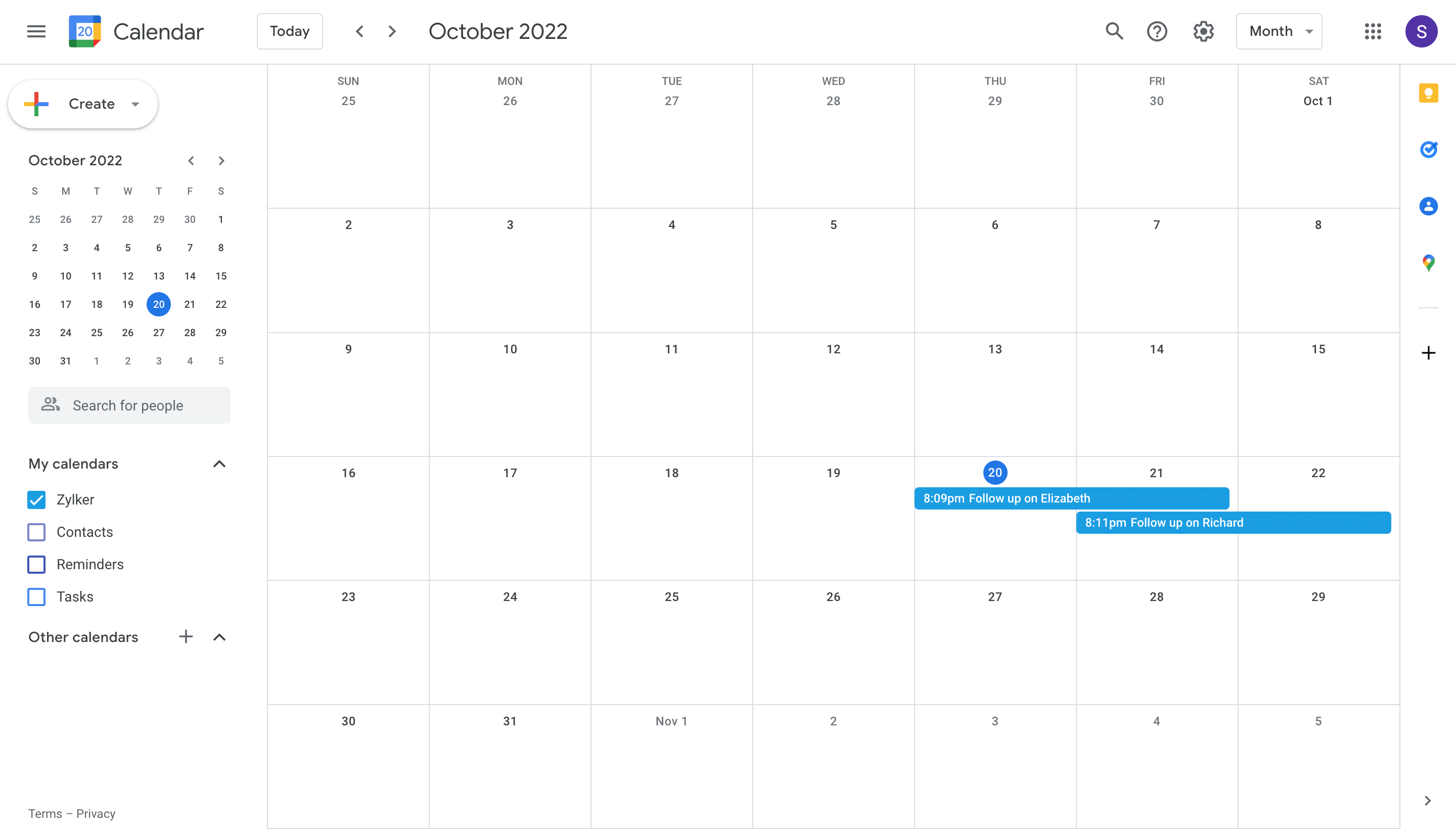
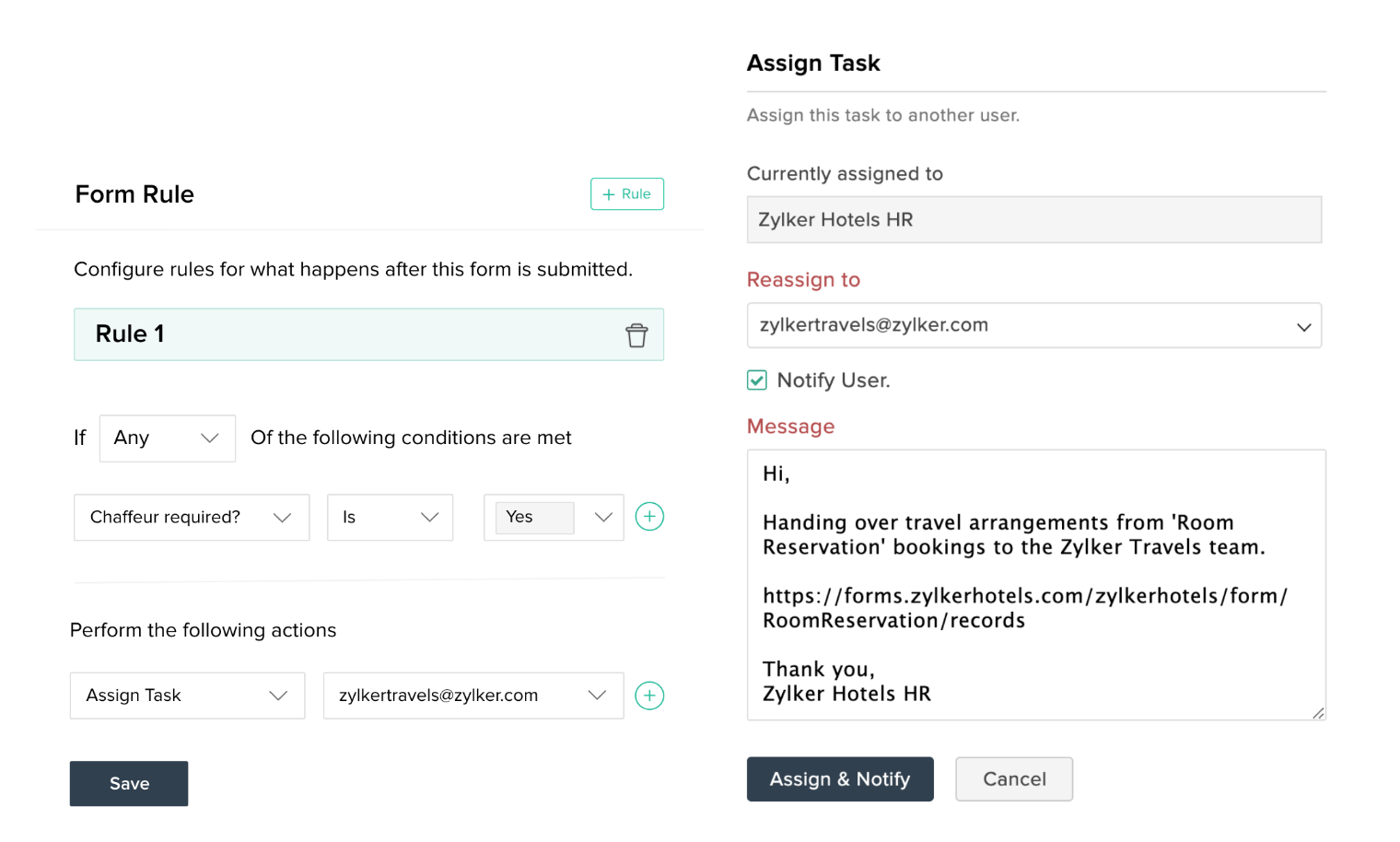
Assign Tasks within your team based on customer responses
A smart and time-saving alternative to forwarding concerned forms manually to the respective teammates is to automate the process of assigning tasks using Form Rules in Zoho Forms. With Form Rules, you can assign each record as a task to org members within your team/company. This can assist in redirecting a form entry to a specific user in your organization based on the input of a respondent so that they can review, edit, update the record's fields, or follow up on the customer.
Explore about assigning tasks