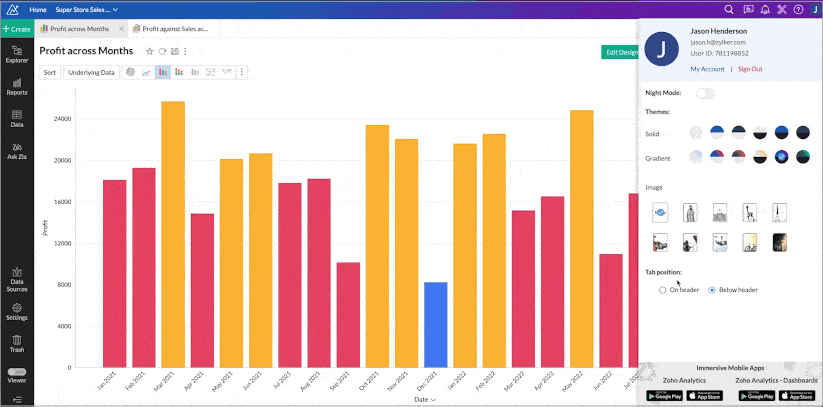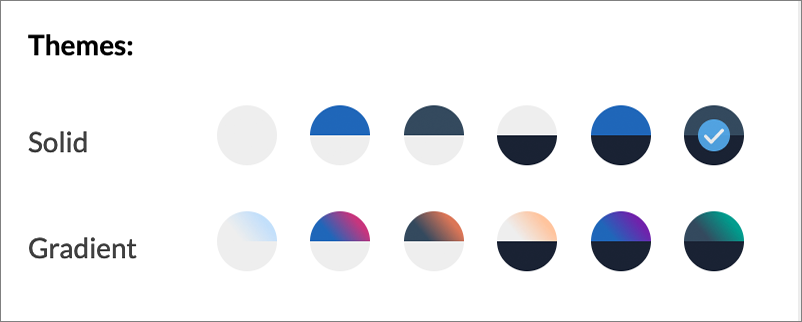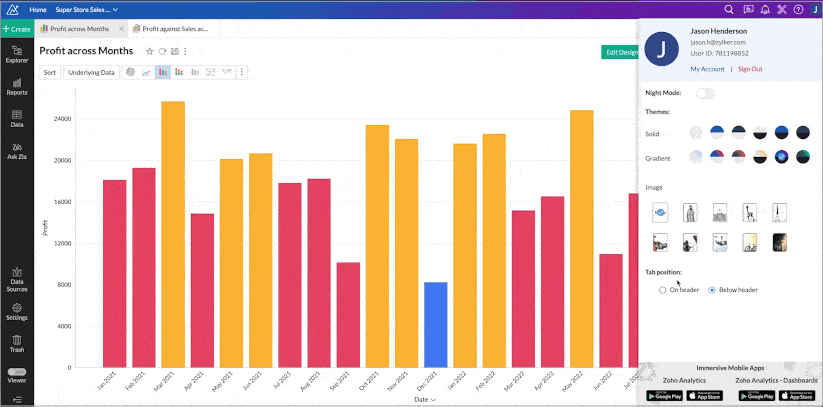Theme and Tab Customization
Zoho Analytics offers extensive possibilities to customize the appearance of your analytics interface effortlessly.
Theme Customization
Themes enable you to enhance the visual appeal of your Analytics application. Zoho Analytics provides the following customizing options.
Right to Left User Interface
This option is best suited for languages like Arabic, Hebrew, and Persian that are read from right to left. Access your Profile tab and switch on the toggle to enable RTL User interface.

Enabling Night Mode
Enabling Night Mode switches the colors of your screen to a dark background with text in white, thereby making it easy on your eyes. It can save a considerable amount of energy in some devices.

Applying Themes
Zoho Analytics provides a set of pre-built themes in two categories to personalize the appearance of your account at the push of a button.
- Solid: These themes apply a single color uniformly to the header tab and side navigation panel.
- Gradient: These themes apply a continuous blend of two colors to the header tab and a single color to the side navigation panel.
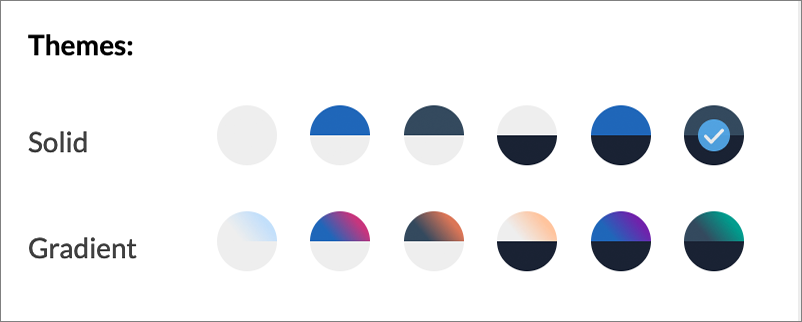
Follow the below steps to customize your account theme.
- Click the Profile icon in the top left corner of the header tab .
- The Profile Panel will open, displaying a collection of themes.
- The themes are represented in a circle and each circle is divided into two halves, where
- The first half denotes the color that is applied to the Header Tab.
- The second half denotes the color that is applied to the Side Navigation Panel.
- Choose the theme that best suits your preference.
Font
Zoho Analytics supports two font families, Lato and Puvi. Both fonts are visually pleasing and give a polished, professional appearance.

Adding Images
Zoho Analytics allows you to add a background image to the tabs in the side navigation panel. Follow the below steps to add the image.
- Open anyone of the workspaces.
- Click the Profile icon in the top right corner of the header tab.
- The Profile Panel will open listing a collection of images. Choose the image that best suits your preference.
- The selected image will be added as a background image to the tabs in the side navigation panel.

Tab Customization
Zoho Analytics allows you to customize the position of the tabs. You can choose whether the tabs should be displayed on or below the header tab.
- On header: This option is enabled by default and displays tables and reports on the header tab.
- Below header : This option creates a tab below the header tab and displays tables, reports and dashboards below it.