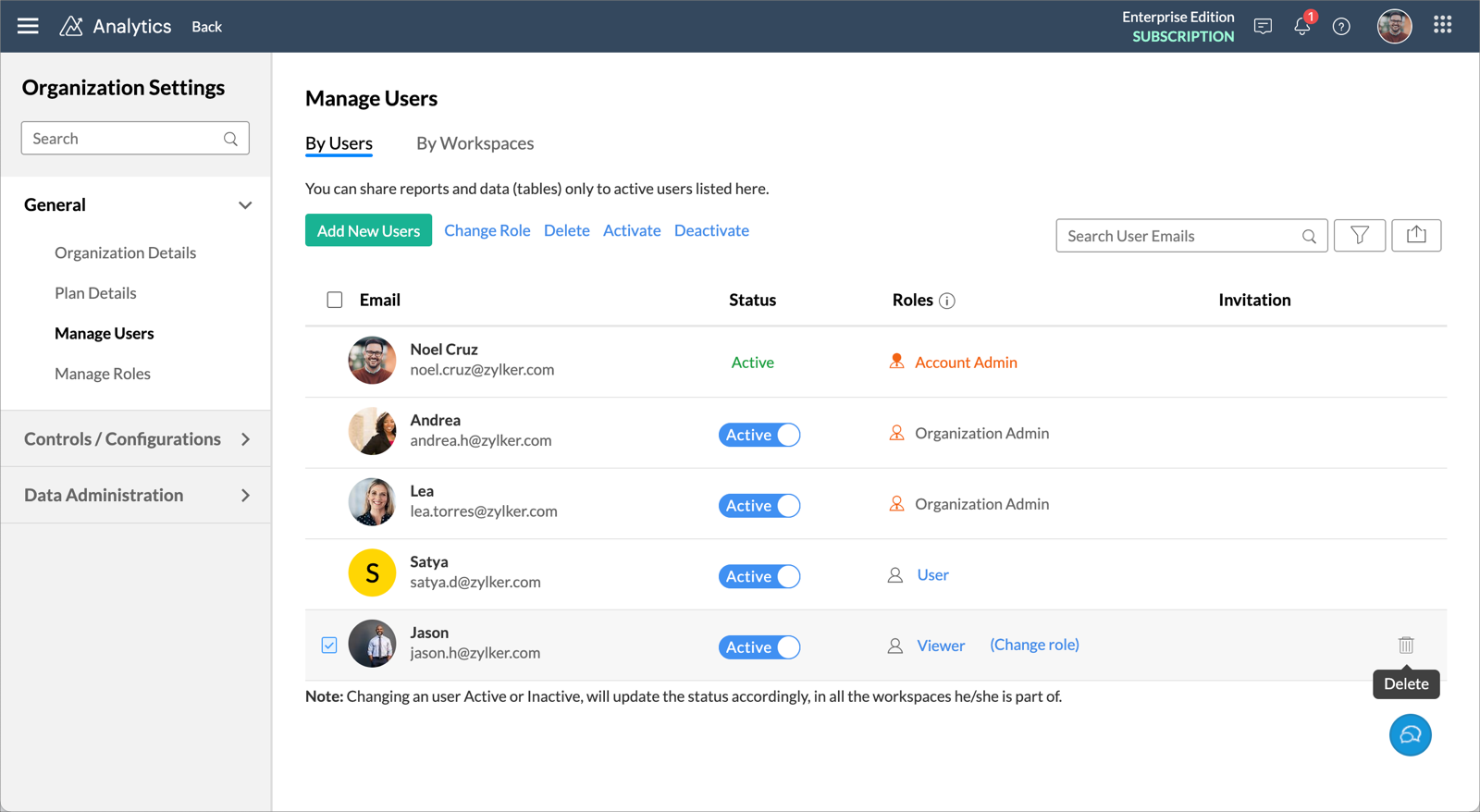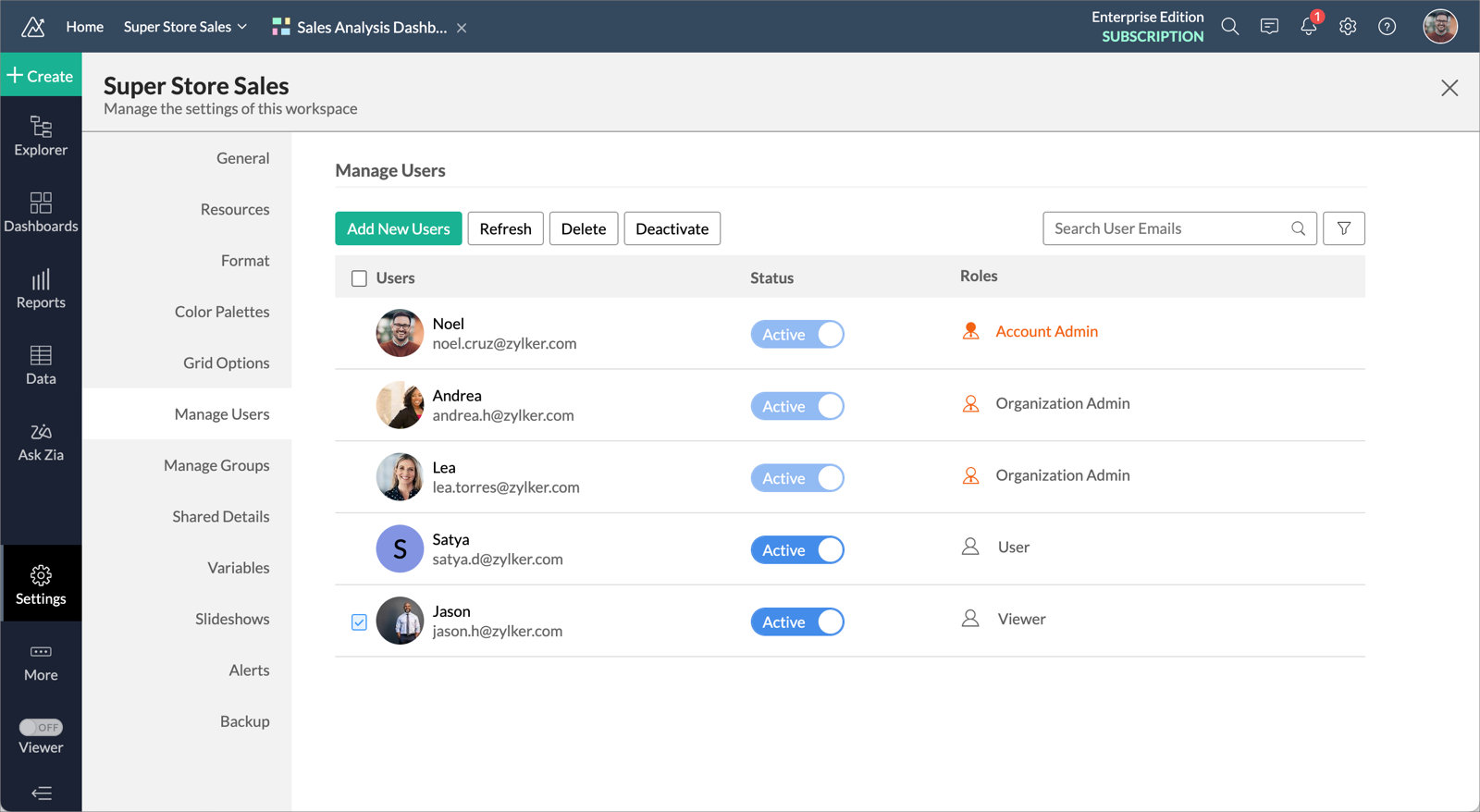Viewers
Not all users require to create or modify data, reports and dashboards. Most of them just consume the views. Viewer role helps you meet this requirement. When a user is added as a Viewer, they can access the reports and dashboards in read-only mode and also interact with them.
The Viewer role users can be purchased separately as add-on. You can also use the Users in your subscription as Viewers.
1. Who is a Viewer?
A Viewer is a user with Read-Only access to data, reports and dashboards that are shared to them. This role is best suitable for consumers of reports and dashboards.
2. Who can add Viewers?
All Administrators of an account can add Viewers.
3. What privileges do Viewers have?
A Viewer gets a read-only access to views that are explicitly shared to them.
4. How do I add Viewers?
5. Can my Viewers see all the views in my Organization?
No, the Viewers cannot see all views in your organization. They can only access the views that are shared with them.
To grant access to all the views with specific permission, you can create a Custom Role and associate users to that role. Refer here to learn more.
6. Can I grant Viewers access for views in multiple workspaces?
Yes, you can grant access to views in multiple workspaces for a viewer.
7. How do I remove a Viewer?
Follow the below steps to remove a Viewer from your account.
- Click the Setup icon at the top right.
- The Organization Settings page will open. Click the Manage Users tab.
- Select the viewer you want to delete.
- Click the Delete button on the toolbar. The Viewer will be deleted.
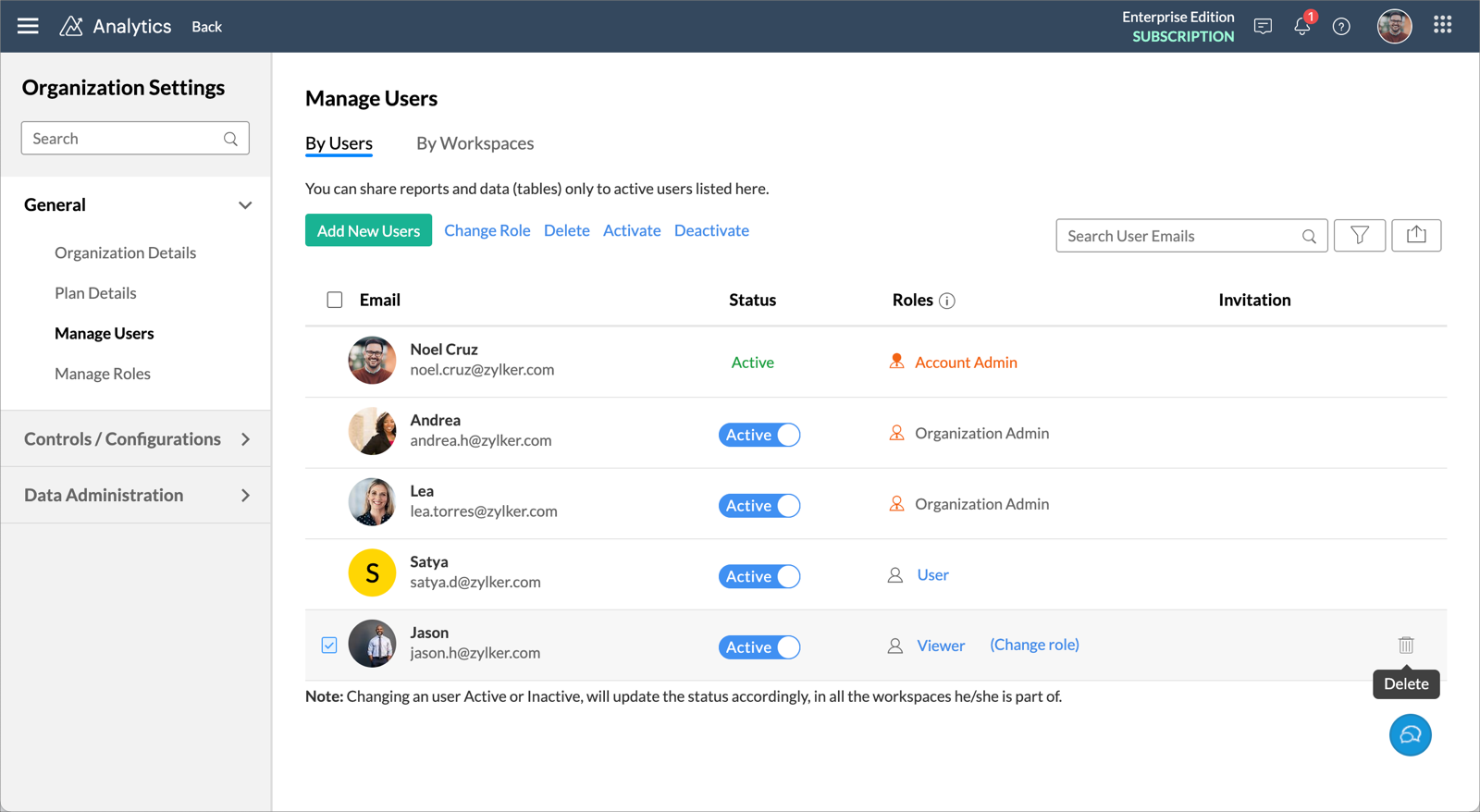
Follow the below steps to remove Users from your workspace.
- Open the Workspace Explorer.
- Click Settings and then open the Manage Users tab.
- Select the viewer you want to delete.
- Click the Delete button on the toolbar. The selected Viewer will be deleted from this workspace.
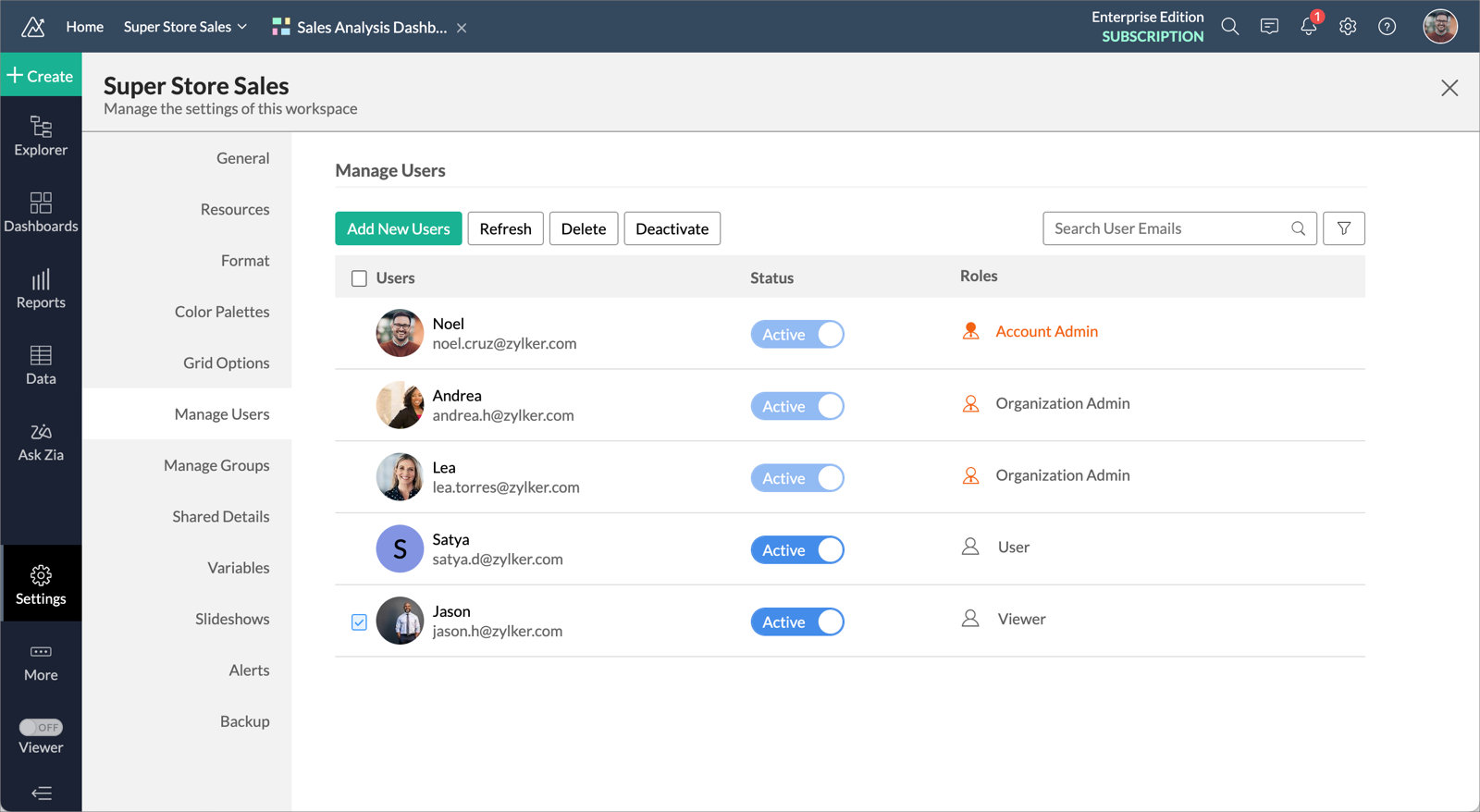
Note: Users deleted at the Workspace level will still be part of your account. Their access to the corresponding Workspace only will be removed.