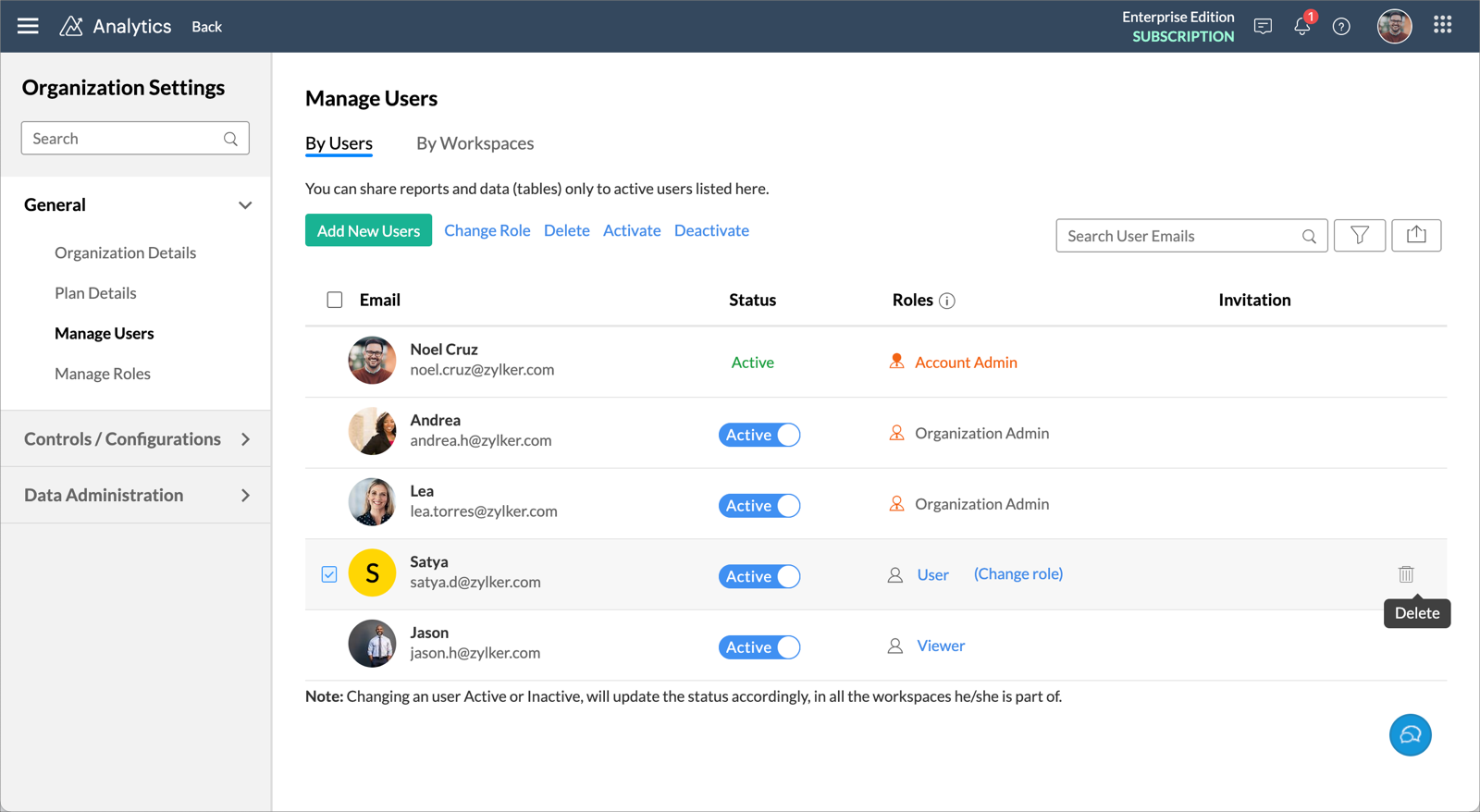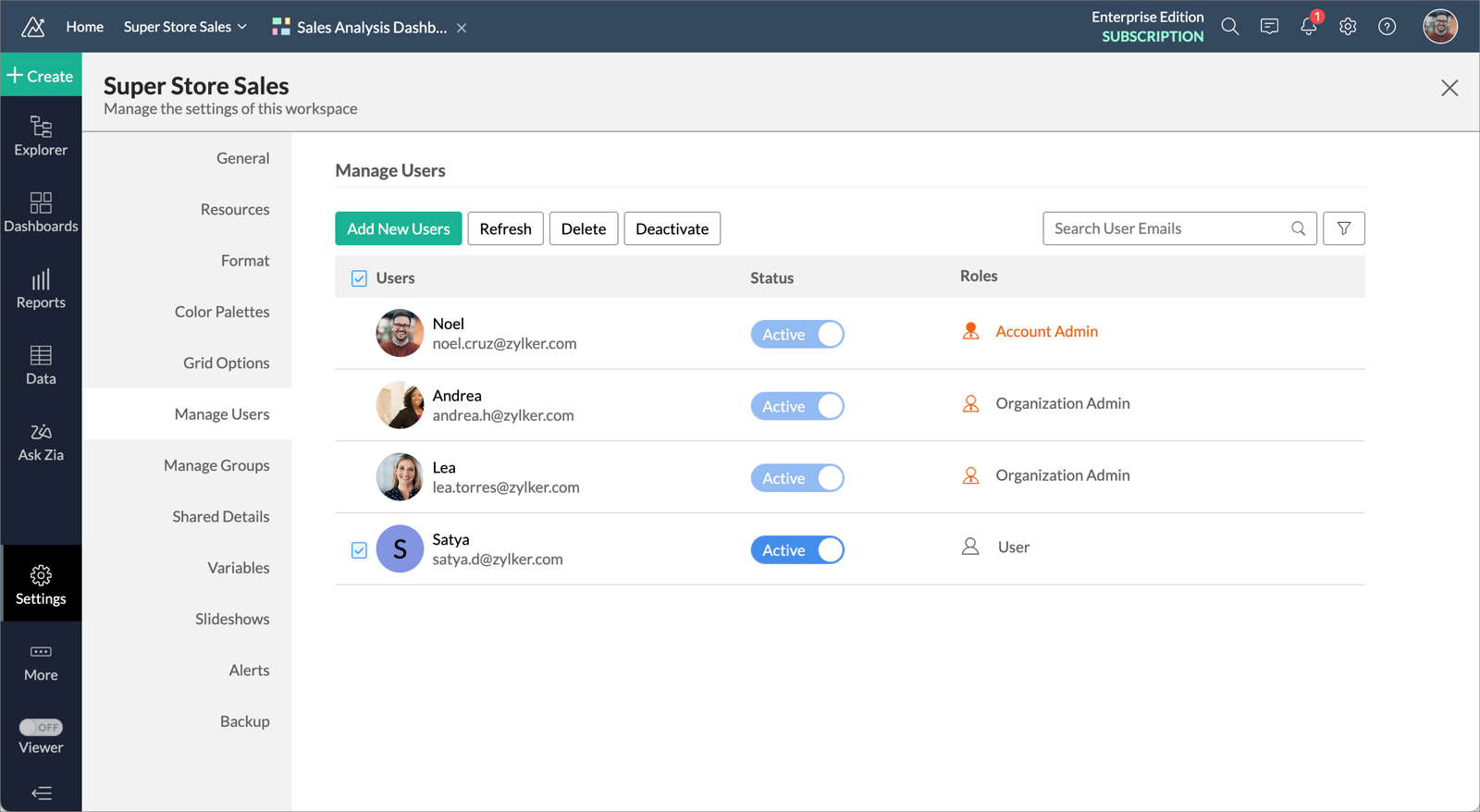Users
For easy collaboration, Zoho Analytics allows you to add Users with specific permissions. You can easily share your data, reports, and dashboards to any user privately. All the views shared will be accessible online from any place, any time, to the user, with latest data.
1. Who is a User?
Users are ones who can access the shared views with specific permissions granted by one of the Administrators or another User. You can add users by simply sharing the views. You can also add from the Organization Settings page.
2. Who can add a User?
One of the Administrators or another User can add a User to the Organization.
3. What privileges does a User have?
A User will inherit the permissions that are explicitly granted to them. The following presentation explains the permissions that can be granted for a user.
4. How do I add a User?
5. Can a user see all the views in my organization?
No, the User cannot see all the views in your organization. They can only access the views that are shared with them.
To grant access to all the views with specific permission, you can create a Custom Role and associate users to it. Refer here to learn more.
6. Can I grant user access for views in multiple workspaces?
Yes, you can grant access to views in multiple workspaces for a User.
7. Can I add a Workspace Administrator as a User in another Workspace?
Yes, you can add a Workspace Administrator of one workspace, as a User in another Workspace.
8.Can a User add another User to the Workspace?
Yes, Users with Share Views permission can add new users by sharing views to them.
9. How do I remove a User?
You can remove a user at the account level, or at the workspace level.
Follow the below steps to remove one or more Users from your account.
- Click the Setup icon at the top right.
- The Organization Settings page will open. Click the Manage Users tab.
- Select the users you want to delete.
- Click the Delete button on the toolbar. The Users will be deleted.
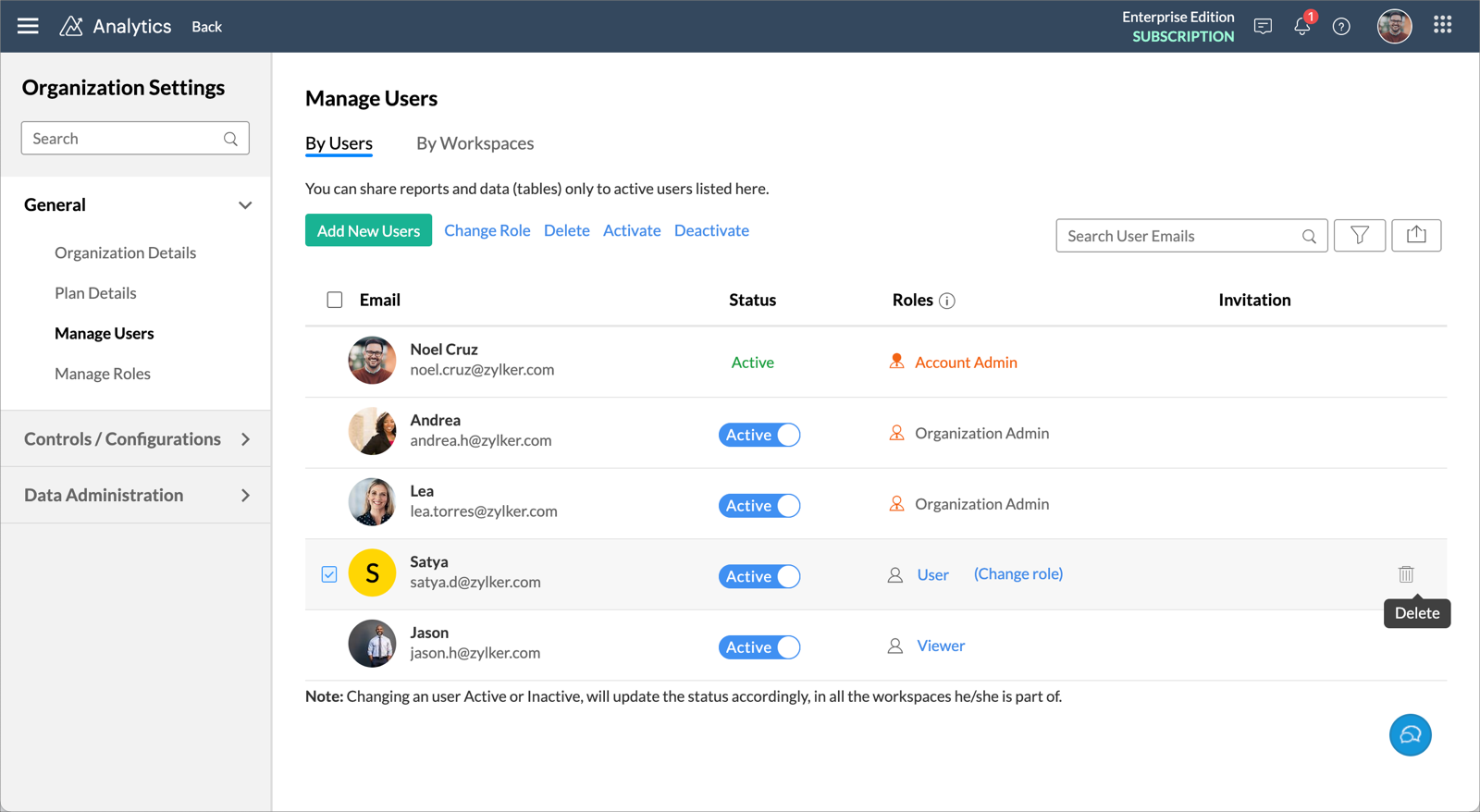
Follow the below steps to remove Users from your workspace.
- Open the Workspace Explorer.
- Click Settings and then open the Manage Users tab.
- Select the users you want to delete.
- Click the Delete button on the toolbar. The selected Users will be deleted from this workspace.
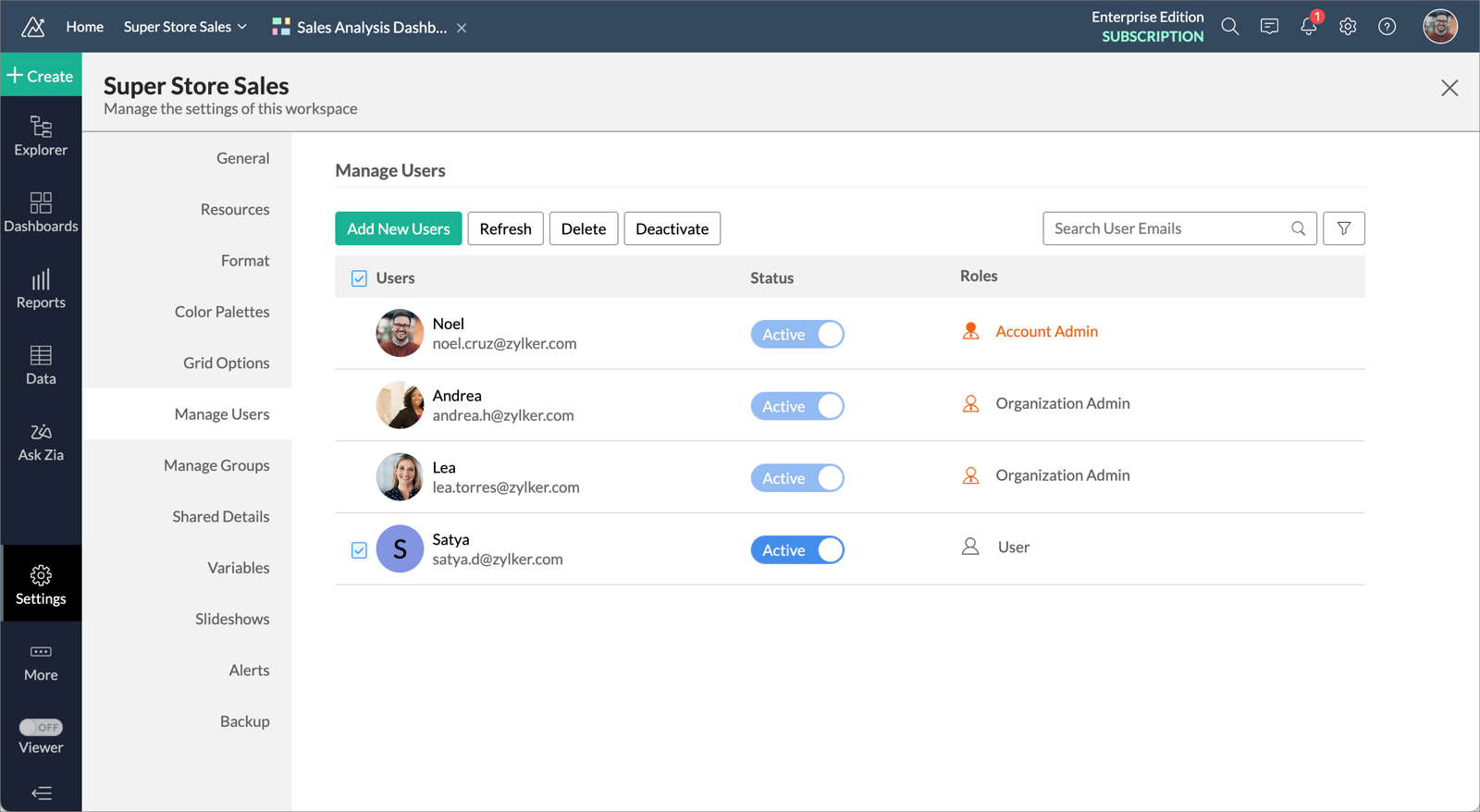
Note: Users deleted at the Workspace level will still be part of your account. Their access to the corresponding Workspace only will be removed.