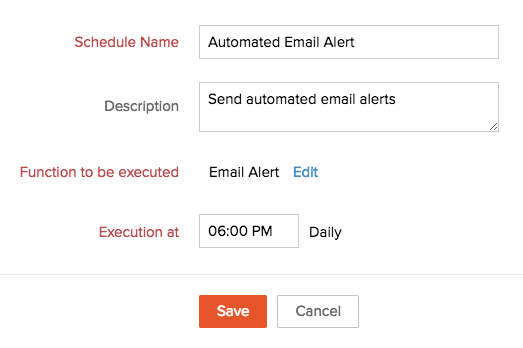Custom Schedules
Schedules are automated user-defined actions, which can be performed through custom functions either at a particular time or on a recurring basis. User-defined actions enable the creation of unique scheduling situations that can be executed periodically based on your requirements.
Zoho CRM users can now schedule a custom function so that it is executed automatically on a daily interval.
Schedules allows to integrate your CRM data with your company’s website/intranet, any third-party applications or other Zoho Apps.
Scheduling allows users to:
- Periodically sync their contacts with other applications
- Push CRM Data to their legacy system for data-back up purposes.
- Alert the users in their CRM system about any idle leads or deals.
Before creating a schedule, please take note:
- A CRM system can have up to 10 schedules. So if the user installing your extension already has 10 schedules, they will not be able to install your extension.
- More than one schedule cannot have the same name.
- A schedule's start date will be the date at which a user installs your extension.
- Every schedule's execution details will be logged in CRM Audit Logs.
Create Schedules
To create a custom schedule
- Log in to your Zoho Developer Console account and select Extensions for Zoho CRM.
- Select the extension you wish to create a schedule for, and click Edit.
- Click Automate option in the left pane, then click Schedules.
- Click Create Schedule.
- In the Create Daily Schedule page, fill in these details
- Name and description of the Schedule for easy identification.
- Choose the custom function to be associated with your schedule. You can write your own custom function using our Deluge Script Editor. Your custom function will be executed automatically at the scheduled time everyday.
- Choose a value for Execution at. This is the time of the day when the scheduled action will be executed. Post installation, the schedule will be executed once immediately and then at the scheduled time everyday.
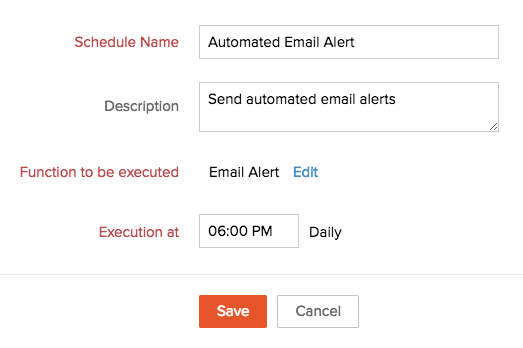
- Click Save.
Write Custom Function
Every schedule must be associated with a custom function. Using our Deluge Script Editor, you can write your own custom function and schedule it to execute periodically.
See also Deluge Script - Reference Guide .
Edit Schedules
You can edit the existing custom schedules as needed.
To edit a schedule
- Log in to your Zoho Developer Console account and select Extensions for Zoho CRM.
- Select the extension your schedule is associated with, and click Edit.
- Click Automate option in the left pane, then click Schedules.
- Select the required schedule from the list and click the Edit icon [
 ].
]. - Edit and update the changes as per your requirements.
Delete Schedules
To delete a schedule
- Log in to your Zoho Developer Console account and select Extensions for Zoho CRM.
- Select the extension associated with the schedule you wish to delete, and click Delete.
- Click Automate option in the left pane and click Schedules.
- Choose the schedule that you want to delete, and click the Delete icon [
 ].
].