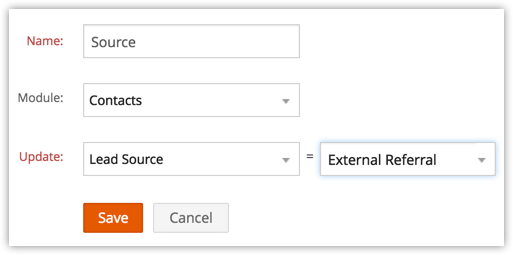Workflow Field Updates
Field Update helps the users automatically update certain field values in the records, when the associated workflow rule is triggered.
To create field updates
- Log in to Zoho Developer console and click Extensions for Zoho CRM.
- Select the extension you'd like to modify and click Edit.
- Click Automate in the left pane of the Extension Details page and click Workflow.
- Click Field Updates tab at the top of the page and click Configure Field Update.
- In the New Workflow Field Update page, do the following:
- Enter a Name for the field update.
- Select the Module from the drop-down list.
You can also update the field values of the related parent records associated to the record selected for workflow rule. For example: While creating workflow rules for Contacts, you will be able to update the fields of the parent Account records too.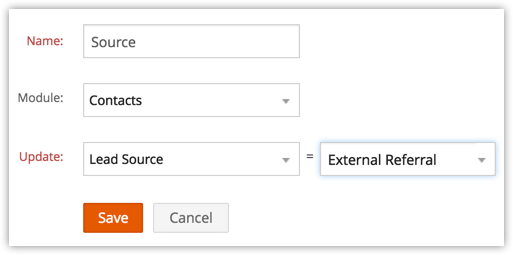
- From the Update drop-down list, select the field you'd like to update, then input the value you'd like to change it to.
- Click Save.
Note
- Workflow Field Updates cannot be associated to a workflow rule if the Execution Criteria selected for a rule is 'Delete'.
- You can associate a maximum of three field updates to each action (Instant and Time Based Actions).
- You can also create Workflow Field Updates to update parent record's fields.
Record Type Parent Records That You Can Update Contacts Accounts, Vendors Potentials Accounts, Campaigns, Contacts Cases Products, Accounts, Potentials, Contacts Solutions Products Products Vendors Quotes Contacts, Accounts, Potentials Sales Order Contacts, Accounts, Potentials, Quotes Purchase Orders Contacts, Vendors Invoices Accounts, Sales Orders, Contacts