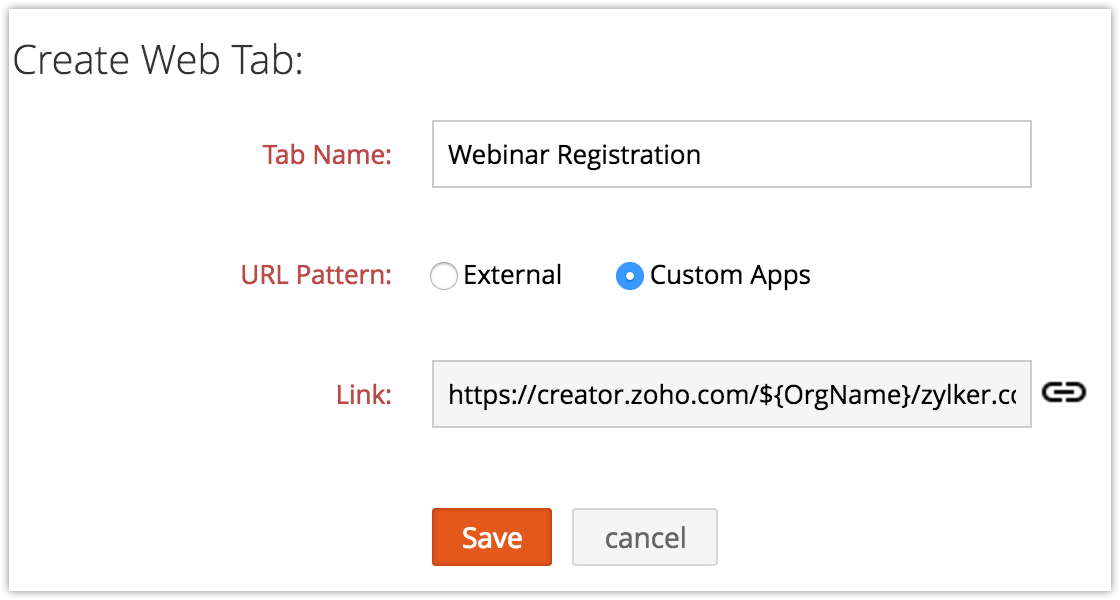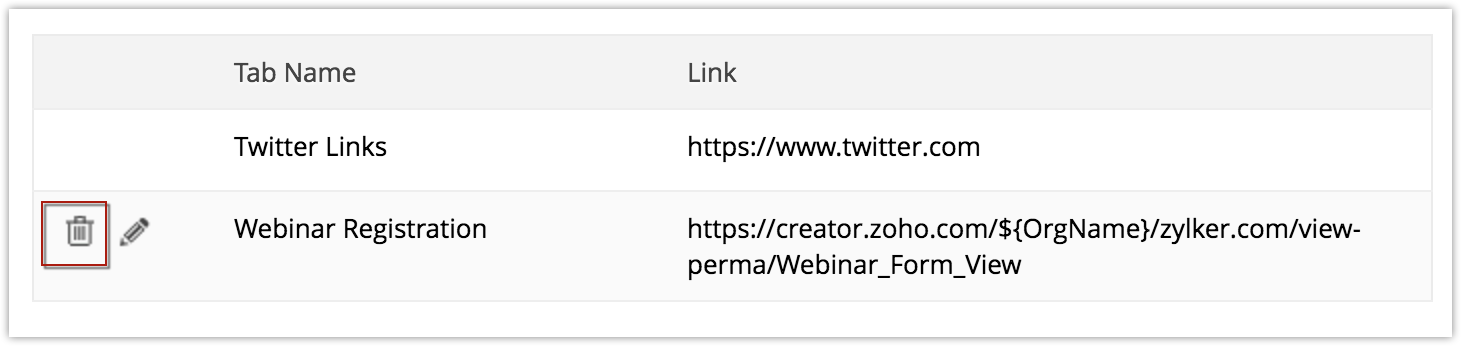Related Lists & Web tabs
How Can I...
Related lists
Each record in Zoho CRM can be associated with a range of other related records. For example, a Contact record will be linked with corresponding records in the Notes, Activities, Potentials, Products, and Attachments modules. This ensures that data is connected and easily accessible across the CRM interface. These linked collections of records are called related lists. Although Zoho CRM provides pre-defined related lists, you can also add a custom related list to a record type. Not only does this allow you to customize your Zoho CRM interface to meet particular industry needs, but it also helps collect and display data collected from other sources.
Adding a related list
Create a custom function with Deluge Script
In addition to Zoho CRM's pre-defined related lists, you can also create new related list by writing your own custom functions using Deluge script. Deluge (Data Enriched Language for the Universal Grid Environment), is Zoho's proprietary online scripting language. It enables users to add logic to a CRM application, making it more powerful and robust. To simplify the development process, Deluge abstracts the entire database layer, you will have to only speak in terms of forms and fields, rather than more complex coding language. This expedites the coding process and allows even relatively inexperienced developers to create clean, intuitive custom functions. See also Deluge Scripts and Functions .
To create a custom function
- Log in to Zoho Developer console and click Extensions for Zoho CRM.
- Select the extension you'd like to modify and click Edit.
- Click Customize option in the left pane and click Related List.
- From the drop-down list, select the module you'll be adding the related list to and click Create.
- In the Add Related List Custom Function page, fill in the following details:
- Enter the Function Name in the text box provided.
- In the Deluge Script Editor, code your own logic and click Save and Close.
To learn more, see also: Deluge Script
Edit a custom related list
To edit a custom related list
- Log in to Zoho Developer console and click Extensions for Zoho CRM.
- Select the extension you'd like to modify and click Edit.
- Click Customize option in the left pane and click Related List.
- From the drop-down list, select the module that contains the related list you'd like to edit. The related lists for the module you selected will be listed below.
- Click the Edit icon [
 ]next to the related list you'd like to edit.
]next to the related list you'd like to edit. - A popup window will appear. Make your changes and click Save.
Delete a custom related list
To delete a related list
- Log in to Zoho Developer console and click Extensions for Zoho CRM.
- Select the extension you'd like to modify and click Edit.
- Click Customize option in the left pane and click Related List.
- From the drop-down list, select the module that contains the related list you want to delete. The related lists for the module you selected will be listed below.
- Click the Delete icon [
 ] next to the related list you'd like to modify.
] next to the related list you'd like to modify. - A confirmation message will appear. Click OK.
Webtabs
Web tabs allow you users to open web pages and web applications inside their CRM interface. This is ideal for providing information such as company-wide announcements, a third-party web application the user may want to access, etc. These web tabs are visible to all the users within a CRM organization.
Create web tabs
To create web tabs
- Log in to Zoho Developer console and click Extensions for Zoho CRM.
- Select the extension you'd like to modify and click Edit.
- Click Customize option in the left pane and click Web tabs.
- Click Create Web Tab.
- In the Create Web Tab page, fill the following details:
- Provide a Name for the webtab.
- Selecte the URL Pattern.
External URLs open external webpages inside Zoho CRM.
Custom Apps open the creator application that you've created. - Provide the Link to the external webpage or creator application.
- Click Save.
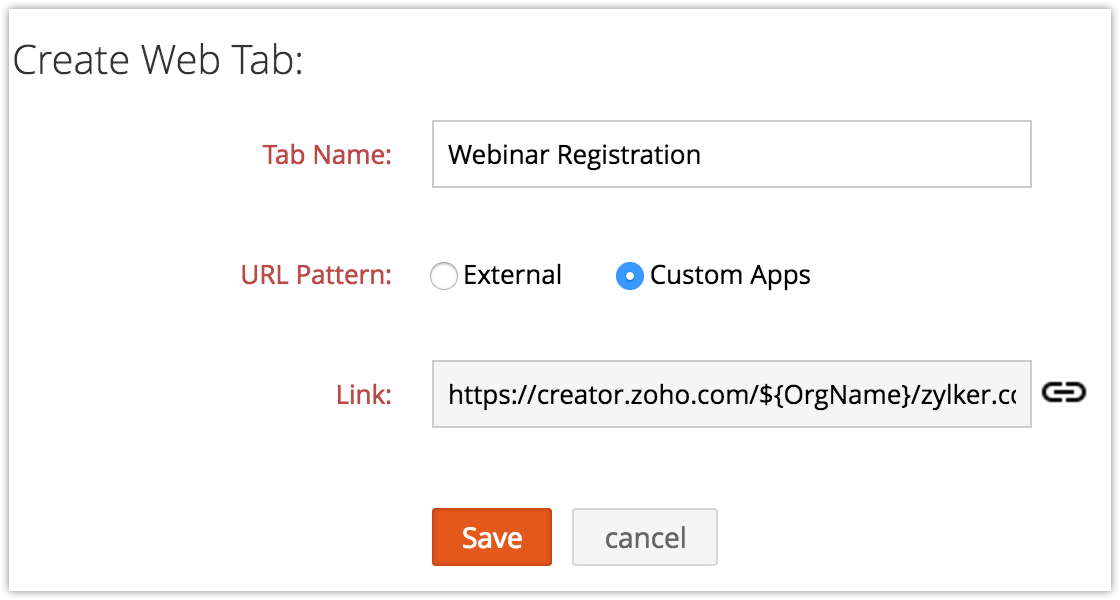
Note
- Creating a webtab will add another tab to the user's Zoho CRM account, similar to any other module tab. Because of that, you can't create tabs with the same name of any of the existing modules (eg. Leads, Potentials, Reports, etc.).
- The web tabs that you create will not be linked to the other modules in your CRM.
- Some third party web pages cannot be added in the web tab. These websites restrict their content from loading inside another websites to avoid click-jacking attacks. They use the X-Frame-Options HTTP response header to indicate whether or not a browser should be allowed to render a page in an iframe.
Delete a web tab
To delete a web tab
- Log in to Zoho Developer console and click Extensions for Zoho CRM.
- Select the extension you'd like to modify and click Edit.
- Click Customize option in the left pane and click Web Tabs.
- Click the Delete icon[
 ] corresponding to the web tab that you want to delete.
] corresponding to the web tab that you want to delete.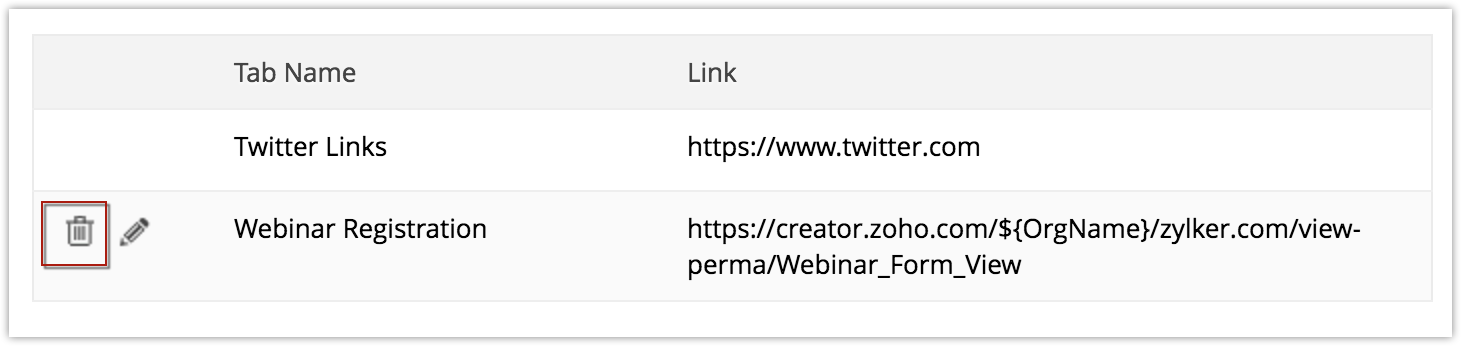
- A confirmation dialog box will appear. Click OK.