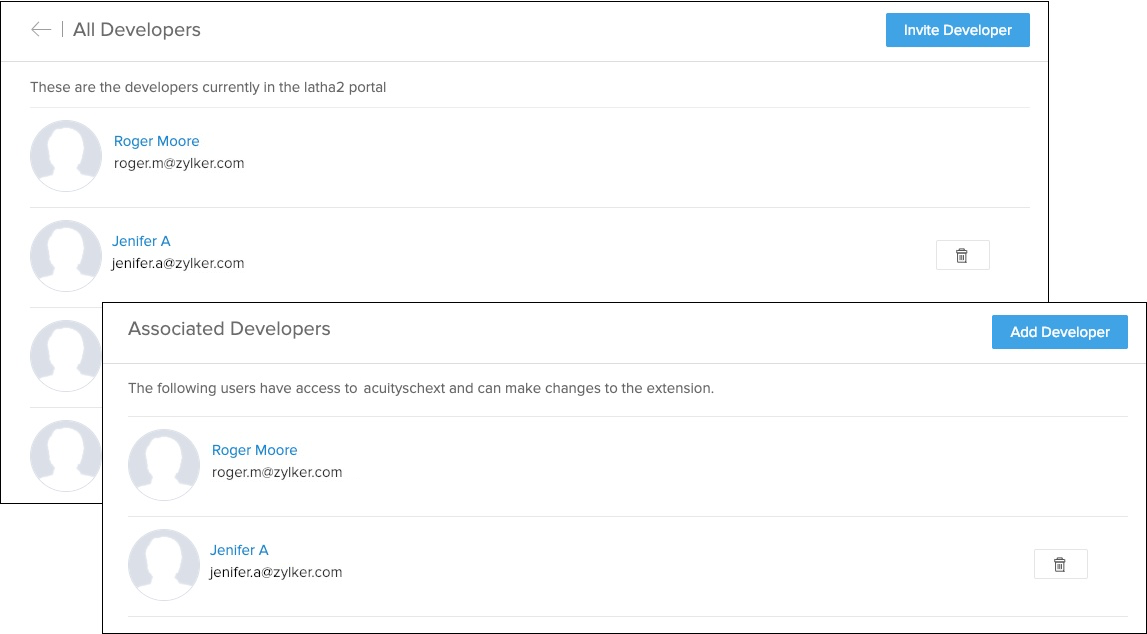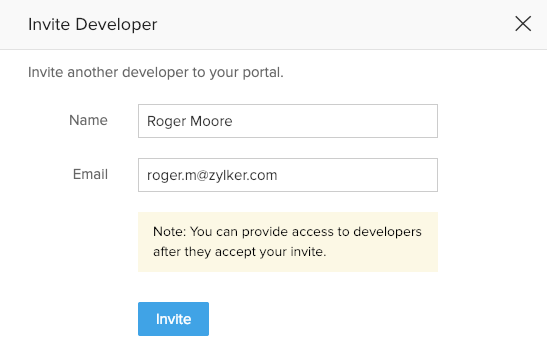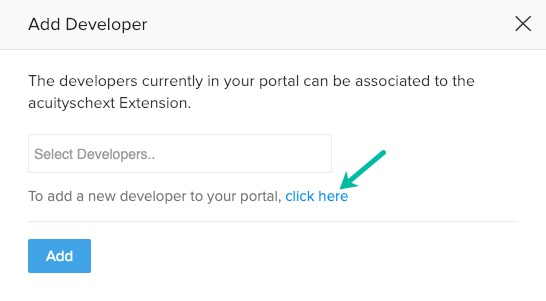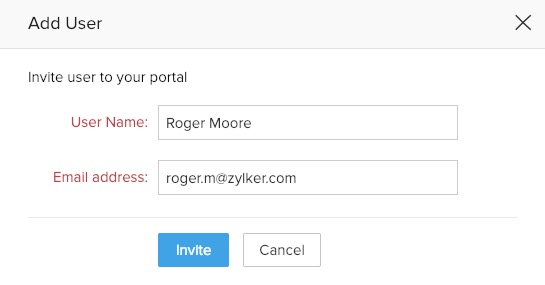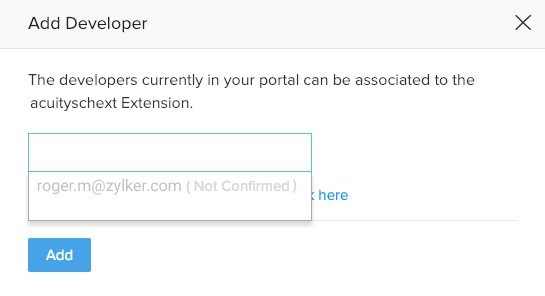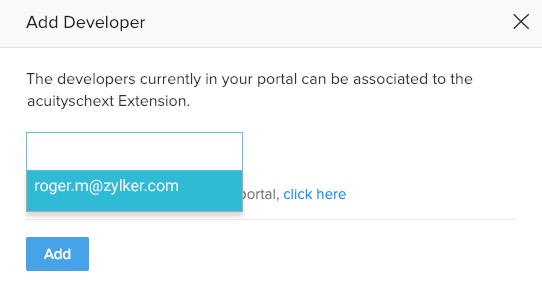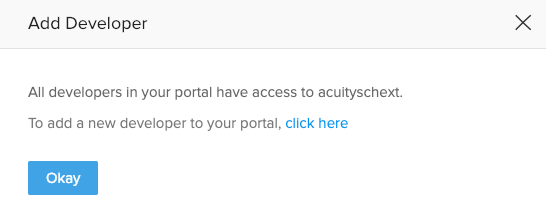Adding Developers
You can assign a person to your Developer Console account as a developer. They can be then given access to any extension in the account. Once the person is given access to an extension as a developer, they will be able to make changes to the extension and add customization, automation, or integration features. All the developers added to an extension can collaborate in building it. You can add a maximum number of five developers to the portal and to an extension.
Add a Developer to a Portal
The steps below describe the procedure for adding a developer to a portal:
- Log in to the Zoho Developer Console and click Extensions for Zoho CRM.
- Click the Invite Developers [
 ] icon in the top right-hand corner.
] icon in the top right-hand corner. - In the All Developers page, click Invite Developer.
- In the Invite Developer pop-up, enter the Name and Email of the person you want to add as a developer and click Invite.
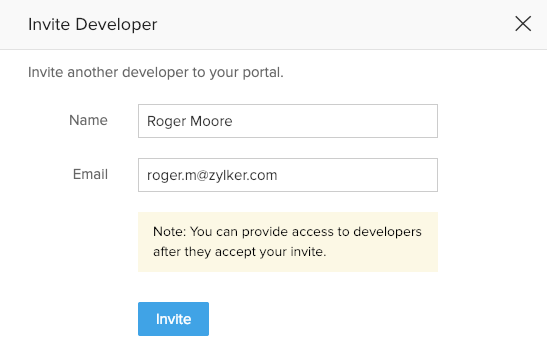
An invitation email will be sent to the specified email address. Until the invitation is accepted by the recipient, a Not Confirmed tag will appear next to their name. After the invite is accepted, the user is confirmed.

The developers in the portal can be added to any extension. For details of how to do this, refer to the next section.
Add a Developer to an Extension
The steps below describe the procedure for adding a developer to an extension:
- Log in to the Zoho Developer Console and click Extensions for Zoho CRM.
- Select the extension you'd like to modify and click Edit.
- Click Add Developer in the left panel.
- In the Associated Developers page, click Add Developer.
- In the Add Developer pop-up, you can either add a new developer or add an existing developer.
Add a new developer
- To add a new developer, click click here.
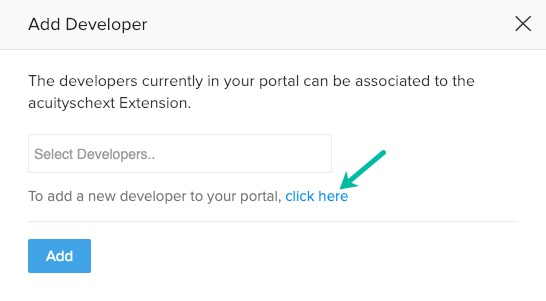
- In the Add User pop-up, enter the User Name and Email Address of the person you want to add as a developer and click Invite.
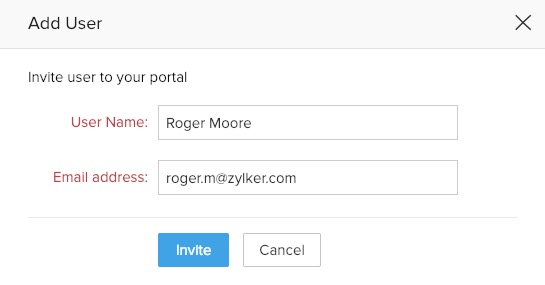
An invitation email will be sent to the specified email address. Until the invitation is accepted by the recipient, a Not Confirmed tag will appear next to their name.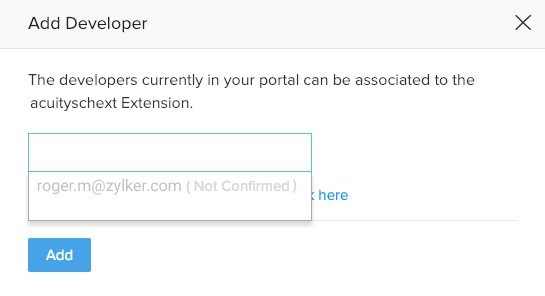
When the invite is accepted, the user is added as a developer in the extension and the portal.
Add an existing Developer
- To add a developer who is already in the portal (details of how to add a developer to the portal are here) select the developer and click Add.
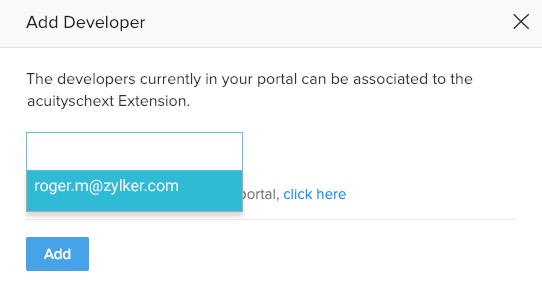
- To add a new developer, click click here.
Note
- If all the developers in the portal have been added to your extension, you will see the following message when you click Add Developer.
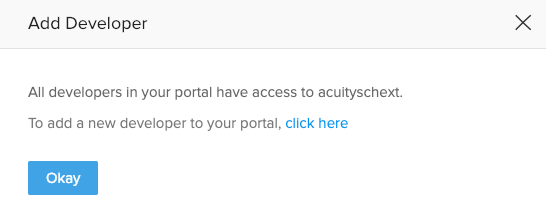
- By default, the user who owns the account will be added as a developer. You can add a maximum number of five other developers to the portal and to an extension.
- Once the maximum number of developers has been reached, you cannot send any more developer invites.
- The developer limit includes both confirmed and unconfirmed developers.
Manage Developers
You can view a list of the developers added to your portal or to an extension.
To view a list of the developers in a portal:
- Log in to the Zoho Developer Console and click Extensions for Zoho CRM.
- Click the Invite Developers [
 ] icon in the top right-hand corner.
] icon in the top right-hand corner.
The list is displayed in the All Developers page.
To view a list of the developers in an extension:
- Log in to the Zoho Developer Console and click Extensions for Zoho CRM.
- Select the extension you'd like to modify and click Edit.
- Click Add Developer in the left panel.
The list is displayed in the Associated Developers page.
You can delete a developer from the list of developers in your portal or extension by hovering over a row and clicking the Delete [![]() ] icon. The default user cannot be deleted. Deleting a developer from an extension does not delete them from the portal.
] icon. The default user cannot be deleted. Deleting a developer from an extension does not delete them from the portal.