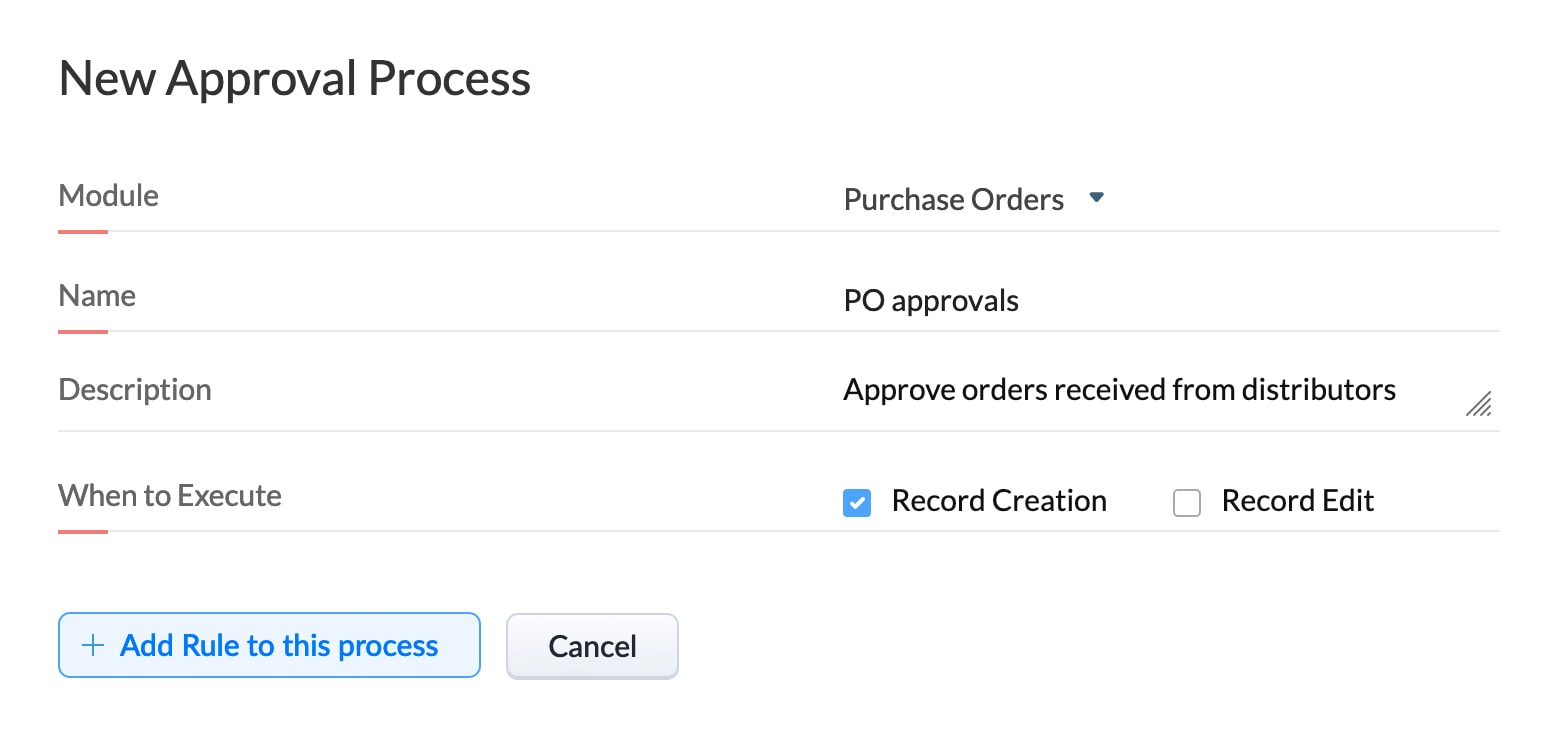Purchase Order Approvals
Objective: A product company needs a streamlined process to manage approval of purchase orders received from its buyers.
- Scenario
- Configuration
Scenario
The company sells electronic items in bulk to distributors in different regions. The buyers send purchase orders to the company which are approved by the inventory team and the payments department. Once clearance is received from these two departments, the PO is approved and the buyer is sent the final invoice with a confirmation email.
They want the approval to be automated so that:
- The orders are automatically sent for approval once they are created by a sales rep, to avoid any delays at this stage.
- The order must be first approved by the stockists followed by the purchase department in case the orders are delayed due to unavailability of stock.
- The orders that have outstanding payments must not be processed until they are cleared.
Prerequisites
Before configuring the approval process, ensure that the following requirements are addressed:
| Requirements | When to use |
|---|---|
Picklist field in the Order module: Payment status Values: Completed, On hold, Outstanding | Values to be used in the rule criteria |
| Email templates | Approval and rejection of orders |
Let us see how to configure approval process for this scenario.
Configure approval process
- 1. Go to the CRM Setup > Process Management > Approval Process.
- 2. Click + Add Approval Process.
- 3. Fill in the following details:
- Module: Purchase Orders
- Name: PO Approvals
- Description: Approve orders received from distributors.
- When to Execute: Record Creation
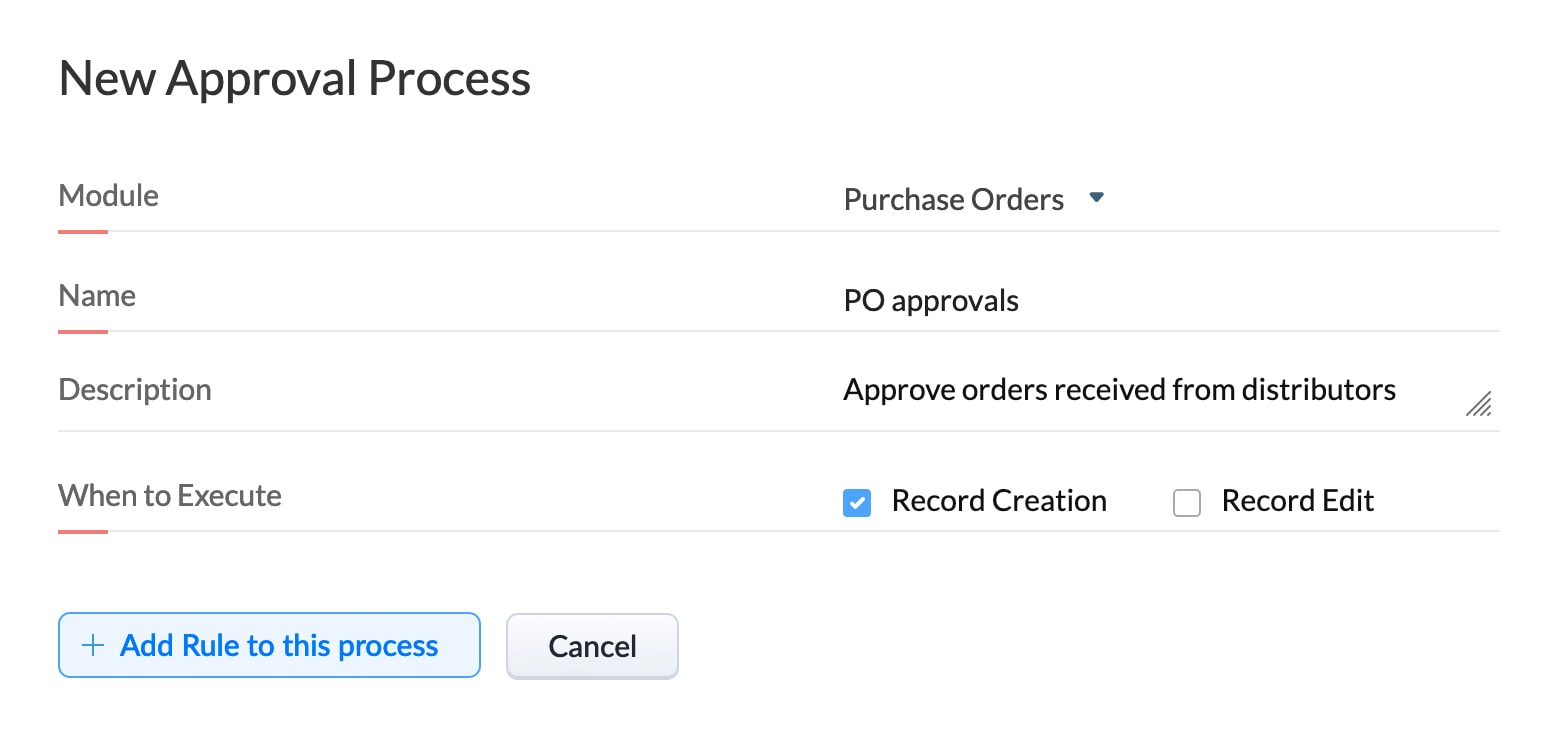
- 4. Click + Add Rule to this Process.
- 5.Enter the following in the configuration page:
Rule Criteria | 1. Order is "Created". 2. Payment status is "Outstanding". |
Criteria pattern | 1 or 2 |
Who should approve? | 1st approver - User: Select the stockist. 2nd approver - Role: Purchase Department |
Approval order | Everyone > Sequential |
Assign task to approver | Purchase department should check the credit application, payment history and other supporting documents before approving. |
Action after final approval | 1. Send email notification to the order creator and inventory manager. 2. Send webhook notification to the buyer. 3. Assign task to order owner to prepare supporting documents. |
You have successfully successfully configured approval process for purchase orders.