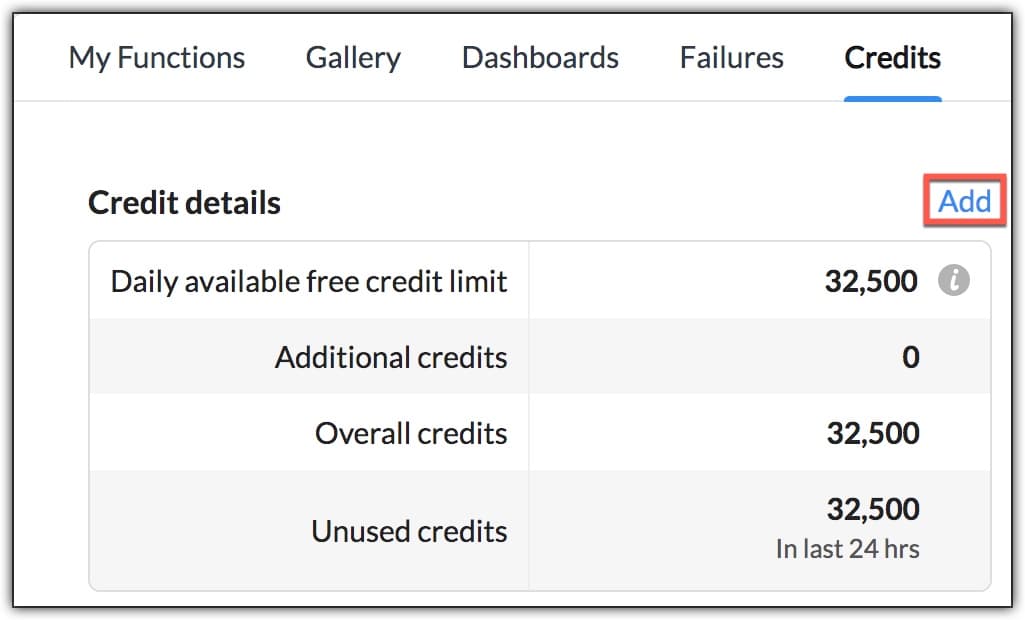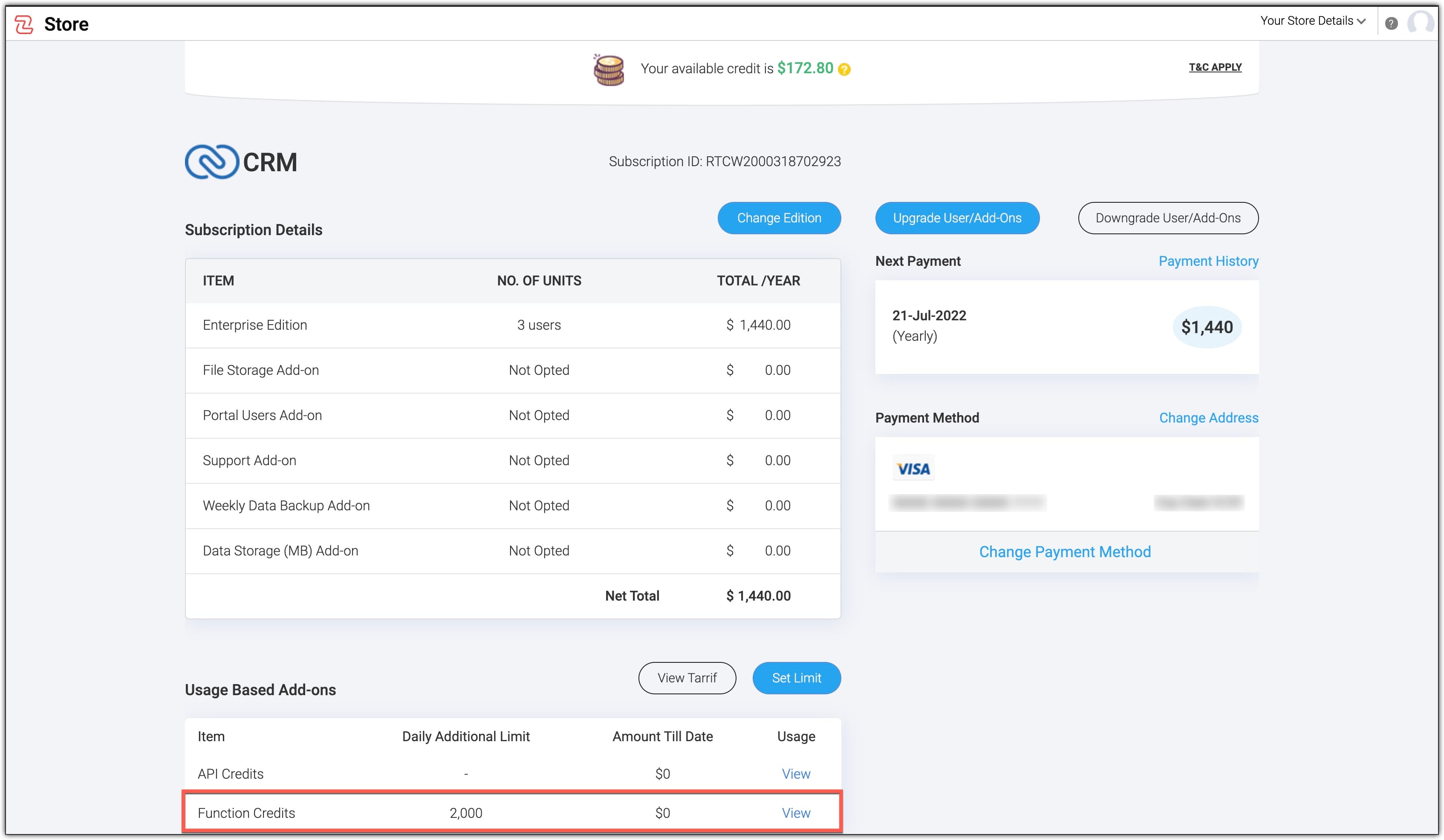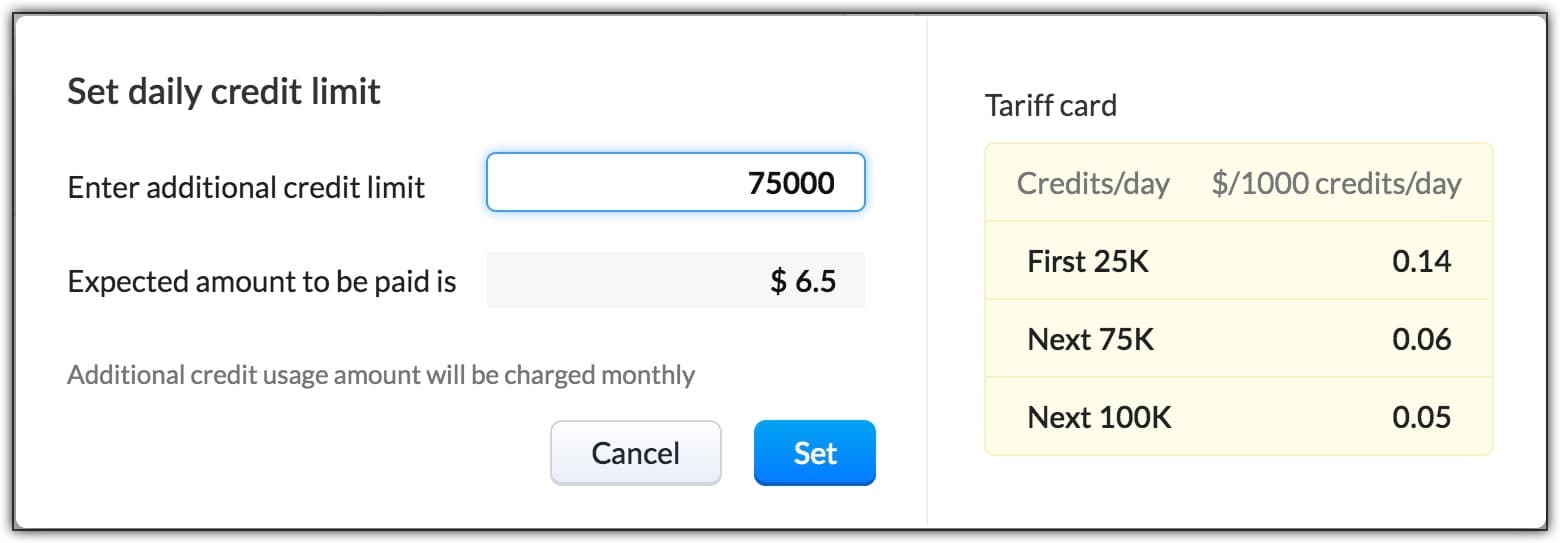Increase Functions Credits(Pay-as-you-go Model)
If your organization requires more function credits than the allowed limit for your edition, the super-admin of your org can increase the function credit limit from the Credits tab. The extra credits will be billed monthly as a pay-as-you-go model, where you will only pay for the function credits you have consumed in that billing period.
Prerequisites to increase the credits
- You must be the super admin of your account.
- Your account must be a paid account.
- You must have paid only by card and not through the accumulated payments credits.
- Your edition must be Enterprise and above.
- Your account must not be an offline-purchased or a one-time paid account. If it is, then to increase your limit, please send an email to renewals@zohocorp.com or support@zohocrm.com.
The below table gives the pricing details for different credit slabs.
| Add-on Credits per 24 hours | Price in $ per 1000 Credits |
|---|---|
| First 25,000 | 0.14 |
| Next 75,000 | 0.06 |
| Next 100,000 | 0.05 |
How can you increase your function credits?
As the super admin of the org,
- Estimate the number of extra credits that your org will require.
- Go to Setup > Developer Hub > Functions.
Click the Credits tab. You can see the Credit details section.
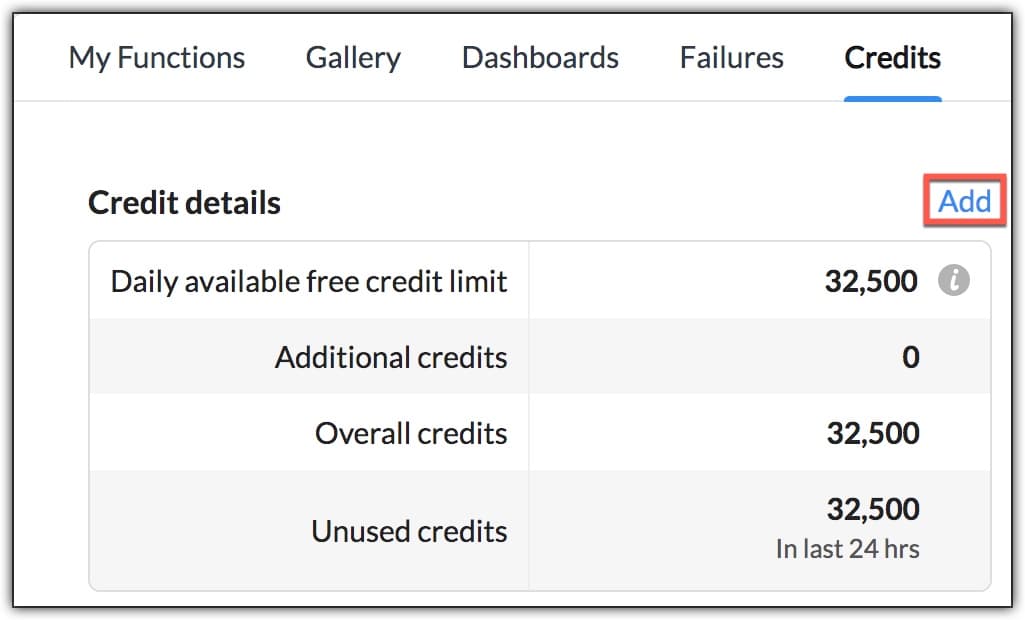
Note:
You can also increase the number of credits in the Payments page. Go to Manage Subscription > Usage Based Add-ons section > Set Limit.
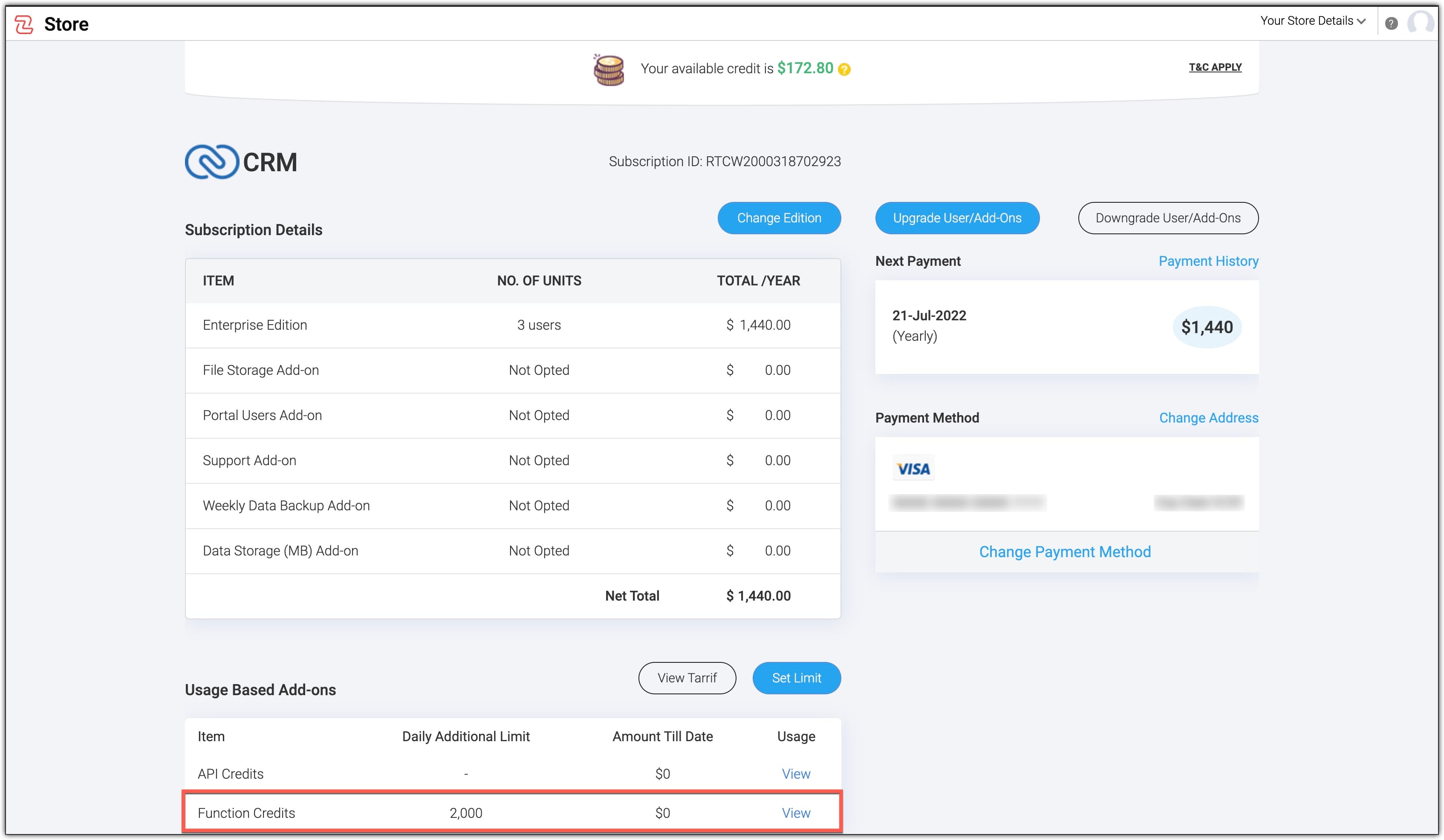
Credit details
This section displays the Daily available free credit limit, Additional credits, Overall credits, and Unused credits (in the last 24 hours).
- Daily available free credit limit: This limit represents the number of credits available for your edition in a 24-hour rolling window.
- Additional credits: These are the extra credits you want for your org. To set your limit on the additional credits,
- Click Add. The Set daily credit limit pop up opens.
- Enter the number of extra credits you want in the Enter additional credit limit field. The maximum allowed limit is 200,000.
Based on the additional credits, the tariff is applied and the amount to be paid is displayed.
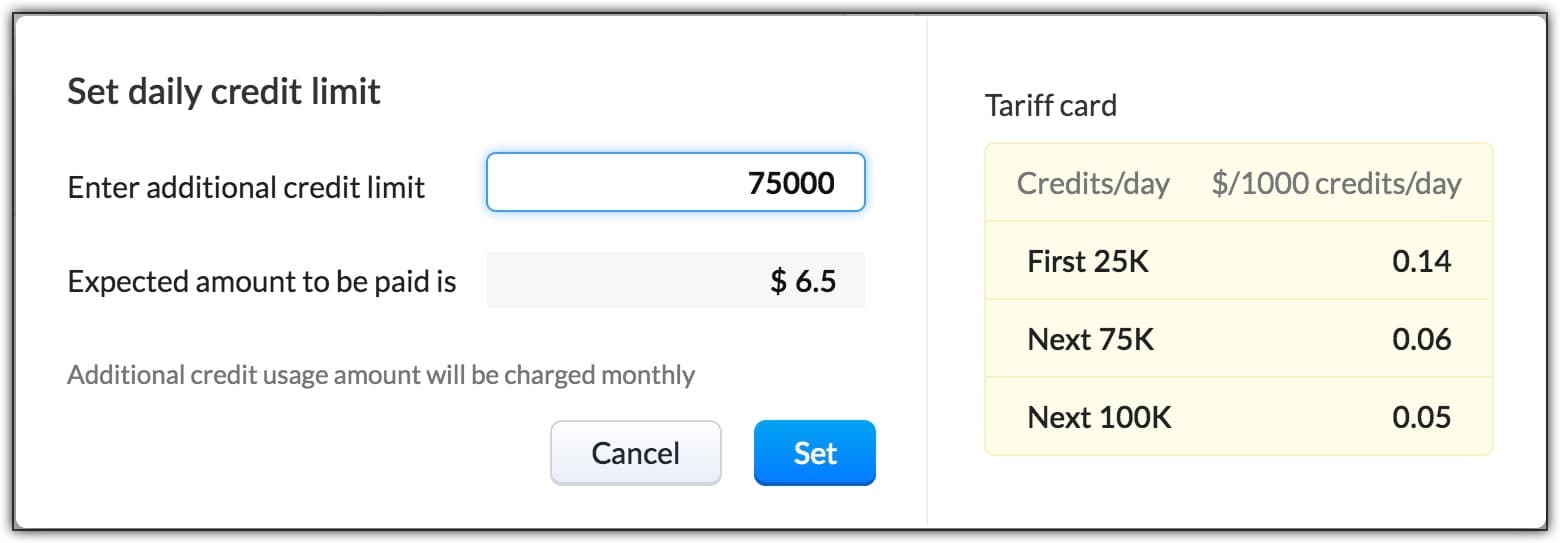
- If you want to increase by 75,000 credits for your org, two tariff slabs apply— $0.14 for the first 25,000 credits, and $0.06 for the next 50,000 credits. The pricing is as below.
For the first 25,000 credits - (25,000 x $0.14)/1000 = $3.5
For the next 50,000 credits - (50,000 x 0.06)/1000 = $3
Therefore, the total amount to be paid will be $6.5 per day ($3.5+$3). - Overall credits - This limit is the sum of the daily available credit limit and the additional credits, if any.
- Unused credits - These are the credits still left for your org in that 24-hour rolling window.
Note
- All credit calculations are for a 24-hour period.
- You can increase your credits by a maximum of 200,000 extra credits.
- You will be charged monthly for your additional credits based on the usage, even though you pay for your subscription yearly.
- You cannot use the additional credits in your trial account of any edition.
- This feature is only available for partner-enabled accounts and credit card-billed accounts.
After you set the limit, the Credits tab displays the Billing details section.
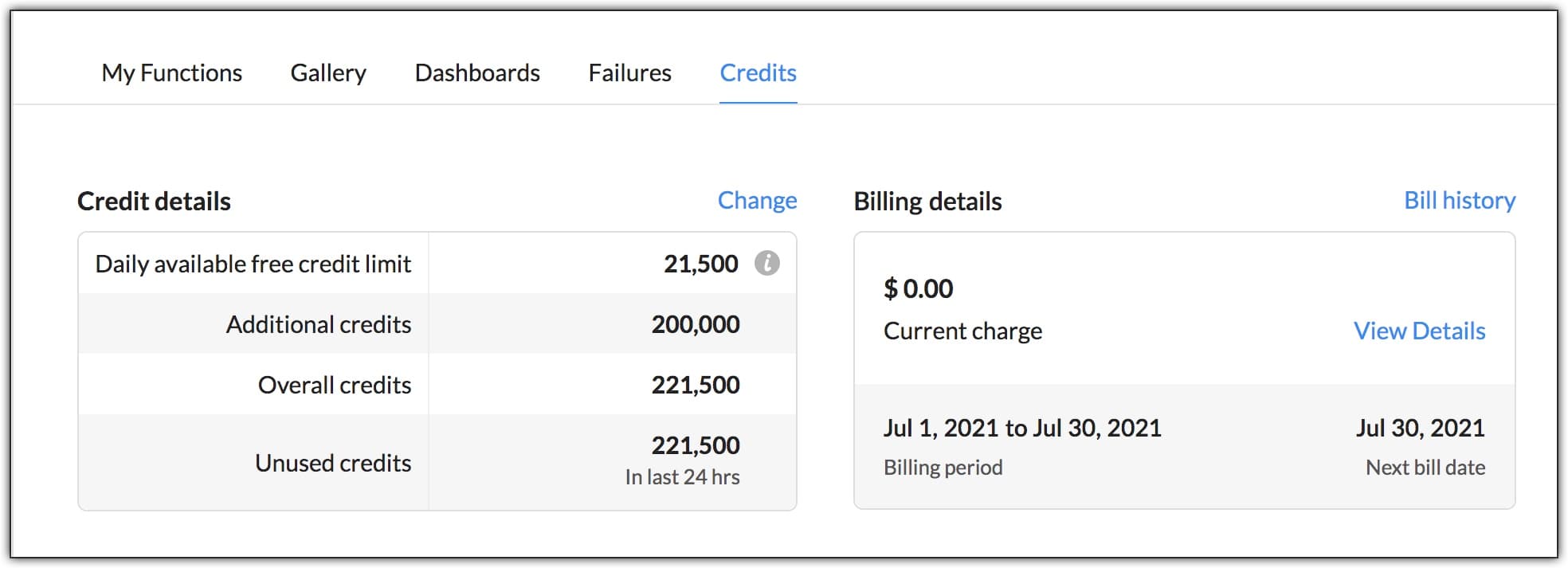
Billing details
This section gives you the details of the billing for the extra credits you have consumed until that day of the billing cycle, the billing period, and the next billing date.
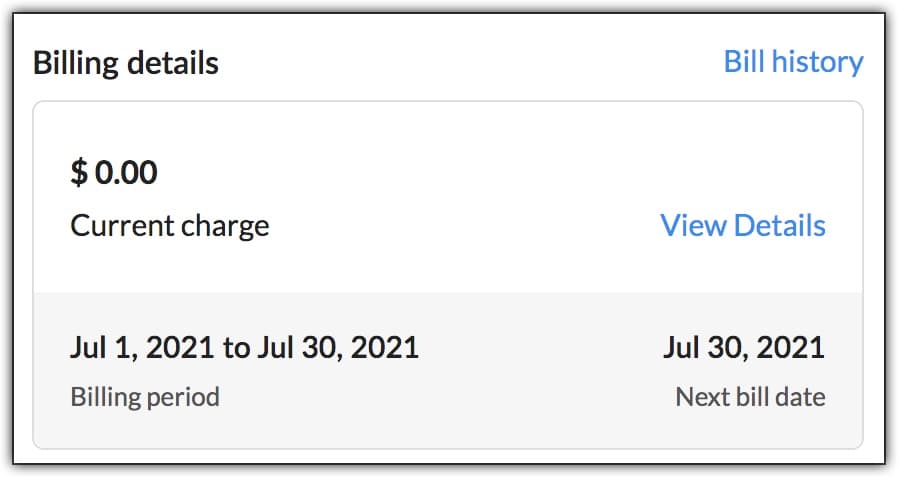
When you click View details, the Charge details pop up opens. This gives you a break-up of the utilization of additional credits based on language and the amount you must pay for consuming those credits. The View tariff option comes in handy when you want to view the pricing slabs at a glance.
You can view the usage in the last 30 days or set a custom range. You can view the usage stats for a maximum of the last three months.
Use the more option icon (the three dots icon) to download the billing and usage details as a PDF or print it.
The Amount column gives you the amount you are charged on a particular day.

Let us assume that you have set the additional credit limit as 200,000, but you have consumed only 190,000 credits on a given day. Although you have set your limit as 200,000, you will only pay for the credits you have consumed.
Here is the price break-up:
| Pricing Slab | Chargeable Amount | Remaining Credits |
|---|---|---|
| 25,000 credits at $0.14/1000 credits | $3.5 ((25,000 x 0.14)/1000) | 165,000 (200,000-25,000) |
| Next 75,000 credits at $0.06/1000 credits | $4.5 ((75,000 x 0.06)/1000) | 90,000 (165,000-75,000) |
| Next 90,000 credits at $0.05/1000 credits | $4.5 ((90,000 x 0.05)/1000) | 0 (90,000-90,000) |
As you can see, you pay $12.50 on that day for the 190,000 credits you have consumed, despite setting the additional credit limit at 200,000.