- HOME
- A comprehensive guide to getting started with your remote support tool
A comprehensive guide to getting started with your remote support tool
- Last Updated : December 15, 2023
- 250 Views
- 2 Min Read
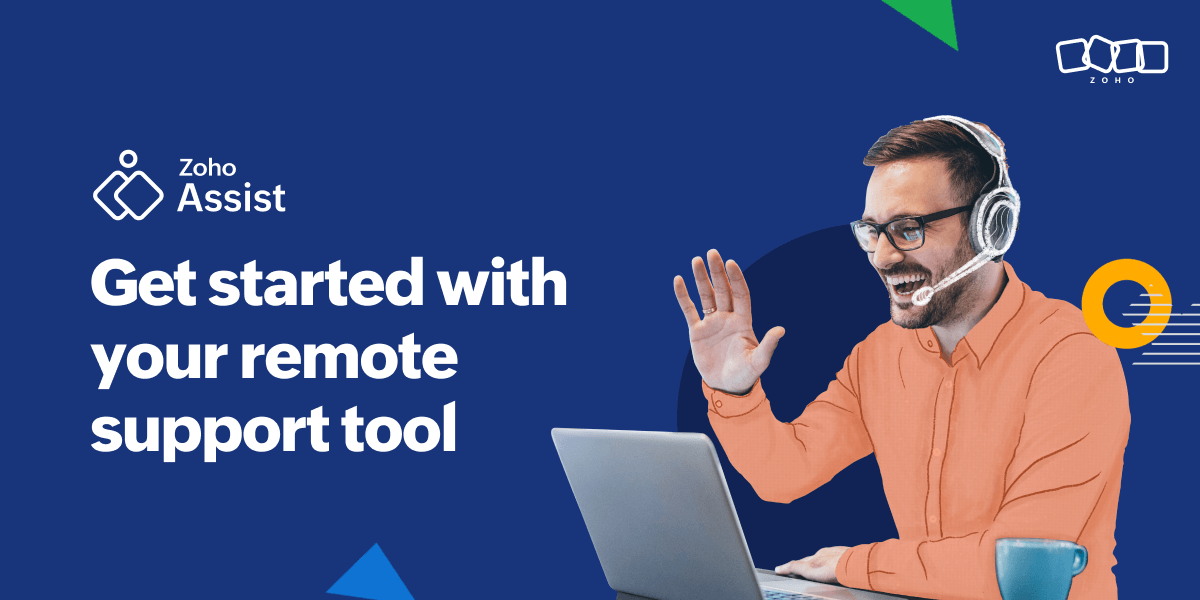
Remote support tools have completely changed the way technical assistance is delivered, making the process faster and more convenient than ever. Whether you're an IT professional, a business owner, or an individual seeking tech help, successfully setting up a remote support tool can change the way you interact with your devices. This brief guide will walk you through the process of configuring your remote support tool and hosting a secure remote support session. By the end of this guide, you'll be ready to use a remote access and support tool in a variety of scenarios.
Starting a remote support session in Zoho Assist is a simple process. Here is a step-by-step guide:
1. Log into Zoho Assist
- Open your web browser and navigate to the Zoho Assist website.
- Log into your Zoho Assist account using your credentials.
2. Initiate a new session
- To host a new session, click either the Start Now or Schedule option on your dashboard.
3. Select session type
- Zoho Assist offers two different sessions. The technician can connect to the customer by hosting either a remote support or screen sharing session.
4. Enter session details
- Depending on your session type, you may need to enter relevant details. For example, if initiating a scheduled remote support or screen sharing session, you'll enter the date, time, problem description, and other details.
5. Share session ID
- Once you initiate a remote support or screen sharing session, you will have to share the session ID with the customer to allow them to join the session.
6. Initiate remote control
- Once the connection is established, the technician can access the remote device and troubleshoot the issue instantly.
7. End session
- When the support session is complete, the technician can end the session from their toolbar. This ensures that the connection is securely terminated.
Setting up your remote support tool doesn't have to be complicated or involve multiple downloads or installations. With the right software, you'll be well-prepared to leverage the power of remote support for efficient issue resolution and technical assistance.







